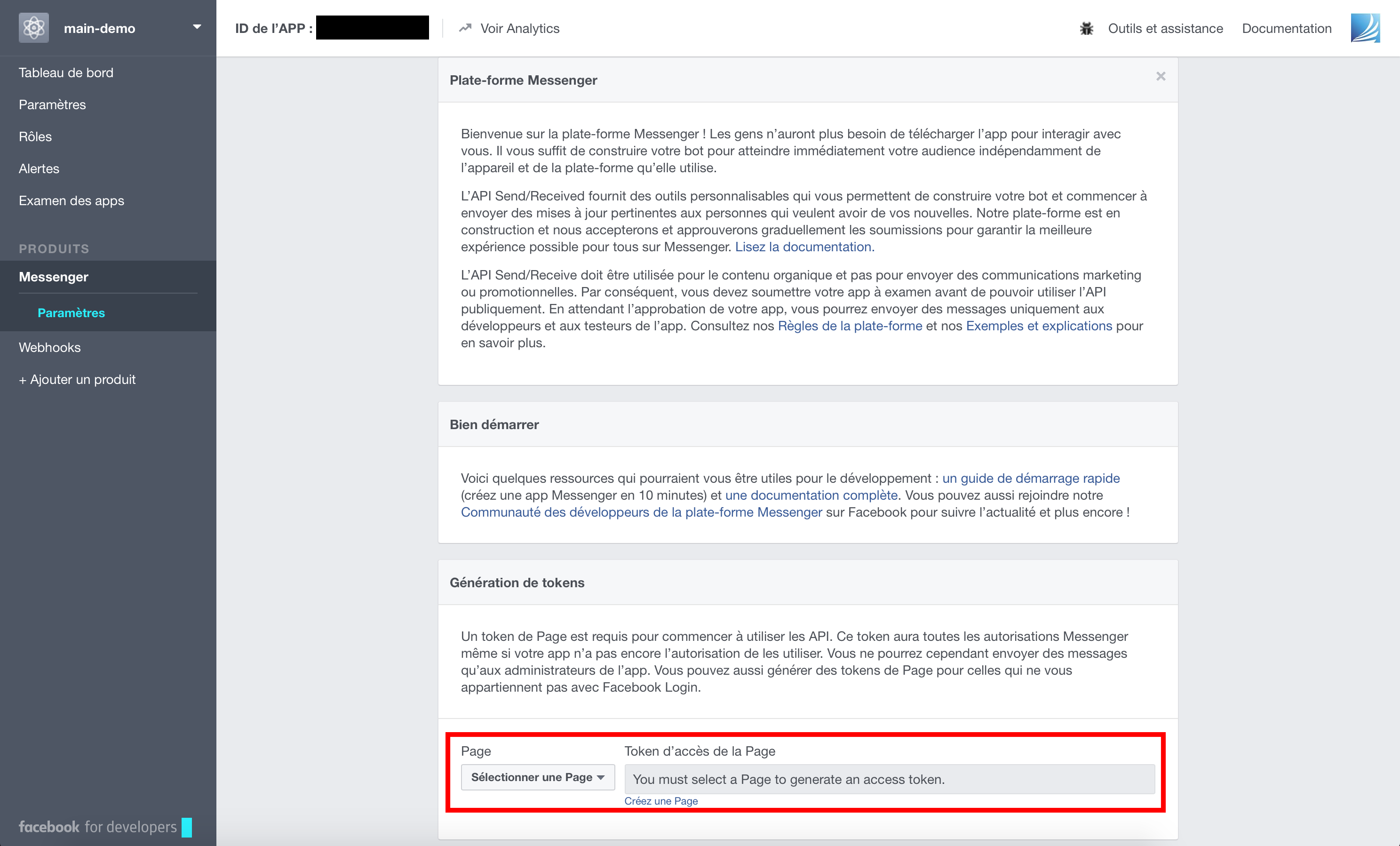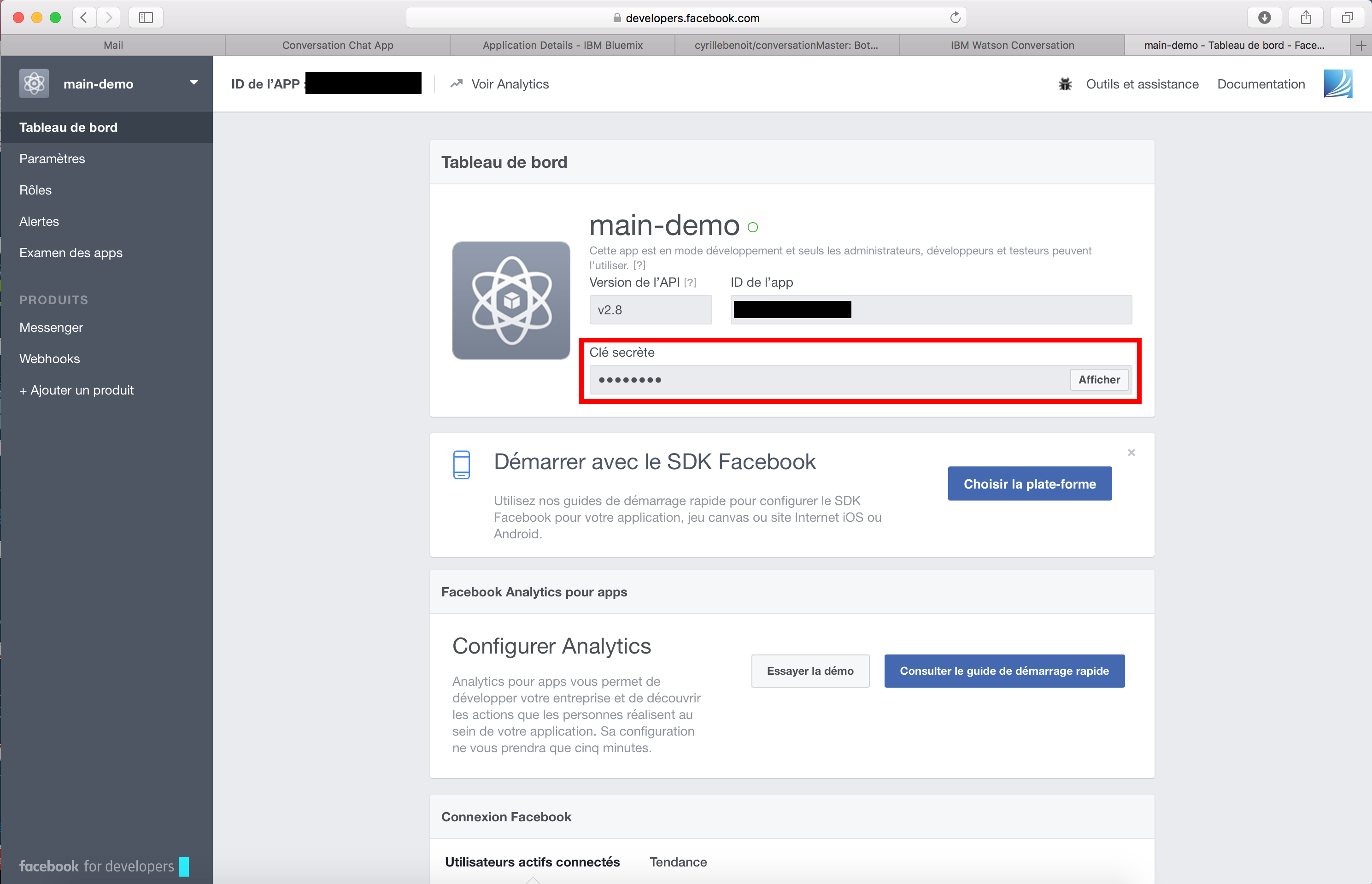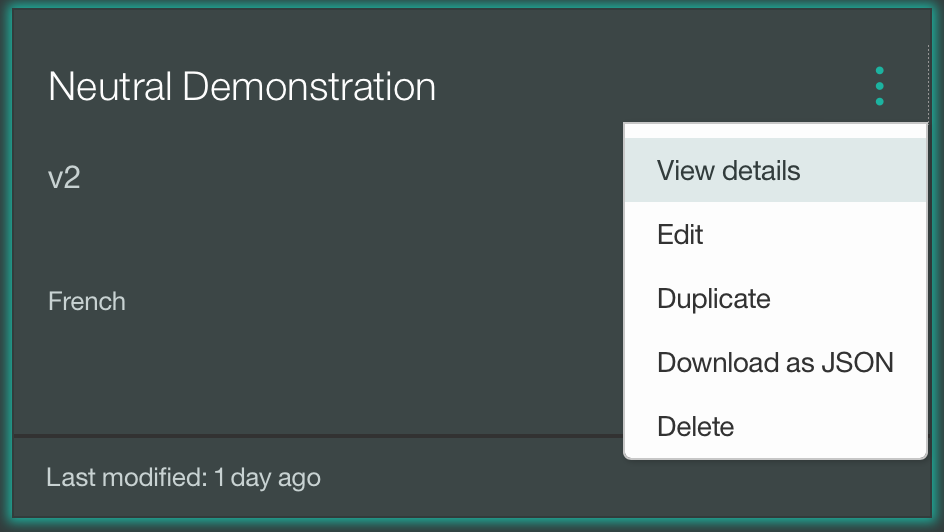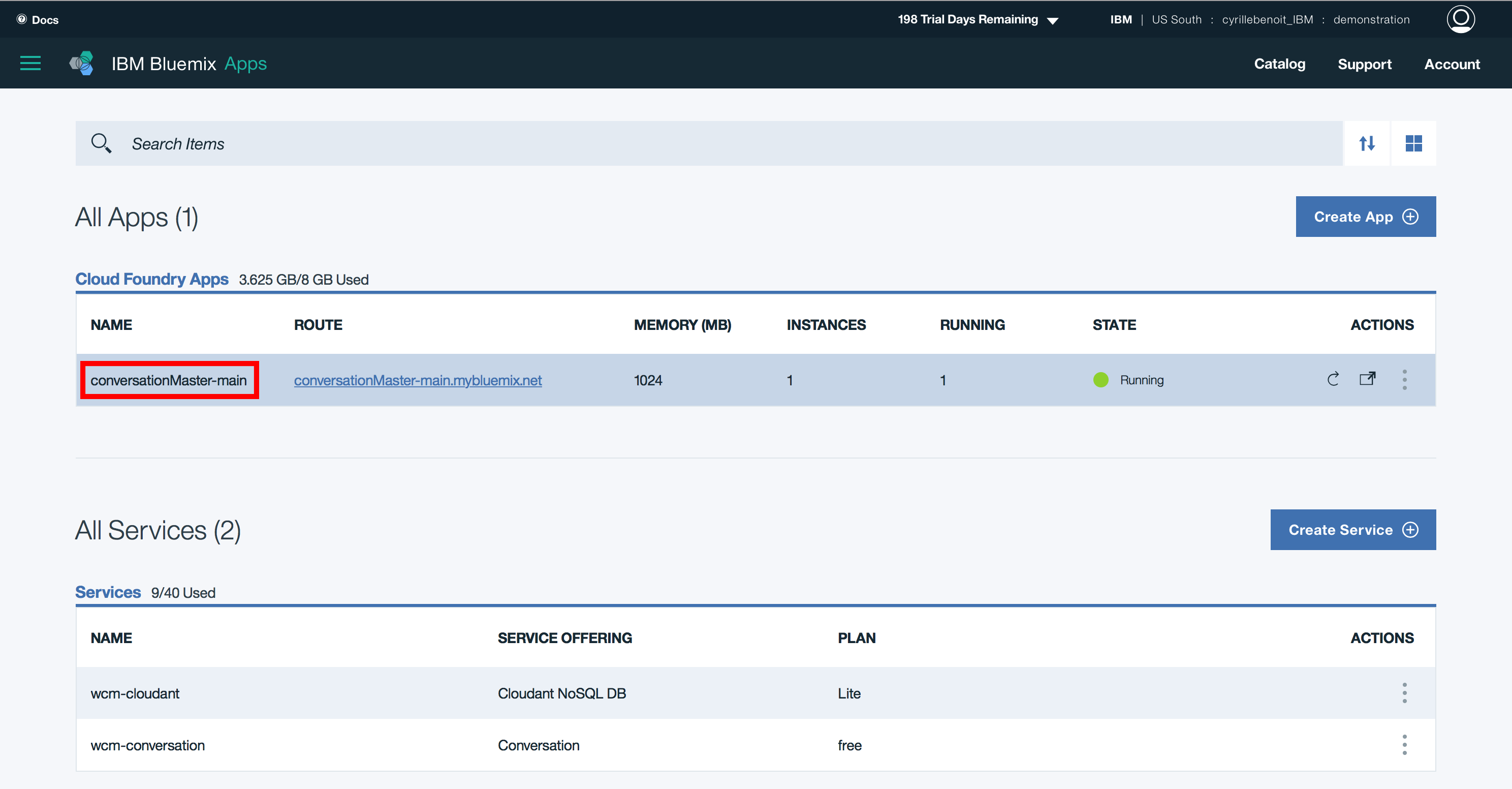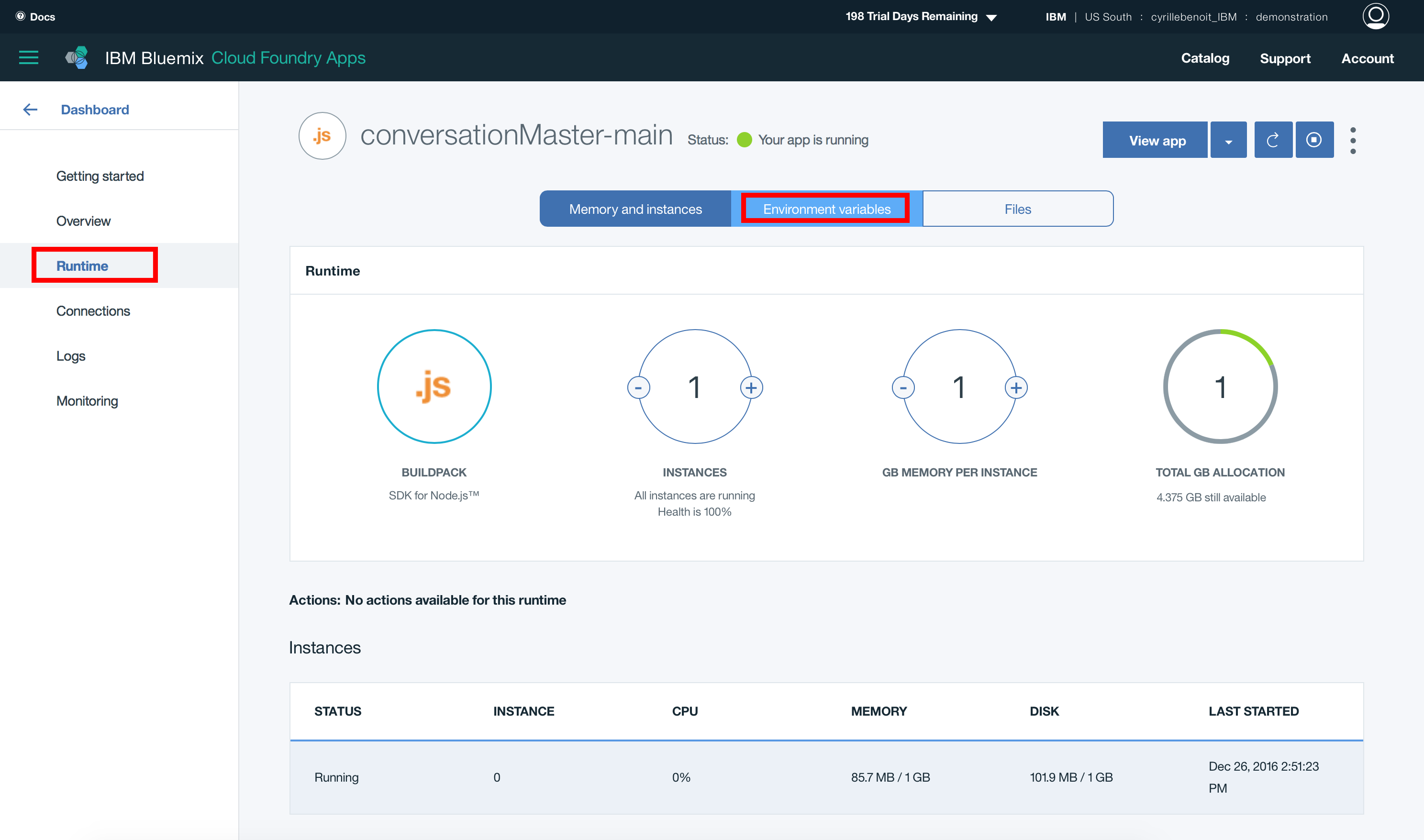ConversationMaster is a Botmaster integration for IBM Watson Conversation in parallel to conversation-simple interface.
The first thing you have to do is to deploy the sample app to Blumix.
In this example, we'll call this app 'sample' and its link will be sample.mybluemix.net.
-
Create an app of your choice.
-
Log in and create a new app.
-
Choose App for Messenger and Create an app ID.
-
Select your new Page in Token Generation field.
-
Copy the Page Access Token.
-
Go to Dashboard and Copy your Secret key.
-
Into Telegram, start a new conversation with @BotFather
-
Say '/newbot' then give your bot a name and an username.
-
Copy the HTTP token that is given to you by BotFather.
-
Create an arbitrary webhookEndpoint for Telegram (ie. /webhook1234), and copy it for later.
-
Open the Watson Conversation tool, and create (or import) a new workspace.
-
Click on the three dots and choose View details.
- Copy the Workspace ID.
In order to work, your Bluemix app will need some environment variables.
- Go to https://bluemix.net and get to the Runtime part of the app freshly created. Click on Environment variables.
-
Use the Page Access Token previously copied as MESSENGER_PAGE_TOKEN.
-
Use the Secret Key as MESSENGER_APP_SECRET.
-
Set an arbitrary MESSENGER_VERIFY_TOKEN and keep it for later.
-
Create a webhook endpoint for Facebook Messenger as you did for Telegram with what you saved earlier and set it as MESSENGER_WEBHOOKENDPOINT.
-
Set your TELEGRAM_AUTH_TOKEN and TELEGRAM_WEBHOOKENDPOINT with what you saved earlier.
-
Set your WORKSPACE_ID with what you copied earlier.
-
Click on Configure webhooks
-
Use https://sample.mybluemix.net/messenger/MESSENGER_WEBHOOKENDPOINT (watch out, we're here using our sample link, DO NOT copy paste this link)
-
Select messages, messages_deliveries, messaging_postbacks, and messaging_optins as subscribing fields.