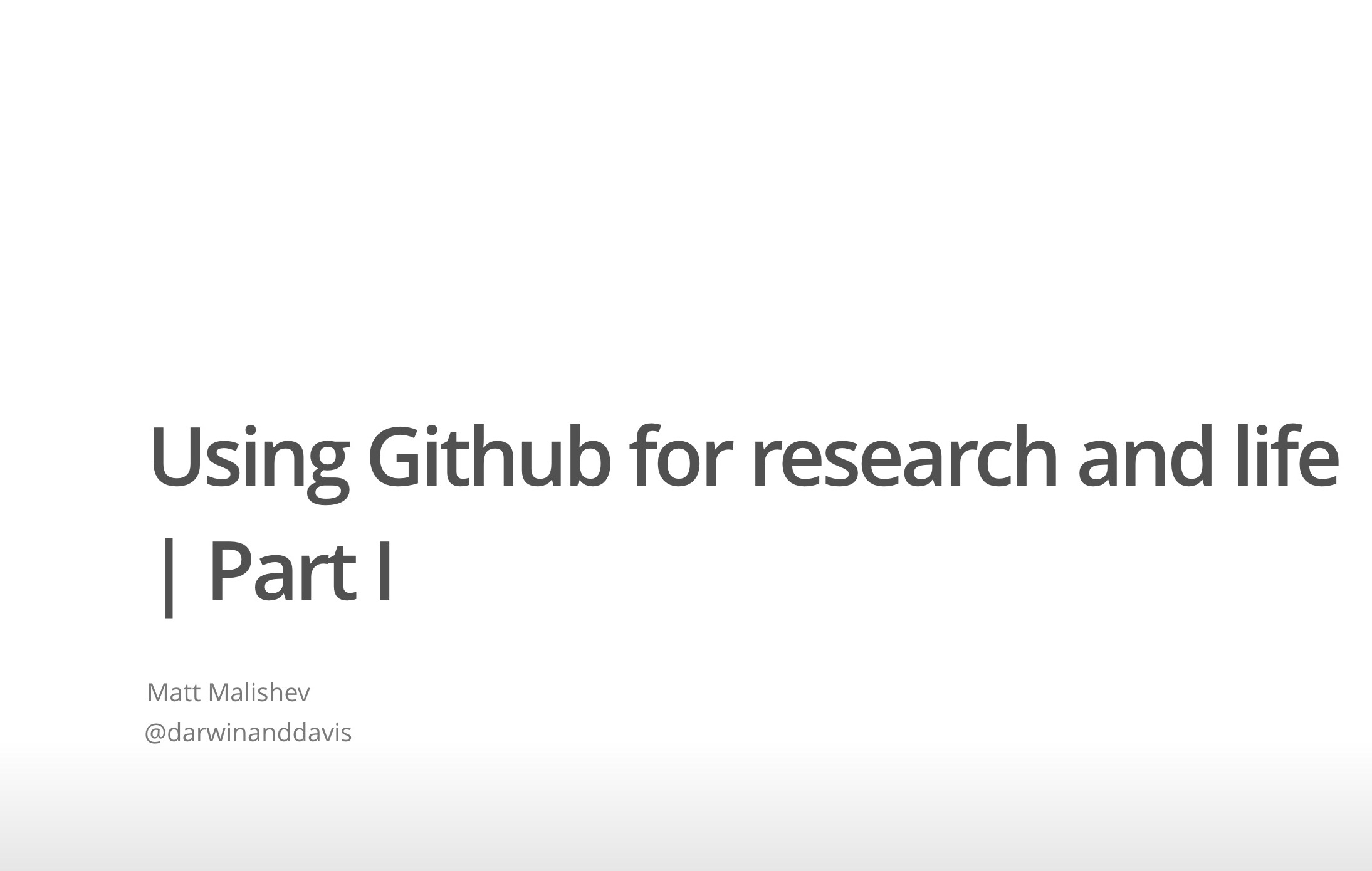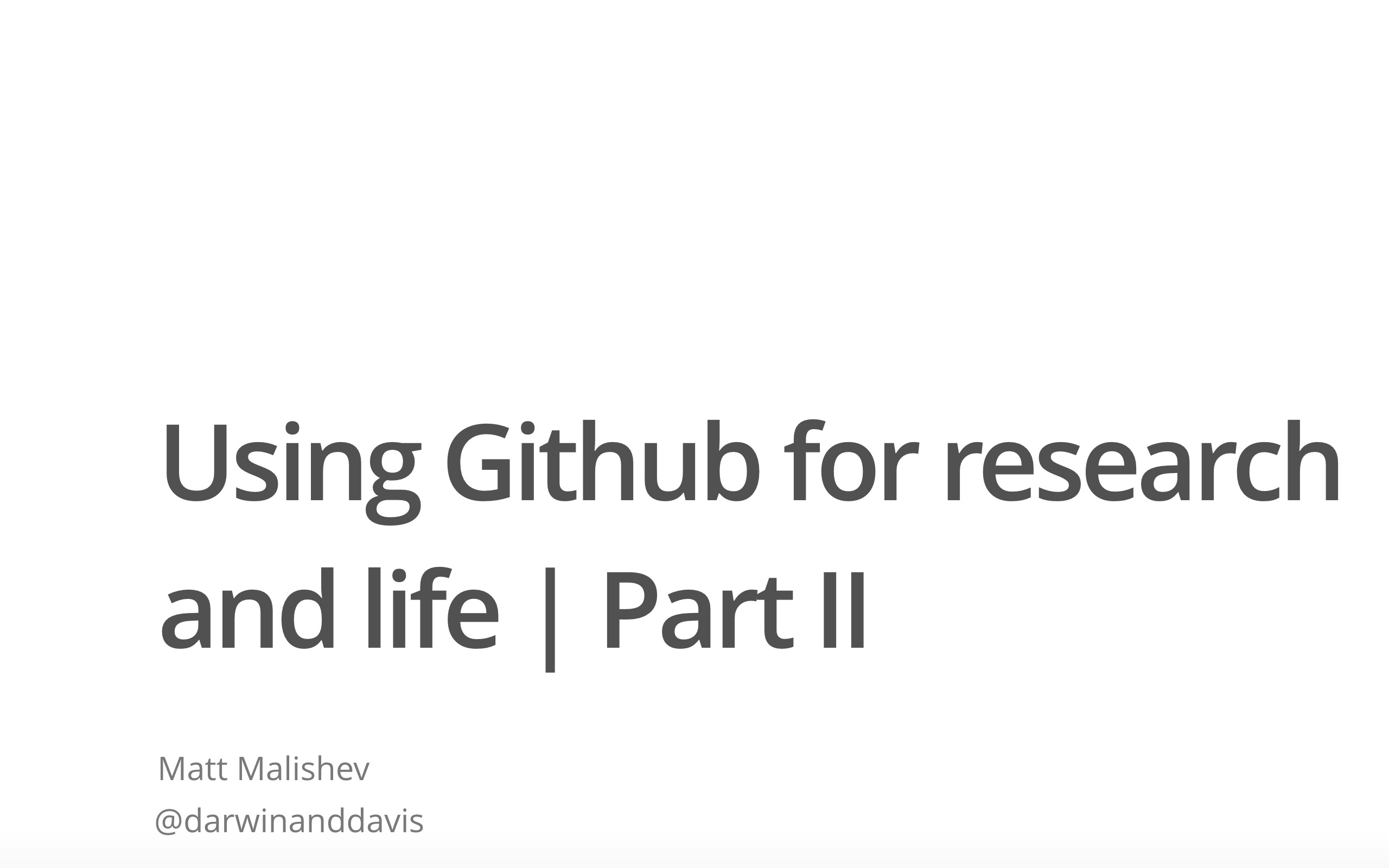Workshop on using git and Github (this thing you're on now) for version control, project collaboration, and data sharing
Department of Biology, Emory University
March 19, 2019
File extensions:
.Rmd
.html
.pdf
.tex
.jpeg
.png
.gif
Download the instructions for installing git for both Mac OSX and Windows.
Right click and select 'Save as', then open the HTML on your preferred browser:
Using Git with Terminal (Part II)
Local git (version control on your computer)
git init # initialise your local git
git add . # adds all files to git. replace '.' with filename for individ files
git commit -m 'redo intro' # '-m' = message
Remote git (version control on your github)
# after the above steps ^
# see what remote repo you have. if a github exists, you can push
git remote -v
# set the new remote repo (if necessary)
git remote add origin "your github repo" # if remote branch doesn't exist
git remote set-url origin "your github repo" # if already exists
# push changes from local repo to remote repo
git push
Exiting command editor
Write your message at the top of the editor, then run the following:
Hit ESC
:w + ENTER = write (save)
:q + ENTER = quit
:q! + ENTER = quit w/o saving
For exiting editor on merge or pull
press "i"
Write your merge message
Press "esc"
Write ":wq"
Then press enter
fatal: remote origin already exists
The remote origin already exists, so you can't add it again
git remote rm origin # if origin already exists, remove it
git remote add origin "your github repo" # then re-add
git push origin master # then push again
! [rejected] master -> master (non-fast-forward) Someone else has made changes since your latest ones and git refuses to lose the commit, so won't push your new changes
git pull origin master # fetches any updates to online repo and merges them
fatal: refusing to merge unrelated histories Usually associated with a README file on the Github repo
git pull origin master --allow-unrelated-histories # unnecessary parallel history
# merged to your project. usually associated with a README.md file
If VIM opens, type 'SHIFT + :', then press ENTER
fatal: The current branch master has no upstream branch
git push --set-upstream origin master
invalid active developer path (Mac OSX and XCode issue)
xcrun: error: invalid active developer path (/Library/Developer/CommandLineTools), missing xcrun at: /Library/Developer/CommandLineTools/usr/bin/xcrun
xcode-select --install # install missing xcode developer tools
xcode-select --reset # if above install doesn't work, reset xcode
Re-do a commit
git reset --soft HEAD~1
Alternative push option
# option 1
git remote set-url origin "link to existing github repo" # talk to github
git push -u origin master
# option 2
git remote add github "your github repo" # if remote branch doesn't exist
git push -u github master
After pushing to your remote repo and this error appears:
! [rejected] master -> master (fetch first)
git fetch origin master # match the local repo commit status to the push destination
git merge master # merge the recent commits
git push -u origin master # push to remote repo
# ------- for non-fast-forward error ---------
# grab changes made on remote repo and align with local master branch
git fetch origin master:tmp
git rebase tmp
git push origin HEAD:master # push the changes from local HEAD to remote
git branch -D tmp
git push -u origin master # finalise the changes
For fatal: refusing to merge unrelated histories error
git checkout master
git merge origin/master --allow-unrelated-histories
# or run this before your 'git pull origin master' command
git pull --allow-unrelated-histories origin master
Delete files from remote repo (option 1)
git rm --cached file1.txt
git commit -m "remove file1.txt"
git push
Delete files from a Github repo (option 2)
# ensure you are in the default branch:
git checkout master
# the rm -r command will recursively remove your folder:
git rm -r folder-name
#Commit the change:
git commit -m "Remove duplicated directory"
# push the change to your remote repo
git push origin master
If Github questions your user credentials.
git config --global user.email "<your email>"
git config --global user.name "<your github user name>"
Cache your user credentials to avoid being asked everytime
# once in git directory
git config credential.helper store
When using SSH for your github remote repo, e.g. git@github.com:username/reponame.git
Accessing your SSH key:
- In Mac, in Terminal, type
cat ~/.ssh/id_rsa.pub
- In Windows, in cmd, type
ls ~/.ssh/*.pub
How to access recent commits to your local repo
git log # check recent activity and select commit e.g. 0df4g3 ...
git checkout "enter your commit tag"
git checkout master # return to current branch
-
Install
fswatchhttps://github.com/emcrisostomo/fswatch (requires Homebrew package manager for Max OSX). -
Create a script for the commit and push (auto_commit_push.sh)
#!/bin/bash
# <<branch>> = branch you are pushing to
git commit -m "auto commit" $1
git push origin <<branch>>
- In Terminal, navigate to your folder with the git
# <<file>> = file you want to monitor
# <<path/to/auto_commit_push.sh>> = path to the script created above
fswatch -0 <<file>> | xargs -0 -n 1 bash <<path/to/auto_commit_push.sh>>
- Keep the
fswatchcommand still active in a separate shell, do whatever you want and when monitored file is updated, it will automatically be committed and pushed.
How to access recent commits to your local repo
Origin master - rejected (fetch first), no file in GitHub repository
Intro to git: Branches, pull requests, and other useful stuff
Automatically push an updated file whenever it is changed
Using git and Github with R: Happy Git and Github for the useR
Creating and Hosting a Personal Site on GitHub
Switching between terminal and GUI
invalid active developer path (xcrun: error: invalid active developer path)
Matt Malishev
🔍 Website
🐦 @darwinanddavis
📧 matthew.malishev [at] gmail.com