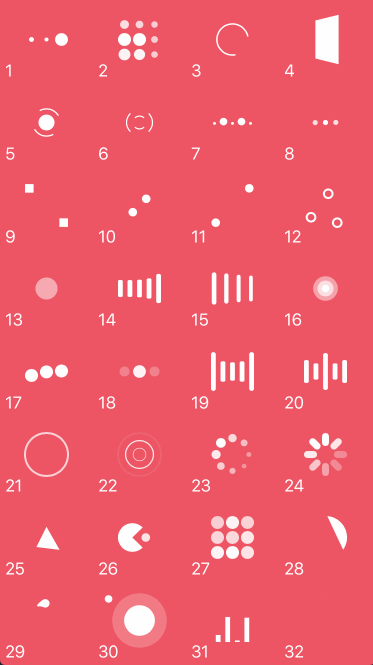NVActivityIndicatorView is a collection of nice loading animations.
This is original a fork from DGActivityIndicatorView, inspired by Loaders.css, written in Swift with full implementation of animations.
You can also find Objective-C version of this here.
For first-hand experience, just open the project and run it.
- BallPulse
- BallGridPulse
- BallClipRotate
- SquareSpin
- BallClipRotatePulse
- BallClipRotateMultiple
- BallPulseRise
- BallRotate
- CubeTransition
- BallZigZag
- BallZigZagDeflect
- BallTrianglePath
- BallScale
- LineScale
- LineScaleParty
- BallScaleMultiple
- BallPulseSync
- BallBeat
- LineScalePulseOut
- LineScalePulseOutRapid
- BallScaleRipple
- BallScaleRippleMultiple
- BallSpinFadeLoader
- LineSpinFadeLoader
- TriangleSkewSpin
- Pacman
- BallGridBeat
- SemiCircleSpin
- BallRotateChase
- Orbit
- AudioEqualizer
Install Cocoapods if need be
$ gem install cocoapodsAdd NVActivityIndicatorView in your Podfile
use_frameworks!
pod 'NVActivityIndicatorView'Then, run the following command
$ pod installInstall Carthage if need be
$ brew update
$ brew install carthageAdd NVActivityIndicatorView in your Cartfile
github "ninjaprox/NVActivityIndicatorView"Run carthage to build the framework and drag the built NVActivityIndicatorView.framework into your Xcode project.
Copy NVActivityIndicatorView folder to your project. That's it.
Firstly, import NVActivityIndicatorView
import NVActivityIndicatorViewThen, there are multiple ways you can create NVActivityIndicatorView:
-
Use it in storyboard by changing class of any
UIViewtoNVActivityIndicatorViewThis will use default values white, .BallSpinFadeLoader, 0 for color, type and padding respectively. -
Create with specified type, color and padding
NVActivityIndicatorView(frame: frame, type: type, color: color, padding: padding)Any of the last three arguments can be omitted. If an argument is omitted it will use the default values which are white, .BallSpinFadeLoader, 0 for color, type and padding respectively. Therefore, you can also create NVActivityIndicatorView using any of the following:
- Specify only frame, type and color
NVActivityIndicatorView(frame: frame, type: type, color: color)- Specify only frame, type and padding
NVActivityIndicatorView(frame: frame, type: type, padding: padding)- Specify only frame, color and padding
NVActivityIndicatorView(frame: frame, color: color, padding: padding)- Specify only frame and type
NVActivityIndicatorView(frame: frame, type: type)- Specify only frame and color
NVActivityIndicatorView(frame: frame, color: color)- Specify only frame and padding
NVActivityIndicatorView(frame: frame, padding: padding)- Specify only frame
NVActivityIndicatorView(frame: frame)Start animation
activityIndicatorView.startAnimation()Stop animation
activityIndicatorView.stopAnimation()You can use NVActivityIndicatorView as UI blocker for UIViewController by conforming NVActivityIndicatorViewable protocol.
class ViewController: UIViewController, NVActivityIndicatorViewable { }Start animation
startActivityAnimating(size, message) // plus other parameters as when initializingStop animation
stopActivityAnimating()If you use NVActivityIndicatorView in storyboard, you can change these properties in Attributes inspector tab of Utilities panel.
Use one of values (case-insensitive) in Animation types for Type Name.
Specify individual properties after initialization:
- Specify type
activityIndicatorView.type = .LineScale- Specify color
activityIndicatorView.color = UIColor.redColor()Specify whether activity indicator view should hide once stopped
activityIndicatorView.hidesWhenStopped = trueGet current status of animation
animation = activityIndicatorView.animatingChange global defaults if needed
NVActivityIndicatorView.DEFAULT_TYPE = .Pacman
NVActivityIndicatorView.DEFAULT_COLOR = UIColor.yellowColor()
NVActivityIndicatorView.DEFAULT_PADDING = CGFloat(5.0)
NVActivityIndicatorView.DEFAULT_BLOCKER_SIZE = CGSizeMake(60, 60)Thanks Connor Atherton for great loaders and Danil Gontovnik for kick-start.
The MIT License (MIT)
Copyright (c) 2015 Nguyen Vinh @ninjaprox