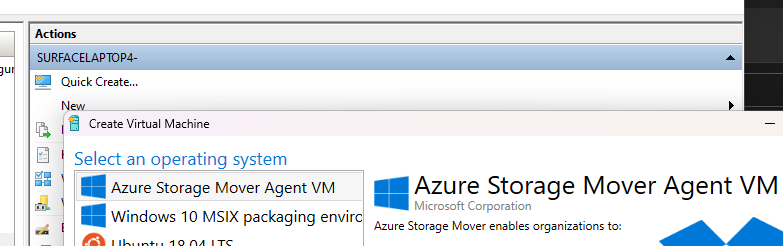Hyper-V Gallery for Azure Storage Mover Agent
The following commands must be executed on Administrator PowerShell.
New-ItemProperty -Path "HKLM:\SOFTWARE\Microsoft\Windows NT\CurrentVersion\Virtualization\" `
-Name 'GalleryLocations' -PropertyType MultiString -Value (
'https://raw.githubusercontent.com/derdanu/azure-storage-mover-hyper-v-gallery/main/image.json',
'https://go.microsoft.com/fwlink/?linkid=851584'
)
Remove-ItemProperty -Path "HKLM:\SOFTWARE\Microsoft\Windows NT\CurrentVersion\Virtualization\" -Name "GalleryLocations"
- Open Hyper-V Manager
- Click on
Quick Create... - Select
Azure Storage Mover Agent VMand click onCreate Virtual Machine - Click on
Connectto connect to the VM - Login with
adminand passwordadmin