This is the Frontend project to show the transactions history of a user. It is a simple project that uses the following technologies:
- Next.js 13.4.9
- React 18.0.2
- Typescript 4.5.5
- Tailwind CSS 3.0.23
- Docker
- Docker Compose
- Vercel
-
/: Home page with the list of User and their Total Balance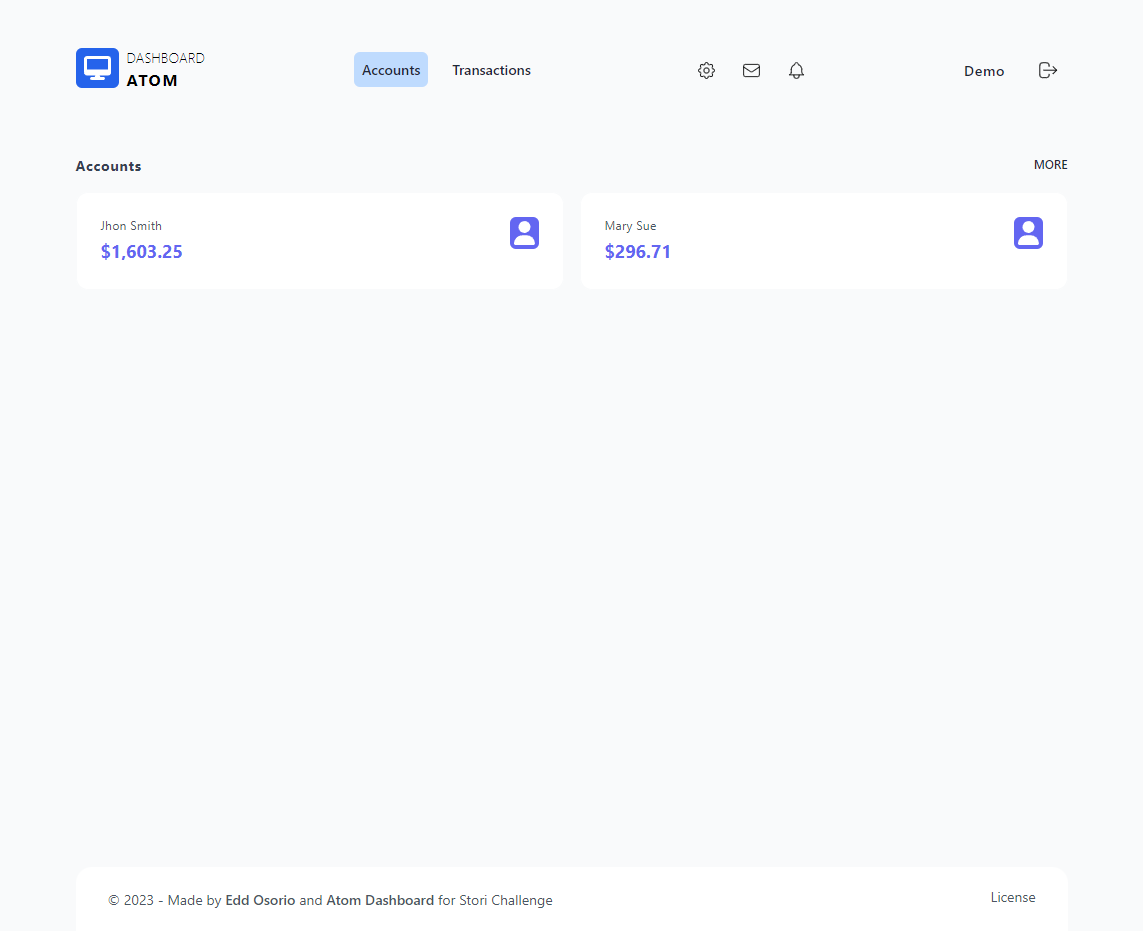 - Clicking on the user name, it will redirect to the Transactions page
- Clicking on the user name, it will redirect to the Transactions page -
/dashboard/user/{id}: Transactions page with the list of Transactions, the Total Balance and the Summary transactions and the last 10 transactions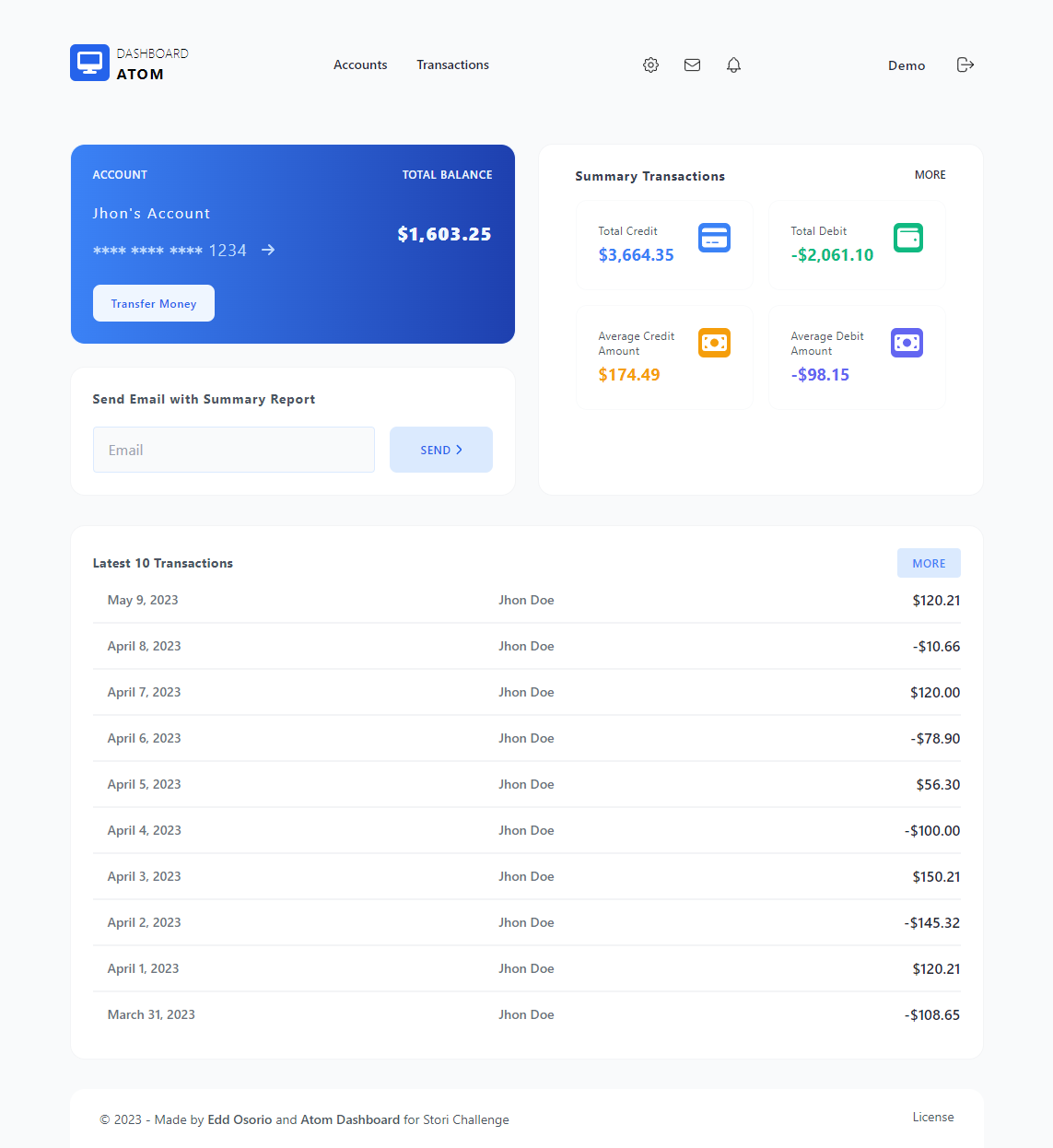 - Clicking on the
- Clicking on the Send Emailbutton, it will sends the summary of all transactions of the user to the given email (this actions was implemented in the backend with AWS Lambda and AWS Simple Email Service and works with a verified email address)
The project uses a simple architecture with the following layers:
- Pages: This layer is in charge of the UI. It is the entry point of the application.
- Components: This layer is in charge of the UI components. It is the core of the application.
- Data Sources: This layer is in charge of the data sources. It is the data access layer of the application (in this case is a REST API hosted in AWS Lambda).
- Clone the repository transaction-history-demo
- Inside
transaction-history-demofolder, add a.envfile with the following content:
NEXT_PUBLIC_STORI_TRANSACTIONS_API=http://localhost:3003- Once
.envis completed, run the following command in order to create a Docker network and start the server:
docker network create stori-transactions-history-network- Once the network is created, run the following command in order to start the server:
docker-compose up -d --build- Container name es
transactions-history-demoand exposes the following ports:- 0.0.0.0:3000 -> 3000/tcp
- The server will be running in your host on port 3000. You can view it in your browser with the following URL:
http://localhost:3000- To stop the server, run the following command:
docker stop transactions-history-demo- To remove the container, run the following command:
docker rm transactions-history-demo- To remove the network, run the following command:
docker network rm stori-transactions-history-network- Follow previous steps to run the project in local environment
- Make some changes
- Push the changes to the repository at
developbranch - Vercel will deploy the changes automatically
- You can view the changes in the following URL:
https://transaction-history-demo.vercel.app/- No tests were implemented in this project due to lack of time