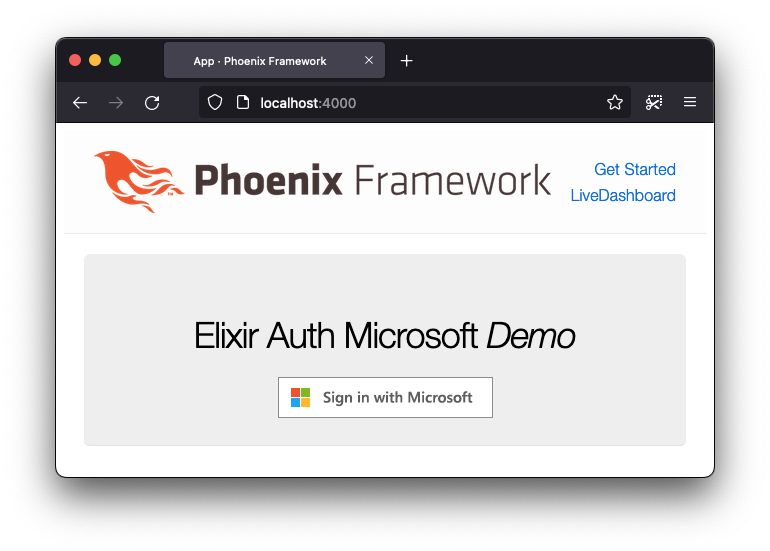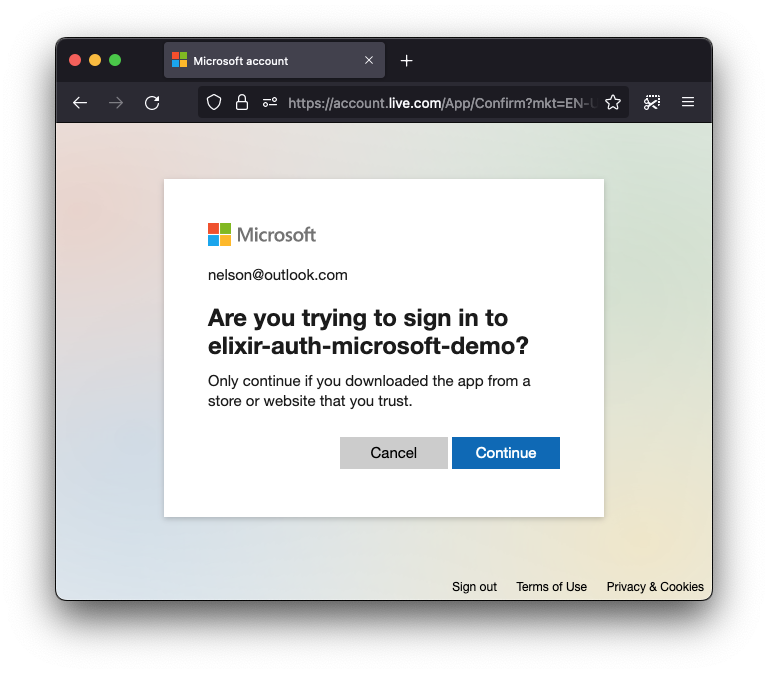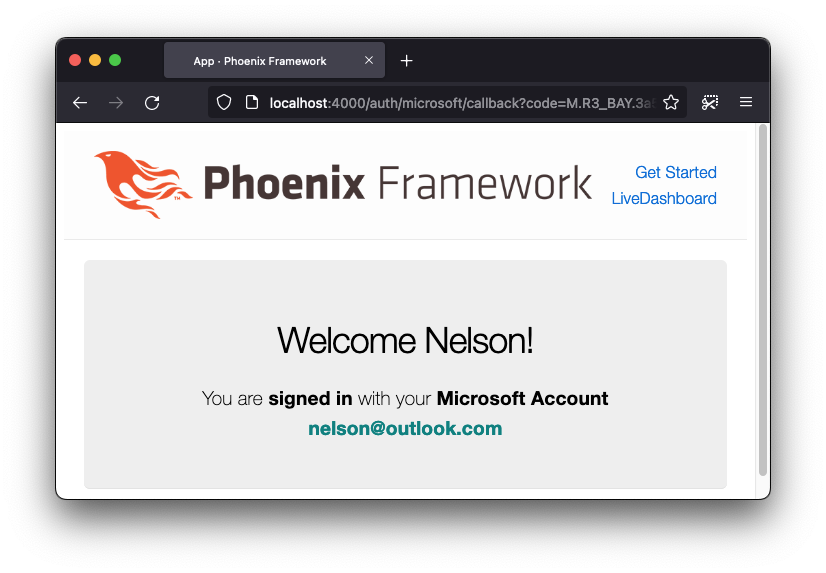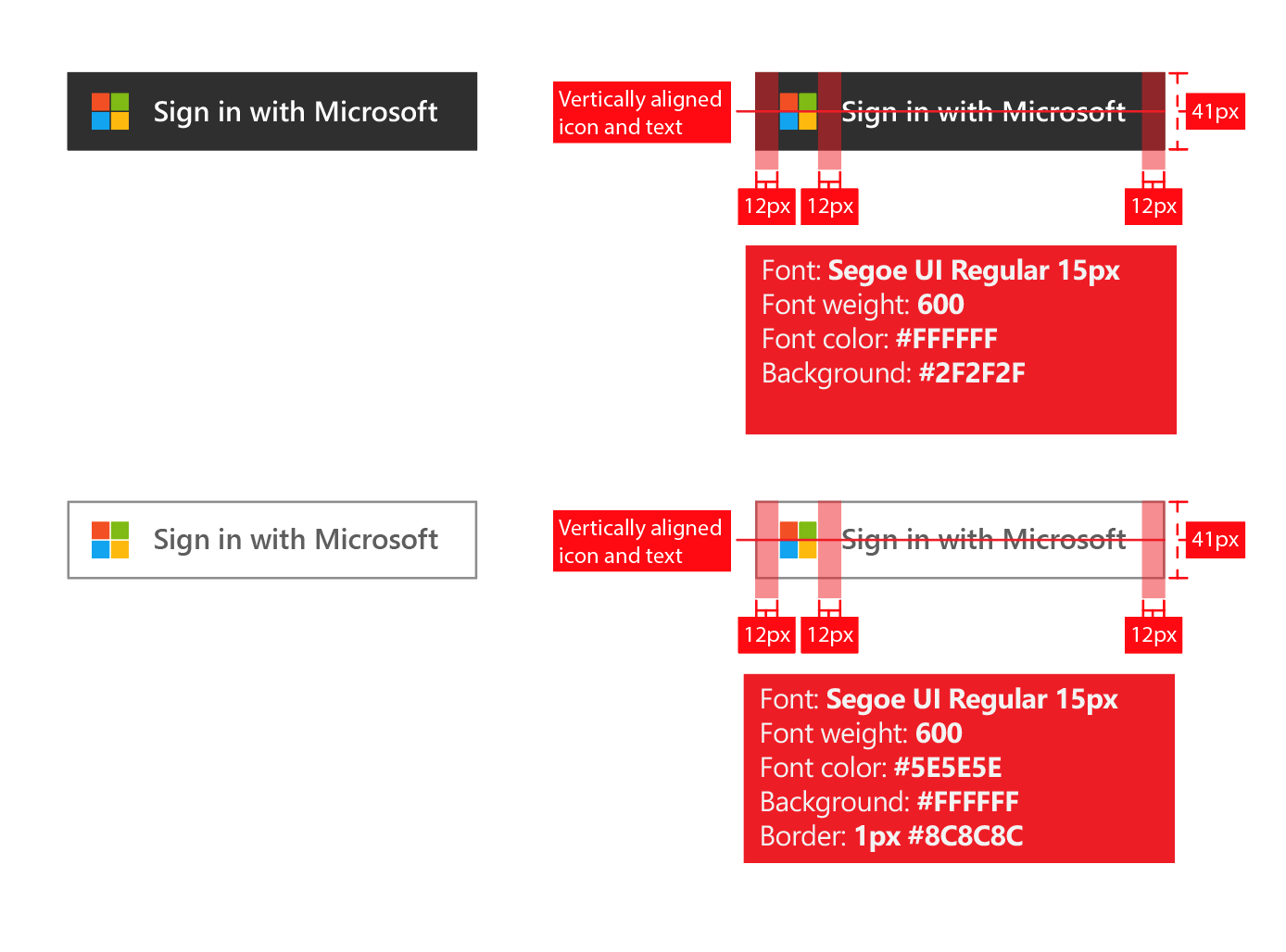The easy way to add Microsoft OAuth authentication
to your Elixir / Phoenix app.
Documented, tested & maintained. So you don't have to think about it. Just plug-and-play in 5 mins.
- Why? 🤷
- What? 💭
- Who? 👥
- How? ✅
- 1. Add the hex package to
deps📦 - 2. Create an App Registration in Azure Active Directory 🆕
- 3. Export Environment / Application Variables
- 4. Add a "Sign in with Microsoft" Button to your App
- 5. Use the Built-in Functions to Authenticate People

- 6. Add the
/auth/microsoft/callbacktorouter.ex - 7. Logging the person out
- Done!
- Testing
- Complete Working Demo / Example
PhoenixApp 🚀 - Optimised SVG + CSS Button
- Notes 📝
- Branding Guidelines
- 1. Add the hex package to
Following
Google
and
Github
it made sense for us
to add "Sign-in with Microsoft".
This is the package
we wished already existed.
Now it does!
An Elixir package that seamlessly handles
Microsoft OAuth2 Authentication/Authorization
in the fewest steps.
Following best practices for security & privacy
and avoiding complexity
by having sensible defaults for all settings.
We built a lightweight solution that does one thing and is easy for complete beginners to understand/use.
There were already a few available options for adding Microsoft Auth on hex.pm/packages?search=microsoft. Most of these are not specific to Azure AD or build upon other auth packages that have much more implementation steps and complexity. Complexity == Cost. 💸 Both to onboard new devs and maintain your app when there are updates.
This package is the simplest implementation we could conceive. It has both step-by-step setup instructions and a complete working examplePhoenixApp. See: /demo
This package is for people building apps
with Elixir / Phoenix
who want to add "Sign-in with Microsoft"
much faster
and more maintainably.
It's targetted at complete beginners
with no prior experience/knowledge
of auth "schemes" or "strategies".
Just follow the detailed instructions
and you'll be up-and running in a few minutes minutes.
You can add Microsoft Authentication to your Elixir App
using elixir_auth_microsoft
in under 5 minutes the following steps.
Open your project's mix.exs file
and locate the deps (dependencies) section.
Add a line for :elixir_auth_microsoft in the deps list:
def deps do
[
{:elixir_auth_microsoft, "~> 1.1.0"}
]
endOnce you have added the line to your mix.exs,
remember to run the mix deps.get command
in your terminal
to download the dependencies.
Create an App in Azure Active Directory
if you already don't have one.
You need this to generate
OAuth2 credentials for the appication.
The Azure AD credentials can either be saved as environment variables or stored in a config file if you prefer.
Note: There are a few steps for creating your Azure App Registration and respective credentials.
We created the followingazure_app_registration_guide.mdto make it quick and painless.
Don't be intimidated by all the buzz-words; it's quite straightforward.
Once you have followed the instructions in the guide you will have the two secrets you need to proceed.
If you get stuck, get help by opening an issue on GitHub!
You may either export these as environment variables or store them as application secrets:
e.g:
export MICROSOFT_CLIENT_SECRET=rDq8Q~.uc-237FryAt-lGu7G1sQkKR
export MICROSOFT_CLIENT_ID=85228de4-cf4f-4249-ae05-247365
export MICROSOFT_SCOPES_LIST=openid profile Note: These keys aren't valid, they are just for illustration purposes.
alternatively add the following lines to your
config/runtime.exs file:
config :elixir_auth_microsoft,
client_id: "00c63f7-6da6-43bd-a94f-74d36486264a",
client_secret: "paX8Q~_SRO9~UScMi4GTyw.oC8U_De.MiqDX~dBO"
scopes: "openid profile"See: https://hexdocs.pm/phoenix/deployment.html#handling-of-your-application-secrets
The MICROSOFT_SCOPES_LIST or scopes are optional,
and they default to the user profile.
For the scopes available, see:
learn.microsoft.com/en-us/azure/active-directory/develop/v2-permissions-and-consent
Remember that the scopes you request
are only given permission depending
on what you set in the App Registration
in Azure Active Directory.
Find more information in the
azure_app_registration_guide.md
If you need to override some of the default URL endpoints, you can use these environment variables:
export MICROSOFT_AUTHORIZE_URL=https://login.microsoftonline.com/<your_tenant_id>/oauth2/v2.0/authorize
export MICROSOFT_TOKEN_URL=https://login.microsoftonline.com/<your_tenant_id>/oauth2/v2.0/token
export MICROSOFT_PROFILE_URL=...or alternatively change your config/runtime.exs file to include
your custom endpoints
config :elixir_auth_microsoft,
#...
authorize_url: "https://login.microsoftonline.com/<your_tenant_id>/oauth2/v2.0/authorize",
token_url: "https://login.microsoftonline.com/<your_tenant_id>/oauth2/v2.0/token",
profile_url: ...If you are using "Accounts in this organizational directory only
(Default Directory only - Single tenant)" for "Supported account types"
in your Azure AD application setup you must override the MICROSOFT_AUTHORIZE_URL
and MICROSOFT_TOKEN_URL environment variables to include your tenant ID as shown
above, or else you will get an unauthorized_client error, or an AADSTS500202 error.
Warning
If you don't override the
authorize_urlandtoken_urlparameters and have the app registration open for users, you may encounter an error:
ErrorInsufficientPermissionsInAccessToken - "Exception of type 'Microsoft.Fast.Profile.Core.Exception.ProfileAccessDeniedException' was thrown."If this occurs, you need to override the
authorize_urlandtoken_urlwith yourtenant_id, as shown above.
Add a "Sign in with Microsoft" to the template where you want to display it:
<a href={@oauth_microsoft_url}>
<img src="https://learn.microsoft.com/en-us/azure/active-directory/develop/media/howto-add-branding-in-azure-ad-apps/ms-symbollockup_signin_light.png" alt="Sign in with Microsoft" />
</a>To enable this button you need to
generate the valid signin URL in the controller
that is responsible for this page
using
ElixirAuthMicrosoft.generate_oauth_url_authorize/2
e.g:
def index(conn, _params) do
oauth_microsoft_url = ElixirAuthMicrosoft.generate_oauth_url_authorize(conn, "random_uuid_here")
render(conn, "index.html",[oauth_microsoft_url: oauth_microsoft_url])
endNote: this is covered in the /demo/README.md.
Once you have the necessary environment or config variables
in your Elixir/Phoenix App,
use the
ElixirAuthMicrosoft.get_token/2
and
ElixirAuthMicrosoft.get_user_profile
functions to handle authentication.
Sample controller code:
defmodule AppWeb.MicrosoftAuthController do
use AppWeb, :controller
@doc """
`index/2` handles the callback from Microsoft Auth API redirect.
"""
def index(conn, %{"code" => code, "state" => state}) do
# Perform state change here (to prevent CSRF)
if state !== "random_state_uid" do
# error handling
end
{:ok, token} = ElixirAuthMicrosoft.get_token(code, conn)
{:ok, profile} = ElixirAuthMicrosoft.get_user_profile(token.access_token)
conn
|> put_view(AppWeb.PageView)
|> render(:welcome, profile: profile)
end
endThe exact controller code implementation is up to you,🎉 but we have provided a working example.
Open your lib/app_web/router.ex file
and locate the section that looks like scope "/", AppWeb do
Add the following line:
get "/auth/microsoft/callback", MicrosoftAuthController, :indexWith all that hooked up you should now have everything working.
Note
You can define your callback path with an environment variable
MICROSOFT_CALLBACK_PATH
or by using the config property :callback_path in your config files.
The home page of the app should now have a big "Sign in with Microsoft" button:
When the person clicks the "Sign in with Microsoft" button, they should be prompted with the Microsoft Sign-in page:
This makes it clear what App they are authenticating with,
in our case elixir-auth-microsoft-demo
(your app will be whatever you called it!)
The person will then have to consent to the defined scopes in the App Registration alongside the overlap of the scope(s) requested.
After this, they will be shown the following page after successful login:
The same way you can log a person in, you should let them logout. This package will do two things:
- redirect the person to the
Microsoftlogout page. This is to end the person's session onMicrosoft's identity platform. - clear the app's cookies/session on the client.
In order to add logout capabilities to your application, you need to:
- add the redirect URI to your Azure app registration
Redirect URIssettings.

- optionally, define the
redirect URIthe person will be redirected to after successfully logging out. This can be the homepage of your application, for example. If this is not set, no redirection occurs. However, setting this option is highly recommended because it will clear the person's session data locally.
So, for this,
you need to set the MICROSOFT_POST_LOGOUT_REDIRECT_URI env variable
(or add it to the :post_logout_redirect_uri parameter
in the app's config).
export MICROSOFT_POST_LOGOUT_REDIRECT_URI=http://localhost:4000/auth/microsoft/logout
Inside the router.ex file,
we'll need to add the redirect URI to the scope.
scope "/", AppWeb do
pipe_through :browser
get "/", PageController, :index
get "/auth/microsoft/callback", MicrosoftAuthController, :index
get "/auth/microsoft/logout", MicrosoftAuthController, :logout # add this
endAnd then define the behaviour inside your
MicrosoftAuthController.
def logout(conn, _params) do
# Clears token from user session
conn = conn |> delete_session(:token)
conn
|> redirect(to: "/")
endThis will delete the session locally
after the person signs out from Microsoft.
After this setup,
all you need to do is use the
ElixirAuthMicrosoft.generate_oauth_url_logout() function
to generate the link the person should be redirected to
after clicking the Sign Out button.
That's it! You can chose to do whatever you want after this point. If you have any questions or get stuck, please open an issue. 💬
If you find this package/repo useful, please star on GitHub, so that we know! ⭐
Thank you! 🙏
If you want pre-defined responses without making real requests
when testing,
you can add the following property httpoison_mock
in your test.exs configuration file.
config :elixir_auth_microsoft,
httpoison_mock: trueWith this setting turned on, calls will return successful requests with mock data.
Of course, you could always a mocking library like
mox
for this.
But if you want a quick way to test your app with this package,
this option may be for you!
If you get stuck
or need a more in-depth / real-world implementation,
we've created a guide that takes you step-by-step
through creating a Phoenix app with
Microsoft authentication.
Please see: /demo/README.md.
If you inspect our demo app,
you might have realised we are using an <img> for the
Sign in with Microsoft button.
However, we could go for an alternative and have a svg
file, making it more lightweight and allowing us to even
change languages if we wanted to!
Luckily, Microsoft has made all the heavylifting for us. If we follow this link, we'll find a few options and themes on SVG format.
The result looks better than the <img> button.
Here's a comparison between the two:
- Azure AD official docs: https://learn.microsoft.com/en-us/azure/active-directory/
- Azure Authentication Flow used: https://learn.microsoft.com/en-us/azure/active-directory/develop/v2-oauth2-auth-code-flow#use-the-access-token
The official Microsoft Auth branding guidelines specify exact button, font and spacing: https://learn.microsoft.com/en-us/azure/active-directory/develop/howto-add-branding-in-azure-ad-apps
We have followed them precisely in our implementation.