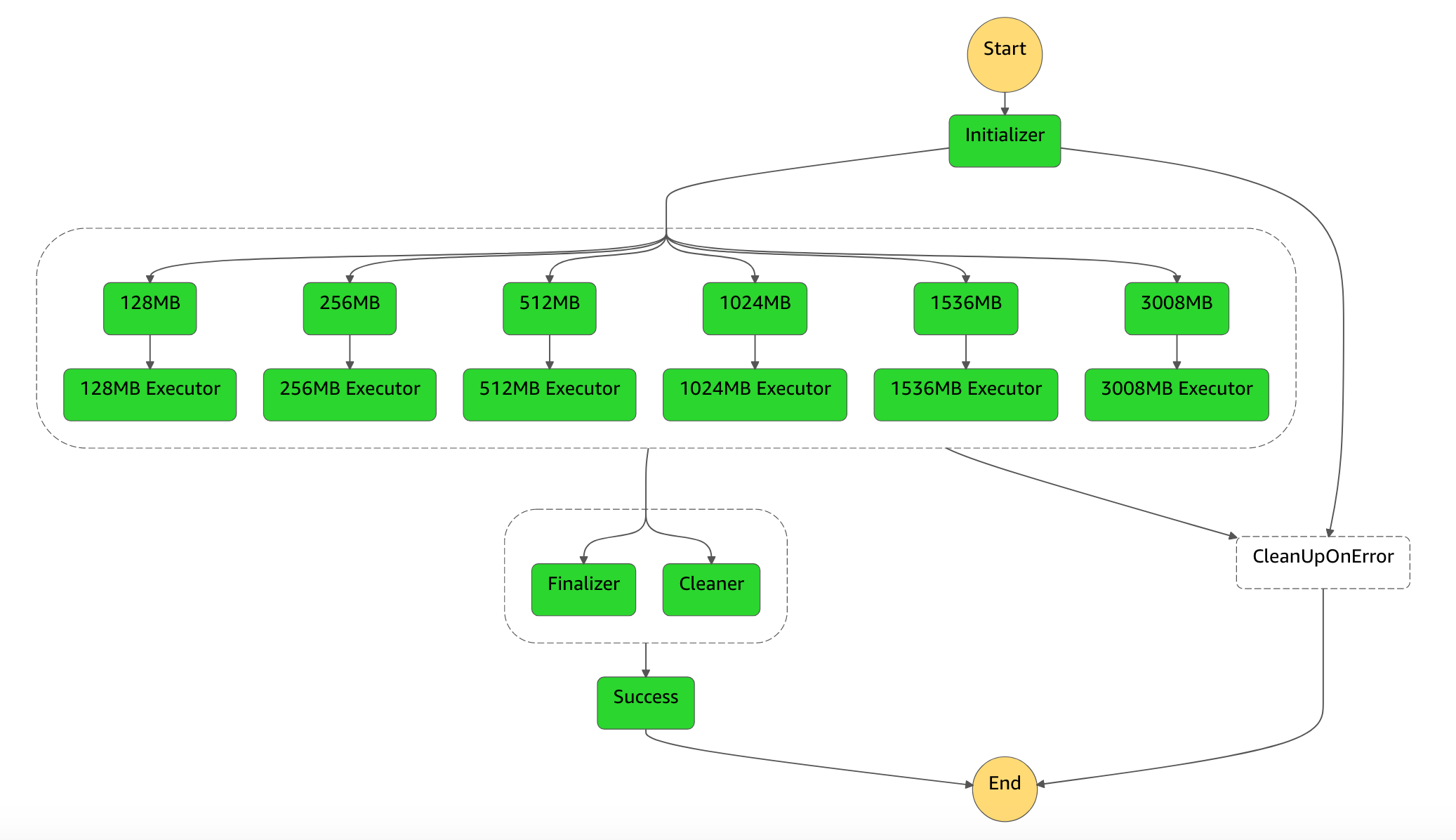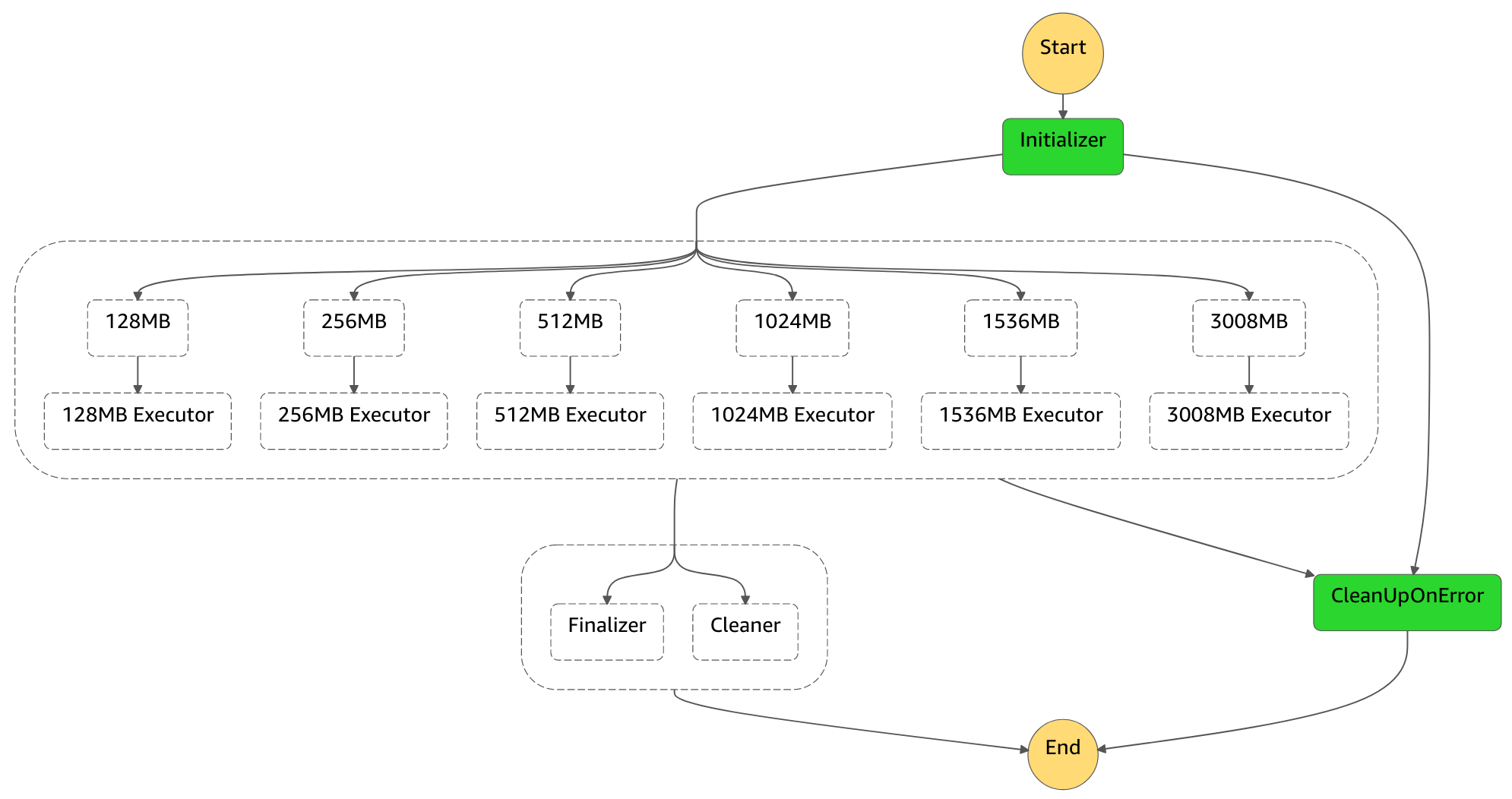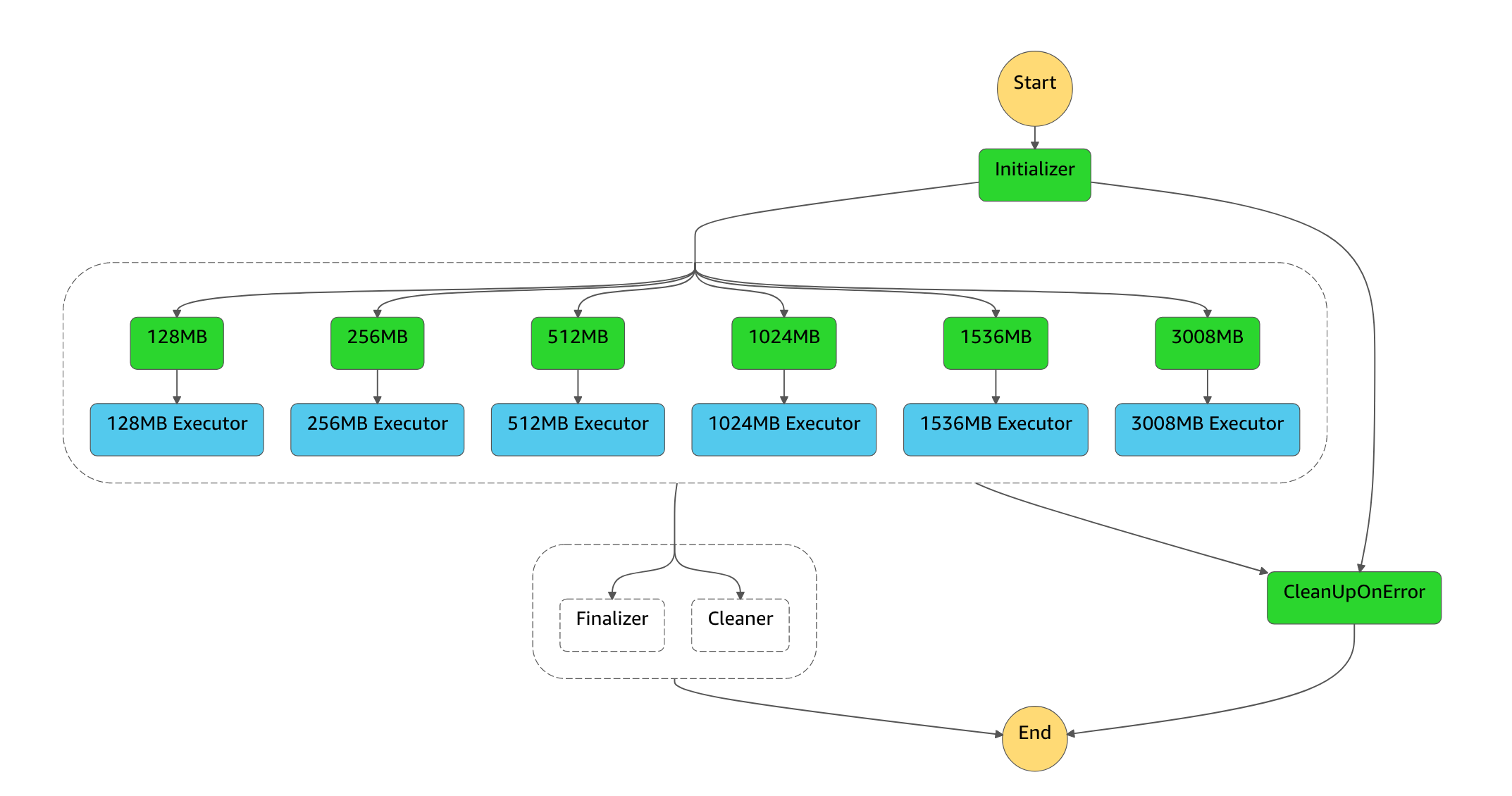AWS Lambda Power Tuning is an AWS Step Functions state machine that helps you optimize your Lambda functions in a data-driven way.
The state machine is designed to be quick and language agnostic. You can provide any Lambda function as input and the state machine will run it with multiple power configurations, analyze execution logs and suggest you the best configuration to minimize cost.
The input function will be executed in your AWS account (i.e. real HTTP calls, SDK calls, cold starts, etc.). The state machine also supports cross-region access and you can enable parallel execution to generate results in just a few seconds.
You can find this app in the Serverless Application Repository and deploy it with just a few clicks.
In case you want to deploy it "manually", you can run deploy.sh.
The script uses AWS SAM CLI to create a new CloudFormation stack in your account.
First, install AWS SAM and configure your AWS credentials:
$ pip install aws-sam-cli
$ aws configureNow, you can clone this repository as follows:
$ git clone https://github.com/alexcasalboni/aws-lambda-power-tuning.gitConfigure your deployment bucket name (create one first!) and stack name in the deployment script:
# config
BUCKET_NAME=your-sam-templates-bucket
STACK_NAME=lambda-power-tuning
PowerValues='128,512,1024,1536,3008'You can finally deploy the serverless app:
$ bash deploy.shYou can simply customize the input event in sample-execution-input.json and then run the execute.sh script. It will start a state machine execution, wait for the execution to complete, and then show the execution result in case of success.
Once the state machine and all the Lambda functions have been deployed, you can execute the state machine and provide an input object.
You will find the new state machine in the Step Functions Console or in your app's Resources section.
The state machine name will depend on the stack name (default: aws-lambda-power-tuning). Find it and click "Start execution".
Here you can provide the execution input and an execution id (see section below for the full documentation):
{
"lambdaARN": "your-lambda-function-arn",
"num": 10,
"payload": "{}",
"parallelInvocation": false,
"strategy": "cost"
}As soon as you click "Start Execution" again, you'll be able to visualize the execution.
Once the execution has completed, you will find the execution results in the "Output" tab of the "Execution Details" section. The output will contain the optimal power configuration and its corresponding average cost per execution.
The AWS Step Functions state machine accepts the following parameters:
- lambdaARN (required, string): unique identifier of the Lambda function you want to optimize
- num (required, integer): the # of invocations for each power configuration (minimum 5, recommended: between 10 and 100)
- payload (string or object): the static payload that will be used for every invocation
- parallelInvocation (false by default): if true, all the invocations will be executed in parallel (note: depending on the value of
num, you may experience throttling when settingparallelInvocationto true) - strategy (string): it can be
"cost"or"speed"(the default value is"cost"); if you use"cost"the state machine will suggest the cheapest option (disregarding its performance), while if you use"speed"the state machine will suggest the fastest option (disregarding its cost)
The state machine will return the following output:
{
"results": {
"power": "128",
"cost": 2.08e-7,
"duration": 2.9066666666666667,
"stateMachine": {
"executionCost": 0.00045,
"lambdaCost": 0.0005252
}
}
}More details on each value:
- results.power: the optimal power configuration (RAM)
- results.cost: the corresponding average cost (per invocation)
- results.duration: the corresponding average duration (per invocation)
- results.stateMachine.executionCost: the AWS Step Functions cost corresponding to this state machine execution (fixed value for "worst" case)
- results.stateMachine.lambdaCost: the AWS Lambda cost corresponding to this state machine execution (depending on
numand average execution time)
There are three main costs associated with AWS Lambda Power Tuning:
- AWS Step Functions cost: it corresponds to the number of state transitions during the state machine execution; this cost can be considered stable across executions and it's approximately $0.00045
- AWS Lambda cost related to your function's executions: it depends on three factors: 1) number of invocations that you configure as input (
num), the power configurations that you are testing (PowerValuesstack parameter), and the average invocation time of your function; for example, if you test all power configurations withnum: 100and all invocations take less than 100ms, the Lambda cost will be approximately $0.001 - AWS Lambda cost related to
Initializer,Executor,Cleaner, andFinalizer: for most cases it's negligible, especially if you enableparallelInvocation: true; this cost is not included in theresults.stateMachineoutput to keep the state machine simple and easy to read and debug
If something goes wrong during the initialization or execution states, the CleanUpOnError step will be executed. All versions and alises will be deleted as expected (the same happens in the Cleaner step).
Note: the error Lambda.Unknown corresponds to unhandled errors in Lambda such as out-of-memory errors, function timeouts, and hitting the concurrent Lambda invoke limit. If you encounter it as input of CleanUpOnError, it's very likely that the Executor function has timed out and you'll need to enable parallelInvocation.
The executor will retry twice in case any invocation fails. This is helpful in case of execution timeouts or memory errors. You will find the failed execution's stack trace in the CleanUpOnError state input.
You can inspect the "Execution event history" and look for the corresponding TaskStateAborted event type.
Additionally, you can inspect the CleanUpOnError state input. Here you will find the stack trace of the error.
The following screenshots show what the visual workflow will look like in case of errors:
The AWS Step Functions state machine is composed of four Lambda functions:
- initializer: create N versions and aliases corresponding to the power values provided as input (e.g. 128MB, 256MB, etc.)
- executor: execute the given Lambda function
numtimes, extract execution time from logs, and compute average cost per invocation - cleaner: delete all the previously generated aliases and versions
- finalizer: compute the optimal power value (current logic: lowest average cost per invocation)
Initializer, cleaner and finalizer are executed only once, while the executor is used by N parallel branches of the state machine (one for each configured power value). By default, the executor will execute the given Lambda function num consecutive times, but you can enable parallel invocation by setting parallelInvocation to true. Please note that the total invocation time should stay below 300 seconds (5 min), which means that the average duration of your functions should stay below 3 seconds with num=100, 30 seconds with num=10, and so on.
This project used to require a generation step to dynamically create the required steps based on which memory/power configurations you wanted to test.
The new version of this project doesn't require any generation step, but you may want to fine-tune the state machine in the template.yml file to add additional configurations.
Please note that you can specify a subset of configuration values in the PowerValues CloudFormation parameter. Only those configurations will be tested. Even though you will still see them in the stete machine chart, the executor steps corresponding to non-tested configurations will not run the input function (they'll be skipped).
- 2.0.0: multiple optimization strategies (cost and speed), new output format with AWS Step Functions and AWS Lambda cost
- 1.3.1: retry policies and failed invocations management
- 1.3.0: implemented error handling
- 1.2.1: Node.js refactor and updated IAM permissions (added lambda:UpdateAlias)
- 1.2.0: updated IAM permissions (least privilege for actions)
- 1.1.1: updated docs
- 1.1.0: cross-region invocation support
- 1.0.1: new README for SAR
- 1.0.0: AWS SAM refactor (published on SAR)
- 0.0.1: previous project (serverless framework)
Contributors and PRs are always welcome!
Install dev dependencies with npm install --dev. Then run tests with npm test, or coverage with npm run coverage.