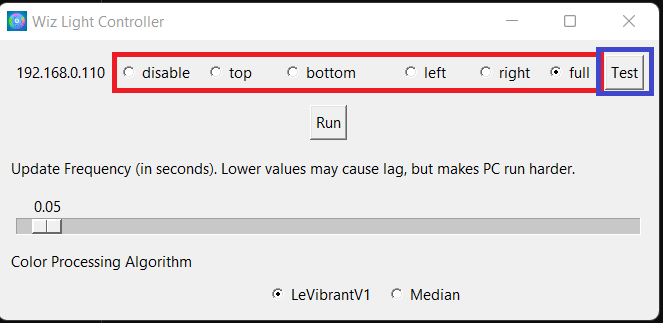This project allows your program to search your network for Philips Wiz lights and sync them with your screen.
The program is structured as a simple GUI that allows you to choose which parts of your screen to sync with which lights. A few key features are highlighted below:
-
Test Button - This button will cause the lights to flicker. This is useful for identifying which light corresponds to which IP address when you're setting things up.
-
Red square Radio Buttons - allows you to choose which part of the screen each light should sync with. You can choose from the following options: "Full", "Left Half", "Right Half", "Top Half", "Bottom Half".
-
Run - run button starts the screen color sync.
-
Update Frequency - time to wait between each sync. Better performance when it set to 0, but it increases CPU/Network usage
-
Color Processing Algorithm - Choice of algorithm to use to process colors.
- Median - middle color sort by RGB intensity
- LeVibrant - chooses more vibrabt colors. Example, light saber swords in a fight scene. Significantly Better in my opinion
If you're a first time user and you don't want to compile the code from source, you can simply download the ready-to-use executable file. Follow these steps:
- Navigate to the releases section on the right-hand side of the GitHub page.
- Find the latest release and download the .exe file attached to it.
- Run the downloaded file to start using the Philips Wiz Screen Sync application.
**Note: be sure that you are connected to the same router as the lights are.
** Yet another Note: This is my first release and I will maintain this more, add compatibilities if I get support.
If you're interested in developing this project further, you can clone the repository by running:
git clone https://github.com/enochlev/PhilipsWizScreenSync.gitFor developers who want to compile the application from the source code, you need to have Python installed in your system. Here are the steps to compile it:
-
Clone the repository to your local machine:
git clone https://github.com/enochlev/PhilipsWizScreenSync.git
-
Navigate to the cloned directory:
cd PhilipsWizScreenSync -
Install the required Python packages:
pip install -r requirements.txt
-
Run the PyInstaller to compile the script into an executable file:
pyinstaller --onefile --noconsole -n "Screen Sync" -i icon.ico --add-data "icon.ico;." --add-data "icon.gif;." pythonLights.py
-
You'll find the compiled executable in the
distdirectory.
Enjoy your new immersive lighting experience with Philips Wiz Screen Sync!