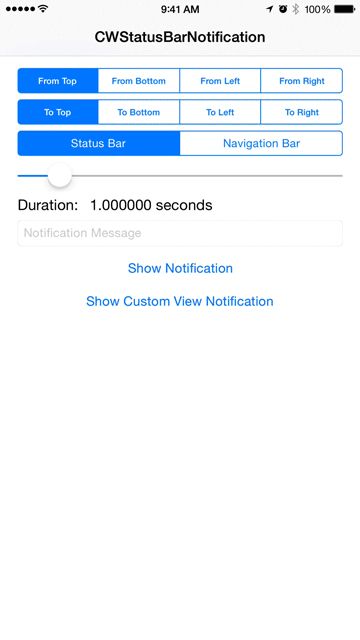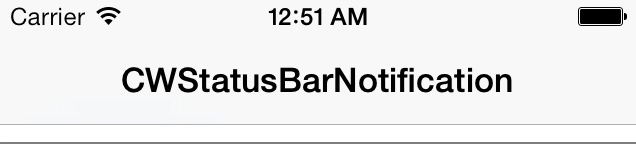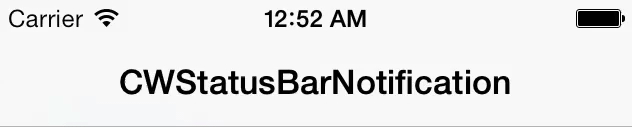NOTE: You can find a Swift 2.0 implementation of this library in the swift branch of this repo.
CWStatusBarNotification is a library that allows you to easily create text-based notifications that appear on the status bar.
You can find the documentation here.
CWStatusBarNotification uses ARC and requires iOS 7.0+.
Works for iPhone and iPad.
pod 'CWStatusBarNotification', '~> 2.3.3'
Copy the folder CWStatusBarNotification to your project.
Firstly, you need the following import statement:
#import "CWStatusBarNotification.h"Now, you need to create a CWStatusBarNotification object. It is recommended that you do so by attaching it as a property to a UIViewController.
CWStatusBarNotification *notification = [CWStatusBarNotification new];After you have a CWStatusBarNotification object, you can simply call the displayNotificationMessage:forDuration: method:
[self.notification displayNotificationWithMessage:@"Hello, World!"
forDuration:1.0f];If you prefer to manually choose when to display and dismiss the notification, you can do so as well:
[self.notification displayNotificationWithMessage:@"Hello" completion:nil];
// wait until you need to dismiss
[self.notification dismissNotification];The default behavior when the notification is tapped is to dismiss it. However, you can override this behavior by setting the onTapNotification block to something different.
For example:
self.notification.notificationTappedBlock = ^(void) {
NSLog(@"notification tapped");
// more code here
};Note that overriding this block means that the notification will no longer be dismissed when tapped. If you want the notification to still dismiss when tapped, make sure to implement the following when overriding the block:
__weak typeof(self) weakSelf = self;
self.notification.notificationTappedBlock = ^(void) {
if (!weakSelf.notificationIsDismissing) {
[weakSelf dismissNotification];
// more code here
}
};First of all, you can customize the background color and text color using the following properties: notificationLabelBackgroundColor and notificationLabelTextColor.
Example:
notification.notificationLabelBackgroundColor = [UIColor blackColor];
notification.notificationLabelTextColor = [UIColor greenColor];The default value of notificationLabelBackgroundColor is [[UIApplication sharedApplication] delegate].window.tintColor.
The default value of notification.notificationLabelTextColor is [UIColor whiteColor].
Finally, you can also choose from two styles - a notification the size of the status bar, or a notification the size of the status bar and a navigation bar. Simply change the notificationStyle property of the CWStatusBarNotification object to either CWNotificationStyleStatusBarNotification or CWNotificationStyleNavigationBarNotification.
The default value of notificationStyle is CWNotificationStyleStatusBarNotification.
There are two properties that determine the animation style of the notification: notificationAnimationInStyle and notificationAnimationOutStyle. Each can take on one of four values:
CWNotificationAnimationStyleTopCWNotificationAnimationStyleBottomCWNotificationAnimationStyleLeftCWNotificationAnimationStyleRight
The notificationAnimationInStyle describes where the notification comes from, whereas the notificationAnimationOutStyle describes where the notification will go.
The default value for notificationAnimationInStyle is CWNotificationAnimationStyleTop.
The default value for notificationAnimationOutStyle is CWNotificationAnimationStyleTop.
As of version 2.2.0, you can choose to present a custom view in lieu of presenting a simple message. The demo project shows a simple way in which you can make a custom NIB file and present it as the notification view using the displayNotificationWithView:forDuration: method:
UIView *view = [[NSBundle mainBundle] loadNibNamed:@"CustomView" owner:nil options:nil][0];
[self.notification displayNotificationWithView:view forDuration:self.sliderDuration.value];You can also display the notification and choose when to dismiss it as usual:
[self.notification displayNotificationWithView:view completion:nil];
// wait until you need to dismiss
[self.notification dismissNotification];The notifications will work in both screen orientations, however, screen rotation while a notification is displayed is not yet fully supported.
If you would like for your app to be featured here, contact me and I would love to hear about your app!
The MIT License (MIT)
Copyright (c) 2015 Cezary Wojcik <http://www.cezarywojcik.com>
Permission is hereby granted, free of charge, to any person obtaining a copy
of this software and associated documentation files (the "Software"), to deal
in the Software without restriction, including without limitation the rights
to use, copy, modify, merge, publish, distribute, sublicense, and/or sell
copies of the Software, and to permit persons to whom the Software is
furnished to do so, subject to the following conditions:
The above copyright notice and this permission notice shall be included in
all copies or substantial portions of the Software.
THE SOFTWARE IS PROVIDED "AS IS", WITHOUT WARRANTY OF ANY KIND, EXPRESS OR
IMPLIED, INCLUDING BUT NOT LIMITED TO THE WARRANTIES OF MERCHANTABILITY,
FITNESS FOR A PARTICULAR PURPOSE AND NONINFRINGEMENT. IN NO EVENT SHALL THE
AUTHORS OR COPYRIGHT HOLDERS BE LIABLE FOR ANY CLAIM, DAMAGES OR OTHER
LIABILITY, WHETHER IN AN ACTION OF CONTRACT, TORT OR OTHERWISE, ARISING FROM,
OUT OF OR IN CONNECTION WITH THE SOFTWARE OR THE USE OR OTHER DEALINGS IN
THE SOFTWARE.