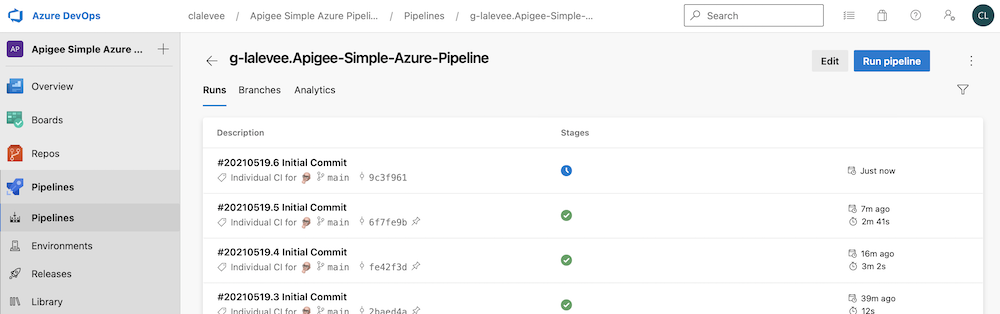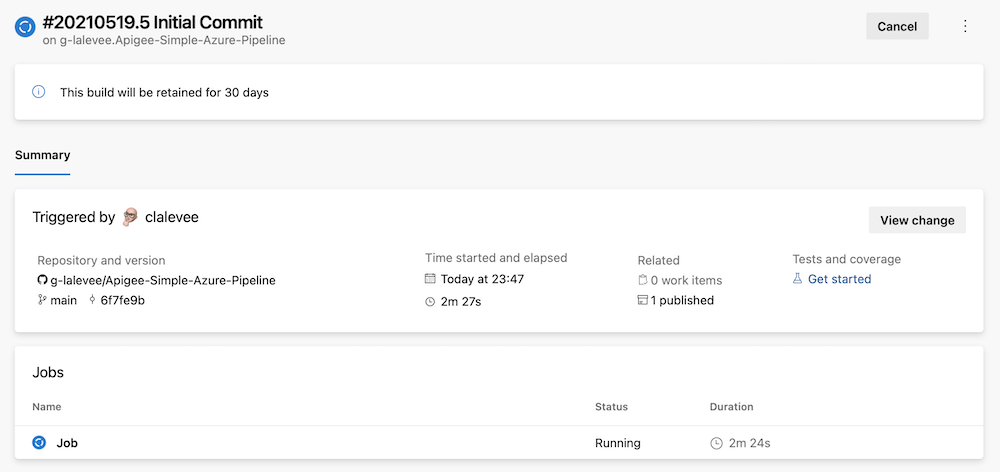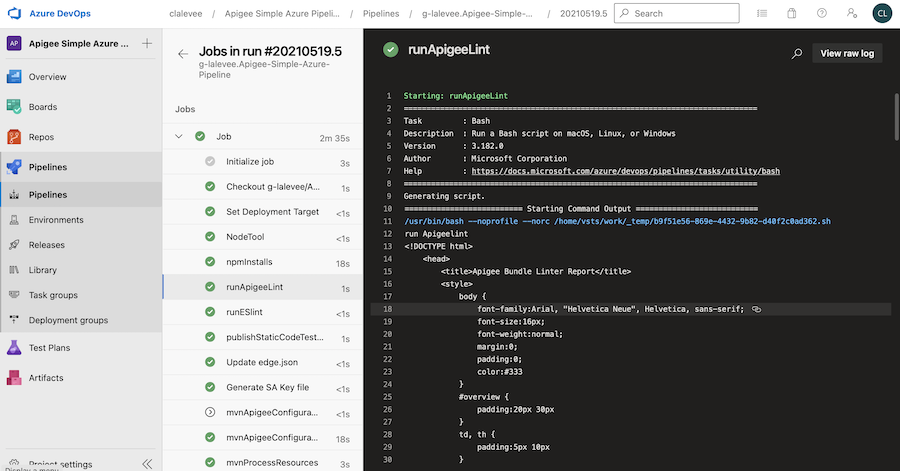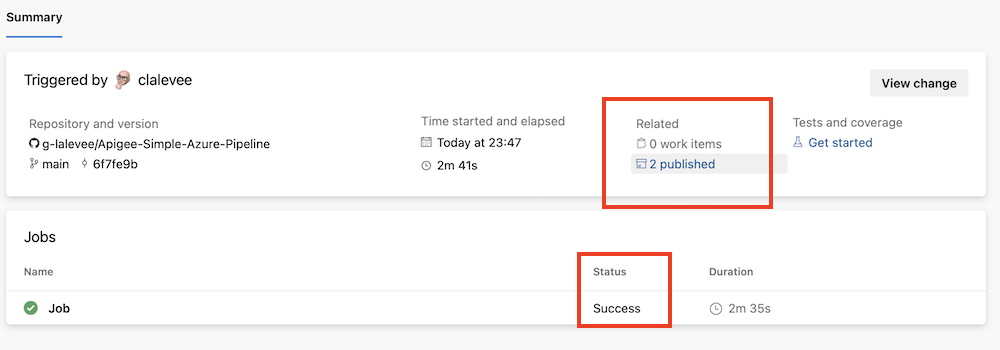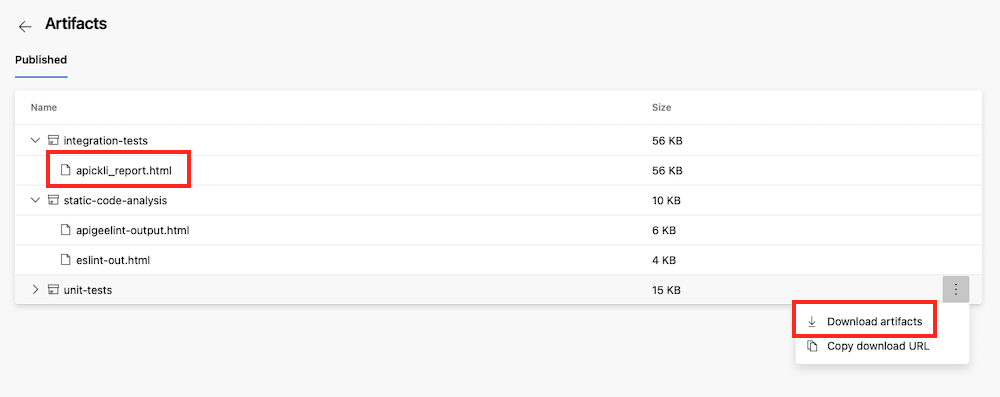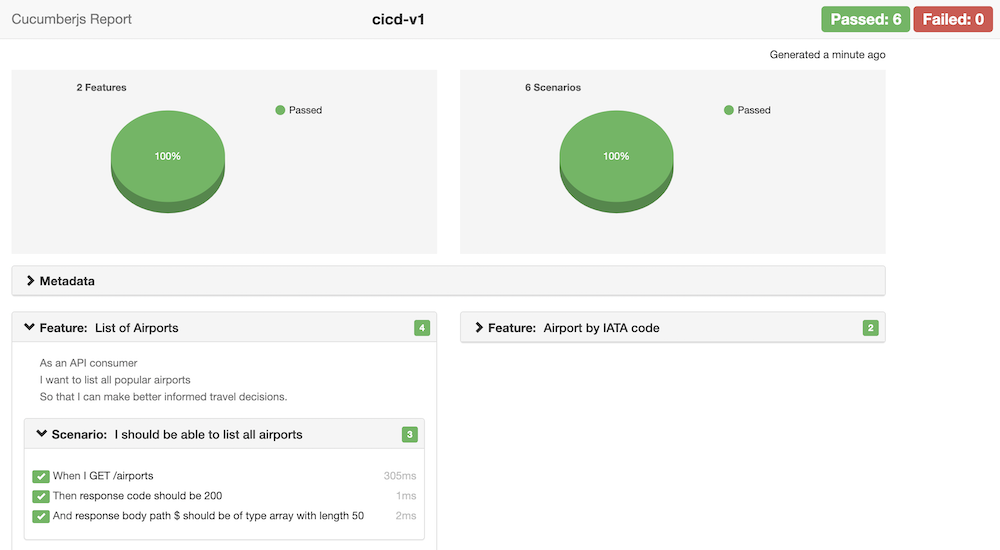This is not an official Google product.
This implementation is not an official Google product, nor is it part of an official Google product. Support is available on a best-effort basis via GitHub.
Simple implementation of a CI/CD pipeline for Apigee using Azure Pipeline and the Apigee Deploy Maven Plugin.
The CICD pipeline includes:
- Git branch dependent Apigee environment selection and proxy naming to allow deployment of feature branches as separate proxies in the same environment
- Open API Specification (Swagger) static code analysis using stoplight spectral
- Static Apigee Proxy code analysis using apigeelint
- Static JS code analysis using eslint
- Unit JS testing using mocha
- Integration testing of the deployed proxy using apickli
- Packaging and deployment of an Apigee configuration using Apigee Config Maven Plugin
- Packaging and deployment of the API proxy bundle using Apigee Deploy Maven Plugin
This CICD pipeline allows deployment to both Apigee Edge and Apigee X/hybrid. A variable (API_VERSION) in azure-pipelines.yml file defines the deployment target.
The folder ./apiproxy includes a simple API proxy bundle, a simple Apigee configuration file ./EdgeConfig/edge.json as well as the following resources:
- azure-pipelines File to define an Azure DevOps multi-branch pipeline.
- specs Folder to hold the specification file for provided proxy.
- test Folder to hold the specification (owasp ruleset), unit and integration tests.
- Operations
- API Engineers
- Security
- The authentication to the Apigee Edge management API is done using OAuth2. If you require MFA, please see the documentation for the Maven deploy plugin for how to configure MFA.
- The authentication to the Apigee X / Apigee hybrid management API is done using a GCP Service Account. See CI/CD Configuration Instructions.
The setup described in this reference implementation is based on Azure DevOps pipeline. So, you must have a Azure account you will use to create a pipeline linked to this GitHub repository. See Azure DevOps Services.
Apigee hybrid / Apigee X deployement requires a GCP Service Account with the following roles (or a custom role with all required permissions):
- Apigee API Admin
- Apigee Environment Admin
To create it in your Apigee organization's GCP project, use following gcloud commands (or GCP Web UI):
SA_NAME=<your-new-service-account-name>
gcloud iam service-accounts create $SA_NAME --display-name="Azure-ci Service Account"
PROJECT_ID=$(gcloud config get-value project)
AZURE_SA=$SA_NAME@$PROJECT_ID.iam.gserviceaccount.com
gcloud projects add-iam-policy-binding "$PROJECT_ID" \
--member="serviceAccount:$AZURE_SA" \
--role="roles/apigee.environmentAdmin"
gcloud projects add-iam-policy-binding "$PROJECT_ID" \
--member="serviceAccount:$AZURE_SA" \
--role="roles/apigee.apiAdmin"
gcloud iam service-accounts keys create $SA_NAME-key.json --iam-account=$AZURE_SA --key-file-type=json
Copy <your-new-service-account-name>-key.json file content to clipboard.
Note: you can update and run generate-SA.sh file to create your GCP service account.
To clone the Apigee-Simple-Azure-Pipeline in your GitHub repository github.com/my-user/my-api-proxy-repo, follow these
steps:
git clone git@github.com:g-lalevee/Apigee-Simple-Azure-Pipeline.git
cd Apigee-Simple-Azure-Pipeline
git init
git remote add origin git@github.com:my-user/my-api-proxy.git
git checkout -b feature/cicd-pipeline
git add .
git commit -m "initial commit"
git push -u origin feature/cicd-pipeline- Create a pipeline
In your Azure DevOps account, create a new project. From the Pipelines menu, select Pipeline and select GitHub, then select your cloned repository as source repository. Terminate your pipeline configuration and save it.
Next step will be to add Apigee credentials to your pipeline.
If the target is Apigee Edge...
- Add pipeline variables
APIGEE_USERandAPIGEE_PASSWORD, to store your Apigee User ID and password:
- Go to Pipelines menu, edit the pipeline, then Variables button to add variables.
- Click the + button.
In the New variable modal, fill in the details:- Name: APIGEE_USER
- Value: your Apigee user ID
- Click the OK button
- Click again the + button.
In the New variable modal, fill in the details:- Name: APIGEE_PASSWORD
- Value: your Apigee user ID password
- Keep this value secret: checked
- Click the OK button
If the target is Apigee X / Apigee hybrid
- Add pipeline variable
GCP_SERVICE_ACCOUNT, to store your GCP Service Account json key:
- Go to Pipelines menu, edit the pipeline, then Variables button to add variables.
- Click the + button.
In the New variable modal, fill in the details:- Key: GCP_SERVICE_ACCOUNT
- Value: paste clipboard (containing GCP SA JSON key copied before)
- Keep this value secret: checked
- Click the OK button
- (option) Force triggered pipeline execution
If you don't want to manage build trigger from azure-pipelines.yml (see Azure DevOps Continuous integration triggers), you can force it using Pipeline Settings:
- Go to Pipelines menu, edit the pipeline, then More options button and select Triggers.
- In Continuous Integration section, check Override the YAML continuous integration trigger from here and Enable continuous integration
Using your favorite IDE...
- Update the azure-pipelines.yml file
In global Variables section, change DEFAULT_APIGEE_ORG, DEFAULT_APIGEE_ENV, TEST_HOST values by your target Apigee organization, environment and Apigee environment hostname.
Update API_VERSION variable to define Apigee target:googleapi= Apigee X / Apigee hybrid,apigeeapi= Apigee Edge - Read carefully the Set Deployment Target step (bash) to check if the multibranch rules match your Git and Apigee environment naming and configuration.
- Save
- Commit, Push.. et voila!
Use the Azure DeveOps UI to monitor your pipeline execution and read test reports:
- Go to Pipelines menu, select the pipeline, and select the Runs section.
Click on the running build you want to monitor.
- The summary page displays builds summary and status. Click on running Job
- You can see all steps running, and their logs
- When the build is over, click on the top-left arrow. Then, you see execution status and link to artifacts generated ("2 published")
- Click on artifact link, to access artifact folders and list.
- Click on artifact, to download it (you can also click on More Options menu to download a zipped folder). Open file with your browser. For example, Apickli report: