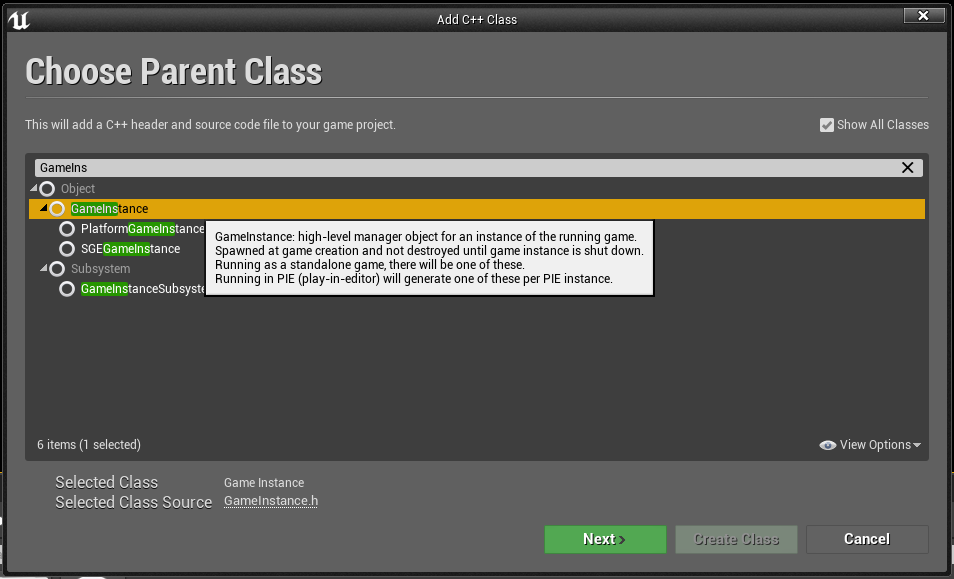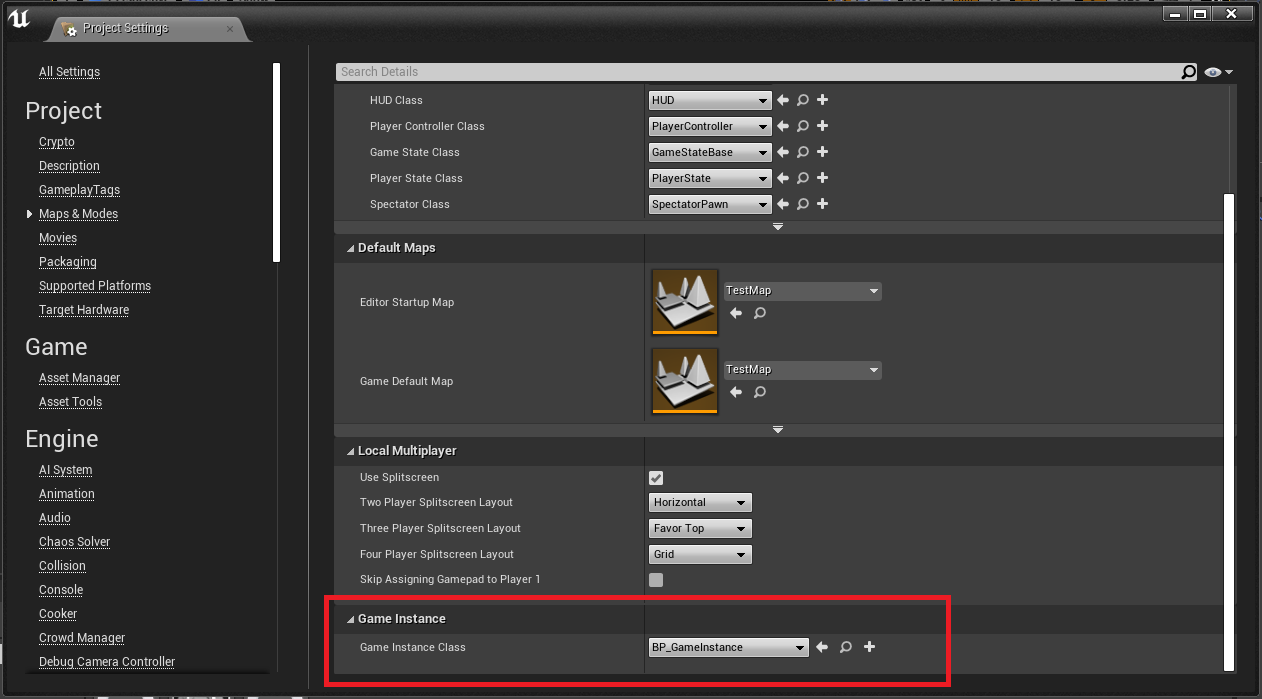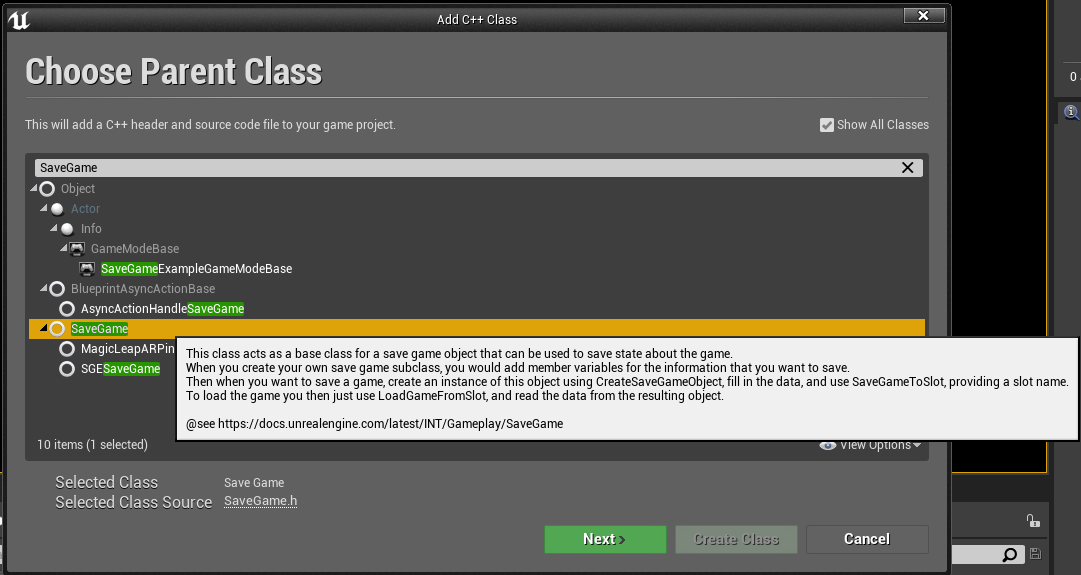I'm learning UE4 and this is a superficial explanation of how to save your game data using the SaveGame class in Unreal Engine 4. You can download this project and explore how integrate your saved data in your game.
- Create a new class that inherits from GameInstance class;
- You can access GameInstance from anywhere. GameInstance starts when your game starts and die when your game die.
- Create a new class that inherits from SaveGame class;
- SaveGame class will contain all data (properties) to save.
- Make a reference to your SaveGame class in GameInstance class;
- You will be able to get your saved data from anywhere.
- Implement LoadGame and SaveGame methods in GameInstance class.
- You will be able to load and save your game from anywhere.
-
Create a new C++ Game Instance class for your project:
- Select "Show All Classes";
- Search for GameInstance and then select it:
- You can create a Blueprint that inherits your new Game Instance class.
- In Project Settings window, on Maps & Modes, select your Game Instance class or a Blueprint that inherits from your Game Instance:
-
Create a new C++ Save Game class:
- Select "Show All Classes";
- Search for SaveGame and then select it:
-
In your Save Game header file (.h) add a constructor and some properties to save:
USGESaveGame(); UPROPERTY(BlueprintReadWrite, Category="Player Info") FString PlayerName; UPROPERTY(BlueprintReadWrite, Category="Player Info") int32 PlayerAge; UPROPERTY(BlueprintReadWrite, Category="Player Info") EPlayerStatus PlayerStatus;
In this case we will save a string, an integer and an simple enumeration. You can check this file here.
-
Create a reference to your Save Game class (in this case is
USGESaveGame* SaveGameObject) Load and Save methods in your Game Instance header file (.h):// Optional this will be the save file name. Initialization is in constructor. UPROPERTY(BlueprintReadOnly) FString SaveGameSlotName; UPROPERTY(BlueprintReadWrite, Category = "Settings") USGESaveGame* SaveGameObject; UFUNCTION(BlueprintCallable, Category = "Game Manager") void LoadGame(); UFUNCTION(BlueprintCallable, Category = "Game Manager") void SaveGame();
You can check this file here.
-
Implement those methods in your Game Instance .cpp file:
-
LoadGame method:
void USGEGameInstance::LoadGame() { // Try to load a saved game file (with name: <SaveGameSlotName>.sav) if exists USaveGame* LoadedGame = UGameplayStatics::LoadGameFromSlot(SaveGameSlotName, 0); SaveGameObject = Cast<USGESaveGame>(LoadedGame); GEngine->AddOnScreenDebugMessage(-1, 15.0f, FColor::Yellow, TEXT("Trying to load a saved game.")); // If file does not exist try create a new one if (!SaveGameObject) { GEngine->AddOnScreenDebugMessage(-1, 15.0f, FColor::Yellow, TEXT("No saved games found. Trying to save a new one.")); // Instantiate a new SaveGame object SaveGameObject = Cast<USGESaveGame>(UGameplayStatics::CreateSaveGameObject(USGESaveGame::StaticClass())); // Call SaveGameToSlot to serialize and save our SaveGameObject with name: <SaveGameSlotName>.sav const bool IsSaved = UGameplayStatics::SaveGameToSlot(SaveGameObject, SaveGameSlotName, 0); LogIfGameWasSavedOrNot(IsSaved); } else { GEngine->AddOnScreenDebugMessage(-1, 15.0f, FColor::Yellow, TEXT("Saved game found. Loaded.")); } }
-
SaveGame method:
void USGEGameInstance::SaveGame() { GEngine->AddOnScreenDebugMessage(-1, 15.0f, FColor::Yellow, TEXT("Saving game...")); // Call SaveGameToSlot to serialize and save our SaveGameObject with name: <SaveGameSlotName>.sav const bool IsSaved = UGameplayStatics::SaveGameToSlot(SaveGameObject, SaveGameSlotName, 0); LogIfGameWasSavedOrNot(IsSaved); }
Those implementations can be found here.
-