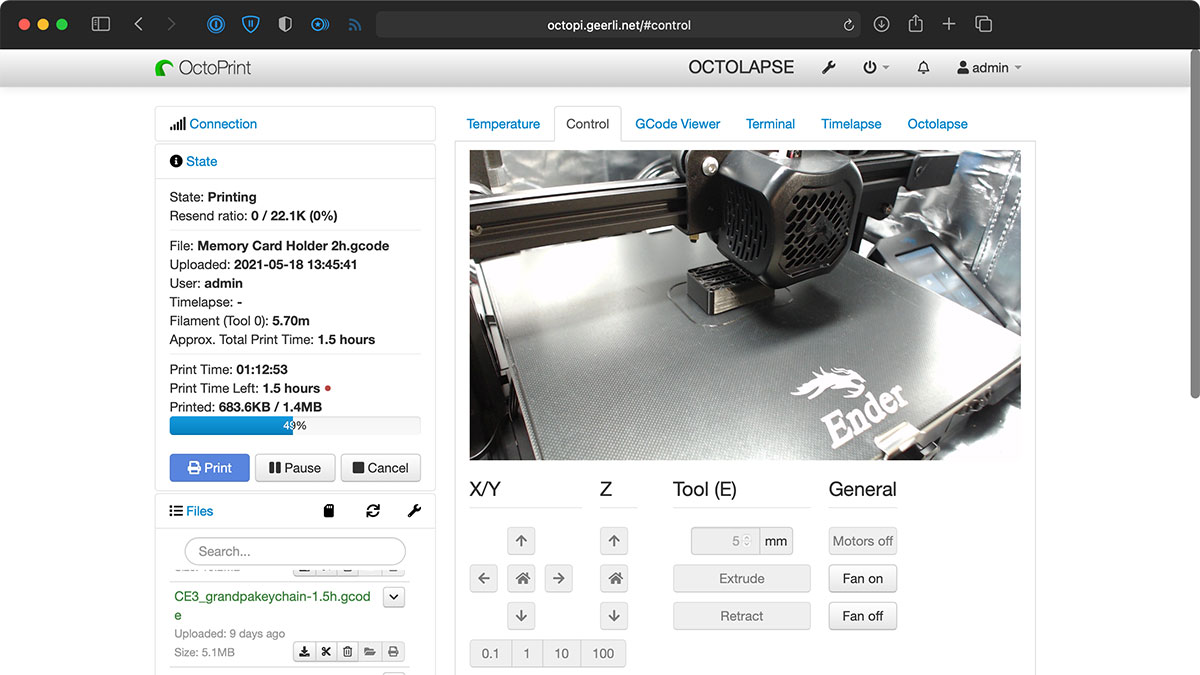After spending many, many hours configuring things and adjusting my 3D Printing mini-farm to my liking, I thought it would be a good idea to document everything here, not only for the benefit of others being able to learn from my setup, but also in case I need to replicate anything or a meteorite hits my city and I have to rebuild somewhere else. If I make it out alive, that is.
I just really like being able to replicate things, not only in 3D space, but also in terms of setting something up exactly the same in case it explodes.
Click on the name of a 3D Printer for more details.
| Printer | Location | Date of First Deployment |
|---|---|---|
| Creality Ender 3 V2 | Home (basement) | 2020-12 |
| Creality Ender 3 S1 | Studio | 2024-06 |
| Bambu Lab P1S | Studio | 2024-06 |
| Prusa MK4 | Studio | 2024-06 |
| Positron V3.2 | Studio | TBD |
I use an Creality Ender 3 V2 at home. It was recommended as a beginner-friendly low-cost printer, and I bought mine on sale for $219 from Woot in late 2020.
It took a couple hours from unsealing the box to beginning my first print with the included white PLA filament, and only took a little adjustment before it was reliably printing objects.
I have my Ender 3 V2 set up in my workshop, where I often need to move around large material (plywood sheets, etc.), and where there can be a lot of dust. So I wanted the printer to be easily movable yet still have a stable platform.
I decided to buy a rolling printer stand (specifically the Safco Products Impromptu Mobile Print Stand 1857GR) made for up to 200 lb of weight, since it would have good casters and be rigid enough to not affect 3D print quality. It also has shelves below for extra filament and 3D Printer supplies.
I admit, I kinda splurged on the stand. But I figure it should be able to last a few decades—probably well past when my first 3D printer breaks down!
I bought Creality's official Fireproof and Dustproof Enclosure, because I operate my Ender 3 V2 in my basement, where it can be drafty, and get down to 64°F (17.8°C) in the winter. The enclosure ensures more uniformity and helps with print bed adhesion.
It is a bit annoying working on things inside the enclosure sometimes (e.g. filament changes), but I can live with it.
I placed an analog clock—specifically the Equity by La Crosse—inside the enclosure in a place where cameras can see it in the background.
This makes timelapses and Octolapses (see later sections) look more interesting, because it gives a clear visual indication of the passage of time.
Plus it reminds me that it's 2 a.m. and I need to go to bed instead of observe a 20-hour-long 3D print!
I bought a Gulfcoast Robotics White LED kit, as I wanted something low-profile but bright enough to make both photography and visibility easier.
If anything, I'd like the LED light to be even larger (more surface area) and stick out further to the front of the printer, just to give more even lighting... but I'm happy enough with the value and sleekness of this light—it looks like part of the printer.
One caveat: if you print to the maximum build volume height, the light may get in the way.
After discovering OctoPrint, I decided I wanted to permanently mount my Logitech C920 webcam inside the enclosure (instead of having it on a tripod outside the enclosure, looking through an open flap).
Looking through hundreds of options on Thingiverse, I settled on Stewpercharged's Ultimate Sturdy Octoprint Camera Mount, but instead of mounting a Pi Camera to it, I designed a custom Camera Tripod Mount Adapter for it, so I could screw my Logitech C920 on permanently.
I affixed the Tripod mount adapter to the arm using a #8 machine screw and nut, and then used a 1/4" Tripod screw (I had one in my SmallRig Camera Screw set) to mount the Webcam to the adapter.
I found out about OctoPrint around the same time I decided to buy my first 3D Printer. I met Gina Häußge through the 'GitHub Stars' program, and discovered the wonderful open source ecosystem around OctoPrint. It adds a Web UI to any 3D printer, and really expands your printer's capability through through plugins.
I loved the app, the community, and especially the ability to run everything through Raspberry Pis.
So I have a Raspberry Pi 4 model B inside an Argon One M.2 case (see my review of that case), and am using an M.2 SATA SSD for the boot drive, and WiFi to connect back to my home network.
I flashed the OctoPi image to the SSD, booted it up, and have been printing exclusively through OctoPrint since that day.
I live-streamed my initial setup of OctoPrint over my Starlink Internet connection, but have learned a lot about OctoPrint and 3D Printing since then!
OctoPrint comes with built-in support for streaming a plugged in webcam or Pi Camera Module's output straight to your web browser, and it's really neat.
But to take it a step further, you'll want to customize at least the following:
If you're using a webcam like me (a Logitech C920), you should customize the streaming options inside /boot/octopi.txt:
camera_usb_options="-r 1280x720 -f 10"
You could use a higher resolution or framerate, but there are diminishing returns and it can bog down the Pi if you try to pump through too much data.
If you use an older Pi for OctoPrint, you may want to lower the resolution to 480p. And technically you could drop the framerate much lower if you just want to see what the printer's doing (and not sit mesmerized watching the print from afar, like I do).
One thing that bothered me a lot until I found this blog post was the Logitech C920's inability to lock focus on the print.
To use manual autofocus and exposure, you can use v4l2-ctl. To make these changes automated so they apply every time you reboot the Pi running OctoPrint, add the following configuration to the file ~/.octoprint/config.yaml:
events:
subscriptions:
- command:
# Disable autofocus.
- v4l2-ctl --set-ctrl=focus_auto=0
# Set focus value to range 1-255 (255 being extreme closeup).
- v4l2-ctl --set-ctrl=focus_absolute=22
# Disable autoexposure.
- v4l2-ctl --set-ctrl=exposure_auto=1
# Set an absolute value for exposure (10000 = 1 second).
- v4l2-ctl --set-ctrl=exposure_absolute=170
event: Startup
type: systemAfter you reboot, these four commands should be run, and OctoPrint will reformat the config.yaml file, likely removing the inline comments.
If you require a password to be entered for sudo use as the pi user, you will also need to add a file named /etc/sudoers.d/octoprint-v4l2, and put the following inside:
pi ALL=NOPASSWD: /usr/bin/v4l2-ctl
I have an old Nikon D700 (one of my favorite cameras of all time), with a Nikon 60mm AF-D Macro lens, and it is perfect for a time-lapse camera, as it can be remote controlled over USB, and works with the Octolapse plugin.
I set the camera in full manual (including manual focus), and here's a blog post discussing how I set it up to work with Octolapse to create beautiful time-lapses of my prints: Beautiful 3D Print time-lapses with my Nikon D700 and Octolapse.
I wanted to know when my prints finished, and didn't want to download an entire app to my phone or use any sort of cloud service.
Luckily, there's a plugin called OctoText that uses SMTP to an email to an email-to-SMS gateway address so you can get texts from OctoPrint!
I set it up with an app-specific SMTP credential from FastMail, and then configured OctoText to send me a text when the print completes.
TODO: Image of the printer goes here.
I bought my Ender 3 S1 from Micro Center on sale for $199 in April of 2023. It was sitting in a box for over a year, until I started 3D Printing 10 Raspberry Pi 'PIZ' Dispensers for Open Sauce 2024.
Creality makes an official light kit for this printer, the aptly-named Ender-3 S1 LED Light Bar Kit. I bought one at Micro Center and it only took a little bit of blood while I was installing it.
It provides a good amount of 3000K-ish light over the print bed, and the light bar is extended out a little further than my light on the Ender 3 V2 at home, which I like. What I don't like is the plastic mounting brackets and the inability to dim the light. It just has an on-off switch, and the plastic arms don't retain the switch cable very well. But it works, and it's okay for the price.
I'm still considering how to set up a Pi Camera Module 3 with a Pi 5 more permanently on this printer. I'll update this section once I get further along on that task.
TODO: Image of the printer goes here.
This printer was the result of procrastination. I had delayed working on my Raspberry Pi 'PIZ' Dispenser project for Open Sauce 2024 until two weeks before the event.
Realizing each PIZ dispenser would take 20-30 hours to print on my two Ender 3's, and only having one completed build (I needed 10) with less than 3 days until leaving, I ran to Micro Center, and bought the fastest 3D printer they had in stock. Which was the P1S, in my case the Bambu Lab P1S AMS Combo. They had it on sale for $849, and by the end of the night, I had already printed one full PIZ Dispenser set.
I didn't realize how fast 3D printers had become, and this was my first introduction to CoreXY printing.
TODO: Describe my setup more in detail, and include mods I installed. See #12.
TODO: Image of the printer goes here.
Procrastination turned out to be the gateway drug to 3D printing addiction. While I was at Open Sauce—the event for which I procrastinated printing parts, resulting in the late night purchase of a Bambu Lab P1S—I met Josef Prusa.
He actually reached out earlier on Twitter, after I posted about my 3D printing procrastination, and said he'd love for me to try out one of his 3D printers. I heard great things about the MK4, and I have no room (well... not right now at least) for a Prusa XL, so a week or so after Open Sauce, an MK4 showed up on my doorstep—along with a sampling of Prusament (Prusa filament).
TODO: Describe my setup more in detail, and include mods I installed. See #13.
TODO: Image of the printer goes here.
I... am procrastinating building this printer. See #14 for current status.
This repository is maintained by Jeff Geerling.