simpleParallax.js is a lightweight and easy-to-use React and JS library that adds parallax animations to any image.
While other plugins can be complex, simpleParallax.js is notable for its simplicity and impressive visual effects. The parallax effect is applied directly to image tags, eliminating the need for background images. Any image can be used. More info on the case study here.
Give it a try!
Install the package via npm or yarn:
#npm
npm install simple-parallax-js
#yarn
yarn add simple-parallax-jsImport it:
//React version
import SimpleParallax from 'simple-parallax-js';
//Vanilla Version
import SimpleParallax from "simple-parallax-js/vanilla";Simply add the following JavaScript code:
import SimpleParallax from "simple-parallax-js";
const Component = () => (
<SimpleParallax>
<img src={"thumbnail.jpg"} alt={"image"} />
</SimpleParallax>
)Giving the following HTML :
<img class="thumbnail" src="image.jpg" alt="image">simply add the following JavaScript code :
const image = document.getElementsByClassName('thumbnail');
new SimpleParallax(image);You can also choose to apply the parallax on multiple images :
const images = document.querySelectorAll('img');
new SimpleParallax(images);Once simpleparallax has been correctly initialized, it adds the simple-parallax-initialized class on the container.
simpleParallax now works with video :
<video>
<source src="video.mp4" type="video/mp4">
</video>var video = document.getElementsByTagName('video');
new SimpleParallax(video);| Setting | Type | Default | Hint |
|---|---|---|---|
| orientation | String | up | up - right - down - left - up left - up right - down left - down right |
| scale | Number | 1.3 | need to be above 1 |
| overflow | Boolean | false | |
| delay | Number | 0 | the delay is in second Watch out, sometimes this delay is causing issue on iOS devices #47 |
| transition | String | '' | any CSS transition |
| maxTransition | Number | 0 | it should be a percentage between 1 and 99 |
| customContainer | String or Node | '' | (Vanilla version only) |
| customWrapper | String | '' | the selector of the custom wrapper (Vanilla version only) |
You can apply these settings with the following JS code :
import SimpleParallax from "simple-parallax-js";
const Component = () => (
<SimpleParallax
delay={0}
orientation={"down"}
scale={1.3}
overflow
maxTransition={60}
>
<img src={"thumbnail.jpg"} alt={"image"} />
</SimpleParallax>
)import SimpleParallax from "simple-parallax-js";
import Image from "next/image";
const Component = () => (
<SimpleParallax
delay={0}
orientation={"down"}
scale={1.3}
overflow
maxTransition={60}
>
<Image src={"thumbnail.jpg"} alt={"image"} width={1920} height={1024} />
</SimpleParallax>
)var images = document.querySelectorAll('.thumbnail');
new SimpleParallax(images, {
delay: 0,
orientation: 'down',
scale: 1.3,
overflow: true,
customContainer: '.container',
customWrapper: '.wrapper'
});orientation - String - see example
The parallax effect's orientation, or direction, can be customized. If you choose up, the image will move from bottom to top as you scroll down, and from top to bottom as you scroll up. This same logic applies for all other orientations, including right, down, left, up left, up right, down left, and down right. If two directions are combined, such as down right, the image will move diagonally.
scale - Number - see example
The higher the scale setting, the more pronounced the parallax effect becomes. However, this can cause the image quality to diminish. To mitigate this, if the scale is set at 1.5 and your image width is 500px, simply multiply 500 by 1.5 to get 750. You can then use a 750px image in place of your 500px one to maintain image quality. More information can be found in the case study linked here.
overflow - Boolean - see example
By default, the image scales to create a parallax effect without any overflow on the layout - for a better understanding, review the case study. When overflow is set to true, the image will translate beyond its natural flow, potentially overlapping your content.
delay - Number - see example
Setting a delay prolongs the image's translation even after the user has stopped scrolling, creating a pleasing effect. This delay is measured in seconds. Watch out, sometimes this delay is causing issue on iOS devices #47
transition - String - see example
The transition setting is linked with the delay setting. It applies any CSS transition to the delay setting, such as ease or ease-in-out.
maxTransition - Number - see example
The maxTransition setting controls the extent of the parallax animation. By default, it translates from 0% to 100% of the user's viewport. You can adjust this to any percentage.
This is the source of the image. It can be a local path or a URL.
Parallax calculations default to the body scroll percentage. However, images may be in a container with its own scroll area. For accurate calculations, set a custom container.
In some instances, you might want to use your own wrapper instead of the plugin's. Specifying a custom wrapper will add the simpleParallax class and an overflow: hidden style.
Refresh a simpleParallax instance (to recalculate all the positions) :
var images = document.querySelectorAll('img');
var instance = new SimpleParallax(images);
instance.refresh();By default, the refresh method is fired at every window resize.
Destroy a simpleParallax instance:
var images = document.querySelectorAll('img');
var instance = new SimpleParallax(images);
instance.destroy();You can find all the examples here.
| IE | Edge | Firefox | Chrome | Safari | Opera | iOS Safari |
|---|---|---|---|---|---|---|
| no support | 16+ | 55+ | 58+ | 12.1+ | 45+ | 12.2+ |
Even though old browsers are not supported, the page won't crash. Simply, there will be no parallax.
If you want to support older browsers such as IE, you will need a polyfill for closest() and Intersection Observer. Please note that even with polyfills, the parallax effect will not seem fluid.
Open an issue or a pull request to suggest changes or additions.