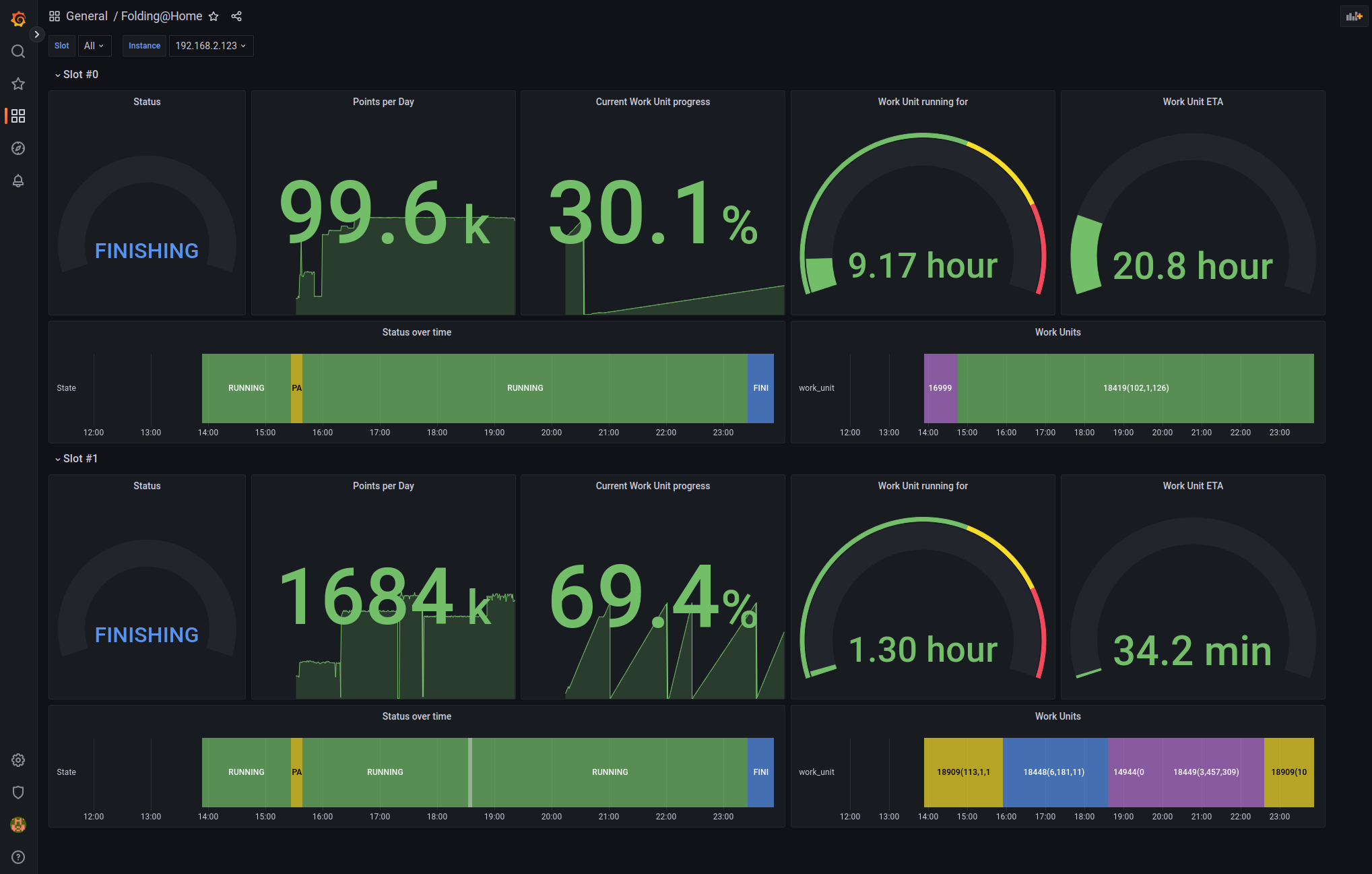Prometheus exporter for Folding@Home client metrics. Can be run standalone or as a Docker container. Exporter is stateless, and a single instance can retrieve data from multiple folding clients.
Configure your F@H client to accept requests from the exporter:
- Set
allowoption to an IP range that includes the IP of the FAH Exporter (e.g.0/0will allow all addresses). - Configure authorization. Here you have 2 options:
- Setting the
command-allow-no-passoption to an IP range that includes the IP of the FAH Exporter (e.g.0/0will allow all addresses) - Setting a password using the
passwordoption. In that case you will need to make sure to provide this password to the exporter.
Also, make sure your command-enable is set to true (that should be the default setting).
docker run -p 3003:3003 -d grappeq/fah-telnet-exporter
version: "3.9"
services:
fah-telnet-exporter:
image: grappeq/fah-telnet-exporter
restart: unless-stopped
ports:
- 3003:3003Requirements: Node v18, npm
npm install
npm run build
npm run start:dist
To see if exporter is working and able to connect to your F@H client, open http://<exporter-address>:3003/metrics?target=<fah-client-addres> in your browser.
If both exporter and F@H client are running locally you can just click on this link: http://localhost:3003/metrics?target=localhost.
Standard Prometheus config should look something along those lines:
scrape_configs:
- job_name: "fah"
scrape_interval: 1m
static_configs:
- targets: ["<fah-telnet-exporter-address>:3003"]
params:
port: ["36330"]
target: ["<your-fah-client-address>"]
# password: ["kasztan"] # optional, set it only if you have defined a password in the F@H client settingsAvoid scraping too often (like every few seconds) as fetching metrics will fail if the exporter starts a new transaction before finishing the old one. Scraping every 30+ seconds should keep you out of trouble.
If you wish to specify multiple F@H clients as targets within a single job you can use relabeling:
scrape_configs:
- job_name: 'fah'
scrape_interval: 1m
static_configs:
- targets:
- <your-fah-client1-address>
- <your-fah-client2-address>
metrics_path: /metrics
params:
port: ["36330"]
# password: ["kasztan"] # optional, set it only if you have defined a password in the F@H client settings
relabel_configs:
- source_labels: [__address__]
target_label: __param_target
- source_labels: [__param_target]
target_label: instance
- target_label: __address__
replacement: <fah-telnet-exporter-address>:3003Exporter is a stateless service that fetches Folding@Home client metrics using F@H telnet interface and exposes them to Prometheus in the text-based format via /metrics endpoint. It uses the multi-target exporter pattern allowing you to expose metrics from multiple F@H clients using a single instance of the exporter.
Exporter exposes 2 HTTP endpoints:
GET /metrics: returns metrics meant to be consumed by Prometheus.GET /raw: returns raw JSON objects fetched from the F@H client. Useful for debugging or if you want to get data that was not mapped to metrics.
Both endpoints expect the same request format:
| Query param | Type | Description |
|---|---|---|
| target | string, required | IP or hostname of the Folding@Home client |
| port | integer, optional (default: 36330) |
Port under which telnet interface of the F@H client is exposed. With default settings this is 36330. |
| password | string, optional (default: null) |
Password used to authenticate into the F@H client. If you have set command-allow-no-pass F@H option to an IP range containing the Exporter, skip this param. You can also provide the password using FAH_AUTH_PASSWORD env var. Password provided in the query param, is used over the one set in the env var. |
| Env var name | Type | Description |
|---|---|---|
| FAH_AUTH_PASSWORD | string, optional | Password used to authenticate into the F@H client. |
| METRIC_PREFIX | string, optional (default: fah_) |
Prefix appended before each metric. |
| PORT | integer, optional (default: 3003) |
Port where the HTTP server should be running. |
# TYPE fah_slot_idle gauge
fah_slot_idle{slot="0"} 0
# TYPE fah_slot_running gauge
fah_slot_running{slot="0"} 1
fah_slot_status{slot="0",status="RUNNING"} 1
# TYPE fah_queue_project gauge
fah_queue_project{queue="00",slot="0",work_unit_project="16999",work_unit_clone="56",work_unit_run="36",work_unit_gen="115",work_unit="16999(36,56,115)"} 16999
# TYPE fah_queue_percent_done gauge
fah_queue_percent_done{queue="00",slot="0",work_unit_project="16999",work_unit_clone="56",work_unit_run="36",work_unit_gen="115",work_unit="16999(36,56,115)"} 0.01
# TYPE fah_queue_points_per_day gauge
fah_queue_points_per_day{queue="00",slot="0",work_unit_project="16999",work_unit_clone="56",work_unit_run="36",work_unit_gen="115",work_unit="16999(36,56,115)"} 17937
# TYPE fah_queue_credit_estimate gauge
fah_queue_credit_estimate{queue="00",slot="0",work_unit_project="16999",work_unit_clone="56",work_unit_run="36",work_unit_gen="115",work_unit="16999(36,56,115)"} 9446
# TYPE fah_queue_credit_base gauge
fah_queue_credit_base{queue="00",slot="0",work_unit_project="16999",work_unit_clone="56",work_unit_run="36",work_unit_gen="115",work_unit="16999(36,56,115)"} 3540
# TYPE fah_queue_frames_total gauge
fah_queue_frames_total{queue="00",slot="0",work_unit_project="16999",work_unit_clone="56",work_unit_run="36",work_unit_gen="115",work_unit="16999(36,56,115)"} 0
# TYPE fah_queue_frames_done gauge
fah_queue_frames_done{queue="00",slot="0",work_unit_project="16999",work_unit_clone="56",work_unit_run="36",work_unit_gen="115",work_unit="16999(36,56,115)"} 0
# TYPE fah_queue_eta_days gauge
fah_queue_eta_days{queue="00",slot="0",work_unit_project="16999",work_unit_clone="56",work_unit_run="36",work_unit_gen="115",work_unit="16999(36,56,115)"} 12
# TYPE fah_queue_state gauge
fah_queue_state{queue="00",slot="0",work_unit_project="16999",work_unit_clone="56",work_unit_run="36",work_unit_gen="115",work_unit="16999(36,56,115)",state="RUNNING"} 1
# TYPE fah_simulation_eta_seconds gauge
fah_simulation_eta_seconds{slot="0",work_unit_project="16999",work_unit_clone="56",work_unit_run="36",work_unit_gen="115",user="fancy_user",team="123456",work_unit="16999(36,56,115)"} 45495
# TYPE fah_simulation_deadline_timestamp gauge
fah_simulation_deadline_timestamp{slot="0",work_unit_project="16999",work_unit_clone="56",work_unit_run="36",work_unit_gen="115",user="fancy_user",team="123456",work_unit="16999(36,56,115)"} 1676207590
# TYPE fah_simulation_timeout_timestamp gauge
fah_simulation_timeout_timestamp{slot="0",work_unit_project="16999",work_unit_clone="56",work_unit_run="36",work_unit_gen="115",user="fancy_user",team="123456",work_unit="16999(36,56,115)"} 0
# TYPE fah_simulation_start_timestamp gauge
fah_simulation_start_timestamp{slot="0",work_unit_project="16999",work_unit_clone="56",work_unit_run="36",work_unit_gen="115",user="fancy_user",team="123456",work_unit="16999(36,56,115)"} 1675775590
Below you can see an example Docker Compose config of a Folding@Home client container running together with Prometheus and the exporter. To get it started, just execute docker compose up -d after creating appropriate files.
version: "3.9"
services:
fah-telnet-exporter:
image: grappeq/fah-telnet-exporter
restart: unless-stopped
ports:
- 3004:3003
prometheus:
image: prom/prometheus:latest
restart: unless-stopped
volumes:
- ./prometheus.yml:/etc/prometheus/prometheus.yml
- prometheus-data:/prometheus
command:
- '--config.file=/etc/prometheus/prometheus.yml'
- '--storage.tsdb.path=/prometheus'
ports:
- 9090:9090
folding-at-home-cpu:
image: yurinnick/folding-at-home:latest
container_name: folding-at-home-cpu
environment:
- USER=grappeq
- ENABLE_GPU=false
- ENABLE_SMP=true
- PUID=1000
- PGUI=1000
- POWER=light
- ALLOWED_HOSTS=0/0
- EXTRA_OPTIONS=--command-allow-no-pass 0/0
volumes:
- fah-data:/opt/fahclient/work
ports:
- 7397:7396
volumes:
prometheus-data:
fah-data:
global:
scrape_interval: 1m
scrape_configs:
- job_name: "prometheus"
static_configs:
- targets: ["localhost:9090"]
- job_name: "fah"
static_configs:
- targets: ["fah-telnet-exporter:3003"]
params:
port: ["36330"]
target: ["folding-at-home-cpu"]If you like the Grafana dashboard from the screenshot at the top of the page, you can import it using this file.