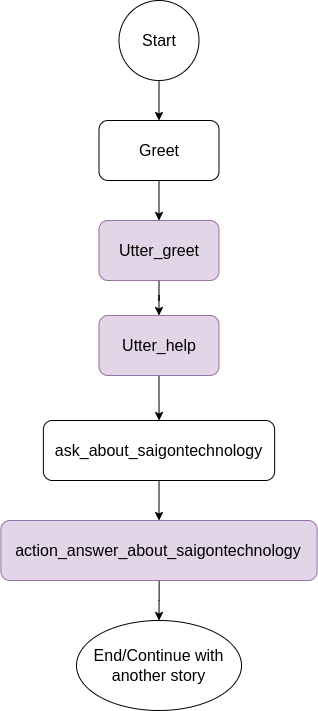This is a Rasa chatbot example demonstrating how to build an AI assistant. Below is an example conversation, showing the bot helping a user open a support ticket and query its status.
Table of Contents
In a Python3 virtual environment run:
pip install -r requirements.txtWe recommend you run Rasa with a Docker Container, but if you want to test the bot locally, you maybe want to change below configs.
- endpoint.yml
action_endpoint: url: "http://sdk-rasa:5055/webhook" -> "http://localhost:5055/webhook" tracker_store: type: sql dialect: "postgresql" url: ${DB_HOST} -> "localhost" port: ${DB_PORT} -> "" username: ${DB_USER} -> "user_name" (user_name for log in the database) password: ${DB_PASSWORD} -> (password for log in the database) db: ${DB_DATABASE} -> "" (You can find more information https://rasa.com/docs/rasa/tracker-stores/) login_db: ${DB_LOGIN_DB} -> "" (The parameter 'login_db' can only be used with a postgres database) - config.yml
language: en pipeline: - name: WhitespaceTokenizer - name: RegexFeaturizer - name: RegexEntityExtractor - name: LexicalSyntacticFeaturizer - name: CountVectorsFeaturizer - name: CountVectorsFeaturizer analyzer: "char_wb" min_ngram: 1 max_ngram: 4 - name: DIETClassifier epochs: 150 random_seed: 1 - name: FallbackClassifier threshold: 0.9 - name: DucklingEntityExtractor url: http://duckling:8000 -> url: http://localhost:8000 dimensions: - email - name: EntitySynonymMapper policies: - name: AugmentedMemoizationPolicy max_history: 4 - name: TEDPolicy max_history: 4 epochs: 100 - name: RulePolicy core_fallback_threshold: 0.4 core_fallback_action_name: "action_default_fallback" enable_fallback_prediction: True
Use rasa train to train a model.
Then, to run, first set up your action server in one terminal window:
Note: You maybe need to install the dependency for the action server.
pip install -r sdk-requirements.txtrasa run actionsIn another window, run the duckling server (for entity extraction):
docker run -p 8000:8000 rasa/ducklingThen to talk to the bot, run:
rasa shell --debugNote that --debug mode will produce a lot of output meant to help you understand how the bot is working
under the hood. You can also add this flag to the action server command. To simply talk to the bot, you can remove this flag.
Take a look at data/nlu.md to see what the bot is currently trained to recognize.
It can also respond to requests for help (e.g. "help me").
An example story:
You can test the bot on the test conversations by running rasa test.
This will run end-to-end testing on the conversations in tests/conversation_tests.md.
To deploy helpdesk-assistant, it is highly recommended to make use of the one line deploy script for Rasa X. As part of the deployment, you'll need to set up git integration to pull in your data and configurations, and build or pull an action server image.
You can install Rasa X on your local machine with:
pip3 install rasa-x --extra-index-url https://pypi.rasa.com/simpleNote: Make sure that your Rasa, Rasa X is match with Compatibility Matrix
Note: Rasa X is intended to be deployed on a server and not to a personal/local machine. Deploying on a server is recommended because Rasa X is designed to stay up continuously, and not to be frequently stopped or restarted.
You can follow with the official document of Rasa X here
Or use directly our docker-compose.yml
docker-compose upThe Rasa-X server will launch at 0.0.0.0:5009
Action Server is a server runs custom actions for a Rasa Open Source conversational assistant.
See the Dockerfile for what is included in the action server image,
To build the image:
docker build . -t <name of your custom image>:<tag of your custom image>To test the container locally, you can then run the action server container with:
docker run -p 5055:5055 <name of your custom image>:<tag of your custom image>Once you have confirmed that the container works as it should, you can push the container image to a registry with docker push
It is recommended to use an automated CI/CD process to keep your action server up to date in a production environment.