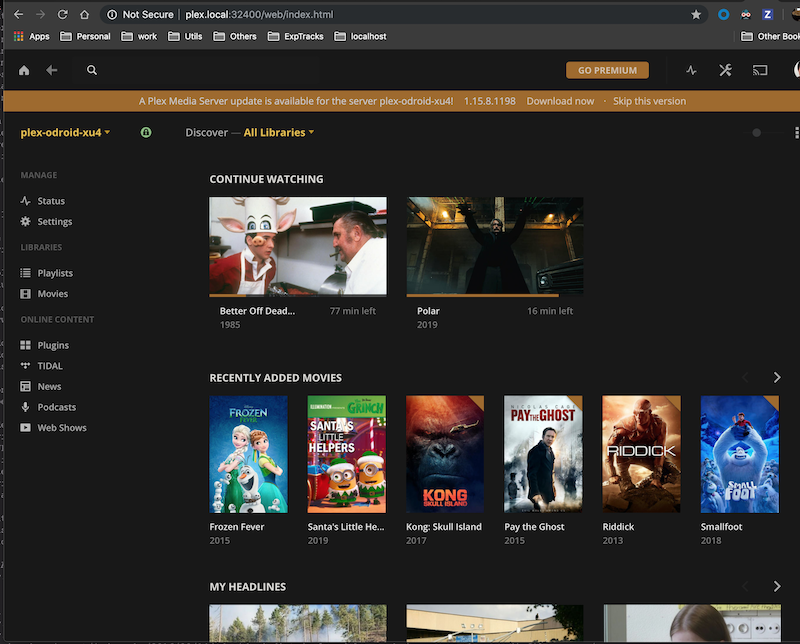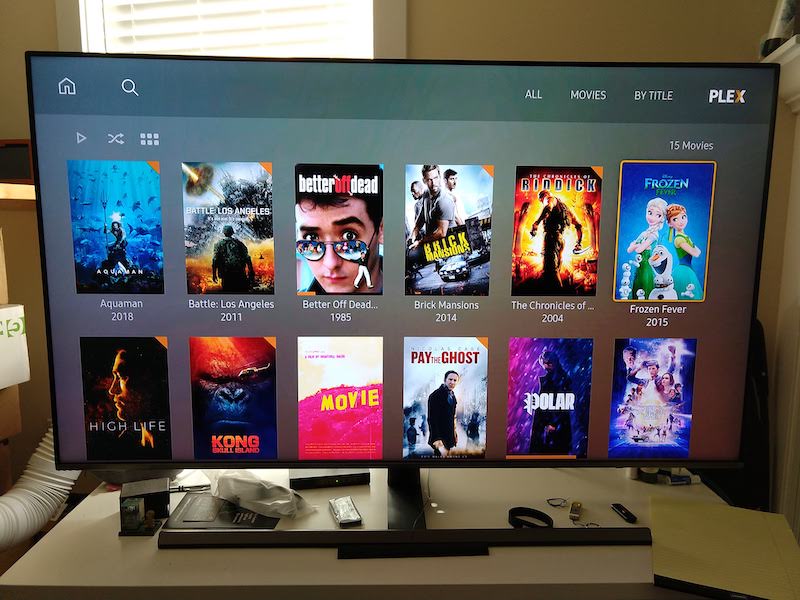Home entertainment center host on an odroid-x3/4
- Hardware: Odroid xu3/4, OS: ubuntu minimal 18.04
- Plex server housing media files
- Torrent service (transmission-daemon on ubuntu); Another machine (e.g. mac) used Transmission Remote GUI to manage torrent downloads remotely (within LAN network).
- Open VPN service running Private Internet Access (paid subscription)
- Movies streamed on plex clients such as mobile phone, smart tv or another computer.
Download img.xz from here. This instruction uses ubuntu 18.04 minimal (headless). Plug eMMC/SD card to adapter, then adapter -> workstation
Obtain list of current mounting devices
diskutil listDecompress xz to img
$ xz -d /path/to/ubuntu-image.xz
# this will generate ubuntu-image.imgdiskutil check again to obtain the correct path to eMMC module
diskutil listUnmount eMMC path, and flash OS img to it
diskutil unmountdisk /dev/diskX
sudo dd of=/dev/diskX bs=1m if=/path/to/ubuntu-image.img
# waiting..Unmount it again
diskutil unmountdisk /dev/diskXNow you can plug it to the droid/raspberry-pi.
- If this is an xu3 board, DO NOT use USB 3.0 dongle gigabit internet. It was just cumbersome trying to get this work.
- Turn on the board. Default login is root/odroid.
Run as root user:
./apts-update.sh
# setup with hostname='plexie'. Change it to whatever name you want.
./setup.sh 'plexie'After restart, login as odroid user. If cmyip doesn't work, fix it manually:
pip install --user BeautifulSoup4
pip install --user requestsTransmission client is installed on a client PC to interact with torrent server. This instruction applies to mac:
ruby -e "$(curl -fsSL https://raw.githubusercontent.com/Homebrew/install/master/install)" < /dev/null 2> /dev/null ; brew install caskroom/cask/brew-cask 2> /dev/null
brew cask install transmission-remote-gui
# Source http://macappstore.org/transmission-remote-gui/Connect to torrent server using IP, default port 9091, default auth odroid/odroid
- From a client machine (workstation, mobile, etc), open browser and navigate to
http://${plex-server-id}:32400/web/index.html. Proceed with normal setup to onboard this new server. When adding libraries, choose/home/odroid/plex/ - All plex servers on LAN network should show up now
- Now open/restart your TV, you'll see your new server
The mighty no-head media station!

- Manually manage torrent server (transmission-daemon + VPN)
# as odroid user torrent-server-stop torrent-server-start - Transmission-daemon settings
- default
/etc/transmission-daemon/settings.json - running under custom user
~/.config/transmission-daemon/settings.json
- default
- To help seed (uploading to other peers) faster
- Router settings: disable QoS (traffic shaping), source
- Stop using VPN (not recommended)
- If ipv4 forwarding was somehow not enabled, enable it manually
sudo nano /etc/sysctl.conf # Uncomment this line: net.ipv4.ip_forward=1 sudo sysctl -p - Optimize both download & seeding: Setup port forwarding
- TODO: Add scripts to automatically download subtitles