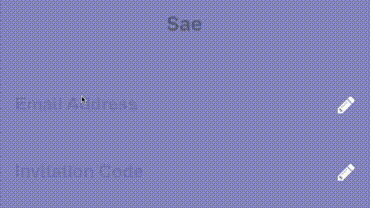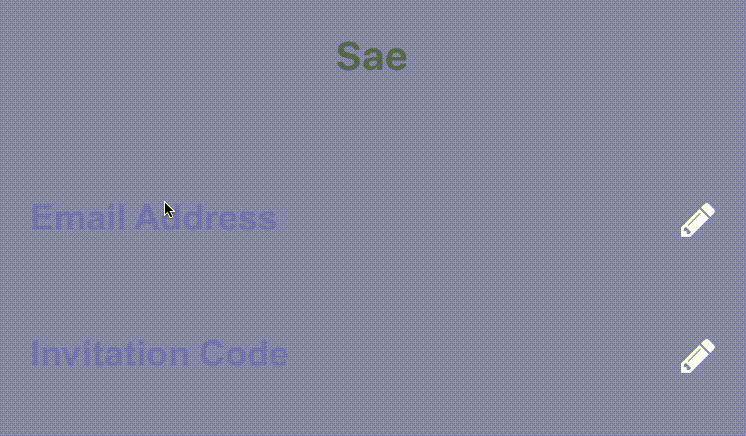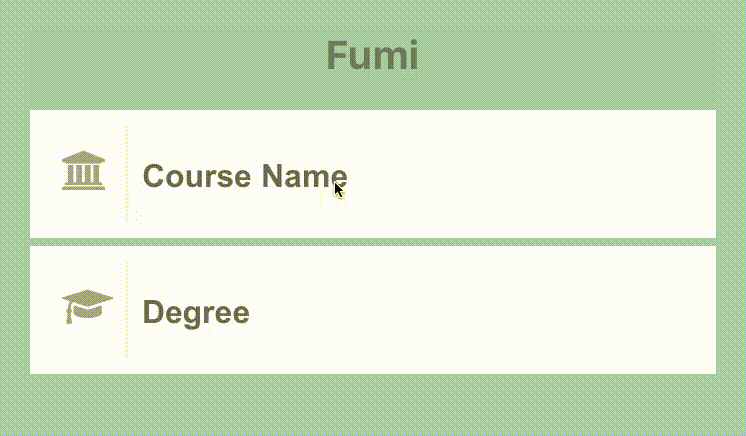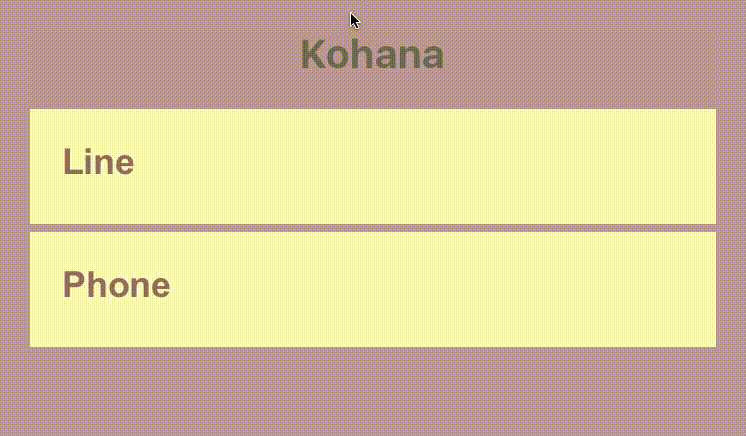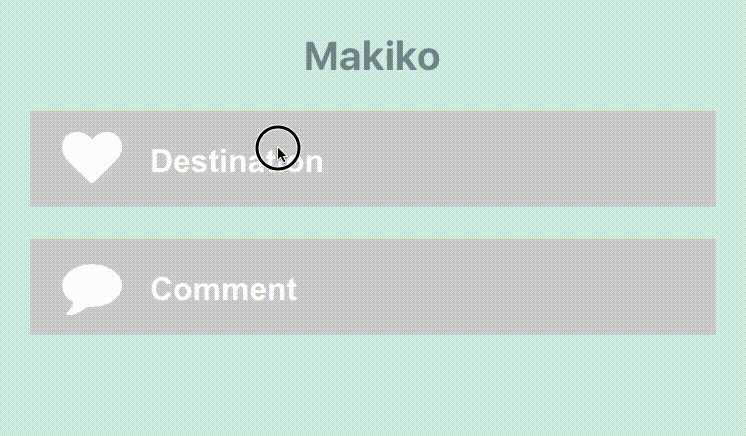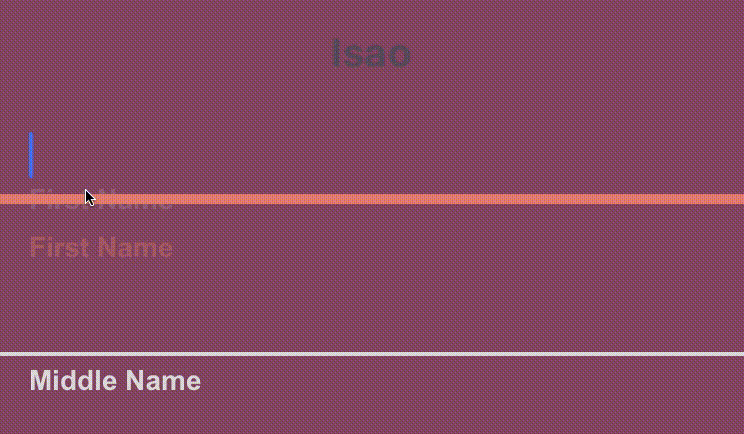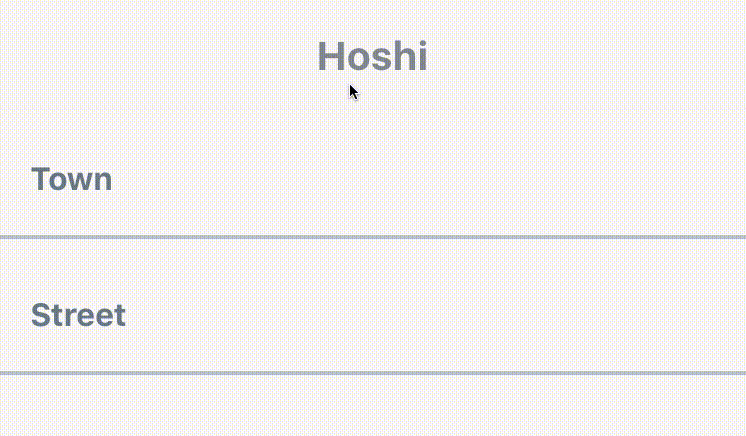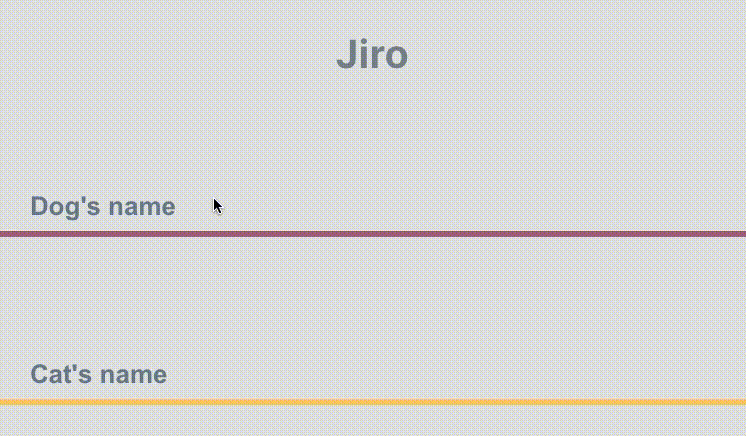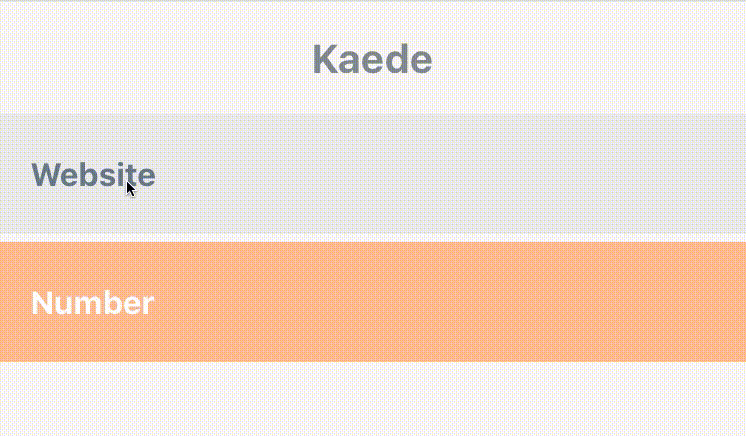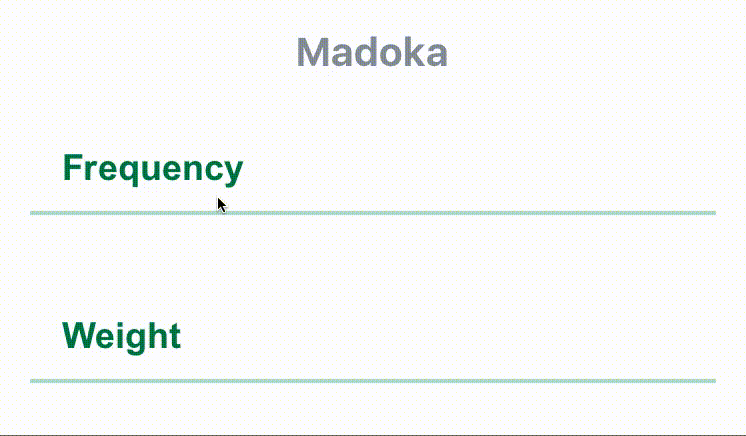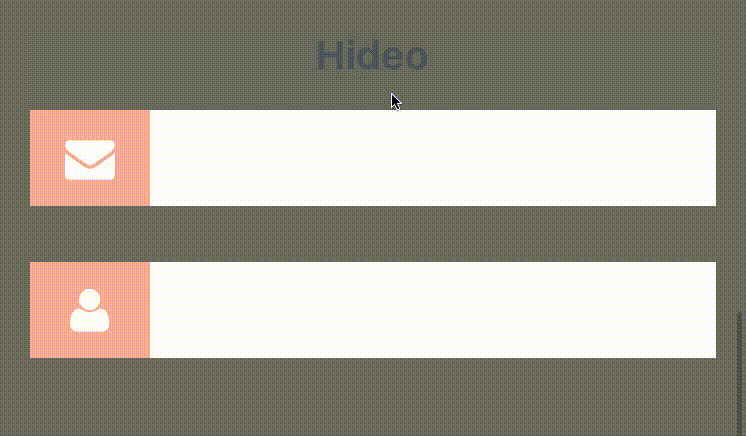I've come across with those beautiful text inputs created and blogged by Codrops and wanted to port them to react-native. Some of those text fields are now ready to use in iOS and android thanks to react-native.
There is also a native iOS library called TextFieldEffects which has built some of them in Swift.
$ npm install react-native-textinput-effects --save
You also need to install react-native-vector-icons if you'd like to use a TextInputEffect component with an icon. Please check out Installation section on that project.
| Prop | Type | Description |
|---|---|---|
label |
String | Displayed as placeholder string of the input. |
style |
View Style Object | Applied to the root container of the input. |
labelStyle |
View Style Object | Applied to the container of the label view. |
inputStyle |
Text Style Object | Applied to the TextInput component. |
value |
String | This value will be applied to the TextInput and change it's state on every render. Use this prop if you want a Controlled Component. |
defaultValue |
String | If you want to initialize the component with a non-empty value, you can supply a defaultValue prop. This prop creates an Uncontrolled Component and is only used during initial render. |
You can also use default TextInput Props. They'll be passed into TextInput component. E.g., use TextInput's onChange prop to be notified on text changes.
<Sae
onChangeText={(text) => { this.setState({textValue: text}) }
/>This component needs Icon component from react-native-vector-icons to operate with icons. You should import it before creating a TextInputEffects component.
import Icon from 'react-native-vector-icons/FontAwesome';
| Prop | Type | Description |
|---|---|---|
iconClass |
Object | The Icon component class you've imported from react-native-vector-icons. |
iconName |
String | Name of the icon that is passed to Icon component. |
iconColor |
String | Applied to the Icon component. |
iconSize |
Number | Applied to the Icon component. |
See TextInputEffectsExample.js file.
Follow those steps to run the example:
- Clone the repo
git clone https://github.com/halilb/react-native-textinput-effects && cd react-native-textinput-effects/Example - Install dependencies `npm install``
- Follow official instructions to run the example project in a simulator or device.
You can also check out the example library without any installation on Appetize.io!
import FontAwesomeIcon from 'react-native-vector-icons/FontAwesome';
import { Sae } from 'react-native-textinput-effects';
const saeInput = (
<Sae
label={'Email Address'}
iconClass={FontAwesomeIcon}
iconName={'pencil'}
iconColor={'white'}
// TextInput props
autoCapitalize={'none'}
autoCorrect={false}
/>
);import FontAwesomeIcon from 'react-native-vector-icons/FontAwesome';
import { Fumi } from 'react-native-textinput-effects';
const fumiInput = (
<Fumi
label={'Course Name'}
iconClass={FontAwesomeIcon}
iconName={'university'}
iconColor={'#f95a25'}
iconSize={20}
/>
);Kohana supports Animated Native Driver. You can use native driver by passing useNativeDriver.
import MaterialsIcon from 'react-native-vector-icons/MaterialIcons';
import { Kohana } from 'react-native-textinput-effects';
const kohanaInput = (
<Kohana
style={{ backgroundColor: '#f9f5ed' }}
label={'Line'}
iconClass={MaterialsIcon}
iconName={'directions-bus'}
iconColor={'#f4d29a'}
labelStyle={{ color: '#91627b' }}
inputStyle={{ color: '#91627b' }}
useNativeDriver
/>
);import FontAwesomeIcon from 'react-native-vector-icons/FontAwesome';
import { Makiko } from 'react-native-textinput-effects';
const makikoInput = (
<Makiko
label={'Comment'}
iconClass={FontAwesomeIcon}
iconName={'comment'}
iconColor={'white'}
inputStyle={{ color: '#db786d' }}
/>
);Note: Icon component expands and covers the input. So, the icon should not have any blank spaces for the animation experience. This is the limitation for Makiko.
import { Isao } from 'react-native-textinput-effects';
const isaoInput = (
<Isao
label={'First Name'}
// this is applied as active border and label color
activeColor={'#da7071'}
// this is applied as passive border and label color
passiveColor={'#dadada'}
/>
);import { Hoshi } from 'react-native-textinput-effects';
const hoshiInput = (
<Hoshi
label={'Town'}
// this is used as active border color
borderColor={'#b76c94'}
// this is used to set backgroundColor of label mask.
// please pass the backgroundColor of your TextInput container.
backgroundColor={'#F9F7F6'}
/>
);import { Jiro } from 'react-native-textinput-effects';
const jiroInput = (
<Jiro
label={'Dog\'s name'}
// this is used as active and passive border color
borderColor={'#9b537a'}
inputStyle={{ color: 'white' }}
/>
);import { Kaede } from 'react-native-textinput-effects';
const kaedeInput = (
<Kaede
label={'Website'}
/>
);import { Akira } from 'react-native-textinput-effects';
const akiraInput = (
<Akira
label={'First Name'}
// this is used as active and passive border color
borderColor={'#a5d1cc'}
labelStyle={{ color: '#ac83c4' }}
/>
);import { Madoka } from 'react-native-textinput-effects';
const madokaInput = (
<Madoka
label={'Frequency'}
// this is used as active and passive border color
borderColor={'#aee2c9'}
labelStyle={{ color: '#008445' }}
inputStyle={{ color: '#f4a197' }}
/>
);import FontAwesomeIcon from 'react-native-vector-icons/FontAwesome';
import { Hideo } from 'react-native-textinput-effects';
const hideoInput = (
<Hideo
iconClass={FontAwesomeIcon}
iconName={'envelope'}
iconColor={'white'}
// this is used as backgroundColor of icon container view.
iconBackgroundColor={'#f2a59d'}
inputStyle={{ color: '#464949' }}
/>
);