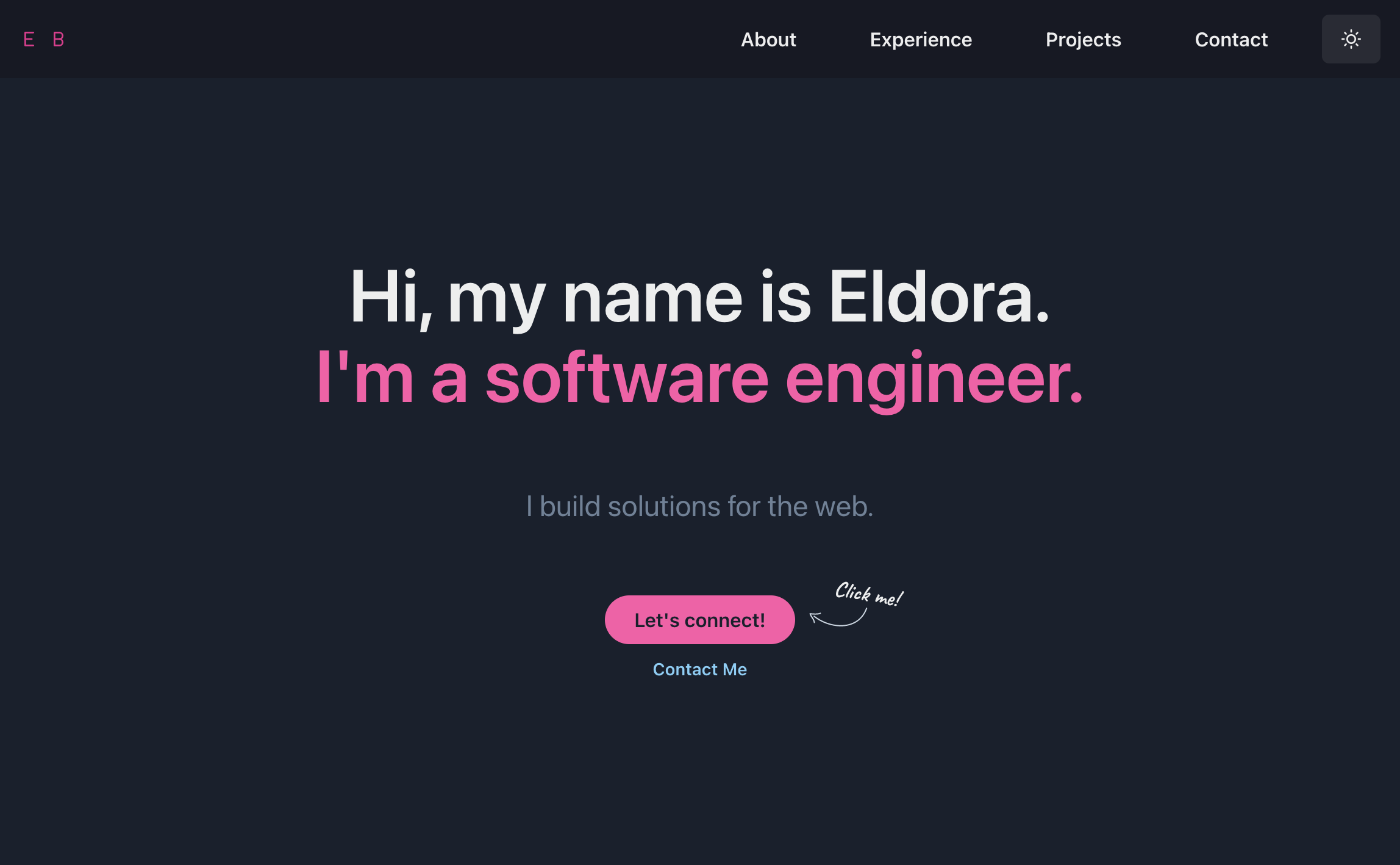This portfolio is built using React.js and Chakra UI. It allows you to quickly create and customize your portfolio website using markdown files.
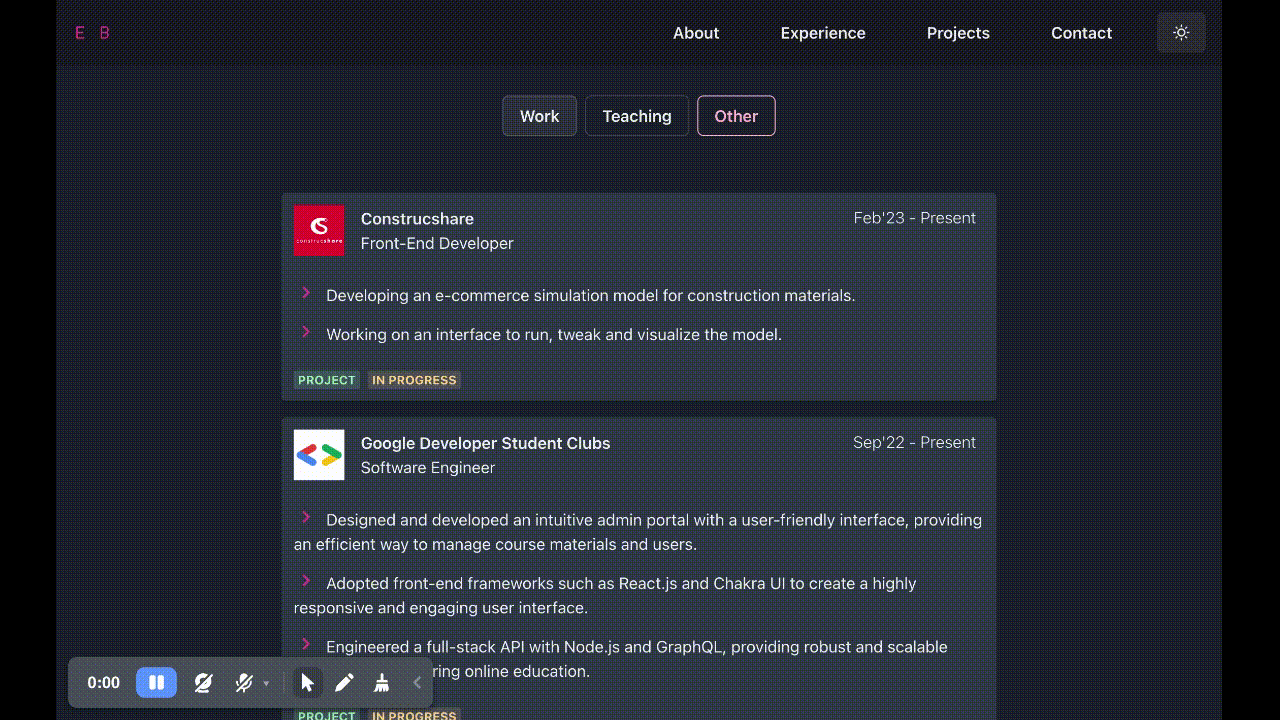 |
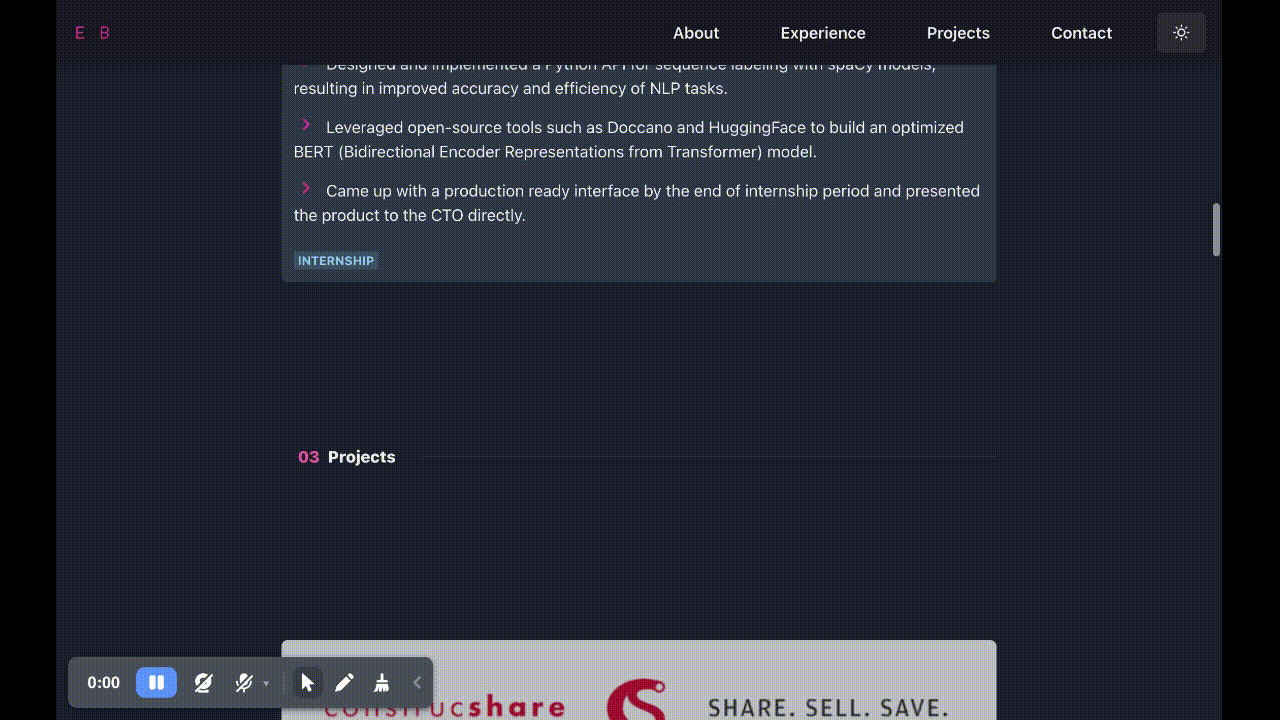 |
|---|---|
| Document your work experiences | Showcase your best projects |
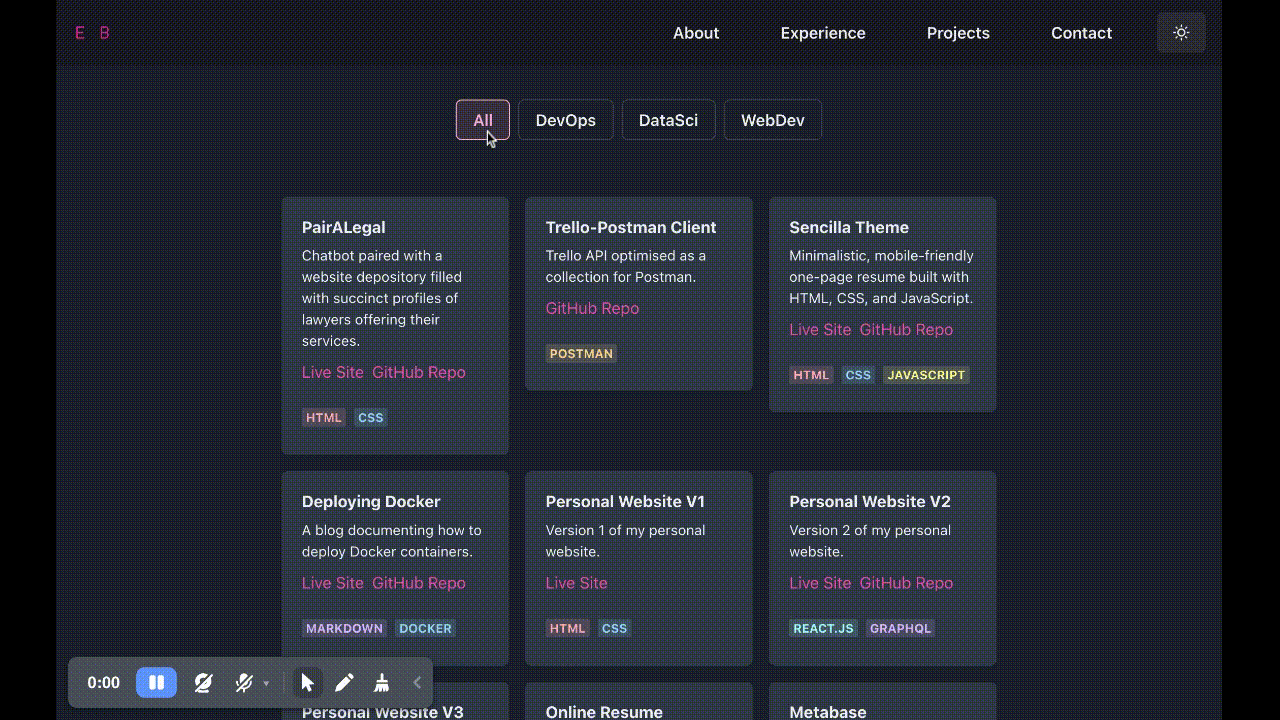 |
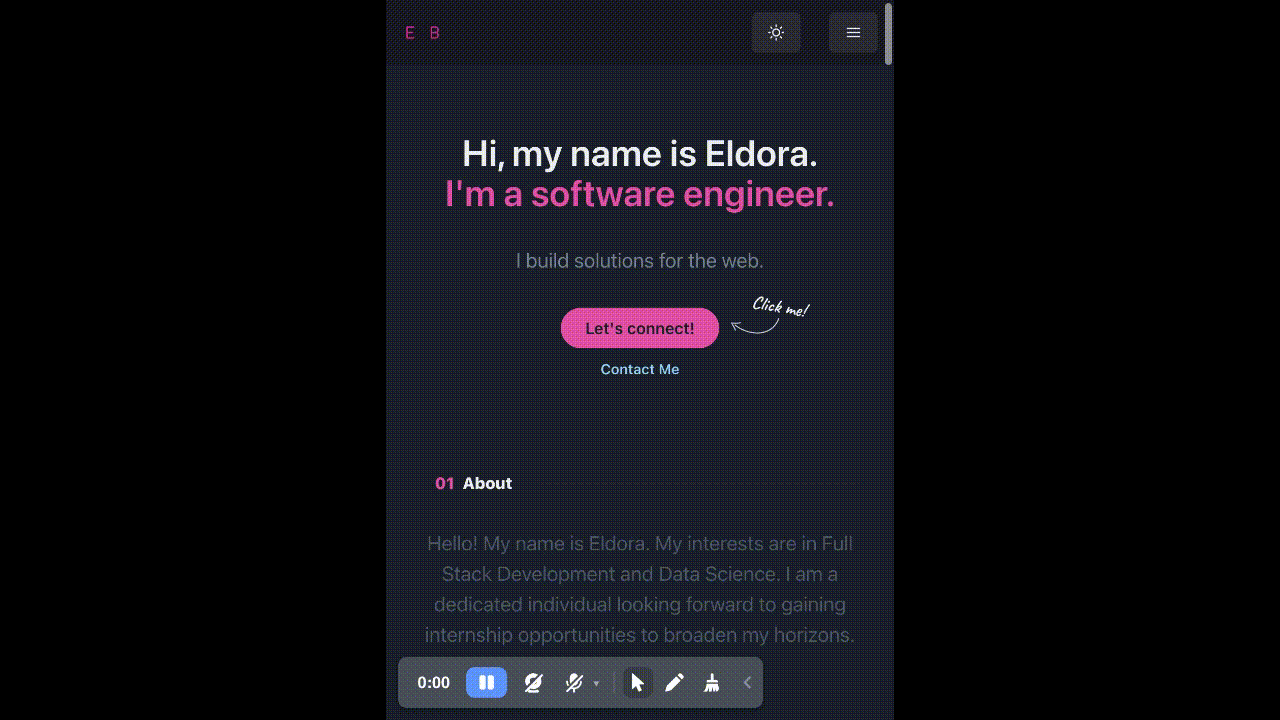 |
| Include your smaller projects | Mobile-responsive design |
To get started with development, you can use the following commands:
# Install dependencies
yarn install
# Start the development server
yarn start
# Build the static files
yarn build
After running yarn start, your website should be available at http://localhost:3000.
To edit the site name, go to public/index.html and change the <title>
<title>Site Name</title>
To edit the content on your website, refer to the markdown files located in the public/content folder.
## Header
- Hi, my name is Infaz.
- I'm a ______.
- Short Description Here.
## About
Write your "About" section here.
## Contact
Write your "Contact" section here.
- LinkedIn: https://linkedin.com/in/username
- GitHub: https://github.com/username
- Email: username@gmail.com
## Logo
- Infaz
Category 1
Category 2
Category 3
To edit your work experience, update the Experience.md file with the following format:
## Company Name
- *Role* | Period
- 
- Tags: Work
- Badges:
- BadgeContent [badge_colour]
- List Items:
- Point 1
- Point 2
To edit your projects, update the Projects.md file with the following format:
## Project Name
Description
- 
- Tags: WebDev
- Badges:
- BadgeContent [badge_colour]
- Buttons:
- ButtonContent [button_link]
To edit other projects or items, update the OtherProjects.md file with the following format:
## Project Name
Description
- Tags: WebDev
- Badges:
- BadgeContent [badge_colour]
- Buttons:
- ButtonContent [button_link]
You can choose from 10 different colours provided by Chakra UI. Modify the color variable in the App.js file located in the src folder.
// Available Colours:
// blue, cyan, gray, green, orange, pink, purple, red, teal, yellow
const color = "pink";
You can customize the design of your website by modifying the theme.js file located in the src folder. Refer to the Chakra UI documentation for more information on how to customize your theme.
You may use this template for your own portfolio as long as you give me proper credit by linking back to my profile.
For more details on hosting this site, you may refer to A Step-by-Step Guide: Deploying on Netlify