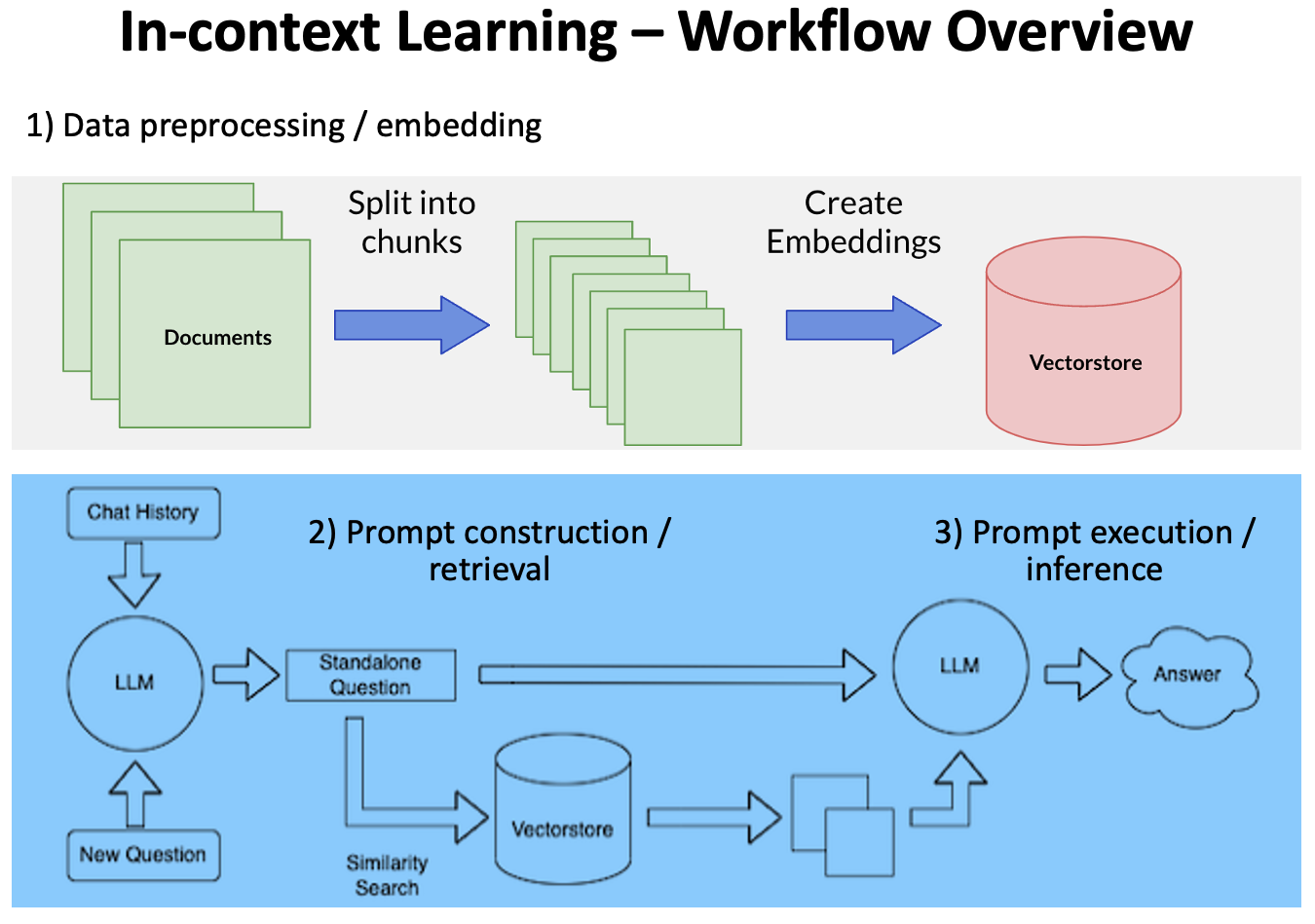| title | emoji | colorFrom | colorTo | sdk | sdk_version | app_file | pinned | license |
|---|---|---|---|---|---|---|---|---|
Chat with PCI DSS v4 |
👀 |
indigo |
blue |
gradio |
3.36.1 |
app.py |
false |
apache-2.0 |
This project uses Open AI and open-source large language models (LLMs) to enable you to talk to your own PDF files.
We're using an AI design pattern, namely "in-context learning" which uses LLMs off the shelf (i.e., without any fine-tuning), then controls their behavior through clever prompting and conditioning on private “contextual” data, e.g., texts extracted from your PDF files.
At a very high level, the workflow can be divided into three stages:
-
Data preprocessing / embedding: This stage involves storing private data (your PDF files) to be retrieved later. Typically, the documents are broken into chunks, passed through an embedding model, then stored the created embeddings in a vectorstore.
-
Prompt construction / retrieval: When a user submits a query, the application constructs a series of prompts to submit to the language model. A compiled prompt typically combines a prompt template and a set of relevant documents retrieved from the vectorstore.
-
Prompt execution / inference: Once the prompts have been compiled, they are submitted to a pre-trained LLM for inference—including both proprietary model APIs and open-source or self-trained models.
Tech stack used includes LangChain, Gradio, Chroma and FAISS.
- LangChain is an open-source framework that makes it easier to build scalable AI/LLM apps and chatbots.
- Gradio is an open-source Python library that is used to build machine learning and data science demos and web applications.
- Chroma and FAISS are open-source vectorstores for storing embeddings for your files.
- Check pre-conditions:
- Run
python --versionto make sure you're running Python version 3.10 or above. - Git Large File Storage (LFS) must have been installed.
- Clone the repo
git lfs install
git clone https://huggingface.co/spaces/inflaton/chat-with-pci-dss-v4
- Install packages
pip install -U -r requirements.txt
- Set up your environment variables
- By default, environment variables are loaded
.env.examplefile - If you don't want to use the default settings, copy
.env.exampleinto.env. Your can then update it for your local runs.
- Start the local server at
http://localhost:7860:
python app.py
Duplicate this HuggingFace Space from the UI or click the following link:
Once duplicated, you can set up environment variables from the space settings. The values there will take precedence of those in .env.example.
Check out the configuration reference at https://huggingface.co/docs/hub/spaces-config-reference
-
The sample PDF files are downloaded from PCI DSS official website and the corresponding embeddings are stored in folders
data/chromadb_1024_512anddata/faiss_1024_512with Chroma & FAISS formats respectively, which allows you to run locally without any additional effort. -
You can also put your own PDF files into any folder specified in
SOURCE_PDFS_PATHand run the command below to generate embeddings which will be stored in folderFAISS_INDEX_PATHorCHROMADB_INDEX_PATH. If both*_INDEX_PATHenv vars are set,FAISS_INDEX_PATHtakes precedence. Make sure the folder specified by*_INDEX_PATHdoesn't exist; other wise the command will simply try to load index from the folder and do a simple similarity search, as a way to verify if embeddings are generated and stored properly. Please note the HuggingFace Embedding model specified byHF_EMBEDDINGS_MODEL_NAMEwill be used to generate the embeddings.
python ingest.py
- Once embeddings are generated, you can test them out locally, or check them into your duplicated space. Please note HF Spaces git server does not allow PDF files to be checked in.
The source code supports different LLM types - as shown at the top of .env.example
# LLM_MODEL_TYPE=openai
# LLM_MODEL_TYPE=gpt4all-j
# LLM_MODEL_TYPE=gpt4all
# LLM_MODEL_TYPE=llamacpp
LLM_MODEL_TYPE=huggingface
# LLM_MODEL_TYPE=mosaicml
# LLM_MODEL_TYPE=stablelm
-
By default, the app runs
lmsys/fastchat-t5-3b-v1.0model with HF Transformers, which works well with most PCs/laptops with 32GB or more RAM, without any GPU. It also works on HF Spaces with their free-tier: 2 vCPU, 16GB RAM and 500GB hard disk, though the inference speed is very slow. -
Uncomment/comment the above to play with different LLM types. You may also want to update other related env vars. E.g., here's the list of HF models which have been tested with the code:
# LLM_MODEL_TYPE must be set to huggingface
# HUGGINGFACE_MODEL_NAME_OR_PATH="TheBloke/wizardLM-7B-HF"
# HUGGINGFACE_MODEL_NAME_OR_PATH="TheBloke/vicuna-7B-1.1-HF"
# HUGGINGFACE_MODEL_NAME_OR_PATH="nomic-ai/gpt4all-j"
# HUGGINGFACE_MODEL_NAME_OR_PATH="nomic-ai/gpt4all-falcon"
HUGGINGFACE_MODEL_NAME_OR_PATH="lmsys/fastchat-t5-3b-v1.0"
The script test.sh automates running different LLMs and records the outputs in data/logs folder which currently contains a few log files created by previous test runs on a PC with a NVIDIA GeForce RTX 4090 GPU.