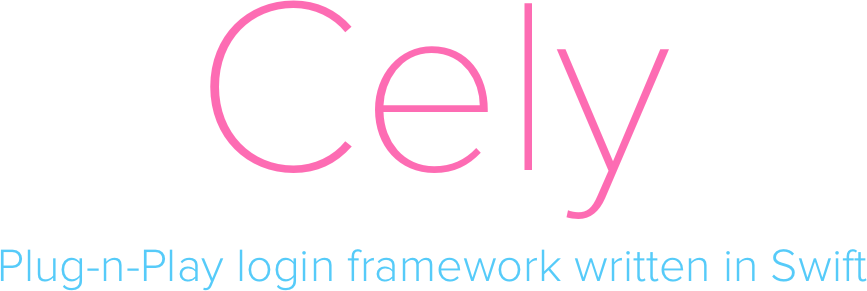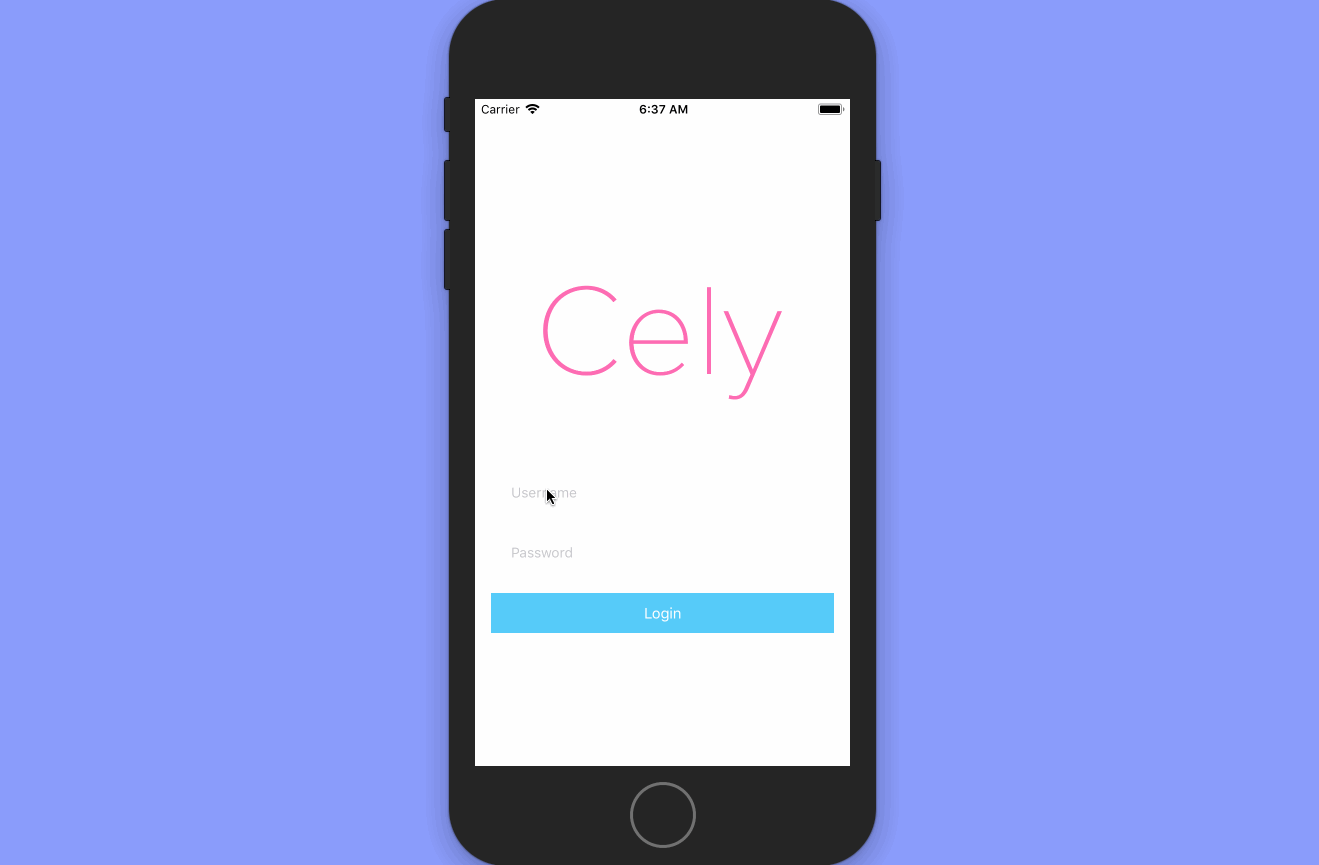Prounounced Cell-Lee
Cely’s goal is to add a login system into your app in under 30 seconds!
Cely's goal is to add a login system into your app in under 30 seconds!
Whether you're building an app for a client or for a hackathon, building a login system, no matter how basic it is, can be very tedious and time-consuming. Cely's architecture has been battle tested on countless apps, and Cely guarantees you a fully functional login system in a fraction of the time. You can trust Cely is handling login credentials correctly as well since Cely is built on top of Locksmith, swift's most popular Keychain wrapper.
What does Cely does for you?
- Simple API to store user creditials and information securely
Cely.save("SUPER_SECRET_STRING", forKey: "token", securely: true)
- Manages switching between your app's Home Screen and Login Screen with:
Cely.changeStatus(to: .loggedIn) // or .loggedOut
- Customizable starter Login screen(or you can use your login screen)
What Cely does not do for you?
- Network requests
- Handle Network errors
- Anything with the network
- iOS 11.0+
- Xcode 9.0+
- Swift 4.0+
Let's start by creating a User model that conforms to the CelyUser Protocol:
// User.swift
import Cely
struct User: CelyUser {
enum Property: CelyProperty {
case token = "token"
}
}Cely's Simple Setup function will get you up and running in a matter of seconds. Inside of your AppDelegate.swift simply import Cely and call the setup(_:) function inside of your didFinishLaunchingWithOptions method.
// AppDelegate.swift
import Cely
func application(application: UIApplication, didFinishLaunchingWithOptions launchOptions: [NSObject: Any]?) -> Bool {
Cely.setup(with: window, forModel: User(), requiredProperties: [.token])
...
}Now how do we get the username and password from Cely's default LoginViewController? It's easy, just pass in a completion block for the .loginCompletionBlock. Check out CelyOptions for more info.
func application(_ application: UIApplication, didFinishLaunchingWithOptions launchOptions: [UIApplicationLaunchOptionsKey: Any]?) -> Bool {
Cely.setup(with: window!, forModel: User(), requiredProperties: [.token], withOptions: [
.loginCompletionBlock: { (username: String, password: String) in
if username == "asdf" && password == "asdf" {
Cely.save(username, forKey: "username")
Cely.save("FAKETOKEN:\(username)\(password)", forKey: "token", securely: true)
Cely.changeStatus(to: .loggedIn)
}
}
])
return true
}Create an object that conforms to the CelyStyle protocol and set it to .loginStyle inside of the CelyOptions dictionary when calling Cely's setup(_:) method.
// LoginStyles.swift
struct CottonCandy: CelyStyle {
func backgroundColor() -> UIColor {
return UIColor(red: 86/255, green: 203/255, blue: 249/255, alpha: 1) // Changing Color
}
func buttonTextColor() -> UIColor {
return .white
}
func buttonBackgroundColor() -> UIColor {
return UIColor(red: 253/255, green: 108/255, blue: 179/255, alpha: 1) // Changing Color
}
func textFieldBackgroundColor() -> UIColor {
return UIColor.white.withAlphaComponent(0.4)
}
func appLogo() -> UIImage? {
return UIImage(named: "CelyLogo")
}
}
...
// AppDelegate.swift
func application(_ application: UIApplication, didFinishLaunchingWithOptions launchOptions: [UIApplicationLaunchOptionsKey: Any]?) -> Bool {
Cely.setup(with: window!, forModel: User.ref, requiredProperties: [.token], withOptions: [
.loginStyle: CottonCandy(), // <--- HERE!!
.loginCompletionBlock: { ... }
])
return true
}In order to create a custom transition, create an object that conforms to CelyAnimator protocol and set it to .celyAnimator inside of the CelyOption dictionary when calling Cely's setup(_:) method.
struct DefaultAnimator: CelyAnimator {
func loginTransition(to destinationVC: UIViewController?, with celyWindow: UIWindow) {
guard let snapshot = celyWindow.snapshotView(afterScreenUpdates: true) else {
return
}
destinationVC?.view.addSubview(snapshot)
// Set the rootViewController of the `celyWindow` object
celyWindow.setCurrentViewController(to: destinationVC)
// Below here is where you can create your own animations
UIView.animate(withDuration: 0.5, animations: {
// Slide login screen to left
snapshot.transform = CGAffineTransform(translationX: 600.0, y: 0.0)
}, completion: {
(value: Bool) in
snapshot.removeFromSuperview()
})
}
func logoutTransition(to destinationVC: UIViewController?, with celyWindow: UIWindow) {
guard let snapshot = celyWindow.snapshotView(afterScreenUpdates: true) else {
return
}
destinationVC?.view.addSubview(snapshot)
// Set the rootViewController of the `celyWindow` object
celyWindow.setCurrentViewController(to: destinationVC)
// Below here is where you can create your own animations
UIView.animate(withDuration: 0.5, animations: {
// Slide home screen to right
snapshot.transform = CGAffineTransform(translationX: -600.0, y: 0.0)
}, completion: {
(value: Bool) in
snapshot.removeFromSuperview()
})
}
}
...
// AppDelegate.swift
func application(_ application: UIApplication, didFinishLaunchingWithOptions launchOptions: [UIApplicationLaunchOptionsKey: Any]?) -> Bool {
Cely.setup(with: window!, forModel: User.ref, requiredProperties: [.token], withOptions: [
.celyAnimator: CustomAnimator(), // <--- HERE!!
.loginCompletionBlock: { ... }
])
return true
}To use your own login screen, simply create a storyboard that contains your login screen and pass that in as .loginStoryboard inside of the CelyOptions dictionary when calling Cely's setup(_:) method.
Lastly, if your app uses a different storyboard other than Main.storyboard, you can pass that in as .homeStoryboard.
InitialViewController inside of your storyboard!
// AppDelegate.swift
func application(_ application: UIApplication, didFinishLaunchingWithOptions launchOptions: [UIApplicationLaunchOptionsKey: Any]?) -> Bool {
Cely.setup(with: window!, forModel: User.ref, requiredProperties: [.token], withOptions: [
.loginStoryboard: UIStoryboard(name: "MyCustomLogin", bundle: nil),
.homeStoryboard: UIStoryboard(name: "NonMain", bundle: nil)
])
return true
}import Cely
struct User: CelyUser {
enum Property: CelyProperty {
case username = "username"
case email = "email"
case token = "token"
func securely() -> Bool {
switch self {
case .token:
return true
default:
return false
}
}
func persisted() -> Bool {
switch self {
case .username:
return true
default:
return false
}
}
func save(_ value: Any) {
Cely.save(value, forKey: rawValue, securely: securely(), persisted: persisted())
}
func get() -> Any? {
return Cely.get(key: rawValue)
}
}
}
// MARK: - Save/Get User Properties
extension User {
static func save(_ value: Any, as property: Property) {
property.save(value: value)
}
static func save(_ data: [Property : Any]) {
data.forEach { property, value in
property.save(value)
}
}
static func get(_ property: Property) -> Any? {
return property.get()
}
}The reason for this pattern is to make saving data as easy as:
// Pseudo network code, NOT REAL CODE!!!
ApiManager.logUserIn("username", "password") { json in
let apiToken = json["token"].string
// REAL CODE!!!
User.save(apiToken, as: .token)
}and getting data as simple as:
let token = User.get(.token)Cely was made to help handle user credentials and handling login with ease. Below you will find documentation for Cely's Framework. Please do not hesitate to open an issue if something is unclear or is missing.
A class that conforms to the CelyStorageProtocol protocol. By default is set to a singleton instance of CelyStorage.
Sets up Cely within your application
Example
Cely.setup(with: window, forModel: User(), requiredProperties:[.token])
// or
Cely.setup(with: window, forModel: User(), requiredProperties:[.token], withOptions:[
.loginStoryboard: UIStoryboard(name: "MyCustomLogin", bundle: nil),
.HomeStoryboard: UIStoryboard(name: "My_NonMain_Storyboard", bundle: nil),
.loginCompletionBlock: { (username: String, password: String) in
if username == "asdf" && password == "asdf" {
print("username: \(username): password: \(password)")
}
}
])Parameters
| Key | Type | Required? | Description |
|---|---|---|---|
window |
UIWindow |
✅ | window of your application. |
forModel |
CelyUser |
✅ | The model Cely will be using to store data. |
requiredProperties |
[CelyProperty] |
no | The properties that cely tests against to determine if a user is logged in. Default value: empty array. |
options |
[CelyOption] |
no | An array of CelyOptions to pass in additional customizations to cely. |
Will return the CelyStatus of the current user.
Example
let status = Cely.currentLoginStatus()Parameters
| Key | Type | Required? | Description |
|---|---|---|---|
properties |
[CelyProperty] |
no | Array of required properties that need to be in store. |
store |
CelyStorage |
no | Storage Cely will be using. Defaulted to CelyStorage |
Returns
| Type | Description |
|---|---|
CelyStatus |
If requiredProperties are all in store, it will return .loggedIn, else .loggedOut |
Returns stored data for key.
Example
let username = Cely.get(key: "username")Parameters
| Key | Type | Required? | Description |
|---|---|---|---|
key |
String | ✅ | The key to the value you want to retrieve. |
store |
CelyStorage | no | Storage Cely will be using. Defaulted to CelyStorage |
Returns
| Type | Description |
|---|---|
Any? |
Returns an Any? object in the case the value nil(not found). |
Saves data in store
Example
Cely.save("test@email.com", forKey: "email")
Cely.save("testUsername", forKey: "username", persisted: true)
Cely.save("token123", forKey: "token", securely: true)Parameters
| Key | Type | Required? | Description |
|---|---|---|---|
value |
Any? |
✅ | The value you want to save to storage. |
key |
String |
✅ | The key to the value you want to save. |
store |
CelyStorage |
no | Storage Cely will be using. Defaulted to CelyStorage. |
secure |
Boolean |
no | If you want to store the value securely. |
persisted |
Boolean |
no | Keep data after logout. |
Returns
| Type | Description |
|---|---|
StorageResult |
Whether or not your value was successfully set. |
Perform action like LoggedIn or LoggedOut.
Example
changeStatus(to: .loggedOut)Parameters
| Key | Type | Required? | Description |
|---|---|---|---|
status |
CelyStatus |
✅ | enum value |
Convenience method to logout user. Is equivalent to changeStatus(to: .loggedOut)
Example
Cely.logout()Parameters
| Key | Type | Required? | Description |
|---|---|---|---|
store |
CelyStorage |
no | Storage Cely will be using. Defaulted to CelyStorage. |
Returns whether or not the user is logged in
Example
Cely.isLoggedIn()Returns
| Type | Description |
|---|---|
Boolean |
Returns whether or not the user is logged in |
protocol for model class to implements
Example
import Cely
struct User: CelyUser {
enum Property: CelyProperty {
case token = "token"
}
}Required
| value | Type | Description |
|---|---|---|
Property |
associatedtype |
Enum of all the properties you would like to save for a model |
protocol a storage class must abide by in order for Cely to use it
Required
func set(_ value: Any?, forKey key: String, securely secure: Bool, persisted: Bool) -> StorageResult
func get(_ key: String) -> Any?
func removeAllData() The protocol an object must conform to in order to customize Cely's default login screen. Since all methods are optional, Cely will use the default value for any unimplemented methods.
Methods
func backgroundColor() -> UIColor
func textFieldBackgroundColor() -> UIColor
func buttonBackgroundColor() -> UIColor
func buttonTextColor() -> UIColor
func appLogo() -> UIImage?The protocol an object must conform to in order to customize transitions between home and login screens.
Methods
func loginTransition(to destinationVC: UIViewController?, with celyWindow: UIWindow)
func logoutTransition(to destinationVC: UIViewController?, with celyWindow: UIWindow)String type alias. Is used in User model
String type alias. Command for cely to execute
enum Options that you can pass into Cely on setup(with:forModel:requiredProperties:withOptions:)
Options
| Case | Description |
|---|---|
storage |
Pass in you're own storage class if you wish not to use Cely's default storage. Class must conform to the CelyStorage protocol. |
homeStoryboard |
Pass in your app's default storyboard if it is not named "Main" |
loginStoryboard |
Pass in your own login storyboard. |
loginStyle |
Pass in an object that conforms to CelyStyle to customize the default login screen. |
loginCompletionBlock |
(String,String) -> Void block of code that will run once the Login button is pressed on Cely's default login Controller |
celyAnimator |
Pass in an object that conforms to CelyAnimator to customize the default login screen. |
enum Statuses for Cely to perform actions on
Statuses
| Case | Description |
|---|---|
loggedIn |
Indicates user is now logged in. |
loggedOut |
Indicates user is now logged out. |
enum result on whether or not Cely successfully saved your data.
Results
| Case | Description |
|---|---|
success |
Successfully saved your data |
fail(error) |
Failed to save data along with a LocksmithError. |
CocoaPods is a dependency manager for Cocoa projects. You can install it with the following command:
$ gem install cocoapodsCocoaPods 1.1.0+ is required to build Cely 2.0.0+.
To integrate Cely into your Xcode project using CocoaPods, specify it in your Podfile:
source 'https://github.com/CocoaPods/Specs.git'
platform :ios, '8.0'
use_frameworks!
pod 'Cely', '~> 2.1'Then, run the following command:
$ pod installCarthage is a decentralized dependency manager that automates the process of adding frameworks to your Cocoa application.
You can install Carthage with Homebrew using the following command:
$ brew update
$ brew install carthageTo integrate Cely into your Xcode project using Carthage, specify it in your Cartfile:
github "initFabian/Cely" ~> 2.1
If you prefer not to use either of the aforementioned dependency managers, you can integrate Cely into your project manually.
- Open up Terminal,
cdinto your top-level project directory, and run the following command "if" your project is not initialized as a git repository:
$ git init- Add Cely as a git submodule by running the following command:
$ git submodule add https://github.com/initFabian/Cely.git
$ git submodule update --init --recursive-
Open the new
Celyfolder, and drag theCely.xcodeprojinto the Project Navigator of your application's Xcode project.It should appear nested underneath your application's blue project icon. Whether it is above or below all the other Xcode groups does not matter.
-
Select the
Cely.xcodeprojin the Project Navigator and verify the deployment target matches that of your application target. -
Next, select your application project in the Project Navigator (blue project icon) to navigate to the target configuration window and select the application target under the "Targets" heading in the sidebar.
-
In the tab bar at the top of that window, open the "General" panel.
-
Click on the
+button under the "Embedded Binaries" section. -
You will see two different
Cely.xcodeprojfolders each with two different versions of theCely.frameworknested inside aProductsfolder.It does not matter which
Productsfolder you choose from. -
Select the
Cely.framework. -
And that's it!
The
Cely.frameworkis automagically added as a target dependency, linked framework and embedded framework in a copy files build phase which is all you need to build on the simulator and a device.
- Download the latest release from https://github.com/initFabian/Cely/releases
- Next, select your application project in the Project Navigator (blue project icon) to navigate to the target configuration window and select the application target under the "Targets" heading in the sidebar.
- In the tab bar at the top of that window, open the "General" panel.
- Click on the
+button under the "Embedded Binaries" section. - Add the downloaded
Cely.framework. - And that's it!
Cely is available under the MIT license. See the LICENSE file for more info.