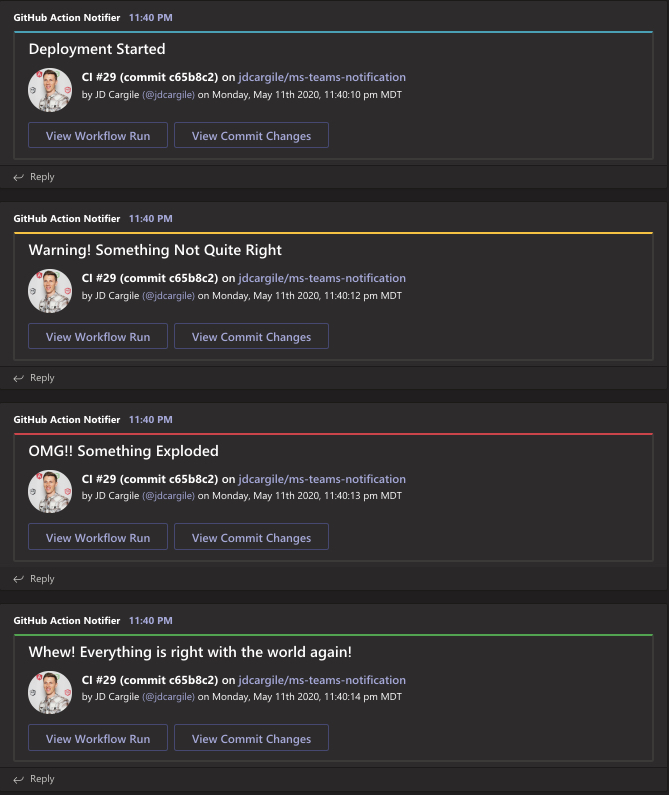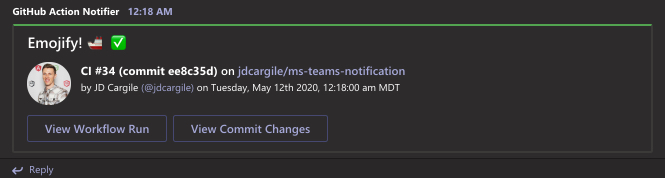A GitHub Action that sends customizable notifications to a dedicated Microsoft Teams channel.
- Add
MS_TEAMS_WEBHOOK_URIon your repository's configs on Settings > Secrets. It is the Webhook URI of the dedicated Microsoft Teams channel for notification.
- Add a new
stepon your workflow code belowactions/checkout@v4:
name: MS Teams Notification
on: [push, pull_request]
jobs:
build:
runs-on: ubuntu-latest
steps:
- uses: actions/checkout@v4
# this is the new step using the ms-teams-notification action
- name: Notify dedicated teams channel
uses: jdcargile/ms-teams-notification@v1.4
with:
github-token: ${{ github.token }} # this will use the runner's token.
ms-teams-webhook-uri: ${{ secrets.MS_TEAMS_WEBHOOK_URI }}
notification-summary: Your custom notification message
notification-color: 17a2b8
timezone: America/Denver
verbose-logging: true- Make it your own with the following configurations.
github-token- (required), set to the following:${{ github.token }}
ms-teams-webhook-uri- (required), setup a new secret to store your Microsoft Teams Webhook URI (ex.MS_TEAMS_WEBHOOK_URI). Learn more about setting up GitHub Secrets or Microsoft Teams Incoming Webhook.notification-summary(required), Your custom notification message (ex. Deployment Started or Build Successful)notification-color(optional), Custom color to help distinguish type of notification. Can be any HEX color. (ex. 007bff or 17a2b8 for info, 28a745 success, ffc107 warning, dc3545 error, etc.)timezone- (optional, defaults toUTC), a valid database timezone name, (ex. Australia/Sydney or America/Denver, etc.)verbose-logging- (optional, defaults tofalse), Emits additional logging showing the sent message card and response from the webhook.
As you can see below, the notification-summary and notification-color are being used to customize the appearance of the message. Use bright vibrant colors to notify your Microsoft Teams channel of warnings or errors in your GitHub Actions workflow.
Emoji support isn't great for incoming webhooks on Microsoft Teams yet. You can hack your way through it using HEX codes. For example, in notification-summary I used Emojify! 🚢 ✅ for the following screenshot. HEX codes for emojis here.