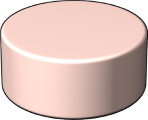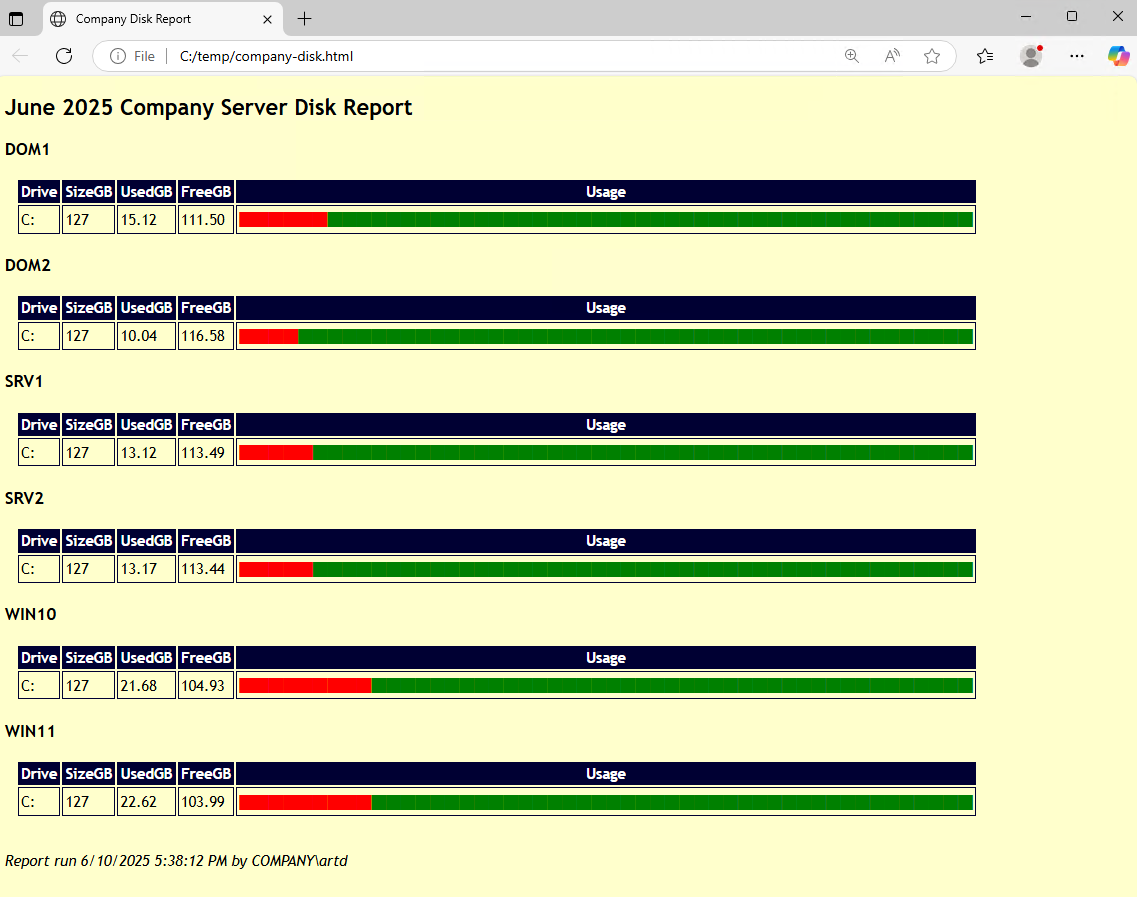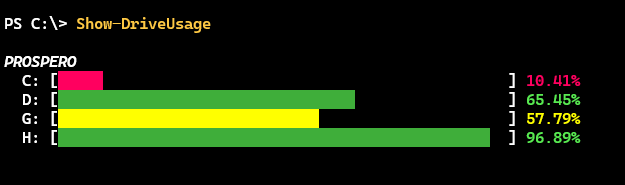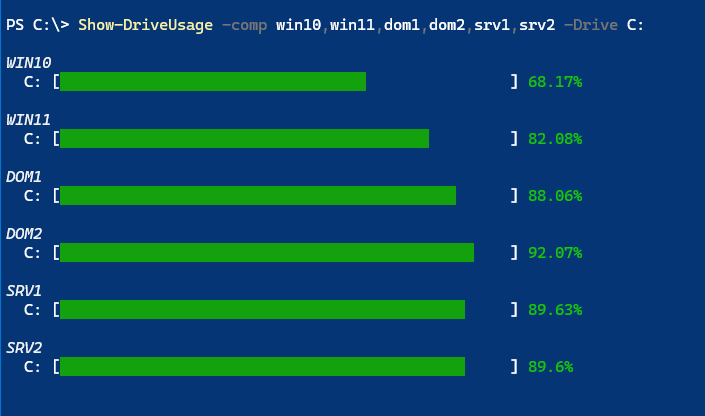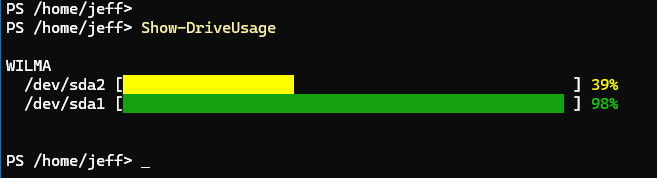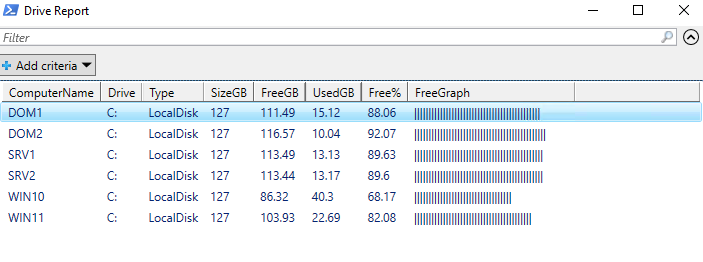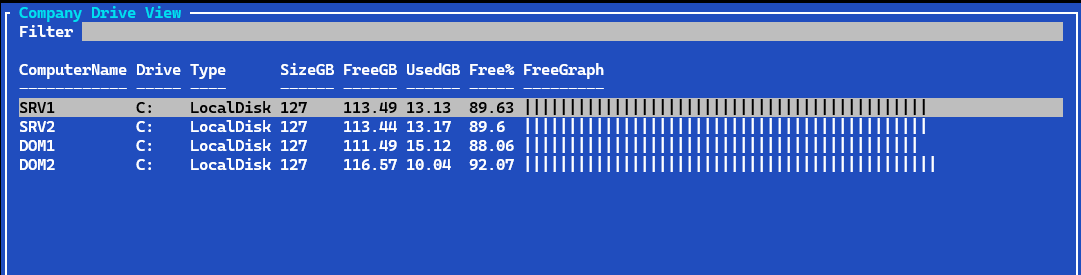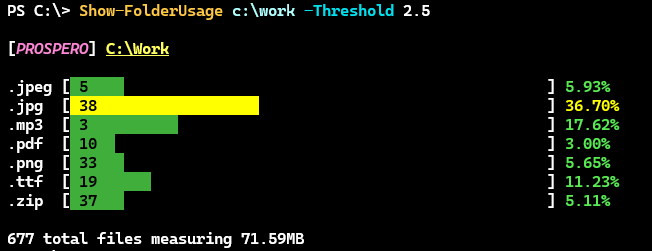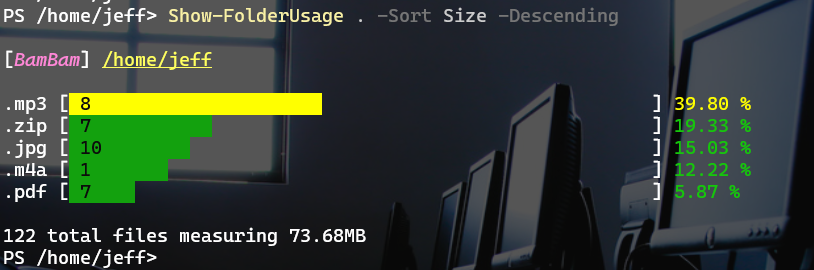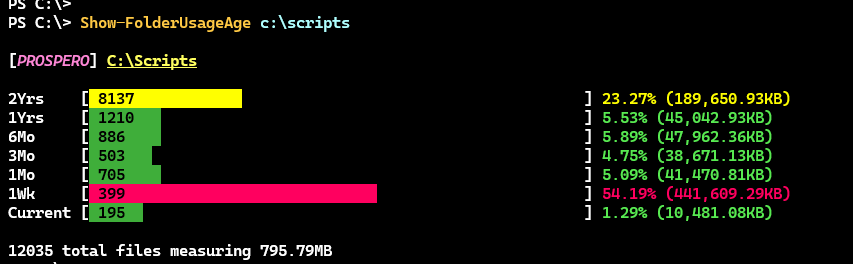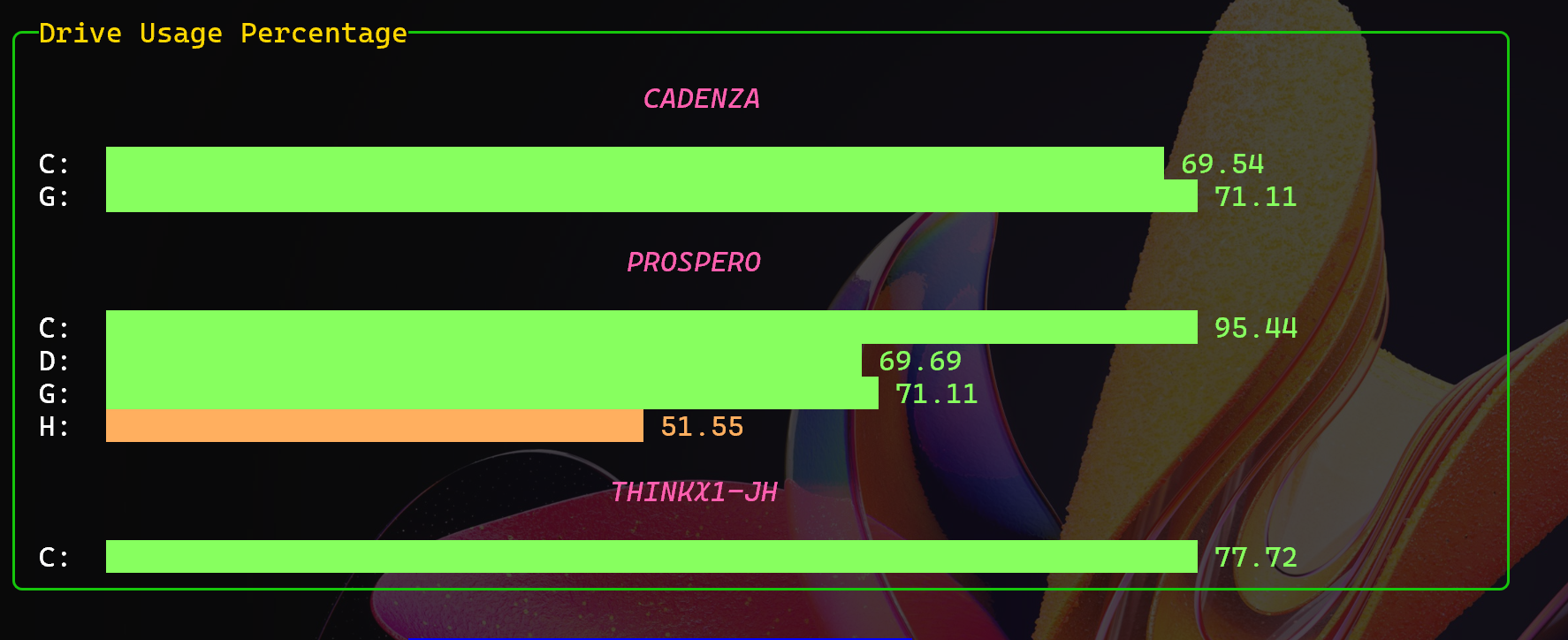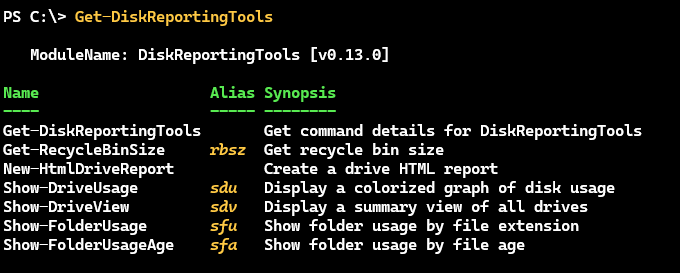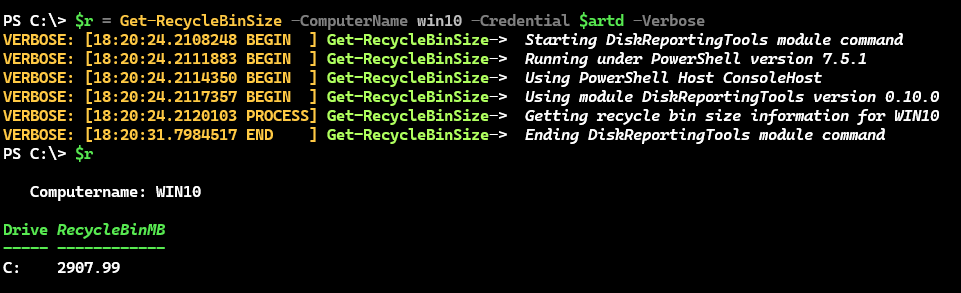This PowerShell module contains functions to generate reports or gather information about storage devices. The module should work on Windows PowerShell 5.1 and PowerShell 7. Many of the commands rely on the CIM cmdlets and traditional PowerShell remoting. Show-FolderUsage and Show-DriveUsage should work on non-Windows platforms, although support and compatibility for MacOS has not been tested.
Install the module from the PowerShell Gallery.
Install-PSResource DiskReportingToolsWhile you can use the commands in production, they might be equally valuable as models for your own PowerShell scripting.
The module contains the following commands:
| Name | Alias | Synopsis |
|---|---|---|
| Get-DiskReportingTools | Get command details for DiskReportingTools | |
| Get-RecycleBinSize | rbsz | Get recycle bin size |
| New-HtmlDriveReport | Create a drive HTML report | |
| Show-DriveUsage | sdu | Display a colorized graph of disk usage |
| Show-DriveView | sdv | Display a summary view of all drives |
| Show-FolderUsage | sfu | Show folder usage by file extension |
| Show-FolderUsageAge | sfa | Show folder usage by file age |
This Windows-only command will return the size of the recycle bin for each logical drive.
PS C:\> Get-RecycleBinSize
Computername: PROSPERO
Drive RecycleBinMB
----- ------------
C: 0.3
D: 4.97
G: 0
H: 0The default is a formatted view with size formatted to megabytes. The "raw" value is in bytes.
PS C:\> Get-RecycleBinSize | Where Drive -EQ 'c:' | Select *
ComputerName Drive RecycleBinSize
------------ ----- --------------
PROSPERO C: 310112.00You can also query a remote computer.
PS C:\> Get-RecycleBinSize -ComputerName cadenza
Computername: CADENZA
Drive RecycleBinMB
----- ------------
C: 1286.6
G: 0.21Or multiple remote computers.
PS C:\> rbsz "Win10","win11","srv1" -Credential $artd
Computername: WIN10
Drive RecycleBinMB
----- ------------
C: 39.24
Computername: WIN11
Drive RecycleBinMB
----- ------------
C: 301.09
Computername: SRV1
Drive RecycleBinMB
----- ------------
C: 0This example is using the rbsz alias for Get-RecycleBinSize.
This Windows-only command will create an HTML report of disk usage for one or more computers. Drive usage will be represented as a bar graph. You can customize the report title and heading.
New-HtmlDriveReport -ComputerName DOM1,DOM2,SRV1,SRV2,WIN10,WIN11 -ReportTitle "Company Disk Report" -HeadingTitle "June 2024 Company Server Disk Report" -Path c:\temp\company-disk.htmlThis command uses the PowerShell console to display a colorized graph of disk usage. The graph will be color coded depending on the amount of free disk space.
The default behavior is to display the graph for all local, fixed drives. You can specify a single drive or multiple drives.
The drive usage thresholds are hard-coded into the command. They could be surfaced as parameters.
This command should work Linux systems. Support for MacOS has not been implemented or tested. Pull requests are welcome.
On non-Windows systems, the only supported parameter is -Raw.
PS /home/jeff> $r = Show-DriveUsage -Raw
PS /home/jeff> $r
ComputerName Drives
------------ ------
WILMA {@{Path=/dev/sda2; TotalSize=25108740; Used=14340724; Free=9467232; UsedPercent=61;...
PS /home/jeff> $r.drives
Path : /dev/sda2
TotalSize : 25108740
Used : 14340724
Free : 9467232
UsedPercent : 61
Mount : /
Path : /dev/sda1
TotalSize : 523248
Used : 6288
Free : 516960
UsedPercent : 2
Mount : /boot/efiA related command in Show-DriveView. This command will display a summary view of all local, fixed drives. The default behavior is to send the output to Out-GridView.
Show-DriveView -computername $computersBut if you are running PowerShell 7 and have the Microsoft.PowerShell.ConsoleGuiTools module installed, you can use the dynamic ConsoleGridView parameter.
Show-DriveView -Title "Company Drive View" -ComputerName SRV1,SRV2,Dom1,Dom2 -ConsoleGridViewThis command will display folder usage by file extension. The default output is a color formatted display of extensions showing a percentage of the total folder size. The output is limited to files that meet a minimum threshold percentage of the total folder size. The default threshold is 5%. You can change this value with the -Threshold parameter.
The graphical output shows the count for each file extension.
This command is also supported on non-Windows platforms, although it can only query the local computer.
PS /home/jeff> Show-FolderUsage . -Raw | Where-Object Pct -gt 1 |
Sort-Object Size -Descending | Format-Table
Name Count Size Computername Total Pct Path
---- ----- ---- ------------ ----- --- ----
.mp3 8 30745335.00 BamBam 77257099.00 39.80 /Home/Jeff
.zip 7 14932249.00 BamBam 77257099.00 19.33 /Home/Jeff
.jpg 10 11614356.00 BamBam 77257099.00 15.03 /Home/Jeff
.m4a 1 9436993.00 BamBam 77257099.00 12.22 /Home/Jeff
.pdf 7 4533731.00 BamBam 77257099.00 5.87 /Home/Jeff
.mscz 4 3169090.00 BamBam 77257099.00 4.10 /Home/Jeff
.png 22 1289211.00 BamBam 77257099.00 1.67 /Home/JeffA related command is Show-FolderUsageAge. This command will display folder usage by file age based on the LastWriteTime property, although you can specify CreationTime with the Property parameter.
Commands that visualize or customize the output should also have a -Raw parameter that will return the raw data as a PowerShell object. This is useful if you want to use the data in a script to create your own visualizations or reports.
For example, you might want to use the charting features in the pwshSpectreConsole module to create a custom report.
Param([string[]]$Computername = $env:COMPUTERNAME)
$raw = Show-DriveUsage -ComputerName $Computername -Raw | Group-Object -Property ComputerName
$panelTitle = "[Gold1]Drive Usage Percentage[/]"
$out = @()
foreach ($computer in $raw) {
$data = @()
foreach ($item in $computer.group.drives) {
[double]$pct =[math]::Round(100 - $item.PercentageFree,2)
if ($pct -ge 60) {
$color = 'LightGreen'
}
elseif ($pct -ge 40) {
$color = 'SandyBrown'
}
elseif ($pct -ge 20) {
$color = 'DarkOrange'
}
else {
$color = 'DarkMagenta'
}
$data += New-SpectreChartItem -Label $item.DeviceID -Value $pct -Color $color
}
`
$title = @"
[HotPink Italic]$($Computer.name)[/]
"@
$out+= Format-SpectreBarChart -Data $data -Label $title -width 75
}
#display as a panel
$out | Format-SpectreColumns | Format-SpectrePanel -Title $panelTitle -Width 90 -Color LimeUse Get-DiskReportingTools to get a list of commands in the module. The command will return a list of commands with their names, aliases, and a brief description.
The command shows exported commands. If you are on a non-Windows platform, you will see a different set of commands.
This module uses localization for Verbose and other messages. The module also uses a private helper function to display verbose messages using ANSI formatting.
Some functions also support the information stream. You will need to use the -InformationVariable parameter to capture the information stream. The information stream is a collection of messages that can be used for logging or debugging.
PS C:\> $r = Show-FolderUsage c:\scripts -ComputerName win10 -raw -InformationVariable v
PS C:\> $v
System.Management.Automation.PSBoundParametersDictionary
System.Collections.Hashtable
Total size: 127583 bytes
System.Object[]
PS C:\> $v[1].MessageData
Name Value
---- -----
ComputerName win10
HideComputerName True
ArgumentList c:\scripts
ErrorAction Stop
ScriptBlock ...
PS C:\> $v[-1].MessageData[0]
Name : .gitignore
Count : 1
Size : 658
RunspaceId : 7bfadb82-b177-4748-9232-c554590b17c2
Total : 127583
Pct : 0.515742692992013I am open to pull requests if you want to contribute to the module. If you find bugs or have suggestions, please open an issue on the GitHub repository. I have also enabled Discussions for non-issue questions or comments.