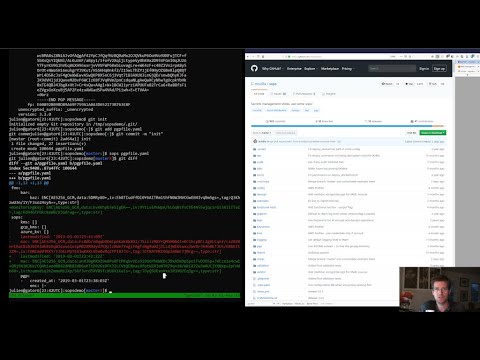sops is an editor of encrypted files that supports YAML, JSON, ENV, INI and BINARY formats and encrypts with AWS KMS, GCP KMS, Azure Key Vault, age, and PGP. (demo)
Binaries and packages of the latest stable release are available at https://github.com/mozilla/sops/releases.
For the adventurous, unstable features are available in the develop branch, which you can install from source:
$ mkdir -p $GOPATH/src/go.mozilla.org/sops/
$ git clone https://github.com/mozilla/sops.git $GOPATH/src/go.mozilla.org/sops/
$ cd $GOPATH/src/go.mozilla.org/sops/
$ git checkout develop
$ make install(requires Go >= 1.17)
If you don't have Go installed, set it up with:
$ {apt,yum,brew} install golang
$ echo 'export GOPATH=~/go' >> ~/.bashrc
$ source ~/.bashrc
$ mkdir $GOPATHOr whatever variation of the above fits your system and shell.
To use sops as a library, take a look at the decrypt package.
Table of Contents
For a quick presentation of Sops, check out this Youtube tutorial:
If you're using AWS KMS, create one or multiple master keys in the IAM console and export them, comma separated, in the SOPS_KMS_ARN env variable. It is recommended to use at least two master keys in different regions.
export SOPS_KMS_ARN="arn:aws:kms:us-east-1:656532927350:key/920aff2e-c5f1-4040-943a-047fa387b27e,arn:aws:kms:ap-southeast-1:656532927350:key/9006a8aa-0fa6-4c14-930e-a2dfb916de1d"Your AWS credentials must be present in ~/.aws/credentials. sops uses aws-sdk-go.
$ cat ~/.aws/credentials
[default]
aws_access_key_id = AKI.....
aws_secret_access_key = mw......If you want to use PGP, export the fingerprints of the public keys, comma separated, in the SOPS_PGP_FP env variable.
export SOPS_PGP_FP="85D77543B3D624B63CEA9E6DBC17301B491B3F21,E60892BB9BD89A69F759A1A0A3D652173B763E8F"Note: you can use both PGP and KMS simultaneously.
Then simply call sops with a file path as argument. It will handle the encryption/decryption transparently and open the cleartext file in an editor
$ sops mynewtestfile.yaml
mynewtestfile.yaml doesn't exist, creating it.
please wait while an encryption key is being generated and stored in a secure fashion
file written to mynewtestfile.yamlEditing will happen in whatever $EDITOR is set to, or, if it's not set, in vim. Keep in mind that sops will wait for the editor to exit, and then try to reencrypt the file. Some GUI editors (atom, sublime) spawn a child process and then exit immediately. They usually have an option to wait for the main editor window to be closed before exiting. See #127 for more information.
The resulting encrypted file looks like this:
myapp1: ENC[AES256_GCM,data:Tr7o=,iv:1=,aad:No=,tag:k=]
app2:
db:
user: ENC[AES256_GCM,data:CwE4O1s=,iv:2k=,aad:o=,tag:w==]
password: ENC[AES256_GCM,data:p673w==,iv:YY=,aad:UQ=,tag:A=]
# private key for secret operations in app2
key: |-
ENC[AES256_GCM,data:Ea3kL5O5U8=,iv:DM=,aad:FKA=,tag:EA==]
an_array:
- ENC[AES256_GCM,data:v8jQ=,iv:HBE=,aad:21c=,tag:gA==]
- ENC[AES256_GCM,data:X10=,iv:o8=,aad:CQ=,tag:Hw==]
- ENC[AES256_GCM,data:KN=,iv:160=,aad:fI4=,tag:tNw==]
sops:
kms:
- created_at: 1441570389.775376
enc: CiC....Pm1Hm
arn: arn:aws:kms:us-east-1:656532927350:key/920aff2e-c5f1-4040-943a-047fa387b27e
- created_at: 1441570391.925734
enc: Ci...awNx
arn: arn:aws:kms:ap-southeast-1:656532927350:key/9006a8aa-0fa6-4c14-930e-a2dfb916de1d
pgp:
- fp: 85D77543B3D624B63CEA9E6DBC17301B491B3F21
created_at: 1441570391.930042
enc: |
-----BEGIN PGP MESSAGE-----
hQIMA0t4uZHfl9qgAQ//UvGAwGePyHuf2/zayWcloGaDs0MzI+zw6CmXvMRNPUsA
...=oJgS
-----END PGP MESSAGE-----A copy of the encryption/decryption key is stored securely in each KMS and PGP block. As long as one of the KMS or PGP method is still usable, you will be able to access your data.
To decrypt a file in a cat fashion, use the -d flag:
$ sops -d mynewtestfile.yamlsops encrypted files contain the necessary information to decrypt their content. All a user of sops needs is valid AWS credentials and the necessary permissions on KMS keys.
Given that, the only command a sops user needs is:
$ sops <file><file> will be opened, decrypted, passed to a text editor (vim by default), encrypted if modified, and saved back to its original location. All of these steps, apart from the actual editing, are transparent to the user.
If you want to test sops without having to do a bunch of setup, you can use the example files and pgp key provided with the repository:
$ git clone https://github.com/mozilla/sops.git
$ cd sops
$ gpg --import pgp/sops_functional_tests_key.asc
$ sops example.yamlThis last step will decrypt example.yaml using the test private key.
age is a simple, modern, and secure tool for encrypting files. It's recommended to use age over PGP, if possible.
You can encrypt a file for one or more age recipients (comma separated) using the --age option or the SOPS_AGE_RECIPIENTS environment variable:
$ sops --encrypt --age age1yt3tfqlfrwdwx0z0ynwplcr6qxcxfaqycuprpmy89nr83ltx74tqdpszlw test.yaml > test.enc.yamlWhen decrypting a file with the corresponding identity, sops will look for a text file name keys.txt located in a sops subdirectory of your user configuration directory. On Linux, this would be $XDG_CONFIG_HOME/sops/age/keys.txt. On macOS, this would be $HOME/Library/Application Support/sops/age/keys.txt. On Windows, this would be %AppData%\sops\age\keys.txt. You can specify the location of this file manually by setting the environment variable SOPS_AGE_KEY_FILE. Alternatively you can provide the the key(s) directly by setting the SOPS_AGE_KEY environment variable.
The contents of this key file should be a list of age X25519 identities, one per line. Lines beginning with # are considered comments and ignored. Each identity will be tried in sequence until one is able to decrypt the data.
Encrypting with SSH keys via age is not yet supported by sops.
GCP KMS uses Application Default Credentials. If you already logged in using
$ gcloud auth loginyou can enable application default credentials using the sdk:
$ gcloud auth application-default loginEncrypting/decrypting with GCP KMS requires a KMS ResourceID. You can use the cloud console the get the ResourceID or you can create one using the gcloud sdk:
$ gcloud kms keyrings create sops --location global
$ gcloud kms keys create sops-key --location global --keyring sops --purpose encryption
$ gcloud kms keys list --location global --keyring sops
# you should see
NAME PURPOSE PRIMARY_STATE
projects/my-project/locations/global/keyRings/sops/cryptoKeys/sops-key ENCRYPT_DECRYPT ENABLEDNow you can encrypt a file using:
$ sops --encrypt --gcp-kms projects/my-project/locations/global/keyRings/sops/cryptoKeys/sops-key test.yaml > test.enc.yamlAnd decrypt it using:
$ sops --decrypt test.enc.yamlThe Azure Key Vault integration tries several authentication methods, in this order:
- Client credentials
- Client Certificate
- Username Password
- MSI
- Azure CLI auth
You can force a specific authentication method through the AZURE_AUTH_METHOD environment variable, which may be one of: clientcredentials, clientcertificate, usernamepassword, msi, or cli (default).
For example, you can use service principals with the following environment variables:
AZURE_TENANT_ID
AZURE_CLIENT_ID
AZURE_CLIENT_SECRETYou can create a service principal using the cli like this:
$ az ad sp create-for-rbac -n my-keyvault-sp
{
"appId": "<some-uuid>",
"displayName": "my-keyvault-sp",
"name": "http://my-keyvault-sp",
"password": "<some-uuid>",
"tenant": "<tenant-id>"
}The appId is the client id, and the password is the client secret.
Encrypting/decrypting with Azure Key Vault requires the resource identifier for a key. This has the following form:
https://${VAULT_URL}/keys/${KEY_NAME}/${KEY_VERSION}To create a Key Vault and assign your service principal permissions on it from the commandline:
# Create a resource group if you do not have one:
$ az group create --name sops-rg --location westeurope
# Key Vault names are globally unique, so generate one:
$ keyvault_name=sops-$(uuidgen | tr -d - | head -c 16)
# Create a Vault, a key, and give the service principal access:
$ az keyvault create --name $keyvault_name --resource-group sops-rg --location westeurope
$ az keyvault key create --name sops-key --vault-name $keyvault_name --protection software --ops encrypt decrypt
$ az keyvault set-policy --name $keyvault_name --resource-group sops-rg --spn $AZURE_CLIENT_ID \
--key-permissions encrypt decrypt
# Read the key id:
$ az keyvault key show --name sops-key --vault-name $keyvault_name --query key.kid
https://sops.vault.azure.net/keys/sops-key/some-stringNow you can encrypt a file using:
$ sops --encrypt --azure-kv https://sops.vault.azure.net/keys/sops-key/some-string test.yaml > test.enc.yamlAnd decrypt it using:
$ sops --decrypt test.enc.yamlWe assume you have an instance (or more) of Vault running and you have privileged access to it. For instructions on how to deploy a secure instance of Vault, refer to Hashicorp's official documentation.
To easily deploy Vault locally: (DO NOT DO THIS FOR PRODUCTION!!!)
$ docker run -d -p8200:8200 vault:1.2.0 server -dev -dev-root-token-id=toor$ # Substitute this with the address Vault is running on
$ export VAULT_ADDR=http://127.0.0.1:8200
$ # this may not be necessary in case you previously used `vault login` for production use
$ export VAULT_TOKEN=toor
$ # to check if Vault started and is configured correctly
$ vault status
Key Value
--- -----
Seal Type shamir
Initialized true
Sealed false
Total Shares 1
Threshold 1
Version 1.2.0
Cluster Name vault-cluster-618cc902
Cluster ID e532e461-e8f0-1352-8a41-fc7c11096908
HA Enabled false
$ # It is required to enable a transit engine if not already done (It is suggested to create a transit engine specifically for sops, in which it is possible to have multiple keys with various permission levels)
$ vault secrets enable -path=sops transit
Success! Enabled the transit secrets engine at: sops/
$ # Then create one or more keys
$ vault write sops/keys/firstkey type=rsa-4096
Success! Data written to: sops/keys/firstkey
$ vault write sops/keys/secondkey type=rsa-2048
Success! Data written to: sops/keys/secondkey
$ vault write sops/keys/thirdkey type=chacha20-poly1305
Success! Data written to: sops/keys/thirdkey
$ sops --hc-vault-transit $VAULT_ADDR/v1/sops/keys/firstkey vault_example.yml
$ cat <<EOF > .sops.yaml
creation_rules:
- path_regex: \.dev\.yaml$
hc_vault_transit_uri: "$VAULT_ADDR/v1/sops/keys/secondkey"
- path_regex: \.prod\.yaml$
hc_vault_transit_uri: "$VAULT_ADDR/v1/sops/keys/thirdkey"
EOF
$ sops --verbose -e prod/raw.yaml > prod/encrypted.yamlWhen creating new files, sops uses the PGP, KMS and GCP KMS defined in the command line arguments --kms, --pgp, --gcp-kms or --azure-kv, or from the environment variables SOPS_KMS_ARN, SOPS_PGP_FP, SOPS_GCP_KMS_IDS, SOPS_AZURE_KEYVAULT_URLS. That information is stored in the file under the sops section, such that decrypting files does not require providing those parameters again.
Master PGP and KMS keys can be added and removed from a sops file in one of three ways:
- By using a .sops.yaml file and the
updatekeyscommand. - By using command line flags.
- By editing the file directly.
The sops team recommends the updatekeys approach.
The updatekeys command uses the .sops.yaml configuration file to update (add or remove) the corresponding secrets in the encrypted file. Note that the example below uses the Block Scalar yaml construct to build a space separated list.
creation_rules:
- pgp: >-
85D77543B3D624B63CEA9E6DBC17301B491B3F21,
FBC7B9E2A4F9289AC0C1D4843D16CEE4A27381B4$ sops updatekeys test.enc.yamlSops will prompt you with the changes to be made. This interactivity can be disabled by supplying the -y flag.
Command line flag --add-kms, --add-pgp, --add-gcp-kms, --add-azure-kv, --rm-kms, --rm-pgp, --rm-gcp-kms and --rm-azure-kv can be used to add and remove keys from a file. These flags use the comma separated syntax as the --kms, --pgp, --gcp-kms and --azure-kv arguments when creating new files.
Note that -r or --rotate is mandatory in this mode. Not specifying rotate will ignore the --add-* options. Use updatekeys if you want to add a key without rotating the data key.
# add a new pgp key to the file and rotate the data key
$ sops -r -i --add-pgp 85D77543B3D624B63CEA9E6DBC17301B491B3F21 example.yaml
# remove a pgp key from the file and rotate the data key
$ sops -r -i --rm-pgp 85D77543B3D624B63CEA9E6DBC17301B491B3F21 example.yamlAlternatively, invoking sops with the flag -s will display the master keys while editing. This method can be used to add or remove kms or pgp keys under the sops section. Invoking sops with the -i flag will perform an in-place edit instead of redirecting output to stdout.
For example, to add a KMS master key to a file, add the following entry while editing:
sops:
kms:
- arn: arn:aws:kms:us-east-1:656532927350:key/920aff2e-c5f1-4040-943a-047fa387b27eAnd, similarly, to add a PGP master key, we add its fingerprint:
sops:
pgp:
- fp: 85D77543B3D624B63CEA9E6DBC17301B491B3F21When the file is saved, sops will update its metadata and encrypt the data key with the freshly added master keys. The removed entries are simply deleted from the file.
When removing keys, it is recommended to rotate the data key using -r, otherwise owners of the removed key may have add access to the data key in the past.
If you want to use a specific profile, you can do so with `aws_profile`:
sops:
kms:
- arn: arn:aws:kms:us-east-1:656532927350:key/920aff2e-c5f1-4040-943a-047fa387b27e
aws_profile: fooIf no AWS profile is set, default credentials will be used.
Similarly the --aws-profile flag can be set with the command line with any of the KMS commands.
SOPS has the ability to use KMS in multiple AWS accounts by assuming roles in each account. Being able to assume roles is a nice feature of AWS that allows administrators to establish trust relationships between accounts, typically from the most secure account to the least secure one. In our use-case, we use roles to indicate that a user of the Master AWS account is allowed to make use of KMS master keys in development and staging AWS accounts. Using roles, a single file can be encrypted with KMS keys in multiple accounts, thus increasing reliability and ease of use.
You can use keys in various accounts by tying each KMS master key to a role that the user is allowed to assume in each account. The IAM roles documentation has full details on how this needs to be configured on AWS's side.
From the point of view of sops, you only need to specify the role a KMS key must assume alongside its ARN, as follows:
sops:
kms:
- arn: arn:aws:kms:us-east-1:656532927350:key/920aff2e-c5f1-4040-943a-047fa387b27e
role: arn:aws:iam::927034868273:role/sops-dev-xyzThe role must have permission to call Encrypt and Decrypt using KMS. An example policy is shown below.
{
"Sid": "Allow use of the key",
"Effect": "Allow",
"Action": [
"kms:Encrypt",
"kms:Decrypt",
"kms:ReEncrypt*",
"kms:GenerateDataKey*",
"kms:DescribeKey"
],
"Resource": "*",
"Principal": {
"AWS": [
"arn:aws:iam::927034868273:role/sops-dev-xyz"
]
}
}You can specify a role in the --kms flag and SOPS_KMS_ARN variable by appending it to the ARN of the master key, separated by a + sign:
<KMS ARN>+<ROLE ARN>
arn:aws:kms:us-west-2:927034868273:key/fe86dd69-4132-404c-ab86-4269956b4500+arn:aws:iam::927034868273:role/sops-dev-xyzSOPS has the ability to use AWS KMS key policy and encryption context to refine the access control of a given KMS master key.
When creating a new file, you can specify encryption context in the --encryption-context flag by comma separated list of key-value pairs:
$ sops --encryption-context Environment:production,Role:web-server test.dev.yamlThe format of the Encrypt Context string is <EncryptionContext Key>:<EncryptionContext Value>,<EncryptionContext Key>:<EncryptionContext Value>,...
The encryption context will be stored in the file metadata and does not need to be provided at decryption.
Encryption contexts can be used in conjunction with KMS Key Policies to define roles that can only access a given context. An example policy is shown below:
{
"Effect": "Allow",
"Principal": {
"AWS": "arn:aws:iam::111122223333:role/RoleForExampleApp"
},
"Action": "kms:Decrypt",
"Resource": "*",
"Condition": {
"StringEquals": {
"kms:EncryptionContext:AppName": "ExampleApp",
"kms:EncryptionContext:FilePath": "/var/opt/secrets/"
}
}
}It is recommended to renew the data key on a regular basis. sops supports key rotation via the -r flag. Invoking it on an existing file causes sops to reencrypt the file with a new data key, which is then encrypted with the various KMS and PGP master keys defined in the file.
sops -r example.yamlIt is often tedious to specify the --kms --gcp-kms and --pgp parameters for creation of all new files. If your secrets are stored under a specific directory, like a git repository, you can create a .sops.yaml configuration file at the root directory to define which keys are used for which filename.
Let's take an example:
- file named something.dev.yaml should use one set of KMS A
- file named something.prod.yaml should use another set of KMS B
- other files use a third set of KMS C
- all live under mysecretrepo/something.{dev,prod,gcp}.yaml
Under those circumstances, a file placed at mysecretrepo/.sops.yaml can manage the three sets of configurations for the three types of files:
# creation rules are evaluated sequentially, the first match wins
creation_rules:
# upon creation of a file that matches the pattern *.dev.yaml,
# KMS set A is used
- path_regex: \.dev\.yaml$
kms: 'arn:aws:kms:us-west-2:927034868273:key/fe86dd69-4132-404c-ab86-4269956b4500,arn:aws:kms:us-west-2:361527076523:key/5052f06a-5d3f-489e-b86c-57201e06f31e+arn:aws:iam::361527076523:role/hiera-sops-prod'
pgp: 'FBC7B9E2A4F9289AC0C1D4843D16CEE4A27381B4'
# prod files use KMS set B in the PROD IAM
- path_regex: \.prod\.yaml$
kms: 'arn:aws:kms:us-west-2:361527076523:key/5052f06a-5d3f-489e-b86c-57201e06f31e+arn:aws:iam::361527076523:role/hiera-sops-prod,arn:aws:kms:eu-central-1:361527076523:key/cb1fab90-8d17-42a1-a9d8-334968904f94+arn:aws:iam::361527076523:role/hiera-sops-prod'
pgp: 'FBC7B9E2A4F9289AC0C1D4843D16CEE4A27381B4'
hc_vault_uris: "http://localhost:8200/v1/sops/keys/thirdkey"
# gcp files using GCP KMS
- path_regex: \.gcp\.yaml$
gcp_kms: projects/mygcproject/locations/global/keyRings/mykeyring/cryptoKeys/thekey
# Finally, if the rules above have not matched, this one is a
# catchall that will encrypt the file using KMS set C
# The absence of a path_regex means it will match everything
- kms: 'arn:aws:kms:us-west-2:927034868273:key/fe86dd69-4132-404c-ab86-4269956b4500,arn:aws:kms:us-west-2:142069644989:key/846cfb17-373d-49b9-8baf-f36b04512e47,arn:aws:kms:us-west-2:361527076523:key/5052f06a-5d3f-489e-b86c-57201e06f31e'
pgp: 'FBC7B9E2A4F9289AC0C1D4843D16CEE4A27381B4'When creating any file under mysecretrepo, whether at the root or under a subdirectory, sops will recursively look for a .sops.yaml file. If one is found, the filename of the file being created is compared with the filename regexes of the configuration file. The first regex that matches is selected, and its KMS and PGP keys are used to encrypt the file. It should be noted that the looking up of .sops.yaml is from the working directory (CWD) instead of the directory of the encrypting file (see Issue 242).
The path_regex checks the path of the encrypting file relative to the .sops.yaml config file. Here is another example:
- files located under directory development should use one set of KMS A
- files located under directory production should use another set of KMS B
- other files use a third set of KMS C
creation_rules:
# upon creation of a file under development,
# KMS set A is used
- path_regex: .*/development/.*
kms: 'arn:aws:kms:us-west-2:927034868273:key/fe86dd69-4132-404c-ab86-4269956b4500,arn:aws:kms:us-west-2:361527076523:key/5052f06a-5d3f-489e-b86c-57201e06f31e+arn:aws:iam::361527076523:role/hiera-sops-prod'
pgp: 'FBC7B9E2A4F9289AC0C1D4843D16CEE4A27381B4'
# prod files use KMS set B in the PROD IAM
- path_regex: .*/production/.*
kms: 'arn:aws:kms:us-west-2:361527076523:key/5052f06a-5d3f-489e-b86c-57201e06f31e+arn:aws:iam::361527076523:role/hiera-sops-prod,arn:aws:kms:eu-central-1:361527076523:key/cb1fab90-8d17-42a1-a9d8-334968904f94+arn:aws:iam::361527076523:role/hiera-sops-prod'
pgp: 'FBC7B9E2A4F9289AC0C1D4843D16CEE4A27381B4'
# other files use KMS set C
- kms: 'arn:aws:kms:us-west-2:927034868273:key/fe86dd69-4132-404c-ab86-4269956b4500,arn:aws:kms:us-west-2:142069644989:key/846cfb17-373d-49b9-8baf-f36b04512e47,arn:aws:kms:us-west-2:361527076523:key/5052f06a-5d3f-489e-b86c-57201e06f31e'
pgp: 'FBC7B9E2A4F9289AC0C1D4843D16CEE4A27381B4'Creating a new file with the right keys is now as simple as
$ sops <newfile>.prod.yamlNote that the configuration file is ignored when KMS or PGP parameters are passed on the sops command line or in environment variables.
sops checks for the SOPS_GPG_EXEC environment variable. If specified, it will attempt to use the executable set there instead of the default of gpg.
Example: place the following in your ~/.bashrc
SOPS_GPG_EXEC = 'your_gpg_client_wrapper'By default, sops uses the key server keys.openpgp.org to retrieve the GPG keys that are not present in the local keyring. This is no longer configurable. You can learn more about why from this write-up: SKS Keyserver Network Under Attack.
By default, sops encrypts the data key for a file with each of the master keys, such that if any of the master keys is available, the file can be decrypted. However, it is sometimes desirable to require access to multiple master keys in order to decrypt files. This can be achieved with key groups.
When using key groups in sops, data keys are split into parts such that keys from multiple groups are required to decrypt a file. sops uses Shamir's Secret Sharing to split the data key such that each key group has a fragment, each key in the key group can decrypt that fragment, and a configurable number of fragments (threshold) are needed to decrypt and piece together the complete data key. When decrypting a file using multiple key groups, sops goes through key groups in order, and in each group, tries to recover the fragment of the data key using a master key from that group. Once the fragment is recovered, sops moves on to the next group, until enough fragments have been recovered to obtain the complete data key.
By default, the threshold is set to the number of key groups. For example, if you have three key groups configured in your SOPS file and you don't override the default threshold, then one master key from each of the three groups will be required to decrypt the file.
Management of key groups is done with the sops groups command.
For example, you can add a new key group with 3 PGP keys and 3 KMS keys to the file my_file.yaml:
$ sops groups add --file my_file.yaml --pgp fingerprint1 --pgp fingerprint2 --pgp fingerprint3 --kms arn1 --kms arn2 --kms arn3Or you can delete the 1st group (group number 0, as groups are zero-indexed) from my_file.yaml:
$ sops groups delete --file my_file.yaml 0Key groups can also be specified in the .sops.yaml config file, like so:
creation_rules:
- path_regex: .*keygroups.*
key_groups:
# First key group
- pgp:
- fingerprint1
- fingerprint2
kms:
- arn: arn1
role: role1
context:
foo: bar
- arn: arn2
# Second key group
- pgp:
- fingerprint3
- fingerprint4
kms:
- arn: arn3
- arn: arn4
# Third key group
- pgp:
- fingerprint5Given this configuration, we can create a new encrypted file like we normally would, and optionally provide the --shamir-secret-sharing-threshold command line flag if we want to override the default threshold. sops will then split the data key into three parts (from the number of key groups) and encrypt each fragment with the master keys found in each group.
For example:
$ sops --shamir-secret-sharing-threshold 2 example.jsonAlternatively, you can configure the Shamir threshold for each creation rule in the .sops.yaml config with shamir_threshold:
creation_rules:
- path_regex: .*keygroups.*
shamir_threshold: 2
key_groups:
# First key group
- pgp:
- fingerprint1
- fingerprint2
kms:
- arn: arn1
role: role1
context:
foo: bar
- arn: arn2
# Second key group
- pgp:
- fingerprint3
- fingerprint4
kms:
- arn: arn3
- arn: arn4
# Third key group
- pgp:
- fingerprint5And then run sops example.json.
The threshold (shamir_threshold) is set to 2, so this configuration will require master keys from two of the three different key groups in order to decrypt the file. You can then decrypt the file the same way as with any other SOPS file:
$ sops -d example.jsonThere are situations where you might want to run sops on a machine that doesn't have direct access to encryption keys such as PGP keys. The sops key service allows you to forward a socket so that sops can access encryption keys stored on a remote machine. This is similar to GPG Agent, but more portable.
SOPS uses a client-server approach to encrypting and decrypting the data key. By default, SOPS runs a local key service in-process. SOPS uses a key service client to send an encrypt or decrypt request to a key service, which then performs the operation. The requests are sent using gRPC and Protocol Buffers. The requests contain an identifier for the key they should perform the operation with, and the plaintext or encrypted data key. The requests do not contain any cryptographic keys, public or private.
WARNING: the key service connection currently does not use any sort of authentication or encryption. Therefore, it is recommended that you make sure the connection is authenticated and encrypted in some other way, for example through an SSH tunnel.
Whenever we try to encrypt or decrypt a data key, SOPS will try to do so first with the local key service (unless it's disabled), and if that fails, it will try all other remote key services until one succeeds.
You can start a key service server by running sops keyservice.
You can specify the key services the sops binary uses with --keyservice. This flag can be specified more than once, so you can use multiple key services. The local key service can be disabled with enable-local-keyservice=false.
For example, to decrypt a file using both the local key service and the key service exposed on the unix socket located in /tmp/sops.sock, you can run:
$ sops --keyservice unix:///tmp/sops.sock -d file.yaml`And if you only want to use the key service exposed on the unix socket located in /tmp/sops.sock and not the local key service, you can run:
$ sops --enable-local-keyservice=false --keyservice unix:///tmp/sops.sock -d file.yamlSometimes, users want to be able to tell what files were accessed by whom in an environment they control. For this reason, SOPS can generate audit logs to record activity on encrypted files. When enabled, SOPS will write a log entry into a pre-configured PostgreSQL database when a file is decrypted. The log includes a timestamp, the username SOPS is running as, and the file that was decrypted.
In order to enable auditing, you must first create the database and credentials using the schema found in audit/schema.sql. This schema defines the tables that store the audit events and a role named sops that only has permission to add entries to the audit event tables. The default password for the role sops is sops. You should change this password.
Once you have created the database, you have to tell SOPS how to connect to it. Because we don't want users of SOPS to be able to control auditing, the audit configuration file location is not configurable, and must be at /etc/sops/audit.yaml. This file should have strict permissions such that only the root user can modify it.
For example, to enable auditing to a PostgreSQL database named sops running on localhost, using the user sops and the password sops, /etc/sops/audit.yaml should have the following contents:
backends:
postgres:
- connection_string: "postgres://sops:sops@localhost/sops?sslmode=verify-full"You can find more information on the connection_string format in the PostgreSQL docs.
Under the postgres map entry in the above YAML is a list, so one can provide more than one backend, and SOPS will log to all of them:
backends:
postgres:
- connection_string: "postgres://sops:sops@localhost/sops?sslmode=verify-full"
- connection_string: "postgres://sops:sops@remotehost/sops?sslmode=verify-full"By default sops just dumps all the output to the standard output. We can use the --output flag followed by a filename to save the output to the file specified. Beware using both --in-place and --output flags will result in an error.
In addition to writing secrets to standard output and to files on disk, sops has two commands for passing decrypted secrets to a new process: exec-env and exec-file. These commands will place all output into the environment of a child process and into a temporary file, respectively. For example, if a program looks for credentials in its environment, exec-env can be used to ensure that the decrypted contents are available only to this process and never written to disk.
# print secrets to stdout to confirm values
$ sops -d out.json
{
"database_password": "jf48t9wfw094gf4nhdf023r",
"AWS_ACCESS_KEY_ID": "AKIAIOSFODNN7EXAMPLE",
"AWS_SECRET_KEY": "wJalrXUtnFEMI/K7MDENG/bPxRfiCYEXAMPLEKEY"
}
# decrypt out.json and run a command
# the command prints the environment variable and runs a script that uses it
$ sops exec-env out.json 'echo secret: $database_password; ./database-import'
secret: jf48t9wfw094gf4nhdf023r
# launch a shell with the secrets available in its environment
$ sops exec-env out.json 'sh'
sh-3.2# echo $database_password
jf48t9wfw094gf4nhdf023r
# the secret is not accessible anywhere else
sh-3.2$ exit
$ echo your password: $database_password
your password:If the command you want to run only operates on files, you can use exec-file instead. By default sops will use a FIFO to pass the contents of the decrypted file to the new program. Using a FIFO, secrets are only passed in memory which has two benefits: the plaintext secrets never touch the disk, and the child process can only read the secrets once. In contexts where this won't work, eg platforms like Windows where FIFOs unavailable or secret files that need to be available to the child process longer term, the --no-fifo flag can be used to instruct sops to use a traditional temporary file that will get cleaned up once the process is finished executing. exec-file behaves similar to find(1) in that {} is used as a placeholder in the command which will be substituted with the temporary file path (whether a FIFO or an actual file).
# operating on the same file as before, but as a file this time
$ sops exec-file out.json 'echo your temporary file: {}; cat {}'
your temporary file: /tmp/.sops894650499/tmp-file
{
"database_password": "jf48t9wfw094gf4nhdf023r",
"AWS_ACCESS_KEY_ID": "AKIAIOSFODNN7EXAMPLE",
"AWS_SECRET_KEY": "wJalrXUtnFEMI/K7MDENG/bPxRfiCYEXAMPLEKEY"
}
# launch a shell with a variable TMPFILE pointing to the temporary file
$ sops exec-file --no-fifo out.json 'TMPFILE={} sh'
sh-3.2$ echo $TMPFILE
/tmp/.sops506055069/tmp-file291138648
sh-3.2$ cat $TMPFILE
{
"database_password": "jf48t9wfw094gf4nhdf023r",
"AWS_ACCESS_KEY_ID": "AKIAIOSFODNN7EXAMPLE",
"AWS_SECRET_KEY": "wJalrXUtnFEMI/K7MDENG/bPxRfiCYEXAMPLEKEY"
}
sh-3.2$ ./program --config $TMPFILE
sh-3.2$ exit
# try to open the temporary file from earlier
$ cat /tmp/.sops506055069/tmp-file291138648
cat: /tmp/.sops506055069/tmp-file291138648: No such file or directoryAdditionally, on unix-like platforms, both exec-env and exec-file support dropping privileges before executing the new program via the --user <username> flag. This is particularly useful in cases where the encrypted file is only readable by root, but the target program does not need root privileges to function. This flag should be used where possible for added security.
To overwrite the default file name (tmp-file) in exec-file use the --filename <filename> parameter.
# the encrypted file can't be read by the current user
$ cat out.json
cat: out.json: Permission denied
# execute sops as root, decrypt secrets, then drop privileges
$ sudo sops exec-env --user nobody out.json 'sh'
sh-3.2$ echo $database_password
jf48t9wfw094gf4nhdf023r
# dropped privileges, still can't load the original file
sh-3.2$ id
uid=4294967294(nobody) gid=4294967294(nobody) groups=4294967294(nobody)
sh-3.2$ cat out.json
cat: out.json: Permission deniedsops publish $file publishes a file to a pre-configured destination (this lives in the sops config file). Additionally, support re-encryption rules that work just like the creation rules.
This command requires a .sops.yaml configuration file. Below is an example:
destination_rules:
- s3_bucket: "sops-secrets"
path_regex: s3/*
recreation_rule:
pgp: F69E4901EDBAD2D1753F8C67A64535C4163FB307
- gcs_bucket: "sops-secrets"
path_regex: gcs/*
recreation_rule:
pgp: F69E4901EDBAD2D1753F8C67A64535C4163FB307
- vault_path: "sops/"
vault_kv_mount_name: "secret/" # default
vault_kv_version: 2 # default
path_regex: vault/*
omit_extensions: trueThe above configuration will place all files under s3/* into the S3 bucket sops-secrets, all files under gcs/* into the GCS bucket sops-secrets, and the contents of all files under vault/* into Vault's KV store under the path secrets/sops/. For the files that will be published to S3 and GCS, it will decrypt them and re-encrypt them using the F69E4901EDBAD2D1753F8C67A64535C4163FB307 pgp key.
You would deploy a file to S3 with a command like: sops publish s3/app.yaml
To publish all files in selected directory recursively, you need to specify --recursive flag.
If you don't want file extension to appear in destination secret path, use --omit-extensions flag or omit_extensions: true in the destination rule in .sops.yaml.
There are a few settings for Vault that you can place in your destination rules. The first is vault_path, which is required. The others are optional, and they are vault_address, vault_kv_mount_name, vault_kv_version.
sops uses the official Vault API provided by Hashicorp, which makes use of environment variables for configuring the client.
vault_kv_mount_name is used if your Vault KV is mounted somewhere other than secret/. vault_kv_version supports 1 and 2, with 2 being the default.
If destination secret path already exists in Vault and contains same data as the source file, it will be skipped.
Below is an example of publishing to Vault (using token auth with a local dev instance of Vault).
$ export VAULT_TOKEN=...
$ export VAULT_ADDR='http://127.0.0.1:8200'
$ sops -d vault/test.yaml
example_string: bar
example_number: 42
example_map:
key: value
$ sops publish vault/test.yaml
uploading /home/user/sops_directory/vault/test.yaml to http://127.0.0.1:8200/v1/secret/data/sops/test.yaml ? (y/n): y
$ vault kv get secret/sops/test.yaml
====== Metadata ======
Key Value
--- -----
created_time 2019-07-11T03:32:17.074792017Z
deletion_time n/a
destroyed false
version 3
========= Data =========
Key Value
--- -----
example_map map[key:value]
example_number 42
example_string barsops uses the file extension to decide which encryption method to use on the file content. YAML, JSON, ENV, and INI files are treated as trees of data, and key/values are extracted from the files to only encrypt the leaf values. The tree structure is also used to check the integrity of the file.
Therefore, if a file is encrypted using a specific format, it need to be decrypted in the same format. The easiest way to achieve this is to conserve the original file extension after encrypting a file. For example:
$ sops -e -i myfile.json
$ sops -d myfile.jsonIf you want to change the extension of the file once encrypted, you need to provide sops with the --input-type flag upon decryption. For example:
$ sops -e myfile.json > myfile.json.enc
$ sops -d --input-type json myfile.json.encWhen operating on stdin, use the --input-type and --output-type flags as follows:
$ cat myfile.json | sops --input-type json --output-type json -d /dev/stdinsops only supports a subset of YAML's many types. Encrypting YAML files that contain strings, numbers and booleans will work fine, but files that contain anchors will not work, because the anchors redefine the structure of the file at load time.
This file will not work in sops:
bill-to: &id001
street: |
123 Tornado Alley
Suite 16
city: East Centerville
state: KS
ship-to: *id001sops uses the path to a value as additional data in the AEAD encryption, and thus dynamic paths generated by anchors break the authentication step.
JSON and TEXT file types do not support anchors and thus have no such limitation.
YAML supports having more than one "document" in a single file, while formats like JSON do not. sops is able to handle both. This means the following multi-document will be encrypted as expected:
---
data: foo
---
data: barNote that the sops metadata, i.e. the hash, etc, is computed for the physical file rather than each internal "document".
YAML and JSON top-level arrays are not supported, because sops needs a top-level sops key to store its metadata.
This file will not work in sops:
---
- some
- array
- elementsBut this one will work because the sops key can be added at the same level as the data key.
data:
- some
- array
- elementsSimilarly, with JSON arrays, this document will not work:
[
"some",
"array",
"elements"
]But this one will work just fine:
{
"data": [
"some",
"array",
"elements"
]
}Take a look into the examples folder for detailed use cases of sops in a CI environment. The section below describes specific tips for common use cases.
The command below creates a new file with a data key encrypted by KMS and PGP.
$ sops --kms "arn:aws:kms:us-west-2:927034868273:key/fe86dd69-4132-404c-ab86-4269956b4500" --pgp C9CAB0AF1165060DB58D6D6B2653B624D620786D /path/to/new/file.yamlSimilar to the previous command, we tell sops to use one KMS and one PGP key. The path points to an existing cleartext file, so we give sops flag -e to encrypt the file, and redirect the output to a destination file.
$ export SOPS_KMS_ARN="arn:aws:kms:us-west-2:927034868273:key/fe86dd69-4132-404c-ab86-4269956b4500"
$ export SOPS_PGP_FP="C9CAB0AF1165060DB58D6D6B2653B624D620786D"
$ sops -e /path/to/existing/file.yaml > /path/to/new/encrypted/file.yamlDecrypt the file with -d.
$ sops -d /path/to/new/encrypted/file.yamlRather than redirecting the output of -e or -d, sops can replace the original file after encrypting or decrypting it.
# file.yaml is in cleartext
$ sops -e -i /path/to/existing/file.yaml
# file.yaml is now encrypted
$ sops -d -i /path/to/existing/file.yaml
# file.yaml is back in cleartextsops primary use case is encrypting YAML and JSON configuration files, but it also has the ability to manage binary files. When encrypting a binary, sops will read the data as bytes, encrypt it, store the encrypted base64 under tree['data'] and write the result as JSON.
Note that the base64 encoding of encrypted data can actually make the encrypted file larger than the cleartext one.
In-place encryption/decryption also works on binary files.
$ dd if=/dev/urandom of=/tmp/somerandom bs=1024
count=512
512+0 records in
512+0 records out
524288 bytes (524 kB) copied, 0.0466158 s, 11.2 MB/s
$ sha512sum /tmp/somerandom
9589bb20280e9d381f7a192000498c994e921b3cdb11d2ef5a986578dc2239a340b25ef30691bac72bdb14028270828dad7e8bd31e274af9828c40d216e60cbe /tmp/somerandom
$ sops -e -i /tmp/somerandom
please wait while a data encryption key is being generated and stored securely
$ sops -d -i /tmp/somerandom
$ sha512sum /tmp/somerandom
9589bb20280e9d381f7a192000498c994e921b3cdb11d2ef5a986578dc2239a340b25ef30691bac72bdb14028270828dad7e8bd31e274af9828c40d216e60cbe /tmp/somerandomsops can extract a specific part of a YAML or JSON document, by provided the path in the --extract command line flag. This is useful to extract specific values, like keys, without needing an extra parser.
$ sops -d --extract '["app2"]["key"]' ~/git/svc/sops/example.yaml
-----BEGIN RSA PRIVATE KEY-----
MIIBPAIBAAJBAPTMNIyHuZtpLYc7VsHQtwOkWYobkUblmHWRmbXzlAX6K8tMf3Wf
ImcbNkqAKnELzFAPSBeEMhrBN0PyOC9lYlMCAwEAAQJBALXD4sjuBn1E7Y9aGiMz
bJEBuZJ4wbhYxomVoQKfaCu+kH80uLFZKoSz85/ySauWE8LgZcMLIBoiXNhDKfQL
vHECIQD6tCG9NMFWor69kgbX8vK5Y+QL+kRq+9HK6yZ9a+hsLQIhAPn4Ie6HGTjw
fHSTXWZpGSan7NwTkIu4U5q2SlLjcZh/AiEA78NYRRBwGwAYNUqzutGBqyXKUl4u
Erb0xAEyVV7e8J0CIQC8VBY8f8yg+Y7Kxbw4zDYGyb3KkXL10YorpeuZR4LuQQIg
bKGPkMM4w5blyE1tqGN0T7sJwEx+EUOgacRNqM2ljVA=
-----END RSA PRIVATE KEY-----The tree path syntax uses regular python dictionary syntax, without the variable name. Extract keys by naming them, and array elements by numbering them.
$ sops -d --extract '["an_array"][1]' ~/git/svc/sops/example.yaml
secretuser2sops can set a specific part of a YAML or JSON document, by providing the path and value in the --set command line flag. This is useful to set specific values, like keys, without needing an editor.
$ sops --set '["app2"]["key"] "app2keystringvalue"' ~/git/svc/sops/example.yamlThe tree path syntax uses regular python dictionary syntax, without the variable name. Set to keys by naming them, and array elements by numbering them.
$ sops --set '["an_array"][1] "secretuser2"' ~/git/svc/sops/example.yamlThe value must be formatted as json.
$ sops --set '["an_array"][1] {"uid1":null,"uid2":1000,"uid3":["bob"]}' ~/git/svc/sops/example.yamlYou most likely want to store encrypted files in a version controlled repository. Sops can be used with git to decrypt files when showing diffs between versions. This is very handy for reviewing changes or visualizing history.
To configure sops to decrypt files during diff, create a .gitattributes file at the root of your repository that contains a filter and a command.
*.yaml diff=sopsdifferHere we only care about YAML files. sopsdiffer is an arbitrary name that we map to a sops command in the git configuration file of the repository.
$ git config diff.sopsdiffer.textconv "sops -d"
$ grep -A 1 sopsdiffer .git/config
[diff "sopsdiffer"]
textconv = "sops -d"With this in place, calls to git diff will decrypt both previous and current versions of the target file prior to displaying the diff. And it even works with git client interfaces, because they call git diff under the hood!
Note: this only works on YAML and JSON files, not on BINARY files.
By default, sops encrypts all the values of a YAML or JSON file and leaves the keys in cleartext. In some instances, you may want to exclude some values from being encrypted. This can be accomplished by adding the suffix _unencrypted to any key of a file. When set, all values underneath the key that set the _unencrypted suffix will be left in cleartext.
Note that, while in cleartext, unencrypted content is still added to the checksum of the file, and thus cannot be modified outside of sops without breaking the file integrity check.
The unencrypted suffix can be set to a different value using the --unencrypted-suffix option.
Conversely, you can opt in to only encrypt some values in a YAML or JSON file, by adding a chosen suffix to those keys and passing it to the --encrypted-suffix option.
A third method is to use the --encrypted-regex which will only encrypt values under keys that match the supplied regular expression. For example, this command:
$ sops --encrypt --encrypted-regex '^(data|stringData)$' k8s-secrets.yamlwill encrypt the values under the data and stringData keys in a YAML file containing kubernetes secrets. It will not encrypt other values that help you to navigate the file, like metadata which contains the secrets' names.
Conversely, you can opt in to only left certain keys without encrypting by using the --unencrypted-regex option, which will leave the values unencrypted of those keys that match the supplied regular expression. For example, this command:
$ sops --encrypt --unencrypted-regex '^(description|metadata)$' k8s-secrets.yamlwill not encrypt the values under the description and metadata keys in a YAML file containing kubernetes secrets, while encrypting everything else.
You can also specify these options in the .sops.yaml config file.
Note: these four options --unencrypted-suffix, --encrypted-suffix, --encrypted-regex and --unencrypted-regex are mutually exclusive and cannot all be used in the same file.
When sops creates a file, it generates a random 256 bit data key and asks each KMS and PGP master key to encrypt the data key. The encrypted version of the data key is stored in the sops metadata under sops.kms and sops.pgp.
For KMS:
sops:
kms:
- enc: CiC6yCOtzsnFhkfdIslYZ0bAf//gYLYCmIu87B3sy/5yYxKnAQEBAQB4usgjrc7JxYZH3SLJWGdGwH//4GC2ApiLvOwd7Mv+cmMAAAB+MHwGCSqGSIb3DQEHBqBvMG0CAQAwaAYJKoZIhvcNAQcBMB4GCWCGSAFlAwQBLjARBAyGdRODuYMHbA8Ozj8CARCAO7opMolPJUmBXd39Zlp0L2H9fzMKidHm1vvaF6nNFq0ClRY7FlIZmTm4JfnOebPseffiXFn9tG8cq7oi
enc_ts: 1439568549.245995
arn: arn:aws:kms:us-east-1:656532927350:key/920aff2e-c5f1-4040-943a-047fa387b27eFor PGP:
sops:
pgp:
- fp: 85D77543B3D624B63CEA9E6DBC17301B491B3F21
created_at: 1441570391.930042
enc: |
-----BEGIN PGP MESSAGE-----
Version: GnuPG v1
hQIMA0t4uZHfl9qgAQ//UvGAwGePyHuf2/zayWcloGaDs0MzI+zw6CmXvMRNPUsA
pAgRKczJmDu4+XzN+cxX5Iq9xEWIbny9B5rOjwTXT3qcUYZ4Gkzbq4MWkjuPp/Iv
qO4MJaYzoH5YxC4YORQ2LvzhA2YGsCzYnljmatGEUNg01yJ6r5mwFwDxl4Nc80Cn
RwnHuGExK8j1jYJZu/juK1qRbuBOAuruIPPWVdFB845PA7waacG1IdUW3ZtBkOy3
O0BIfG2ekRg0Nik6sTOhDUA+l2bewCcECI8FYCEjwHm9Sg5cxmP2V5m1mby+uKAm
kewaoOyjbmV1Mh3iI1b/AQMr+/6ZE9MT2KnsoWosYamFyjxV5r1ZZM7cWKnOT+tu
KOvGhTV1TeOfVpajNTNwtV/Oyh3mMLQ0F0HgCTqomQVqw5+sj7OWAASuD3CU/dyo
pcmY5Qe0TNL1JsMNEH8LJDqSh+E0hsUxdY1ouVsg3ysf6mdM8ciWb3WRGxih1Vmf
unfLy8Ly3V7ZIC8EHV8aLJqh32jIZV4i2zXIoO4ZBKrudKcECY1C2+zb/TziVAL8
qyPe47q8gi1rIyEv5uirLZjgpP+JkDUgoMnzlX334FZ9pWtQMYW4Y67urAI4xUq6
/q1zBAeHoeeeQK+YKDB7Ak/Y22YsiqQbNp2n4CKSKAE4erZLWVtDvSp+49SWmS/S
XgGi+13MaXIp0ecPKyNTBjF+NOw/I3muyKr8EbDHrd2XgIT06QXqjYLsCb1TZ0zm
xgXsOTY3b+ONQ2zjhcovanDp7/k77B+gFitLYKg4BLZsl7gJB12T8MQnpfSmRT4=
=oJgS
-----END PGP MESSAGE-----sops then opens a text editor on the newly created file. The user adds data to the file and saves it when done.
Upon save, sops browses the entire file as a key/value tree. Every time sops encounters a leaf value (a value that does not have children), it encrypts the value with AES256_GCM using the data key and a 256 bit random initialization vector.
Each file uses a single data key to encrypt all values of a document, but each value receives a unique initialization vector and has unique authentication data.
Additional data is used to guarantee the integrity of the encrypted data and of the tree structure: when encrypting the tree, key names are concatenated into a byte string that is used as AEAD additional data (aad) when encrypting values. We expect that keys do not carry sensitive information, and keeping them in cleartext allows for better diff and overall readability.
Any valid KMS or PGP master key can later decrypt the data key and access the data.
Multiple master keys allow for sharing encrypted files without sharing master keys, and provide a disaster recovery solution. The recommended way to use sops is to have two KMS master keys in different regions and one PGP public key with the private key stored offline. If, by any chance, both KMS master keys are lost, you can always recover the encrypted data using the PGP private key.
In addition to authenticating branches of the tree using keys as additional data, sops computes a MAC on all the values to ensure that no value has been added or removed fraudulently. The MAC is stored encrypted with AES_GCM and the data key under tree->sops->mac.
Automating the distribution of secrets and credentials to components of an infrastructure is a hard problem. We know how to encrypt secrets and share them between humans, but extending that trust to systems is difficult. Particularly when these systems follow devops principles and are created and destroyed without human intervention. The issue boils down to establishing the initial trust of a system that just joined the infrastructure, and providing it access to the secrets it needs to configure itself.
In many infrastructures, even highly dynamic ones, the initial trust is established by a human. An example is seen in Puppet by the way certificates are issued: when a new system attempts to join a Puppetmaster, an administrator must, by default, manually approve the issuance of the certificate the system needs. This is cumbersome, and many puppetmasters are configured to auto-sign new certificates to work around that issue. This is obviously not recommended and far from ideal.
AWS provides a more flexible approach to trusting new systems. It uses a powerful mechanism of roles and identities. In AWS, it is possible to verify that a new system has been granted a specific role at creation, and it is possible to map that role to specific resources. Instead of trusting new systems directly, the administrator trusts the AWS permission model and its automation infrastructure. As long as AWS keys are safe, and the AWS API is secure, we can assume that trust is maintained and systems are who they say they are.
Using the AWS trust model, we can create fine grained access controls to Amazon's Key Management Service (KMS). KMS is a service that encrypts and decrypts data with AES_GCM, using keys that are never visible to users of the service. Each KMS master key has a set of role-based access controls, and individual roles are permitted to encrypt or decrypt using the master key. KMS helps solve the problem of distributing keys, by shifting it into an access control problem that can be solved using AWS's trust model.
When Mozilla's Services Operations team started revisiting the issue of distributing secrets to EC2 instances, we set a goal to store these secrets encrypted until the very last moment, when they need to be decrypted on target systems. Not unlike many other organizations that operate sufficiently complex automation, we found this to be a hard problem with a number of prerequisites:
- Secrets must be stored in YAML files for easy integration into hiera
- Secrets must be stored in GIT, and when a new CloudFormation stack is built, the current HEAD is pinned to the stack. (This allows secrets to be changed in GIT without impacting the current stack that may autoscale).
- Entries must be encrypted separately. Encrypting entire files as blobs makes git conflict resolution almost impossible. Encrypting each entry separately is much easier to manage.
- Secrets must always be encrypted on disk (admin laptop, upstream git repo, jenkins and S3) and only be decrypted on the target systems
SOPS can be used to encrypt YAML, JSON and BINARY files. In BINARY mode, the content of the file is treated as a blob, the same way PGP would encrypt an entire file. In YAML and JSON modes, however, the content of the file is manipulated as a tree where keys are stored in cleartext, and values are encrypted. hiera-eyaml does something similar, and over the years we learned to appreciate its benefits, namely:
- diffs are meaningful. If a single value of a file is modified, only that value will show up in the diff. The diff is still limited to only showing encrypted data, but that information is already more granular that indicating that an entire file has changed.
- conflicts are easier to resolve. If multiple users are working on the same encrypted files, as long as they don't modify the same values, changes are easy to merge. This is an improvement over the PGP encryption approach where unsolvable conflicts often happen when multiple users work on the same file.
OpenPGP gets a lot of bad press for being an outdated crypto protocol, and while true, what really made us look for alternatives is the difficulty of managing and distributing keys to systems. With KMS, we manage permissions to an API, not keys, and that's a lot easier to do.
But PGP is not dead yet, and we still rely on it heavily as a backup solution: all our files are encrypted with KMS and with one PGP public key, with its private key stored securely for emergency decryption in the event that we lose all our KMS master keys.
SOPS can be used without KMS entirely, the same way you would use an encrypted PGP file: by referencing the pubkeys of each individual who has access to the file. It can easily be done by providing sops with a comma-separated list of public keys when creating a new file:
$ sops --pgp "E60892BB9BD89A69F759A1A0A3D652173B763E8F,84050F1D61AF7C230A12217687DF65059EF093D3,85D77543B3D624B63CEA9E6DBC17301B491B3F21" mynewfile.yamlThe security of the data stored using sops is as strong as the weakest cryptographic mechanism. Values are encrypted using AES256_GCM which is the strongest symmetric encryption algorithm known today. Data keys are encrypted in either KMS, which also uses AES256_GCM, or PGP which uses either RSA or ECDSA keys.
Going from the most likely to the least likely, the threats are as follows:
An attacker with access to an AWS console can grant itself access to one of the KMS master keys used to encrypt a sops data key. This threat should be mitigated by protecting AWS accesses with strong controls, such as multi-factor authentication, and also by performing regular audits of permissions granted to AWS users.
PGP keys are routinely mishandled, either because owners copy them from machine to machine, or because the key is left forgotten on an unused machine an attacker gains access to. When using PGP encryption, sops users should take special care of PGP private keys, and store them on smart cards or offline as often as possible.
sops doesn't apply any restriction on the size or type of PGP keys. A weak PGP keys, for example 512 bits RSA, could be factorized by an attacker to gain access to the private key and decrypt the data key. Users of sops should rely on strong keys, such as 2048+ bits RSA keys, or 256+ bits ECDSA keys.
A vulnerability in AES256_GCM could potentially leak the data key or the KMS master key used by a sops encrypted file. While no such vulnerability exists today, we recommend that users keep their encrypted files reasonably private.
sops will remain backward compatible on the major version, meaning that all improvements brought to the 1.X and 2.X branches (current) will maintain the file format introduced in 1.0.
Please report security issues to security at mozilla dot org, or by using one of the contact method available here: https://www.mozilla.org/en-US/security/#For_Developers
Mozilla Public License Version 2.0
The core team is composed of:
- AJ Banhken @ajvb
The original authors were:
- Adrian Utrilla @autrilla
- Julien Vehent @jvehent
And a whole bunch of contributors
sops was inspired by hiera-eyaml, credstash , sneaker, password store and too many years managing PGP encrypted files by hand...