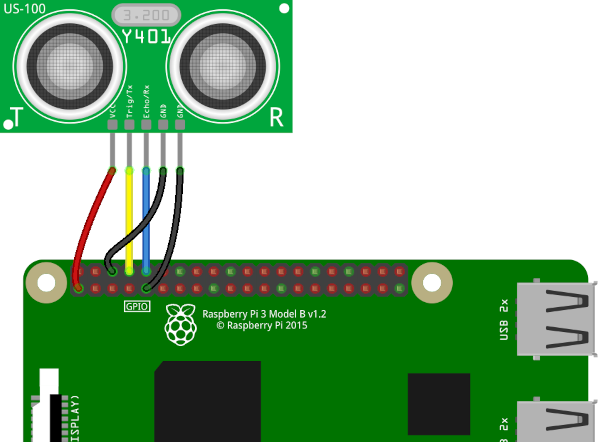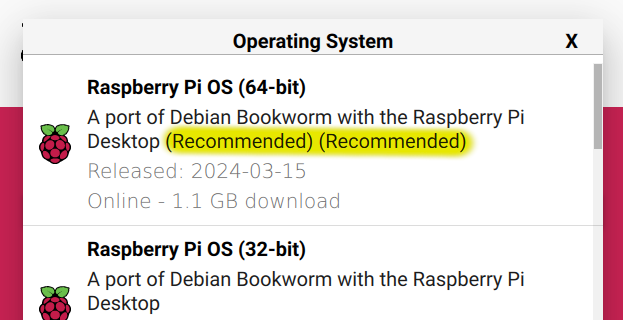Cat walks up to screen, videos start playing. Cat walks away from screen, videos stop playing. That's the gist of CatTube. A Raspberry Pi with an ultrasonic distance sensor attached is given the CatTube software and whatever videos a particular cat likes to watch, and when the sensor detects they're within range, the videos will start playing until they leave.
We've had this system running for about 6 years in our living room and two of our cats love it and use it multiple times a day. Not only that, they grasped it intuitively right from the beginning and there really wasn't any training required.
- Raspberry Pi 3 or 4 (5 should work too, but I haven't tested yet)
- HDMI-capable monitor/TV
- US-100 ultrasonic sensor. These can be found at several electronics supply places, including Adafruit.
- Wires to connect the sensor to the Pi. F-F jumper wires are simplest. If you 3D print the supplied enclosure design, 3" jumpers work best.
Make the following connections between the US-100 and the Raspberry Pi:
| US-100 | Raspberry Pi |
|---|---|
| VCC | Pin 1 (+3V3) |
| Trig/Tx | Pin 8 (TXD0 UART, aka GPIO14) |
| Echo/Rx | Pin 10 (RXD0 UART, aka GPIO15) |
| GND (1) | Pin 6 (GND) |
| GND (2) | Pin 9 (GND) |
I haven't gotten around to investigating why this sensor breaks out 2 grounds. There's continuity between them so one could probably get away with hooking up just one, but I do both just to be on the safe side.
At minimum, you'll need some way to hold the sensor in place somewhere at cat-level. If you have access to a 3D printer, .stl files for a wall-mount enclosure are included in enclosure.
Keep the immediate area around the sensor free of obstructions, both on the sides and above and below. If an item such as the bottom edge of a television, the side of a shelf, or even the floor is too close to the sensor, that can cause the video player to activate and remain on.
One good setup that doesn't take up much space is to wall-mount a small TV/monitor a few inches above the sensor (the bottom of ours is 3.5" above the sensor). Then you just need to allocate a roughly 2' x 2' space in front of that TV where your cats can watch their videos.
If not installed already, install Raspberry Pi OS. Use the default operating system option recommended for your hardware.
NOTE: These instructions assume your Pi user is pi. If you set it to something else, you'll need to update all /home/pi references here and in cattube.desktop accordingly.
Make sure the Pi has internet access and has run its system updates before continuing.
Open a terminal and run the following command to check your python version:
python --version
If the python version is 3.9.x or lower, proceed to the next section. If your system comes with python 3.10 or higher you'll need to get a lower version installed first as one of the package dependencies doesn't yet support these newer versions. One way to do this is by installing pyenv and using it to build and install python 3.9.x.
Here are the bare-bones commands for doing that after installing pyenv; depending on your system you may need to install other system packages in order to successfully build python.
These commands will install the python build dependencies, make sure tcl and tk are installed so tkinter GUI support gets built in, and build and install the specified python version. 3.9.18 is used here as that's the most recent python 3.9 release for pyenv as of this writing; see the pyenv documentation for info on updating and listing available versions.
sudo apt install libbz2-dev libncurses-dev libffi-dev libreadline-dev liblzma-dev liblzma-dev liblzma-dev tcl tk tcl-dev tk-dev
pyenv install 3.9.18Open a terminal and run the following commands to download CatTube and set up its run environment:
git clone https://github.com/lendot/cattube.git
cd cattube
# run the following command ONLY if you installed pyenv above
pyenv local 3.9.18
# run all the rest of these commands
python -m venv venv
source venv/bin/activate
pip install -r requirements.txt
cp cattube.desktop ../DesktopOpen File Manager and go to Edit > Preferences > General and check
"Don't ask options on launch executable file". You can then close that
window and exit File Manager.
From the desktop menu go to Preferences > Raspberry Pi Configuration
and do the following:
- Go to the
Displaytab and disableScreen Blanking - Go to the
Interfacestab and enableSerial Port - If there is a
Serial Consoleoption, disable it
Click Ok and select Yes when asked to reboot.
The configuration file is in /home/pi/cattube/config.yaml. It can be edited
with any text editor. The following settings can be tweaked there:
| Setting | Default | Description |
|---|---|---|
| video_dir | /home/pi/Videos | Location of videos to play |
| distance | 50 | Maximum distance (cm) at which sensor will activate |
| play_clips | False | If False, videos are played in their entirety. If True, random shorter subsections are played at a time |
| clip_duration | 180 | If play_clips is True, the length of clips (in seconds) to play |
| idle_timeout | 15 | How many seconds to keep playing the active video after the cat leaves before going back into standby, 0 = play out entire video/clip |
| sensor_device | /dev/ttyS0 | If you need the sensor to to use a different serial device, set it here |
To help figure out the right distance setting to use in your configuration file, or to determine if there are any obstacles interfering with a proper distance reading, you can open up a terminal window and do the following:
cd ~/cattube
source venv/bin/activate
python sensor_readout.pyThis will bring up a window that continuously updates a display of the sensor's distance reading. As with the configuration file, values are in centimeters.
play_clips is useful if you have longer videos and don't want the cats to get bored watching them all the way through. Clip durations betwen about 120s and 300s seem to work well for our cats.
idle_timeout is also good for long videos as it can make video playing stop a few seconds after a cat leaves rather than continuing dozens more minutes (or longer).
No videos are provided with CatTube. By default, it looks for videos in
/home/pi/Videos. Currently only mp4 videos are supported. See the Tips
For Videos section below for more information.
You can download videos from a browser or other application on the Pi desktop, or you can use, say, sftp from another machine (assuming SSH is enabled on the Pi). If you upload videos from another machine while CatTube is running, it'll automatically add them to its video pool without requiring a restart.
Once the hardware is hooked up and you have at least one video in your videos directory, you can run CatTube. Double-click the CatTube icon on the desktop to launch it. Simply clicking the left mouse button will exit the program. Otherwise, no keyboard or mouse is required for the program to function.
If you want CatTube to automatically start whenever the system boots up, open a terminal window and run the following commands:
mkdir ~/.config/autostart
cd ~/cattube
cp cattube.desktop ~/.config/autostartCatTube keeps a log file in /home/pi/cattube/cattube.log. Check that first
if anything's amiss.
We've found that the best videos are ones filmed from a single, stationary camera. If the camera is moving, or the video is cutting between multiple cameras, it gets more confusing for the cats to track. Youtube and other places have a lot of good single camera little-critters-in-the-woods videos and the like that our cats take really well to.
I recommend trying a bunch of different types of videos to see what your cat responds to. In addition to the nature videos ours also like videos of animated critters and things like balls rolling around. They're even sometimes interested in gameplay videos from stuff like Tetris or Centipede. One of our cats absolutely loves Line Rider videos. A while back I put an OK Go video on ours just for laughs and months on our cats still really like watching it. You never know what might grab their attention.
CatTube uses vlc to play the videos. The version that comes with Raspberry Pi OS isn't compiled with hardware acceleration enabled, which limits performance. A Pi 3 can handle standard 1K HD <= 30 FPS fine, but 4k or higher frame rates give it trouble. Pi 4 is more forgiving. If a video is playing really slowly, or is giving a black screen, you may need to decrease the resolution and/or frame rate.