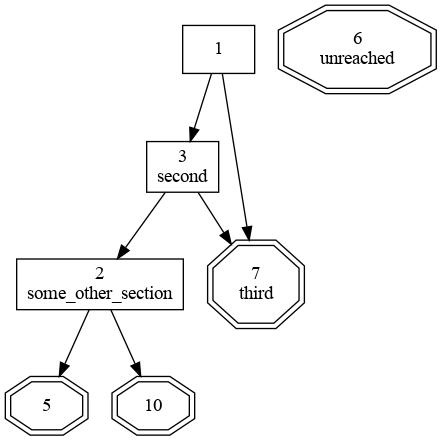Pandoc is a free tool that converts documents between a large number of file formats. Pangamebook is a filter that can be used with Pandoc to shuffle and number sections in the document being converted. The only known use-case is to create classic gamebooks.
Pandoc and Pangamebook should run on most modern computers. It has been tested on desktop computers running Windows 10, Linux (Lubuntu and Debian) and FreeBSD. Also on a Raspberry Pi 4 running Raspberry Pi OS and on an Android phone (in Termux). Tested versions of Pandoc include 2.9.2.1, 3.0, and 3.1.8.
To use this filter you need to have Pandoc 2.1 or later installed (see [https://pandoc.org/installing.html]). Also see the Pandoc Getting Started Article if you never used Pandoc before.
The Pangamebook filter itself does not have to be installed. The file pangamebook.lua must be copied to somewhere on your computer and named on the command-line when running pandoc (see examples below).
Install Pandoc. Install MikTex (as linked from the Pandoc download page). Restart computer. Download pangamebook.lua and example.md. That should be enough to be able to run all the examples below. Otherwise search for help.
Install the pandoc, texlive-full, and graphviz packages.
First you need to write your gamebook. The recommended format is Pandoc's Markdown. That is the format used for this README file and there is also an example.md document in this repository.
Other formats are also possible, but it can be tricky to make Pandoc and Pangamebook to properly interpret cross-references in some formats. Also Pandoc's Markdown supports inserting meta-data and inlining style information that can be very useful for advanced users, so it can be a good idea to get used to that format. Most modern text editors support Markdown, so it should not be difficult to get started.
Pangamebook looks for all top-level headers that consists of only lowercase letters, digits, and underscores. Headers like start, first_room, or finding_some_loot_23 will be affected, but headers like Introduction, How To Play, character sheet, or Epilogue will be ignored (as they contain upper-case letters and/or spaces). All ignored sections are expected to be either at the very beginning or end of the document.
Pangamebook collects each affected (i.e. non-ignored) header together with everything that follows it up until the next top-level header, including lower-level headers and all text and images and tables etc. That collection is considered a section.
A top-level header that is a (positive) number will keep that number in the output document as well. Other than that its section are handled like all other gamebook-sections. Trying to use the same number twice causes the filter to print an error message and abort.
Pangamebook versions before 1.6.0 just shuffled randomly. Starting with version 1.6.0 a more predictable method is used that tries to spread out sections with constant gaps. Sections that are adjacent in the input document will end up 23 numbers apart in the output document, if possible. The number 23 can be configured by setting metadata gamebook-gap. If it is set to something less than 1 the old method of just randomly shuffling the sections will be used instead. The old method also handles numbered input-sections slightly differently. It will not allow sections before such a section to be shuffled to after it, and vice-versa.
After shuffling all sections that are to be shuffled, all their headings are numbered in sequence. There may be gaps created where there are headers that were given a fixed number. Headers that were already numbers, as mentioned above, will not be affected.
All cross-references in the document will lastly be updated to display the number they refer to, so what was in the original document "see first_room" (where first_room is a valid cross-reference, not just text) will become something like "see 12".
The best way to learn is probably to experiment with the included example.md and skim some of Pandoc's documentation.
Most or all of the output formats Pandoc support should be possible (e.g. EPUB, PDF, HTML). By default Pandoc is going to remove almost all styling from documents as part of converting them, but see Pandoc's User Guide for information on all the ways you can add style to the output document.
Pandoc Metadata can be used to configure the output of pangamebook. The -M (or --metadata) flag is used for pandoc to add metadata variables. Values can also be set in the input document for file formats that support metadata blocks (e.g. Pandoc's Markdown). The following variables are supported:
Name Type Default Description
gamebook-gap integer 23 Ideal distance between sections gamebook-numbers boolean true Replace section names with numbers gamebook-post-link string '' Text to add after every link gamebook-pre-link string '' Text to add before every link gamebook-randomseed integer 2023 Set random seed for shuffle gamebook-shuffle boolean true Shuffle sections gamebook-strong-links boolean true Use strong text style for links
The included Pandoc filter pangamebookgv.lua can create a plain-text Graphviz file from a generated gamebook, that can then be used with the dot or twopi commands from Graphviz to generate an image (e.g PNG) of how all sections in the book are connected. Both the original header and assigned number of each section is included in the graph.
The file example.md is a Pandoc Markdown example gamebook. Open your favorite terminal and cd to this directory. The following commands can be used to generate a PDF, EPUB, and HTML book:
pandoc --lua-filter=pangamebook.lua -o example.html example.md
pandoc --lua-filter=pangamebook.lua -o example.epub example.md
pandoc --lua-filter=pangamebook.lua -o example.pdf example.md
(Pandoc needs pdflatex to be installed to generate a PDF. It will otherwise complain loudly when you run that last line. How to install pdflatex is beyond the scope of this README file.)
If you want to edit the generated book in a word processor it is also possible to generate for instance a MS Word or LibreOffice Word document:
pandoc --lua-filter=pangamebook.lua -o example.docx example.md
pandoc --lua-filter=pangamebook.lua -o example.odt example.md
To output RTF the --standalone (or -s) flag is needed for pandoc, unless you know what you are doing and really want only a partial RTF document (that is not likely, so remember that flag):
pandoc --lua-filter=pangamebook.lua -s -o example.rtf example.md
Manually editing the document after running Pandoc is probably a bad idea. Any edits will have to be done again if the document is ever recreated. It is better to read up on how to apply styles to the generated file, for instance by using a template style Word document.
This is how to set some metadata variables, in this case to put double square brackets around links and disable shuffling:
pandoc -Mgamebook-shuffle=false -Mgamebook-pre-link="[[" -Mgamebook-post-link="]]" --lua-filter=pangamebook.lua -o example.html example.md
To generate a graph from the book first create a new Markdown document using the pangamebook filter and then use the pangamebookgv filter on the resulting document, before running the Graphviz dot command. Pandoc must be told to use plain-text as output format when creating the DOT file.
pandoc --lua-filter=pangamebook.lua -o example2.md example.md
pandoc --lua-filter=pangamebookgv.lua -t plain -o example2.dot example2.md
dot -Tpng -O example2.dot
The generated graph will be in the file example2.dot.png.
Most will never need to use this, but the mapping of headers to numbers is added as metadata by the filter, normally not included in the output. One way to look at it is to output a JSON file using Pandoc:
pandoc --lua-filter=pangamebook.lua -o example.json example.md
Look for the key pangamebook-mapping. The value is an object with all headers mapped to numbers (as strings), although with some extra data that has to be filtered out because of how Pandoc stores metadata. Here is an example of what a key and value can look like: "#second" : {"t" : "MetaString", "c" : "2"}
Bug reports and feature requests are welcome on GitHub. The goal is to keep this tool simple and focus on only shuffling and numbering the sections. Additions are most likely better done by creating additional Pandoc filters, leaving it to end-users to decide what filters to combine.
Pangamebook is version managed using a private Fossil repository. The git repository on GitHub is a mirror that is updated with new releases.
MIT License
Copyright (c) 2021-2024 Pelle Nilsson
Permission is hereby granted, free of charge, to any person obtaining a copy of this software and associated documentation files (the "Software"), to deal in the Software without restriction, including without limitation the rights to use, copy, modify, merge, publish, distribute, sublicense, and/or sell copies of the Software, and to permit persons to whom the Software is furnished to do so, subject to the following conditions:
The above copyright notice and this permission notice shall be included in all copies or substantial portions of the Software.
THE SOFTWARE IS PROVIDED "AS IS", WITHOUT WARRANTY OF ANY KIND, EXPRESS OR IMPLIED, INCLUDING BUT NOT LIMITED TO THE WARRANTIES OF MERCHANTABILITY, FITNESS FOR A PARTICULAR PURPOSE AND NONINFRINGEMENT. IN NO EVENT SHALL THE AUTHORS OR COPYRIGHT HOLDERS BE LIABLE FOR ANY CLAIM, DAMAGES OR OTHER LIABILITY, WHETHER IN AN ACTION OF CONTRACT, TORT OR OTHERWISE, ARISING FROM, OUT OF OR IN CONNECTION WITH THE SOFTWARE OR THE USE OR OTHER DEALINGS IN THE SOFTWARE.