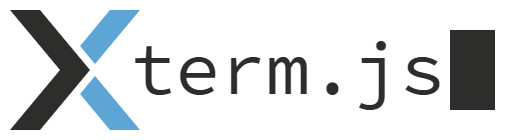Xterm.js is a terminal front-end component written in JavaScript that works in the browser.
It enables applications to provide fully featured terminals to their users and create great development experiences.
- Text-based application support: Use xterm.js to work with applications like
bash,gitetc. - Curses-based application support: Use xterm.js to work with applications like
vim,tmuxetc. - Mouse events support: Xterm.js captures mouse events like click and scroll and passes them to the terminal's back-end controlling process
- CJK (Chinese, Japanese, Korean) character support: Xterm.js renders CJK characters seamlessly
- IME support: Insert international (including CJK) characters using IME input with your keyboard
- Self-contained library: Xterm.js works on its own. It does not require any external libraries like jQuery or React to work
- Modular, event-based API: Lets you build addons and themes with ease
- Xterm.js is not a terminal application that you can download and use on your computer
- Xterm.js is not
bash. Xterm.js can be connected to processes likebashand let you interact with them (provide input, receive output)
First you need to install the module, we ship exclusively through npm so you need that installed and then add xterm.js as a dependency by running:
npm install xterm
To start using xterm.js on your browser, add the xterm.js and xterm.css to the head of your html page. Then create a <div id="terminal"></div> onto which xterm can attach itself.
<!doctype html>
<html>
<head>
<link rel="stylesheet" href="node_modules/xterm/dist/xterm.css" />
<script src="node_modules/xterm/dist/xterm.js"></script>
</head>
<body>
<div id="terminal"></div>
<script>
var term = new Terminal();
term.open(document.getElementById('terminal'));
term.write('Hello from \033[1;3;31mxterm.js\033[0m $ ')
</script>
</body>
</html>Finally instantiate the Terminal object and then call the open function with the DOM object of the div.
The proposed way to load xterm.js is via the ES6 module syntax.
import { Terminal } from 'xterm';Note: There are currently no typings for addons so you will need to upcast if using TypeScript, eg. (<any>xterm).fit().
Addons are JavaScript modules that extend the Terminal prototype with new methods and attributes to provide additional functionality. There are a handful available in the main repository in the src/addons directory and you can even write your own, by using xterm.js' public API.
To use an addon, just import the JavaScript module and pass it to Terminal's applyAddon method:
import { Terminal } from xterm;
import * as fit from 'xterm/lib/addons/fit/fit';
Terminal.applyAddon(fit);
var xterm = new Terminal(); // Instantiate the terminal
xterm.fit(); // Use the `fit` method, provided by the `fit` addonSince xterm.js is typically implemented as a developer tool, only modern browsers are supported officially. Here is a list of the versions we aim to support:
- Chrome latest
- Edge latest
- Firefox latest
- Safari latest
- IE11
Xterm.js works seamlessly in Electron apps and may even work on earlier versions of the browsers but these are the browsers we strive to keep working.
Xterm.js is used in several world-class applications to provide great terminal experiences.
- SourceLair: In-browser IDE that provides its users with fully-featured Linux terminals based on xterm.js
- Microsoft Visual Studio Code: Modern, versatile and powerful open source code editor that provides an integrated terminal based on xterm.js
- ttyd: A command-line tool for sharing terminal over the web, with fully-featured terminal emulation based on xterm.js
- Katacoda: Katacoda is an Interactive Learning Platform for software developers, covering the latest Cloud Native technologies.
- Eclipse Che: Developer workspace server, cloud IDE, and Eclipse next-generation IDE.
- Codenvy: Cloud workspaces for development teams.
- CoderPad: Online interviewing platform for programmers. Run code in many programming languages, with results displayed by
xterm.js. - WebSSH2: A web based SSH2 client using
xterm.js, socket.io, and ssh2. - Spyder Terminal: A full fledged system terminal embedded on Spyder IDE.
- Cloud Commander: Orthodox web file manager with console and editor.
- Codevolve: Online platform for interactive coding and web development courses. Live container-backed terminal uses
xterm.js. - RStudio: RStudio is an integrated development environment (IDE) for R.
- Terminal for Atom: A simple terminal for the Atom text editor.
- Eclipse Orion: A modern, open source software development environment that runs in the cloud. Code, deploy and run in the cloud.
- Gravitational Teleport: Gravitational Teleport is a modern SSH server for remotely accessing clusters of Linux servers via SSH or HTTPS.
- Hexlet: Practical programming courses (JavaScript, PHP, Unix, databases, functional programming). A steady path from the first line of code to the first job.
- Selenoid UI: Simple UI for the scallable golang implementation of Selenium Hub named Selenoid. We use XTerm for streaming logs over websockets from docker containers.
- Portainer: Simple management UI for Docker.
- SSHy: HTML5 Based SSHv2 Web Client with E2E encryption utilising
xterm.js, SJCL & websockets. - JupyterLab: An extensible computational environment for Jupyter, supporting interactive data science and scientific computing across all programming languages.
- Theia: Theia is a cloud & desktop IDE framework implemented in TypeScript.
- Opshell Ops Helper tool to make life easier working with AWS instances across multiple organizations.
- Proxmox VE: Proxmox VE is a complete open-source platform for enterprise virtualization. It uses xterm.js for container terminals and the host shell.
- Script Runner: Run scripts (or a shell) in Atom.
- Whack Whack Terminal: Terminal emulator for Visual Studio 2017.
- VTerm: Extensible terminal emulator based on Electron and React.
- electerm: electerm is a terminal/ssh/sftp client(mac, win, linux) based on electron/node-pty/xterm.
- Kubebox: Terminal console for Kubernetes clusters.
- Azure Cloud Shell: Azure Cloud Shell is a Microsoft-managed admin machine built on Azure, for Azure.
- atom-xterm: Atom plugin for providing terminals inside your Atom workspace.
- rtty: A reverse proxy WebTTY. It is composed of the client and the server.
- Pisth: An SFTP and SSH client for iOS
- abstruse: Abstruse CI is a continuous integration platform based on Node.JS and Docker.
- Microsoft SQL Operations Studio: A data management tool that enables working with SQL Server, Azure SQL DB and SQL DW from Windows, macOS and Linux
- FreeMAN: A free, cross-platform file manager for power users
- Fluent Terminal: A terminal emulator based on UWP and web technologies.
Do you use xterm.js in your application as well? Please open a Pull Request to include it here. We would love to have it in our list.
Xterm.js ships with a barebones demo implementation, designed for the development and evaluation of the library only. Exposing the demo to the public as is would introduce security risks for the host.
Below you can find instructions on how to run the demo on different platforms.
SourceLair will run the demo and builder in parallel automatically. Just make sure to choose the "Node.js" project type, when cloning the xterm.js repo (or just use this shortcut; https://lair.io/xtermjs/xtermjs).
Then open your project's Public URL to access the demo.
First, make sure you have Docker Engine 1.13.0 (or newer) and Docker Compose 1.10.0 (or newer).
Xterm.js provides a pre-built Docker image to help run the demo easily (Git tags are built as tagged Docker images too).
To run the just demo (with no editing access). run the following command in your terminal:
docker run -p 3000:3000 xtermjs/xterm.js
Then open http://0.0.0.0:3000 in a web browser to access the demo.
To run the demo and builder in parallel, run the following command in your terminal:
docker-compose up
Then open http://0.0.0.0:3000 in a web browser to access the demo. If you prefer a different port than 3000 to access the xterm.js demo, then set the XTERMJS_PORT environment variable to the desired port.
First, be sure that a C++ compiler such as GCC-C++ or Clang is installed, then run the following commands in your terminal:
npm install
foreman start # Replace foreman with "honcho", "forego" etc. depending on your runner
Then open http://0.0.0.0:3000 in a web browser to access the demo.
First, be sure that a C++ compiler such as GCC-C++ or Clang is installed, then run the following commands in your terminal:
npm install
npm start # Run this in its own terminal
npm run watch # Run this in its own terminal
Then open http://0.0.0.0:3000 in a web browser to access the demo.
First, ensure node-gyp is installed and configured correctly, then run the following commands in your terminal:
npm install
npm start # Run this in its own terminal
npm run watch # Run this in its own terminal
Then open http://127.0.0.1:3000 in a web browser to access the demo.
Note: Do not use ConEmu, as it seems to break the demo for some reason.
Xterm.js follows a monthly release cycle roughly.
The existing releases are available at this GitHub repo's Releases, while the roadmap is available as Milestones.
Xterm.js is maintained by SourceLair and a few external contributors, but we would love to receive contributions from everyone!
To contribute either code, documentation or issues to xterm.js please read the Contributing document beforehand. The development of xterm.js does not require any special tool. All you need is an editor that supports JavaScript/TypeScript and a browser. You will need Node.js installed locally to get all the features working in the demo.
src/ is roughly split up into areas of functionality such as renderer/ that handles all rendering and utils/ which provides general utility functions. The shared/ folder contains code that can be used from either the main thread or a web worker thread, all code inside a shared/ folder should only ever import other code from a shared/ folder to minimize the amount of code run what launching a web worker.
If you contribute code to this project, you are implicitly allowing your code to be distributed under the MIT license. You are also implicitly verifying that all code is your original work.
Copyright (c) 2017-2018, The xterm.js authors (MIT License) Copyright (c) 2014-2017, SourceLair, Private Company (www.sourcelair.com) (MIT License) Copyright (c) 2012-2013, Christopher Jeffrey (MIT License)