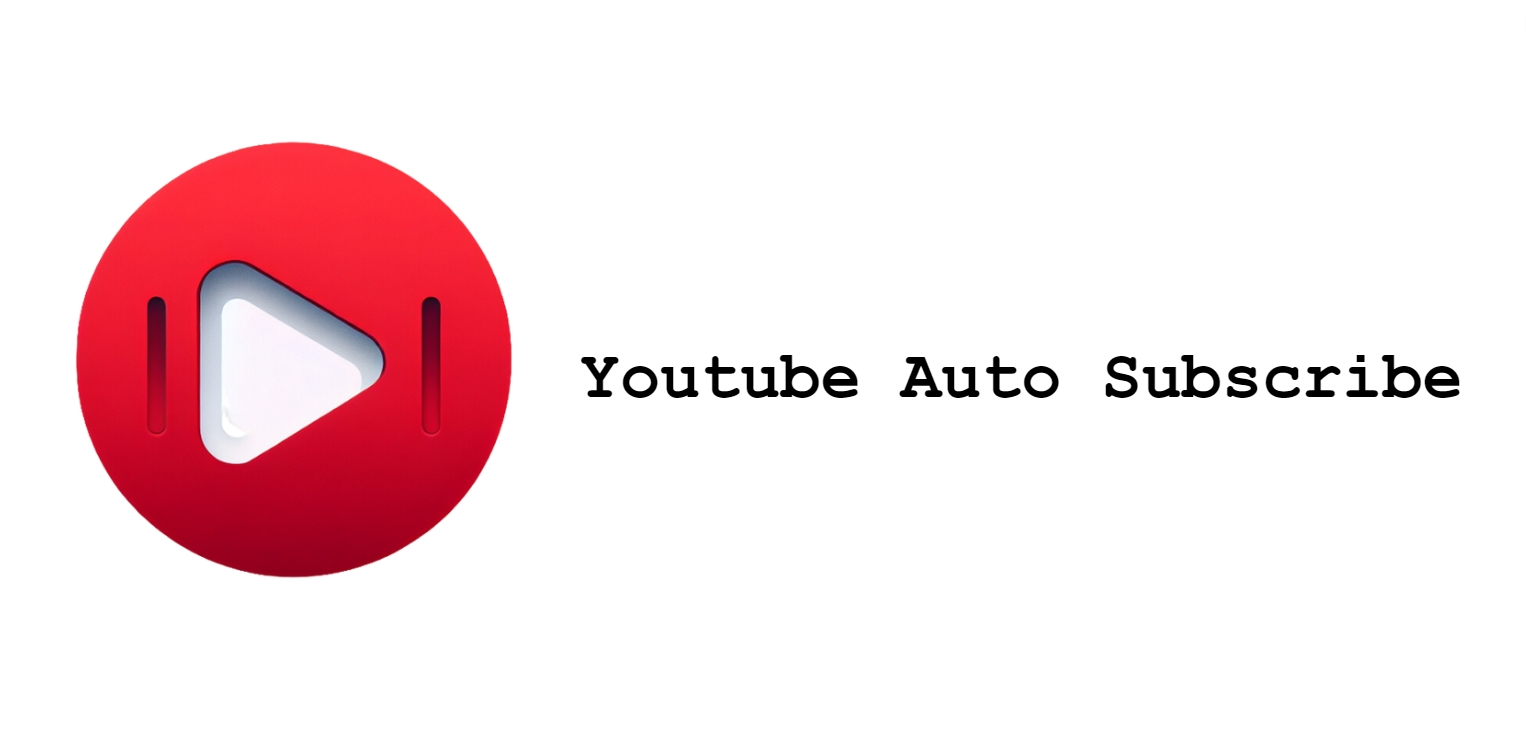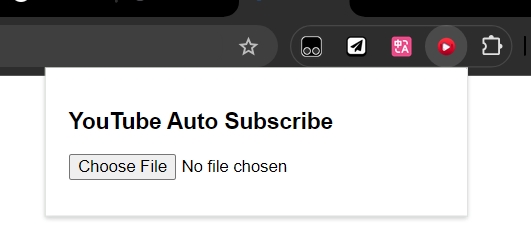This tool allows you to automatically subscribe to YouTube channels from a backup CSV file
making it easy to migrate your subscriptions from an old account to a new one.
Follow these steps to transfer your YouTube subscriptions:
-
Backup Your YouTube Data:
- Use Google Takeout to export the YouTube history data from your old account.
-
Locate the Subscriptions CSV File:
- Find the CSV file that contains your subscription information.
-
Clone This Repository:
- Clone this repository to your local machine.
-
Load the Extension in Chrome:
- Go to Chrome Extensions in your browser.
- Enable "Developer mode" in the top right corner.
- Click on "Load unpacked" and select the folder where you cloned this repository.
-
Select the CSV File:
- Open the YouTube website.
- Click on the extension icon in the Chrome toolbar.
- Choose the path to the CSV file containing your subscriptions.
-
Start the Script:
- Wait for the script to execute and subscribe to the channels listed in the CSV file.
- Ensure that you are logged into your new YouTube account before running the script.
- The script may take some time depending on the number of subscriptions being processed.
- Make sure the YouTube webpage is set to English or Chinese.
- If you encounter any issues, check the console for error messages and ensure that the CSV file is formatted correctly.
- For any further assistance, feel free to reach out via Issue.