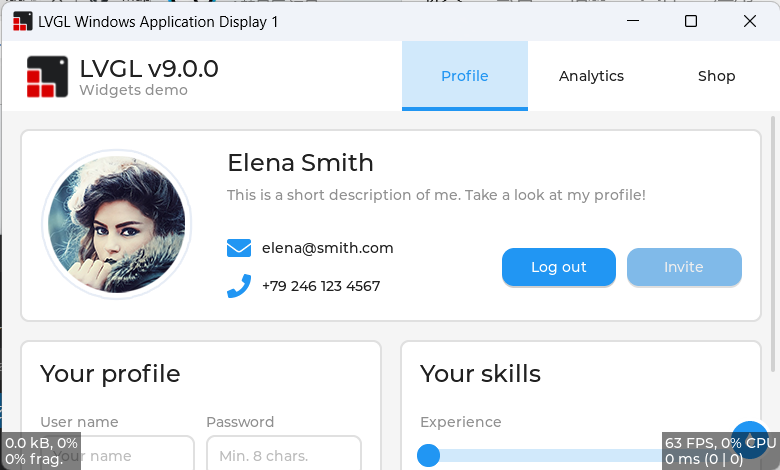This is a pre-configured Visual Studio project to try LVGL on a Windows PC. The project only depend on Win32 API, C Runtime and C++ STL, so you can compile it without any extra dependencies.
The project is currently maintained using Visual Studio 2022. It may well work without modification in Visual Studio 2019 and 2017 but it is not actively supported with that version, so please install and test with Visual Studio 2022 before reporting any bugs.
This project is not for Visual Studio Code, it is for Visual Studio.
Instructions for cloning, building and running the application are found below.
- The LV_MEM_SIZE macro in lv_conf.h should be 128 KiB or larger because you may
meet the out of memory issue when you are using the 64-bit simulator.
- Note: In this project, the size is set to 256 KiB.
- Users need to check the target selected in Visual Studio, because the simulator project support ARM64 and Visual Studio will choose ARM64 in the first time because of the alphabetical order.
- Only depends on Win32 API, C Runtime and C++ STL.
- Native support for x86, x64 and ARM64 Windows.
- Support compiling with VC-LTL toolchain to make the binary size as smaller as using MinGW.
- Support LVGL pointer, keypad and encoder devices integration..
- Support Windows touch input.
- Support Windows input method integration input.
- Support Per-monitor DPI Aware (both V1 and V2).
- Designed for LVGL simulation scenario.
- Keep the LVGL display resolution all time for trying best to simulate UI layout which will see in their production devices.
- When Windows DPI scaling setting is changed, Windows backend will stretch the display content.
- FreeType integration.
- Designed for Windows desktop application development scenario.
- Have the Window resizing support and LVGL display resolution will be changed.
- When Windows DPI scaling setting is changed, the LVGL display DPI value will also be changed.
This repository contains other, necessary LVGL software repositories as git submodules. Those submodules are not pulled in with the normal git clone command and they will be needed. There are a couple of techniques to pull in the submodules.
This command will clone the lv_port_pc_visual_studio repository and all submodules in a single step.
git clone --recurse-submodules https://github.com/lvgl/lv_port_pc_visual_studio.git
If you've already cloned the main repository you can pull in the submodules with a second command. Both commands are shown below.
git clone https://github.com/lvgl/lv_port_pc_visual_studio.git
cd lv_port_win_visual_studio
git submodule update --init --recursive
If you have cloned this repository and would like to pull in the latest
changes, you will have to do this in two steps. The first step will pull in
updates to the main repo, including updated references to the submodules. The
second step will update the code in the submodules to match those references.
The two commands needed to accomplish this are shown below, run these commands
from inside the main repository's directory (top level lv_port_pc_visual_studio
directory works fine).
git pull
git submodule update --init --recursive
If you have chosen to fork this repository then updating the fork from upstream will require a different, more involved procedure.
Open the LVGL.sln solution file in Visual Studio. Set the
LvglWindowsSimulator project as the startup project. Click on the Local Windows Debugger button in the top toolbar. The included project will be built and
run, launching from a cmd window.
There are a list of possible test applications in the
LvglWindowsSimulator.cpp file. Each test or demo
is launched via a single function call. By default the lv_demo_widgets
function is the one that runs, but you can comment that one out and choose any
of the others to compile and run.
Use these examples to start building your own application test code inside the simulator.
This repository has its submodule references updated shortly afk with minor version updates. When submodule updates take place a matching version tag is added tter the release of new, major releases of LittlevGL's core lvgl project. Occasionally it is updated to woro this repository.
If you need to pull in bug fixes in more recent changes to the submodules you will have to update the references on your own. If source files are added or removed in the submodules then the visual studio project will likely need adjusting. See the commit log for examples of submodule updates and associated visual studio file changes to guide you.