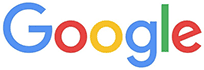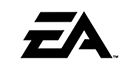fullPage.js
Make sure to use at least version 2.7.6. A dangerous security issue has been found in previous versions!
A simple and easy to use plugin to create fullscreen scrolling websites (also known as single page websites or onepage sites). It allows the creation of fullscreen scrolling websites, as well as adding some landscape sliders inside the sections of the site.
Customizations of the plugin and urgent changes are available upon request for some reasonable price. Contact me.
Would you like to have a website using fullpage.js functionality but you don't know how to use it? I can do it for you for a reasonable price. Contact me.
- Introduction
- Compatibility
- Usage
- Options
- Methods
- Callbacks
- Reporting issues
- Contributing to fullpage.js
- Changelog
- Build tasks
- Resources
- Who is using fullpage.js
- Donations
- License
Introduction
Suggestion are more than welcome, not only for feature requests but also for coding style improvements. Let's make this a great plugin to make people's lives easier!
Compatibility
fullPage.js is fully functional on all modern browsers, as well as some old ones such as Internet Explorer 8, 9, Opera 12, etc. It works with browsers with CSS3 support and with the ones which don't have it, making it ideal for old browsers compatibility. It also provides touch support for mobile phones, tablets and touch screen computers.
Special thanks to Browserstack for supporting fullpage.js.
Usage
As you can see in the example files, you will need to include:
- jQuery library. (1.6.0 minimum)
- The JavaScript file
jquery.fullPage.js(or its minified versionjquery.fullPage.min.js) - The css file
jquery.fullPage.css
Optionally, when using css3:false, you can add the jQuery UI library in case you want to use other easing effects apart from the ones included in the jQuery library (linear and swing ) or the one included by default in fullPage.js (easeInOutCubic).
Install using bower or npm
Optionally, you can install fullPage.js with bower or npm if you prefer:
Terminal:
// With bower
bower install fullpage.js
// With npm
npm install fullpage.js###Including files:
<link rel="stylesheet" type="text/css" href="jquery.fullPage.css" />
<script src="http://ajax.googleapis.com/ajax/libs/jquery/1.11.1/jquery.min.js"></script>
<!-- This following line is optional. Only necessary if you use the option css3:false and you want to use other easing effects rather than "linear", "swing" or "easeInOutCubic". -->
<script src="vendors/jquery.easings.min.js"></script>
<!-- This following line is only necessary in the case of using the plugin option `scrollOverflow:true` -->
<script type="text/javascript" src="vendors/jquery.slimscroll.min.js"></script>
<script type="text/javascript" src="jquery.fullPage.js"></script>###Optional use of CDN If you prefer to use a CDN to load the needed files, fullPage.js is in CDNJS: https://cdnjs.com/libraries/fullPage.js
###Required HTML structure
Start your HTML document with the compulsory HTML DOCTYPE declaration on the 1st line of your HTML code. You might have troubles with sections heights otherwise. The examples provided use HTML 5 doctype <!DOCTYPE html>.
Each section will be defined with an element containing the section class.
The active section by default will be the first section, which is taken as the home page.
Sections should be placed inside a wrapper (<div id="fullpage"> in this case). The wrapper can not be the body element.
<div id="fullpage">
<div class="section">Some section</div>
<div class="section">Some section</div>
<div class="section">Some section</div>
<div class="section">Some section</div>
</div>If you want to define a different starting point rather than the first section or the first slide of a section, just add the class active to the section and slide you want to load first.
<div class="section active">Some section</div>In order to create a landscape slider within a section, each slide will be defined by default with an element containing the slide class:
<div class="section">
<div class="slide"> Slide 1 </div>
<div class="slide"> Slide 2 </div>
<div class="slide"> Slide 3 </div>
<div class="slide"> Slide 4 </div>
</div>You can see a fully working example of the HTML structure in the demoPage.html file.
###Initialization
All you need to do is call the plugin inside a $(document).ready function:
$(document).ready(function() {
$('#fullpage').fullpage();
});A more complex initialization with all options set could look like this:
$(document).ready(function() {
$('#fullpage').fullpage({
//Navigation
menu: '#menu',
lockAnchors: false,
anchors:['firstPage', 'secondPage'],
navigation: false,
navigationPosition: 'right',
navigationTooltips: ['firstSlide', 'secondSlide'],
showActiveTooltip: false,
slidesNavigation: true,
slidesNavPosition: 'bottom',
//Scrolling
css3: true,
scrollingSpeed: 700,
autoScrolling: true,
fitToSection: true,
fitToSectionDelay: 1000,
scrollBar: false,
easing: 'easeInOutCubic',
easingcss3: 'ease',
loopBottom: false,
loopTop: false,
loopHorizontal: true,
continuousVertical: false,
normalScrollElements: '#element1, .element2',
scrollOverflow: false,
touchSensitivity: 15,
normalScrollElementTouchThreshold: 5,
//Accessibility
keyboardScrolling: true,
animateAnchor: true,
recordHistory: true,
//Design
controlArrows: true,
verticalCentered: true,
resize : false,
sectionsColor : ['#ccc', '#fff'],
paddingTop: '3em',
paddingBottom: '10px',
fixedElements: '#header, .footer',
responsiveWidth: 0,
responsiveHeight: 0,
//Custom selectors
sectionSelector: '.section',
slideSelector: '.slide',
//events
onLeave: function(index, nextIndex, direction){},
afterLoad: function(anchorLink, index){},
afterRender: function(){},
afterResize: function(){},
afterSlideLoad: function(anchorLink, index, slideAnchor, slideIndex){},
onSlideLeave: function(anchorLink, index, slideIndex, direction, nextSlideIndex){}
});
});Creating links to sections or slides
If you are using fullPage.js with anchor links for the sections (using the anchors option or the attribute data-anchor in each section), then you will be able to use anchor links also to navigate directly to a certain slide inside a section.
This would be an example of a link with an anchor: http://alvarotrigo.com/fullPage/#secondPage/2 (which is the URL you will see once you access to that section/slide manually)
Notice the last part of the URL ends in #secondPage/2.
Having the following initialization:
$(document).ready(function() {
$('#fullpage').fullpage({
anchors:['firstPage', 'secondPage', 'thirdPage']
});
});The anchor at the end of the URL #secondPage/2 defines the section and slide of destination respectively. In the previous URL, the section of destination will be the one defined with the anchor secondPage and the slide will be the 2nd slide, as we are using the index 2 for it. (the fist slide of a section has index 0, as technically it is a section).
We could have used a custom anchor for the slide instead of its index if we would have used the attribute data-anchor on the HTML markup like so:
<div class="section">
<div class="slide" data-anchor="slide1"> Slide 1 </div>
<div class="slide" data-anchor="slide2"> Slide 2 </div>
<div class="slide" data-anchor="slide3"> Slide 3 </div>
<div class="slide" data-anchor="slide4"> Slide 4 </div>
</div>In this last case, the URL we would use would be #secondPage/slide3, which is the equivalent to our previous #secondPage/2.
Note that section anchors can also be defined in the same way, by using the data-anchor attribute, if no anchors array is provided.
Be careful! data-anchor tags can not have the same value as any ID element on the site (or NAME element for IE).
Creating smaller sections
Demo It is possible to use sections or slides which don't take the whole viewport height resulting in smaller sections. This is ideal for footers. It is important to realise that it doesn't make sense to have all of your sections using this feature. If there is more than one section in the initial load of the site, the plugin won't scroll at all to see the next one as it will be already in the viewport.
To create smaller sections just use the class fp-auto-height in the section you want to apply it. It will then take the height defined by your section/slide content.
<div class="section">Whole viewport</div>
<div class="section fp-auto-height">Auto height</div>State classes added by fullpage.js
Fullpage.js adds multiple classes in different elements to keep a record of the status of the site:
- The class
activeis added the current visible section and slide. - The class
activeis added to the current menu element (if using themenuoption). - A class of the form
fp-viewing-SECTION-SLIDEis added to thebodyelement of the site. (eg:fp-viewing-secondPage-0) TheSECTIONandSLIDEparts will be the anchors (or indexes if no anchor is provided) of the current section and slide. - The class
fp-responsiveis added to thebodyelement when the entering in the responsive mode - The class
fp-enabledis added to thehtmlelement when fullpage.js is enabled. (and removed when destroyed). - The class
fp-destroyedis added to the fullpage.js container when the plugin is destroyed.
###Lazy Loading
Demo fullPage.js provides a way to lazy load images, videos and audio elements so they won't slow down the loading of your site or unnecessarily waste data transfer.
When using lazy loading, all these elements will only get loaded when entering in the viewport.
To enable lazy loading all you need to do is change your src attribute to data-src as shown below:
<img data-src="image.png">
<video>
<source data-src="video.webm" type="video/webm" />
<source data-src="video.mp4" type="video/mp4" />
</video>
Options
-
controlArrows: (defaulttrue) Determines whether to use control arrows for the slides to move right or left. -
verticalCentered: (defaulttrue) Vertically centering of the content within sections. When set totrue, your content will be wrapped by the plugin. Consider using delegation or load your other scripts in theafterRendercallback. -
resize: (defaultfalse) Whether you want to resize the text when the window is resized. -
scrollingSpeed: (default700) Speed in milliseconds for the scrolling transitions. -
sectionsColor:(defaultnone) Define the CSSbackground-colorproperty for each section: Example:
$('#fullpage').fullpage({
sectionsColor: ['#f2f2f2', '#4BBFC3', '#7BAABE', 'whitesmoke', '#000'],
});-
anchors: (default[]) Defines the anchor links (#example) to be shown on the URL for each section. Anchors value should be unique. The position of the anchors in the array will define to which sections the anchor is applied. (second position for second section and so on). Using anchors forward and backward navigation will also be possible through the browser. This option also allows users to bookmark a specific section or slide. Be careful! anchors can not have the same value as any ID element on the site (or NAME element for IE). Now anchors can be defined directly in the HTML structure by using the attributedata-anchoras explained here. -
lockAnchors: (defaultfalse). Determines whether anchors in the URL will have any effect at all in the plugin. You can still using anchors internally for your own functions and callbacks, but they won't have any effect in the scrolling of the site. Useful if you want to combine fullPage.js with other plugins using anchor in the URL.
Important It is helpful to understand that the values in the anchors option array correlate directly to the element with the class of .section by it's position in the markup.
-
easing: (defaulteaseInOutCubic) Defines the transition effect to use for the vertical and horizontal scrolling. It requires the filevendors/jquery.easings.min.jsor jQuery UI for using some of its transitions. Other libraries could be used instead. -
easingcss3: (defaultease) Defines the transition effect to use in case of usingcss3:true. You can use the pre-defined ones (such aslinear,ease-out...) or create your own ones using thecubic-bezierfunction. You might want to use Matthew Lein CSS Easing Animation Tool for it. -
loopTop: (defaultfalse) Defines whether scrolling up in the first section should scroll to the last one or not. -
loopBottom: (defaultfalse) Defines whether scrolling down in the last section should scroll to the first one or not. -
loopHorizontal: (defaulttrue) Defines whether horizontal sliders will loop after reaching the last or previous slide or not. -
css3: (defaulttrue). Defines whether to use JavaScript or CSS3 transforms to scroll within sections and slides. Useful to speed up the movement in tablet and mobile devices with browsers supporting CSS3. If this option is set totrueand the browser doesn't support CSS3, a jQuery fallback will be used instead. -
autoScrolling: (defaulttrue) Defines whether to use the "automatic" scrolling or the "normal" one. It also has affects the way the sections fit in the browser/device window in tablets and mobile phones. -
fitToSection: (defaulttrue). Determines whether or not to fit sections to the viewport or not. When set totruethe current active section will always fill the whole viewport. Otherwise the user will be free to stop in the middle of a section (when ) -
fitToSectionDelay: (default 1000). IffitToSectionis set to true, this delays the fitting by the configured milliseconds. -
scrollBar: (defaultfalse). Determines whether to use scrollbar for the site or not. In case of using scroll bar, theautoScrollingfunctionality will still working as expected. The user will also be free to scroll the site with the scroll bar and fullPage.js will fit the section in the screen when scrolling finishes. -
paddingTop: (default0) Defines the top padding for each section with a numerical value and its measure (paddingTop: '10px', paddingTop: '10em'...) Useful in case of using a fixed header. -
paddingBottom: (default0) Defines the bottom padding for each section with a numerical value and its measure (paddingBottom: '10px', paddingBottom: '10em'...). Useful in case of using a fixed footer. -
fixedElements: (defaultnull) Defines which elements will be taken off the scrolling structure of the plugin which is necessary when using thecss3option to keep them fixed. It requires a string with the jQuery selectors for those elements. (For example:fixedElements: '#element1, .element2') -
normalScrollElements: (defaultnull) If you want to avoid the auto scroll when scrolling over some elements, this is the option you need to use. (useful for maps, scrolling divs etc.) It requires a string with the jQuery selectors for those elements. (For example:normalScrollElements: '#element1, .element2') -
normalScrollElementTouchThreshold: (default5) Defines the threshold for the number of hops up the html node tree Fullpage will test to see ifnormalScrollElementsis a match to allow scrolling functionality on divs on a touch device. (For example:normalScrollElementTouchThreshold: 3) -
keyboardScrolling: (defaulttrue) Defines if the content can be navigated using the keyboard -
touchSensitivity: (default5) Defines a percentage of the browsers window width/height, and how far a swipe must measure for navigating to the next section / slide -
continuousVertical: (defaultfalse) Defines whether scrolling down in the last section should scroll down to the first one or not, and if scrolling up in the first section should scroll up to the last one or not. Not compatible withloopToporloopBottom. -
animateAnchor: (defaulttrue) Defines whether the load of the site when given an anchor (#) will scroll with animation to its destination or will directly load on the given section. -
recordHistory: (defaulttrue) Defines whether to push the state of the site to the browser's history. When set totrueeach section/slide of the site will act as a new page and the back and forward buttons of the browser will scroll the sections/slides to reach the previous or next state of the site. When set tofalse, the URL will keep changing but will have no effect ont he browser's history. This option is automatically turned off when usingautoScrolling:false. -
menu: (defaultfalse) A selector can be used to specify the menu to link with the sections. This way the scrolling of the sections will activate the corresponding element in the menu using the classactive. This won't generate a menu but will just add theactiveclass to the element in the given menu with the corresponding anchor links. In order to link the elements of the menu with the sections, an HTML 5 data-tag (data-menuanchor) will be needed to use with the same anchor links as used within the sections. Example:
<ul id="myMenu">
<li data-menuanchor="firstPage" class="active"><a href="#firstPage">First section</a></li>
<li data-menuanchor="secondPage"><a href="#secondPage">Second section</a></li>
<li data-menuanchor="thirdPage"><a href="#thirdPage">Third section</a></li>
<li data-menuanchor="fourthPage"><a href="#fourthPage">Fourth section</a></li>
</ul>$('#fullpage').fullpage({
anchors: ['firstPage', 'secondPage', 'thirdPage', 'fourthPage', 'lastPage'],
menu: '#myMenu'
});Note: the menu element should be placed outside the fullpage wrapper in order to avoid problem when using css3:true. Otherwise it will be appended to the body by the plugin itself.
-
navigation: (defaultfalse) If set totrue, it will show a navigation bar made up of small circles. -
navigationPosition: (defaultnone) It can be set toleftorrightand defines which position the navigation bar will be shown (if using one). -
navigationTooltips: (default []) Defines the tooltips to show for the navigation circles in case they are being used. Example:navigationTooltips: ['firstSlide', 'secondSlide']. -
showActiveTooltip: (defaultfalse) Shows a persistent tooltip for the actively viewed section in the vertical navigation. -
slidesNavigation: (defaultfalse) If set totrueit will show a navigation bar made up of small circles for each landscape slider on the site. -
slidesNavPosition: (defaultbottom) Defines the position for the landscape navigation bar for sliders. Admitstopandbottomas values. You may want to modify the CSS styles to determine the distance from the top or bottom as well as any other style such as color. -
scrollOverflow: (defaultfalse) defines whether or not to create a scroll for the section in case its content is bigger than the height of it. When set totrue, your content will be wrapped by the plugin. Consider using delegation or load your other scripts in theafterRendercallback. In case of setting it totrue, it requires the vendor pluginjquery.slimscroll.minand it should be loaded before the fullPage.js plugin. For example:
<script type="text/javascript" src="vendors/jquery.slimscroll.min.js"></script>
<script type="text/javascript" src="jquery.fullPage.js"></script>-
sectionSelector: (default.section) Defines the jQuery selector used for the plugin sections. It might need to be changed sometimes to avoid problem with other plugins using the same selectors as fullpage.js.. -
slideSelector: (default.slide) Defines the jQuery selector used for the plugin slides. It might need to be changed sometimes to avoid problem with other plugins using the same selectors as fullpage.js. -
responsiveWidth: (default0) A normal scroll (autoScrolling:false) will be used under the defined width in pixels. A classfp-responsiveis added to the body tag in case the user wants to use it for his own responsive CSS. For example, if set to 900, whenever the browser's width is less than 900 the plugin will scroll like a normal site. -
responsiveHeight: (default0) A normal scroll (autoScrolling:false) will be used under the defined height in pixels. A classfp-responsiveis added to the body tag in case the user wants to use it for his own responsive CSS. For example, if set to 900, whenever the browser's height is less than 900 the plugin will scroll like a normal site.
Methods
You can see them in action here
moveSectionUp()
Demo Scrolls one section up:
$.fn.fullpage.moveSectionUp();moveSectionDown()
Demo Scrolls one section down:
$.fn.fullpage.moveSectionDown();moveTo(section, slide)
Demo Scrolls the page to the given section and slide. The first slide, the visible one by default, will have index 0.
/*Scrolling to the section with the anchor link `firstSlide` and to the 2nd Slide */
$.fn.fullpage.moveTo('firstSlide', 2);//Scrolling to the 3rd section in the site
$.fn.fullpage.moveTo(3, 0);
//Which is the same as
$.fn.fullpage.moveTo(3);silentMoveTo(section, slide)
Demo
Exactly the same as moveTo but in this case it performs the scroll without animation. A direct jump to the destination.
/*Scrolling to the section with the anchor link `firstSlide` and to the 2nd Slide */
$.fn.fullpage.silentMoveTo('firstSlide', 2);moveSlideRight()
Demo Scrolls the horizontal slider of the current section to the next slide:
$.fn.fullpage.moveSlideRight();moveSlideLeft()
Demo Scrolls the horizontal slider of the current section to the previous slide:
$.fn.fullpage.moveSlideLeft();setAutoScrolling(boolean)
Demo Sets the scrolling configuration in real time.
Defines the way the page scrolling behaves. If it is set to true, it will use the "automatic" scrolling, otherwise, it will use the "manual" or "normal" scrolling of the site. Be careful when combining this option with scrollOverflow set to true, as it might be difficult to scroll using the mouse wheel or the trackpad when the section is scrollable.
$.fn.fullpage.setAutoScrolling(false);setFitToSection(boolean)
Demo
Sets the value for the option fitToSection determining whether to fit the section in the screen or not.
$.fn.fullpage.setFitToSection(false);setLockAnchors(boolean)
Demo
Sets the value for the option lockAnchors determining whether anchors will have any effect in the URL or not.
$.fn.fullpage.setLockAnchors(false);setAllowScrolling(boolean, [directions])
Demo Adds or remove the possibility of scrolling through sections by using the mouse wheel/trackpad or touch gestures (which is active by default). Note this won't disable the keyboard scrolling. You
would need to use setKeyboardScrolling for it.
directions: (optional parameter) Admitted values:all,up,down,left,rightor a combination of them separated by commas likedown, right. It defines the direction for which the scrolling will be enabled or disabled.
//disabling scrolling
$.fn.fullpage.setAllowScrolling(false);
//disabling scrolling down
$.fn.fullpage.setAllowScrolling(false, 'down');
//disabling scrolling down and right
$.fn.fullpage.setAllowScrolling(false, 'down, right');setKeyboardScrolling(boolean, [directions])
Demo Adds or remove the possibility of scrolling through sections by using the keyboard arrow keys (which is active by default).
directions: (optional parameter) Admitted values:all,up,down,left,rightor a combination of them separated by commas likedown, right. It defines the direction for which the scrolling will be enabled or disabled.
//disabling all keyboard scrolling
$.fn.fullpage.setKeyboardScrolling(false);
//disabling keyboard scrolling down
$.fn.fullpage.setKeyboardScrolling(false, 'down');
//disabling keyboard scrolling down and right
$.fn.fullpage.setKeyboardScrolling(false, 'down, right');setRecordHistory(boolean)
Demo Defines whether to record the history for each hash change in the URL.
$.fn.fullpage.setRecordHistory(false);setScrollingSpeed(milliseconds)
Demo Defines the scrolling speed in milliseconds.
$.fn.fullpage.setScrollingSpeed(700);destroy(type)
Demo Destroys the plugin events and optionally its HTML markup and styles. Ideal to use when using AJAX to load content.
type: can be empty orall. Ifallis passed, the HTML markup and styles used by fullpage.js will be removed. This way the original HTML markup, the one used before any plugin modification is made, will be maintained.
//destroy any plugin event (scrolls, hashchange in the URL...)
$.fn.fullpage.destroy();
//destroy any plugin event and any plugin modification done over your original HTML markup.
$.fn.fullpage.destroy('all');reBuild()
Updates the DOM structure to fit the new window size or its contents. Ideal to use in combination with AJAX calls or external changes in the DOM structure of the site.
$.fn.fullpage.reBuild();Callbacks
Demo You can see them in action here.
###afterLoad (anchorLink, index)
Callback fired once the sections have been loaded, after the scrolling has ended.
Parameters:
anchorLink: anchorLink corresponding to the section.index: index of the section. Starting from 1.
In case of not having anchorLinks defined in the plugin the index parameter would be the only one to use.
Example:
$('#fullpage').fullpage({
anchors: ['firstPage', 'secondPage', 'thirdPage', 'fourthPage', 'lastPage'],
afterLoad: function(anchorLink, index){
var loadedSection = $(this);
//using index
if(index == 3){
alert("Section 3 ended loading");
}
//using anchorLink
if(anchorLink == 'secondSlide'){
alert("Section 2 ended loading");
}
}
});###onLeave (index, nextIndex, direction)
This callback is fired once the user leaves a section, in the transition to the new section.
Returning false will cancel the move before it takes place.
Parameters:
index: index of the leaving section. Starting from 1.nextIndex: index of the destination section. Starting from 1.direction: it will take the valuesupordowndepending on the scrolling direction.
Example:
$('#fullpage').fullpage({
onLeave: function(index, nextIndex, direction){
var leavingSection = $(this);
//after leaving section 2
if(index == 2 && direction =='down'){
alert("Going to section 3!");
}
else if(index == 2 && direction == 'up'){
alert("Going to section 1!");
}
}
});####Cancelling the scroll before it takes place
You can cancel the scroll by returning false on the onLeave callback:
$('#fullpage').fullpage({
onLeave: function(index, nextIndex, direction){
//it won't scroll if the destination is the 3rd section
if(nextIndex == 3){
return false;
}
}
});###afterRender() This callback is fired just after the structure of the page is generated. This is the callback you want to use to initialize other plugins or fire any code which requires the document to be ready (as this plugin modifies the DOM to create the resulting structure).
Example:
$('#fullpage').fullpage({
afterRender: function(){
var pluginContainer = $(this);
alert("The resulting DOM structure is ready");
}
});###afterResize() This callback is fired after resizing the browser's window. Just after the sections are resized.
Example:
$('#fullpage').fullpage({
afterResize: function(){
var pluginContainer = $(this);
alert("The sections have finished resizing");
}
});###afterSlideLoad (anchorLink, index, slideAnchor, slideIndex)
Callback fired once the slide of a section have been loaded, after the scrolling has ended.
Parameters:
anchorLink: anchorLink corresponding to the section.index: index of the section. Starting from 1.slideAnchor: anchor corresponding to the slide (in case there is)slideIndex: index of the slide. Starting from 1. (the default slide doesn't count as slide, but as a section)
In case of not having anchorLinks defined for the slide or slides the slideIndex parameter would be the only one to use.
Example:
$('#fullpage').fullpage({
anchors: ['firstPage', 'secondPage', 'thirdPage', 'fourthPage', 'lastPage'],
afterSlideLoad: function( anchorLink, index, slideAnchor, slideIndex){
var loadedSlide = $(this);
//first slide of the second section
if(anchorLink == 'secondPage' && slideIndex == 1){
alert("First slide loaded");
}
//second slide of the second section (supposing #secondSlide is the
//anchor for the second slide
if(index == 2 && slideIndex == 'secondSlide'){
alert("Second slide loaded");
}
}
});###onSlideLeave (anchorLink, index, slideIndex, direction, nextSlideIndex)
This callback is fired once the user leaves an slide to go to another, in the transition to the new slide.
Returning false will cancel the move before it takes place.
Parameters:
anchorLink: anchorLink corresponding to the section.index: index of the section. Starting from 1.slideIndex: index of the slide. Starting from 0.direction: takes the valuesrightorleftdepending on the scrolling direction.nextSlideIndex: index of the destination slide. Starting from 0.
Example:
$('#fullpage').fullpage({
onSlideLeave: function( anchorLink, index, slideIndex, direction, nextSlideIndex){
var leavingSlide = $(this);
//leaving the first slide of the 2nd Section to the right
if(index == 2 && slideIndex == 0 && direction == 'right'){
alert("Leaving the fist slide!!");
}
//leaving the 3rd slide of the 2nd Section to the left
if(index == 2 && slideIndex == 2 && direction == 'left'){
alert("Going to slide 2! ");
}
}
});####Cancelling a move before it takes place
You can cancel a move by returning false on the onSlideLeave callback. Same as when canceling a movement with onLeave.
#Reporting issues
- Please, look for your issue before asking using the github issues search.
- Make sure you use the latest fullpage.js version. No support is provided for older versions.
- Use the the Github Issues forum for create issues.
- An isolated reproduction of the issue will be required. Make use of jsfiddle or codepen for it if possible.
#Contributing to fullpage.js Please see Contributing to fullpage.js
#Changelog To see the list of recent changes, see Releases section.
#Build tasks Want to build fullpage.js distribution files? Please see Build Tasks
#Resources
- Wordpress theme
- CSS Easing Animation Tool - Matthew Lein (useful to define the
easingcss3value) - fullPage.js jsDelivr CDN
- fullPage.js plugin for October CMS
- fullPage.js wordpress plugin
- fullPage.js angular directive
- Angular fullPage.js - Adaptation for Angular.js v1.x
- Integrating fullPage.js with Wordpress (Tutorial)
Who is using fullPage.js
If you want your page to be listed here. Please contact me with the URL.
- http://www.britishairways.com/en-gb/information/travel-classes/experience-our-cabins
- http://www.sony-asia.com/microsite/mdr-10/
- http://www.yourprimer.com/
- http://mcdonalds.com.au/create-your-taste
- http://burntmovie.com/
- http://essenso.com/
- http://www.battlefield.com/
- http://www.kibey.com/
- http://www.newjumoconcept.com/
- http://www.shootinggalleryasia.com/
- http://medoff.ua/en/
- http://promo.prestigio.com/grace1/
- http://www.mi.com/shouhuan
- https://moneytree.jp/
- http://torchbrowser.com/
- http://thekorner.fr/
- http://www.restaurantwoods.nl/
- http://urban-walks.com/
- http://lingualeo.com/
- http://charlotteaimes.com/
- http://collection.madeofsundays.com
- http://thiswasmybest.com/
- http://www.boxreload.com/
- http://lawinenstift.com/
- http://duis.co/
- http://educationaboveall.org/
- http://camfindapp.com/
- http://bnacademy.com.au/
- http://rockercreative.com/
- http://wantnova.com/
- http://usescribe.com/
- http://lucilecazanave.com/
- http://boxx.hk/
- http://bearonunicycle.com/
- http://rawmilk.dk/en/
- http://www.famavolat.com/
- http://www.carpetloverclub.com/
- http://www.sanyang.com.tw/service/Conception/
- http://www.batzaya.net/
- http://www.graphicid.dk/
- http://portfolio.io.utwente.nl/student/dijkavan/
- http://www.carlphot.com/
- http://medissix.com/
- http://trasmissione-energia.terna.it/
- http://www.thefoodmovie.com/
- http://www.villareginateodolinda.it
- http://www.kesstrio.com
- http://www.karmaffne.com/
- http://fossdistillery.is
- http://www.conversionculture.com/
- http://ded-morozz.kiev.ua/
- http://yizeng.me/
- http://unabridgedsoftware.com/
- http://wc2014.plnwrx.com/
- http://organice.io/
- http://atlanticcorp.us/
- http://moysport.ru/
- http://wcfixtures.co.uk/
- http://www.dopehustleinc.com/default.php
- http://themify.me/demo/#theme=fullpane
- http://dancingroad.com
- http://www.camanihome.com/
- http://www.exapoint.ch/
- https://life2film.com/en/
- http://www.altamirarecovery.com/shame/
You can find another list here.
Donations
Donations would be more than welcome :)
License
The credit comments in the JavaScript and CSS files should be kept intact (even after combination or minification )
(The MIT License)
Copyright (c) 2013 Alvaro Trigo <alvaro@alvarotrigo.com>
Permission is hereby granted, free of charge, to any person obtaining a copy of this software and associated documentation files (the 'Software'), to deal in the Software without restriction, including without limitation the rights to use, copy, modify, merge, publish, distribute, sublicense, and/or sell copies of the Software, and to permit persons to whom the Software is furnished to do so, subject to the following conditions:
The above copyright notice and this permission notice shall be included in all copies or substantial portions of the Software.
THE SOFTWARE IS PROVIDED 'AS IS', WITHOUT WARRANTY OF ANY KIND, EXPRESS OR IMPLIED, INCLUDING BUT NOT LIMITED TO THE WARRANTIES OF MERCHANTABILITY, FITNESS FOR A PARTICULAR PURPOSE AND NONINFRINGEMENT. IN NO EVENT SHALL THE AUTHORS OR COPYRIGHT HOLDERS BE LIABLE FOR ANY CLAIM, DAMAGES OR OTHER LIABILITY, WHETHER IN AN ACTION OF CONTRACT, TORT OR OTHERWISE, ARISING FROM, OUT OF OR IN CONNECTION WITH THE SOFTWARE OR THE USE OR OTHER DEALINGS IN THE SOFTWARE.