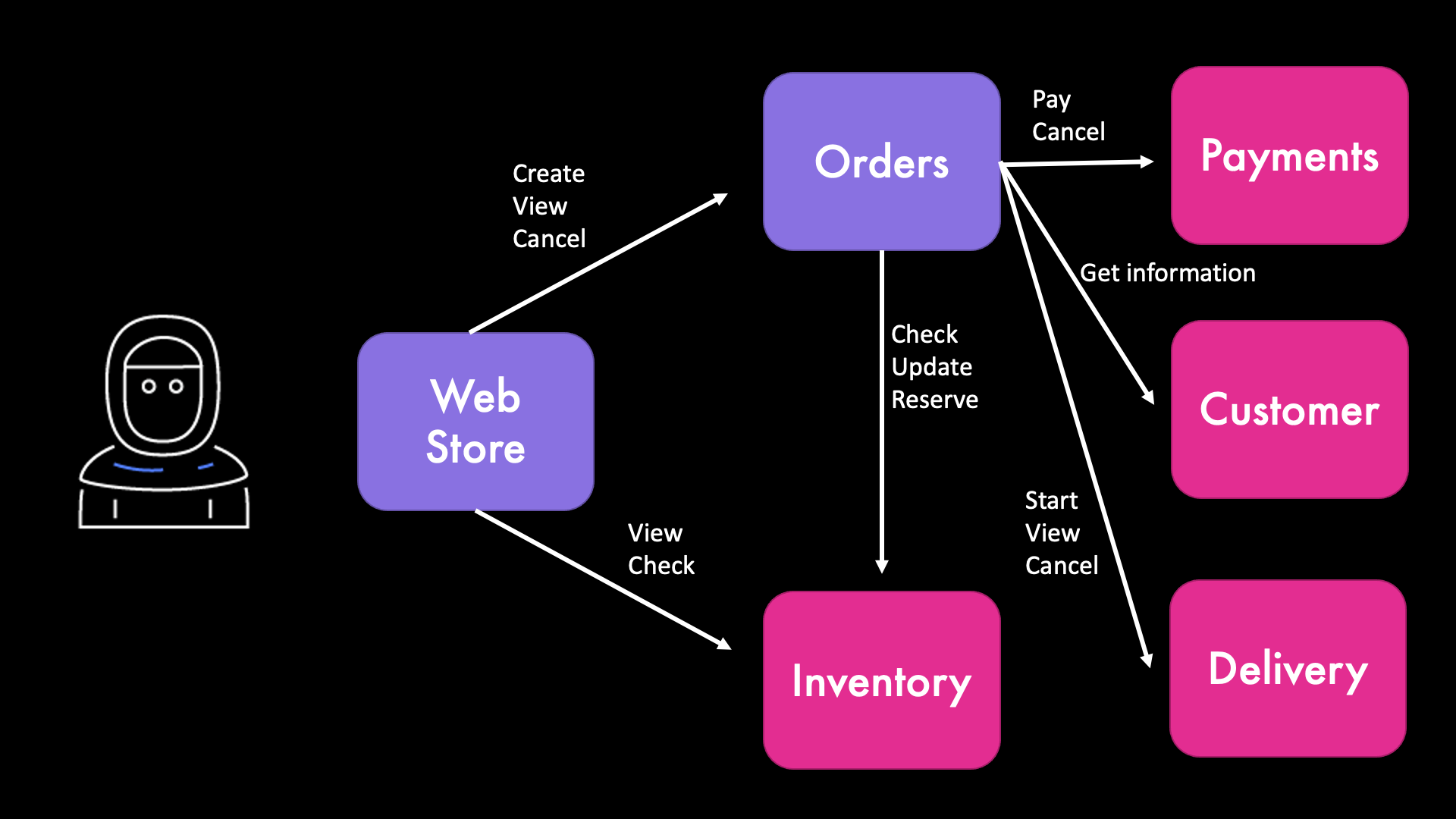Infrastructure as code framework used: AWS SAM
AWS Services used: AWS EventBridge, AWS Lambda, AWS DynamoDB, Amazon Location Services
In this demo you will see:
- How to build an event-driven application using Amazon EventBridge and infrastructure as code
- How to add a central logging for all your events
- How to use PartiQL for storing data in DynamoDB
- How to use Lambda Layers for code that is used in multiple microservices.
- How to use API Destinations
- How to add Dead Letter Queues to EventBridge
This demo is part of a video posted in FooBar Serverless channel. You can check the videos to see the whole demo.
Important: this application uses various AWS services and there are costs associated with these services after the Free Tier usage - please see the AWS Pricing page for details. You are responsible for any AWS costs incurred. No warranty is implied in this example.
See the flow for all the events in the events table.
- Customer - customer information such as name, address, and email
- Order - to create an order orchestrating all other services, and describe the order status
- Inventory - to store inventory information of items to sell
- Payment - to make and cancel payments, it can randomly fail (see Demo below)
- Delivery - to estimate distance and cost of a delivery, and to start, complete, or cancel a delivery
Only for the event-driven scenario:
- Event Store - to store all events
To trigger the create order flow, use this url:
GET /order/create/{customerId}/{itemId} #
- AWS CLI already configured with Administrator permission
- AWS SAM CLI installed - minimum version 1.37.0 (sam --version)
- NodeJS 14.x installed
Start by building and deploying the project. We will be using AWS SAM and make sure you are running the latest version - at the time of writing, this was 1.32.0 (sam --version):
sam build -p # Parallel build
sam deploy -g # Guided deploymentsWhen deploying for the first time you will need to input an URL. This URL simulates the third party delivery service. For faking this URL you can use the site Webhook.site. If you want to see the Dead Letter queue in action, you need to input an URL that returns an error (or a non existant URL).
Next times, when you update the code, you can build and deploy with:
sam build -c -p && sam deploy # Parallel build caching previous buildsWhen asked about functions that may not have authorization defined, answer (y)es. The access to those functions will be open to anyone, so keep the app deployed only for the time you need this demo running. To delete the app:
sam deleteLoad the sample data in the data directory, use the same stack name you entered for sam deploy:
./load.sh <stack-name>Create an order for customer-1 buing item-1 calling the Create Order API:
curl -i <API Gateway URL>/order/create/customer-1/item-1
From the output of the command, write down the customerId and the orderId, they together identify a specific order.
Look at the Items of the InventoryTable in the DynamoDB console. The actual name of the table will be in the form <stack-name>-InventoryTable-<unique-ID>. Note that the table is empty before the first order is created.
If the order was created successfully, you should have an item with status DELIVERING.
In case you find the PaymentMade event, the next events are:
- ItemRemoved (from the Inventory service)
- DeliveryStarted (from the Delivery Service)
To force a failed payment, you can increase the value of the PAYMENT_FAIL_PROBABILITY environment variable in the configuration of the PaymentFunction (for example, to 0.9 or 1.0). You can change the value directly in the Lambda console or in the SAM template (and deploy).
In case you find the PaymentFailed event, the next events are:
ItemUnreserved(from the Inventory service)
In the InventoryTable, the order has status PAYMENT_FAILED.
To move forward when a delivery starts, you need to send an event to report if the delivery has been successful (Delivered) or not (DeliveryCancel).
In the EventBridge console, choose Event buses and then the AppEventBus-<stack-name> custom event bus. Then, choose Send events:
-
In Event source, you can put anything you want (for exmaple,
Logistics) -
In Detail type, you should put either
DeliveredorDeliveryCanceled -
In Event detail, you need to put a JSON object identifying the order in the format (see the
deliveryEvent.jsonfile in thedatadirectory):
{
"customerId": "customer-1",
"orderId": "..."
}After you Send the event, new events will appear.
If you send the Delivered event, these are the new events in the logs:
Delivered(the event you sent form the EventBridge console)DeliveryWasDelivered(from the Delivery service)OrderDelivered(from the Order service)
In the InventoryTable, the order has status DELIVERED.
If you send the DeliveryCanceled event, these are the new events in the logs:
DeliveryCanceled(the event you sent form the EventBridge console)DeliveryWasCanceled(from the Delivery service)OrderCanceled(from the Order service)ItemReturned(from the Inventory service)PaymentCanceled(from the Payment service)
The EventStoreFunction is storing all events in CloudWatch Logs and in the EventStoreTable in DynamoDB.
The EventStoreTable has a primary ket composed by:
who:C#<customerId>– In this way, you can quickly get all info for a customer. Events not related to a customer will use a different initial letter. For example, product updated can set this toP#<productId>timeWhat:timestamp#eventTypeeventSource: the source of the eventeventDetail: the full JSON of the event as a string
Look at the logs of the EventStoreFunction Lambda function. The actual name of the function will be in the form <stack-name>-EventStoreFunction-<unique-ID>. To find the logs, in the Lambda console, select the function, then the Monitor tab, then choose View logs in CloudWatch. Note that there are no logs before the first execution of a function.
Close the left pad and choose View as text. You can see all the event published by different services processing the order. Now there is only an order. When there are more than one order in the logs, you can filter by orderId, for example "2021-09-29T16:50:20.784Z", including the double quotes at the start and at the end.
In order, the events for the order you created are:
OrderCreated(from the Order service)ItemReserved(from the Inventory service)ItemDescribed(from the Inventory service)CustomerDescribed(from the Customer service)DeliveryEstimated(from the Delivery service)PaymentMadeorPaymentFailed(from the Payment service)
The Payment service fails with a probability passed to the Lambda PaymentFunction in an environment variable (PAYMENT_FAIL_PROBABILITY) that by default has value 0.2 (20% probability to fail). You can edit the variable in the Lambda console.
- Get started with AMAZON EVENTBRIDGE, build your SERVERLESS event-driven app with AWS SAM
- What to DO when an EVENT DELIVERY FAILS? - Dead Letter Queues with Amazon EventBridge
- How to DESIGN EVENT-DRIVEN applications! The best method for production applications!
- Centralize all your EVENTS of your EVENT-DRIVEN applications - Amazon EventBridge
- Build Event-driven applications using 3rd party APIs - Amazon EventBridge API Destinations
- Build Event-driven applications using 3rd party APIs - Amazon EventBridge API Destinations
- Lambda Layers video - Soon...