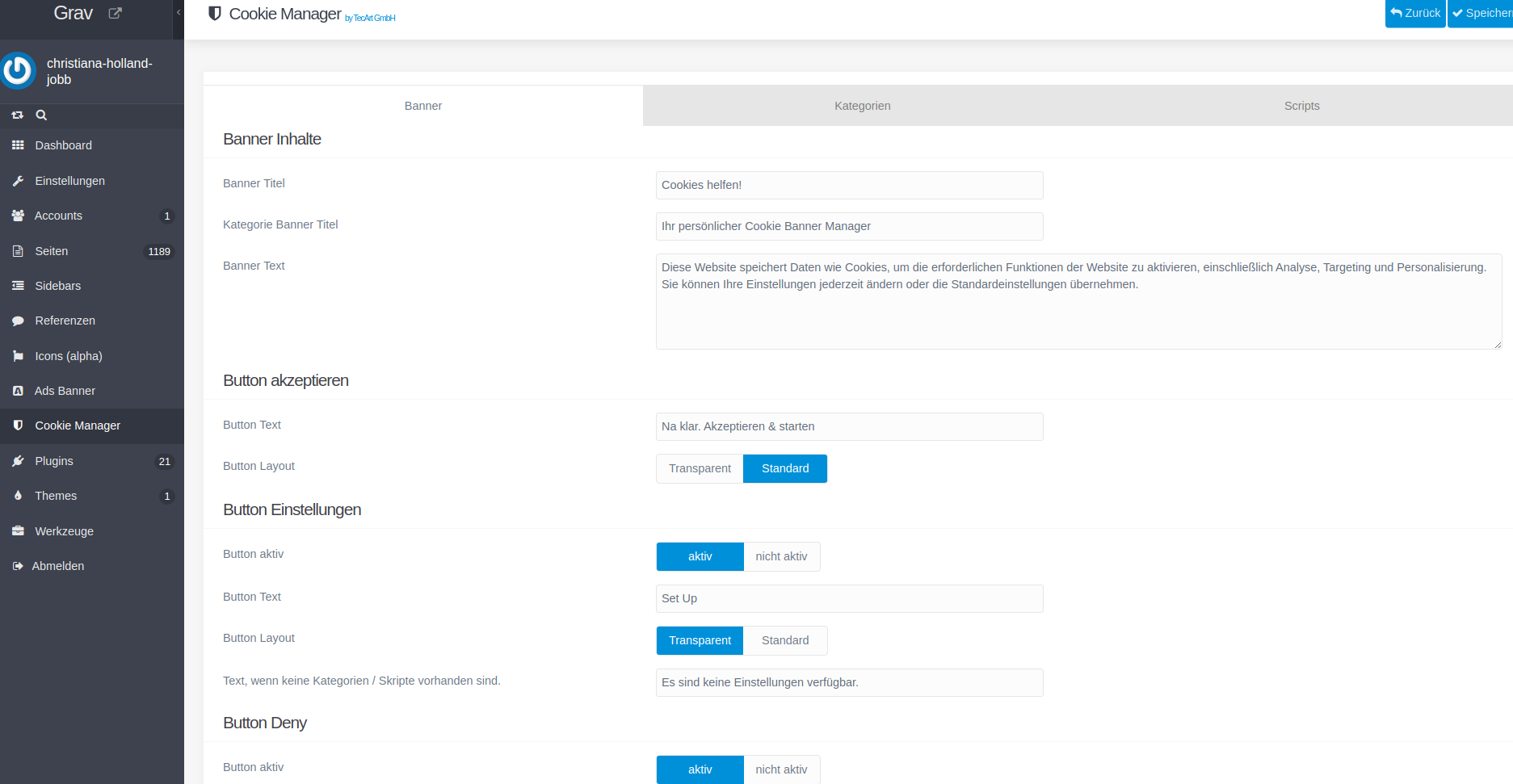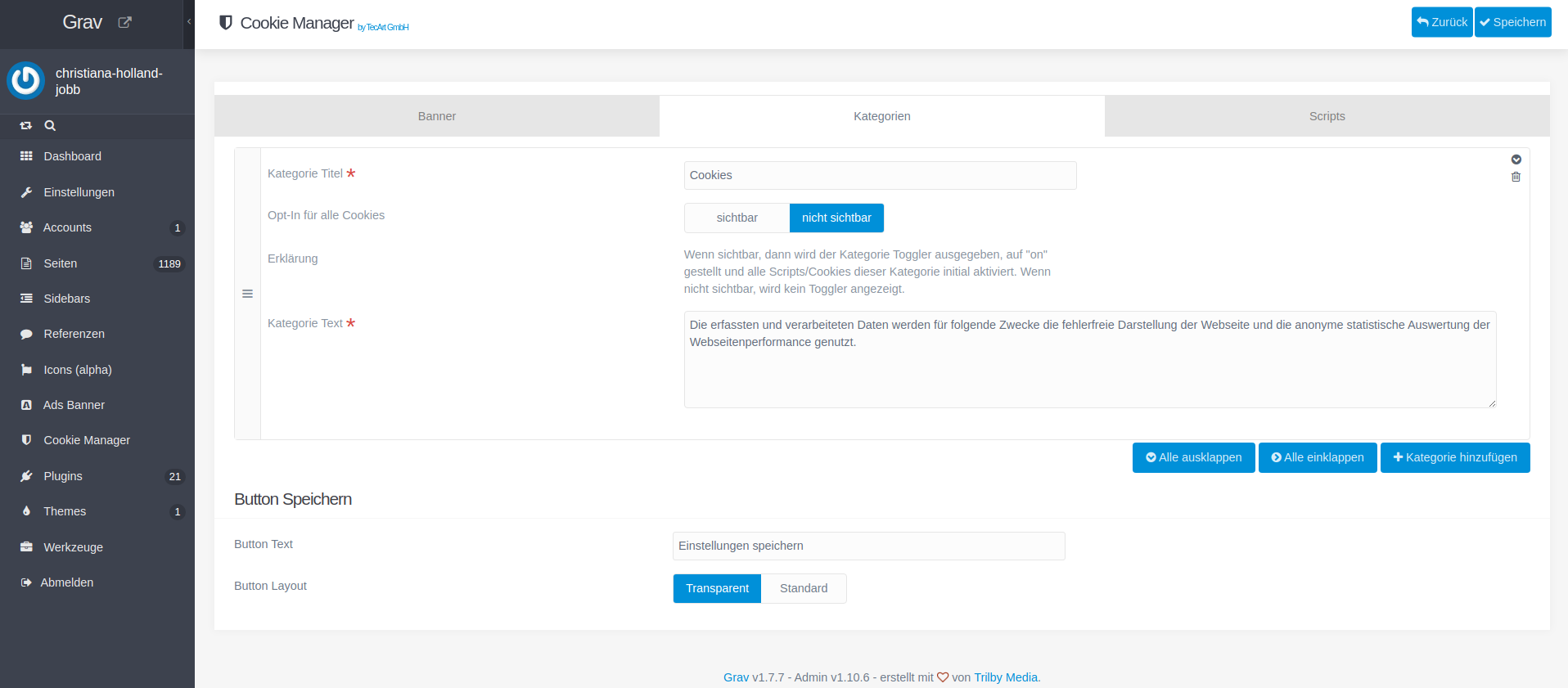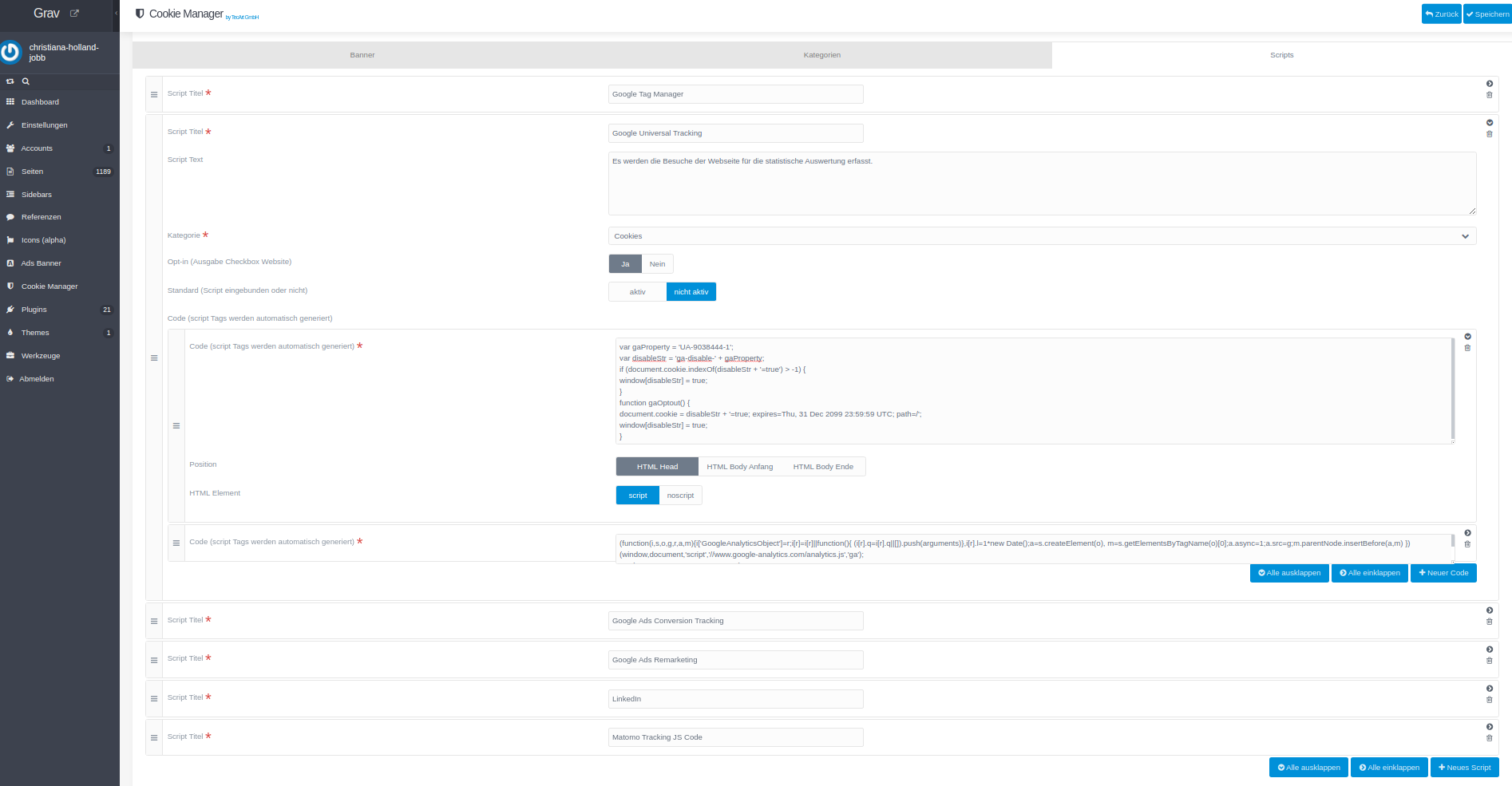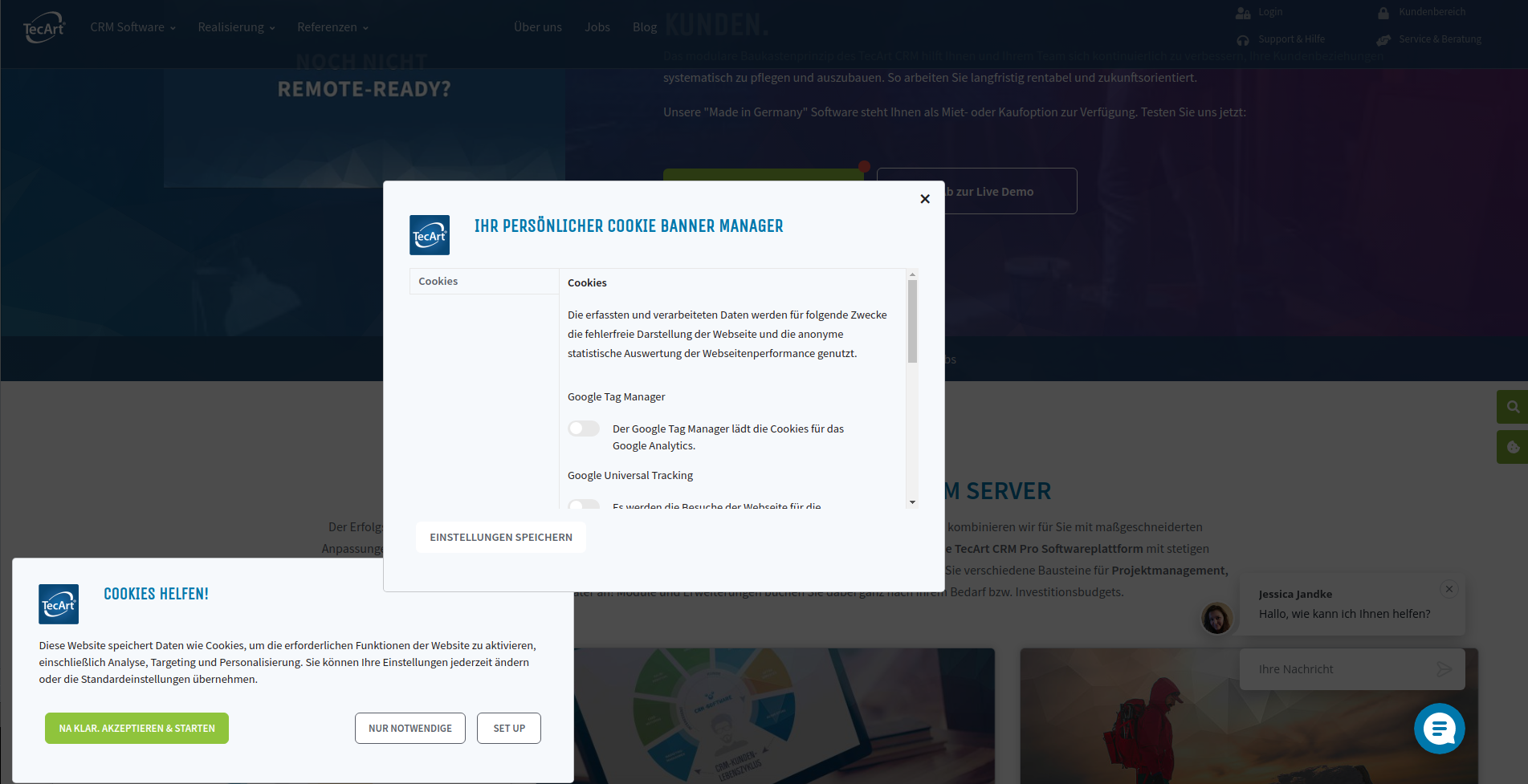The Tecart Cookie Manager Plugin is an admin panel extension for Grav CMS. Cookie Banner is based on the popular Cookie Consent JavaScript API.
Using of the Cookie Consent JavaScript API Osano by extending with an own cookie banner script tecart-cookie-manager.js https://www.osano.com/cookieconsent/documentation/javascript-api/
The Plugin requires the use of the Grav the admin plugin.
Features
- Admin Cookie Manager to create scripts, categories and change the banner content and buttons
- Cookie Banner to enable or disable cookies via opt-in
- until settings or allow a clicked button only scripts and cookies are includes that are set to status activated in admin banner manager
- status and basic initialisation are used from Cookie Consent JavaScript API Osano
- button allow = status allow - allow all script from admin banner manager
- button deny = status: deny - allow necessary scripts (scripts set to standard: active in admin banner manager)
- button settings = status: dismiss - allow scripts set in website cookie settings by user opt-in (checkbox)
- html code only active scripts are includes. On deny or opt-out they will be removed
- cookie banner is revocable
- admin setting opt-in: yes/no means, if opt-in toggle is available for users on website cookie banner
- admin setting default active/not active means, if script is included in website
- there is an option to set the script position (body-top, body-bottom, head-bottom)
- you can override styles in your own css
Note when creating code items, script tags are automatically wrapped in "script" or "noscript" tags for each element in output function.
Admin Panel
Frontend
Cookie banner and settings modal
Installing the Tecart Cookie Manager plugin can be done in one of three ways: The GPM (Grav Package Manager) installation method lets you quickly install the plugin with a simple terminal command, the manual method lets you do so via a zip file, and the admin method lets you do so via the Admin Plugin.
To install the plugin via the GPM, through your system's terminal (also called the command line), navigate to the root of your Grav-installation, and enter:
bin/gpm install tecart-cookie-manager
This will install the Tecart Cookie Manager plugin into your /user/plugins-directory within Grav.
Its files can be found under /your/site/grav/user/plugins/tecart-cookie-manager.
Its data files are saved under
/your/site/grav/user/data/cookie-manager,
/your/site/grav/user/data/cookie-manager-categories and
/your/site/grav/user/data/cookie-manager-scripts.
In Plugin Settings you can change the storage folder to pages/assets.
/your/site/grav/pages/assets/cookie-manager,
/your/site/grav/pages/assets/cookie-manager-categories and
/your/site/grav/pages/assets/cookie-manager-scripts.
To install the plugin manually, download the zip-version of this repository and unzip it under /your/site/grav/user/plugins. Then rename the folder to tecart-cookie-manager.
You should now have all the plugin files under
/your/site/grav/user/plugins/tecart-cookie-manager
If you use the Admin Plugin, you can install the plugin directly by browsing the Plugins-menu and clicking on the Add button.
enabled: true
data_storage: pagesNote that if you use the Admin Plugin, a file with your configuration named tecart-cookie-manager.yaml will be saved in the user/config/plugins/-folder once the configuration is saved in the Admin.
An example is a link on the website to open the cookie banner window with the settings.
// open tecart cookie banner settings modal by click on link
$('.tcb-settings-link').on('click', function (e) {
e.preventDefault();
if($('.tcb-settings-modal').length > 0) {
if ($('.tcb-settings-modal').css('display') == 'none') {
$('.tcb-settings-modal').show();
}
}
});HTML (link):
{% if config.plugins["tecart-cookie-manager"].enabled %}
<li class="list-inline-item u-list__item">
<a href="#" class="u-list__link text-secondary tcb-settings-link">Cookie Banner</a>
</li>
{% endif %}With Twig, the config variables can also be used in the theme.
config.plugins ["tecart-cookie-manager"]Colors and texts can therefore also be built into the theme dynamically.
array [
"enabled" => true
"data_storage" => "pages"
"custom_settings_link_text" => "Cookie Banner Einstellungen"
"custom_settings_link_color" => "#7faf34"
"custom_settings_link_text_color" => "#ffffff"
]Example:
{% if config.plugins["tecart-cookie-manager"].enabled %}
{% set textColor = config.plugins["tecart-cookie-manager"].custom_settings_link_text_color ? config.plugins["tecart-cookie-manager"].custom_settings_link_text_color : '#fff' %}
{% set bgColor = config.plugins["tecart-cookie-manager"].custom_settings_link_color ? config.plugins["tecart-cookie-manager"].custom_settings_link_color : '#7faf34' %}
<button type="button" class="btn btn-icon mb-2 tcb-settings-link"
title="{{ config.plugins["tecart-cookie-manager"].custom_settings_link_text }}"
style="color: {{ textColor }}; background-color: {{ bgColor }}; border-color: {{ bgColor }};">
<i class="fas fa-cookie-bite"></i>
</button>
{% endif %}The Cookie Script is The plugin is based on the popular Cookie Consent JavaScript API.
MIT License Copyright (c) 2019 Osano, Inc., A Public Benefit Corporation