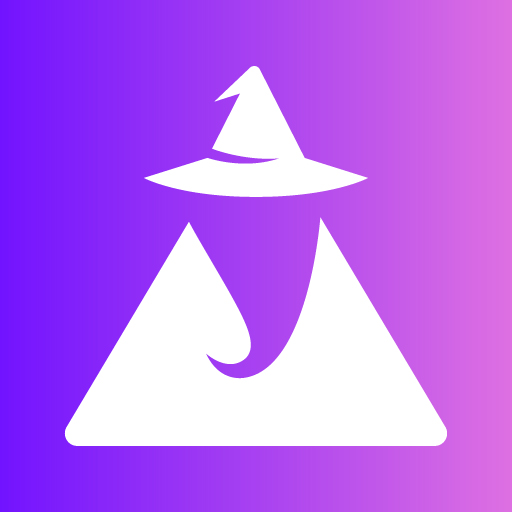Merlinn is an AI-powered on-call engineer. It can automatically jump into incidents & alerts with you, and provide you useful & contextual insights and RCA in real time.
Most people don't like to do on-call shifts. It requires engineers to be swift and solve problems quickly. Moreover, it takes time to reach to the root cause of the problem. That's why we developed Merlinn. We believe Gen AI can help on-call developers solve issues faster.
- Overview
- Why
- Key Features
- Demo
- Getting started
- Support and feedback
- Contributing to Merlinn
- Troubleshooting
- Telemetry
- License
- Learn more
- Contributors
- Automatic RCA: Merlinn automatically listens to production incidents/alerts and automatically investigates them for you.
- Slack integration: Merlinn lives inside your Slack. Simply connect it and enjoy an on-call engineer that never sleeps.
- Integrations: Merlinn integrates with popular observability/incident management tools such as Datadog, Coralogix, Opsgenie and Pagerduty. It also integrates to other tools as GitHub, Notion, Jira and Confluence to gain insights on incidents.
- Intuitive UX: Merlinn offers a familiar experience. You can talk to it and ask follow-up questions.
- Secure: Self-host Merlinn and own your data. Always.
- Open Source: We love open-source. Self-host Merlinn and use it for free.
Checkout our demo video to see Merlinn in action.
In order to run Merlinn, you need to clone the repo & run the app using Docker Compose.
Ensure you have the following installed:
- Docker & Docker Compose - The app works with Docker containers. To run it, you need to have Docker Desktop, which comes with Docker CLI, Docker Engine and Docker Compose.
You can find the installation video here.
-
Clone the repository:
git clone git@github.com:merlinn-co/merlinn.git && cd merlinn
-
Configure LiteLLM Proxy Server:
We use LiteLLM Proxy Server to interact with 100+ of LLMs in a unified interface (OpenAI interface).
-
Copy the example files:
cp config/litellm/.env.example config/litellm/.env cp config/litellm/config.example.yaml config/litellm/config.yaml
-
Define your OpenAI key and place it inside
config/litellm/.envasOPENAI_API_KEY. You can get your API key here. Rest assured, you won't be charged unless you use the API. For more details on pricing, check here.
-
-
Copy the
.env.examplefile:cp .env.example .env
-
Open the
.envfile in your favorite editor (vim, vscode, emacs, etc):vim .env # or emacs or vscode or nano -
Update these variables:
-
SLACK_BOT_TOKEN,SLACK_APP_TOKENandSLACK_SIGNING_SECRET- These variables are needed in order to talk to Merlinn on Slack. Please follow this guide to create a new Slack app in your organization. -
(Optional)
SMTP_CONNECTION_URL- This variable is needed in order to invite new members to your Merlinn organization via email and allow them to use the bot. It's not mandatory if you just want to test Merlinn and play with it. If you do want to send invites to your team members, you can use a service like SendGrid/Mailgun. Should follow this pattern:smtp://username:password@domain:port.
-
-
Launch the project:
docker compose up -d
That's it. You should be able to visit Merlinn's dashboard in http://localhost:5173. Simply create a user (with the same e-mail as the one in your Slack user) and start to configure your organization. If something does not work for you, please checkout our troubleshooting or reach out to us via our support channels.
The next steps are to configure your organization a bit more (connect incident management tools, build a knowledge base, etc). Head over to the connect & configure section in our docs for more information 💫
If you want, you can pull our Docker images from DockerHub instead of cloning the repo & building from scratch.
In order to do that, follow these steps:
-
Download configuration files:
curl https://raw.githubusercontent.com/merlinn-co/merlinn/main/tools/scripts/download_env_files.sh | sh -
Follow steps 2 and 5 above to configure LiteLLM Proxy and your
.envfile respectively. Namely, you'd need to configure your OpenAI key atconfig/litellm/.envand configure your Slack credentials in the root.env. -
Spin up the environment using docker compose:
curl https://raw.githubusercontent.com/merlinn-co/merlinn/main/tools/scripts/start.sh | sh
That's it 💫 You should be able to visit Merlinn's dashboard in http://localhost:5173.
-
Pull the latest changes:
git pull
-
Rebuild images:
docker-compose up --build -d
Visit our example guides in order to deploy Merlinn to your cloud.
We use ChromaDB as our vector DB. We also use vector admin in order to see the ingested documents. To use vector admin, simply run this command:
docker compose up vector-admin -dThis command starts vector-admin at port 3001. Head over to http://localhost:3001 and configure your local ChromaDB. Note: Since vector-admin runs inside a docker container, in the "host" field make sure to insert http://host.docker.internal:8000 instead of http://localhost:8000. This is because "localhost" doesn't refer to the host inside the container itself.
Moreover, in the "API Header & Key", you'd need to put "X-Chroma-Token" as the header and the value you have inside .env CHROMA_SERVER_AUTHN_CREDENTIALS as the value.
To learn how to use VectorAdmin, visit the docs.
In order of preference the best way to communicate with us:
- GitHub Discussions: Contribute ideas, support requests and report bugs (preferred as there is a static & permanent for other community members).
- Slack: community support. Click here to join.
- Privately: contact at support@merlinn.co
If you're interested in contributing to Merlinn, checkout our CONTRIBUTING.md file 💫 🧙♂️
If you encounter any problems/errors/issues with Merlinn, checkout our troubleshooting guide. We try to update it regularly, and fix some of the urgent problems there as soon as possible.
Moreover, feel free to reach out to us at our support channels.
By default, Merlinn automatically sends basic usage statistics from self-hosted instances to our server via PostHog.
This allows us to:
- Understand how Merlinn is used so we can improve it.
- Track overall usage for internal purposes and external reporting, such as for fundraising.
Rest assured, the data collected is not shared with third parties and does not include any sensitive information. We aim to be transparent, and you can review the specific data we collect here.
If you prefer not to participate, you can easily opt-out by setting TELEMETRY_ENABLED=false inside your .env.
This project is licensed under the Apache 2.0 license - see the LICENSE file for details
Check out the official website at https://merlinn.co for more information.
Built with ❤️ by Dudu & Topaz