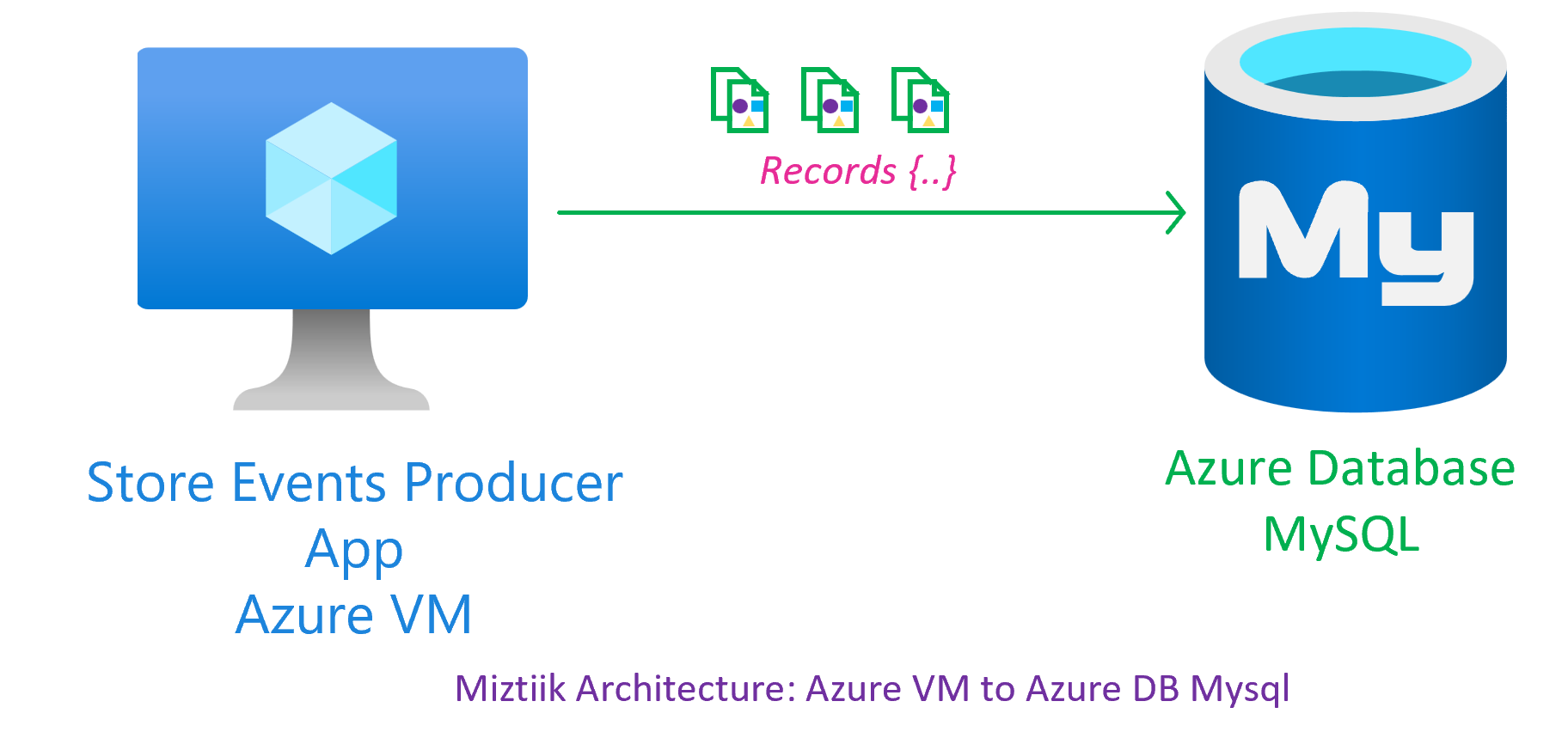A simple demo to connect to Azure DB for Mysql from Azure VM running Ubuntu.
-
This demo, along with its instructions, scripts, and Bicep template, has been specifically designed to be executed in the
northeuroperegion. However, with minimal modifications, you can also try running it in other regions of your choice (the specific steps for doing so are not covered in this context)- 🛠 Azure CLI Installed & Configured - Get help here
- 🛠 Azure Function Core Tools - Get help here
- 🛠 Bicep Installed & Configured - Get help here
- 🛠 [Optional] VS Code & Bicep Extenstions - Get help here
jq- Get help herebashor git bash - Get help here
-
-
Get the application code
git clone https://github.com/miztiik/azure-web-server-to-mysql.git cd azure-web-server-to-mysql
-
-
Ensure you have jq, Azure Cli and bicep working
jq --version func --version bicep --version bash --version az account show
-
-
Stack: Main Bicep The params required for the modules are in
params.json. Modify them as needed. The helper deployment scriptdeploy.shwill deploy themain.bicepfile. This will create the following resoureces- Resource Group(RG)
- VNet, Subnet & Virtual Machine
- Virtual Machine(Ubuntu) -
2- Defined inparams.jsonnamedvmCount- Bootstrapped with custom libs using
userDatascript - Installs Nginx - Install Azure Monitoring Agent
- Bootstrapped with custom libs using
- User Managed Identity - Identity attached to the VM with the following permissions,
- Monitoring Metrics Publisher
- Azure Database for MySQL Server - Single Server
- Firewall Rule - Allow Azure Services
- Firewall Rule - Allow VM Subnet
- Firewall Rule - Allow Public IP
- Firewall Rule - Allow Local Machine
- Admin User
- Admin Password
- SQL Version -
8.0
Note - I hacked the template from another repo of mine, so you will see some unused resources(log analytics workspace/queues etc.,). You can safely ignore them, But do remember to clean up your Resource Group to avoid unnecessary costs.
# make deploy sh deployment_scripts/deploy.shAfter successfully deploying the stack, Check the
Resource Groups/Deploymentssection for the resources. -
-
-
Login to your VM, You can find the public IP address in the resource blade. You can also get it from the Azure Portal. You may also try connecting to the database from local machine if you have mysql client, In this case, lets use the Azure VM as it is already bootstrapped with the mysql client
ssh miztiik@<PUBLIC_IP_ADDRESS>
-
You can find the Database Server anem balancer public IP address in the resource blade. You can also get it from the Azure Portal.
#!/bin/bash # MySQL Server Details HOST='store-backend-web-server-to-mysql-db-002.mysql.database.azure.com' PORT=3306 USERNAME='miztiik@store-backend-web-server-to-mysql-db-002' PASSWORD='' # Database and Table Details DATABASE="miztiik_store_backend_db_2" TABLE="store_events_2" # Maximum record count for the for loop RECORD_COUNT=10 # Connect to MySQL and create database mysql -h "$HOST" -P "$PORT" -u "$USERNAME" -p"$PASSWORD" <<EOF CREATE DATABASE $DATABASE; EOF # Switch to the newly created database mysql -h "$HOST" -P "$PORT" -u "$USERNAME" -p"$PASSWORD" -e "USE $DATABASE;" # Create table mysql -h "$HOST" -P "$PORT" -u "$USERNAME" -p"$PASSWORD" -e "CREATE TABLE IF NOT EXISTS $DATABASE.$TABLE (id INT PRIMARY KEY, ts TIMESTAMP, msg VARCHAR(255));" # Insert records using for loop for ((i=1; i<=RECORD_COUNT; i++)) do RANDOM_INCREMENT=$((RANDOM % 10 + 1)) MESSAGE="Hello World from Miztiiik $RANDOM_INCREMENT" mysql -h "$HOST" -P "$PORT" -u "$USERNAME" -p"$PASSWORD" -e "INSERT INTO $DATABASE.$TABLE (id, ts, msg) VALUES ($i, CURRENT_TIMESTAMP, '$MESSAGE');" done # Verify inserted records mysql -h "$HOST" -P "$PORT" -u "$USERNAME" -p"$PASSWORD" -e "SELECT * FROM $DATABASE.$TABLE;"
You should see an output like this,
+----+---------------------+------------------------------+ | id | ts | msg | +----+---------------------+------------------------------+ | 1 | 2023-05-27 18:42:13 | Hello World from Miztiiik 9 | | 2 | 2023-05-27 18:42:13 | Hello World from Miztiiik 5 | | 3 | 2023-05-27 18:42:13 | Hello World from Miztiiik 6 | | 4 | 2023-05-27 18:42:13 | Hello World from Miztiiik 10 | | 5 | 2023-05-27 18:42:13 | Hello World from Miztiiik 4 | | 6 | 2023-05-27 18:42:13 | Hello World from Miztiiik 3 | | 7 | 2023-05-27 18:42:13 | Hello World from Miztiiik 2 | | 8 | 2023-05-27 18:42:13 | Hello World from Miztiiik 8 | | 9 | 2023-05-27 18:42:13 | Hello World from Miztiiik 10 | | 10 | 2023-05-27 18:42:13 | Hello World from Miztiiik 8 | +----+---------------------+------------------------------+
-
-
In this demonstration, we have shown how to connect to Azure DB for Mysql from Azure VM, insert and retreive records.
-
If you want to destroy all the resources created by the stack, Execute the below command to delete the stack, or you can delete the stack from console as well
- Resources created during Deploying The Solution
- Any other custom resources, you have created for this demo
# Delete from resource group az group delete --name Miztiik_Enterprises_xxx --yes # Follow any on-screen prompt
This is not an exhaustive list, please carry out other necessary steps as maybe applicable to your needs.
This repository aims to show how to Bicep to new developers, Solution Architects & Ops Engineers in Azure.
Thank you for your interest in contributing to our project. Whether it is a bug report, new feature, correction, or additional documentation or solutions, we greatly value feedback and contributions from our community. Start here

Level: 100