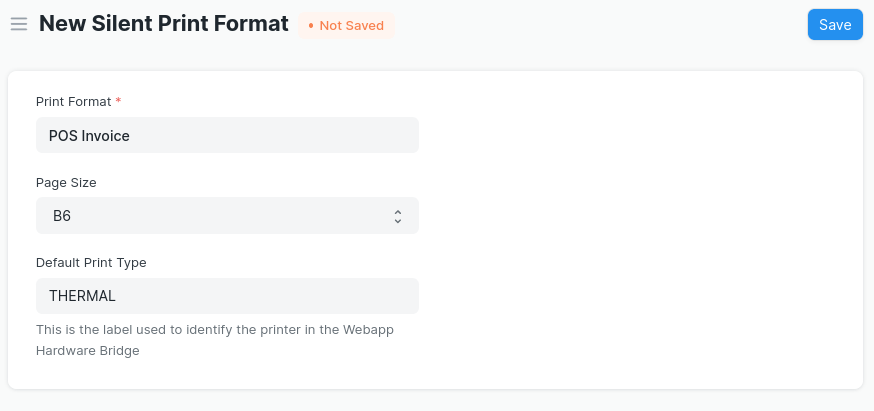This is a Frappe App forked from roquegv/Silent-Print-ERPNext for printing documents silently, that is, without having to interact with browser's print dialog and send the printing order directly to the printer.
This is achieved using the tool called Webapp Hardware Bridge (HWB). This is basically a Java program that acts as a bridge between the webapp and hardware (printers and serial ports), accepting websocket request.
To print any document, the following steps are required:
- Click the “print” icon. This opens the print view where you can select the print format, etc
- Click the “Print” button. This opens the browser’s print windows (after a while) where you can select the printer, etc
- Click the “Print” button in browser’s print windows
That is, at least 3 click as required to print any document. This is a pain for many users, especially those who have many printers/print formats.
For example, in the case of a restaurant, there are two printers, one thermal printer for kitchen and another for invoices printing. Each printer needs specific print format. So, in addition to the above steps, the user has to select the print format and then the desired printer. This makes a a total of almost 7 clicks! In this scenario, the printing process is a real pain for users.
Webapps have their limit when it comes to manipulate user’s hardware (e.i. printer), because the browsers do not allow it for security reasons. When it comes to printer, the only option browsers give is to print silently, that is, the print order will be send to the printer without having to interact with browser's print dialog. In Chrome there is a --kios-printing flag and in Firefox there is a always_print_silent flag.
However, this has it limit. Once you've selected the printer that will print by default, you can't print with other printers (at least in a easy way).
So, what is proposed with this app is that you can have more flexibility dealing with printers.
Silent Printing from any document via Custom Script. In this case, you could have many printers connected to your computer and the app will allow you to print to them silently (see example bellow).
Like any other standard frappe app:
- bench get-app https://github.com/newmatik/newmatik-silent-print
- bench install-app newmatik-silent_print
First, install the Webapp Hardware Bridge (WHB) in the computer which has conection to the printers.
- Go to the releases page and download the latest version's .exe.
- Run the file.
After the instalation finnishes, in the Windows home panel, search for the Webapp Hardware Bridge Configurator.
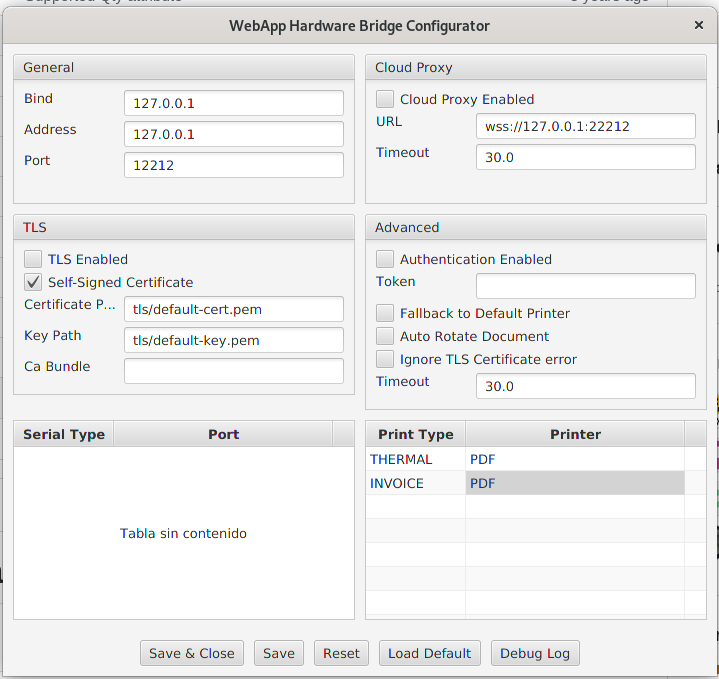
Go to the printer section and set a Print Type (which works like a label to identify a Printer) and then select a printer connected to your computer.
Then, click "Save & Close".
The server will be running in the background listening for websocket connections.
Go to the awesome bar and type "Silent Print Format". Go for it and create a new one. Fill the form with this fields:
- Print Format
- Page size: select the paper size (as defined in QT). You can also select a Custom size and then will apper two fields to set the width and the height in mm.
- Default Print Type: This allows the Point of Sale (POS) to know to which printer to print. It's the label used to identify the printer you set in the Webapp Hardware Bridge's Configurator.
To be able to print form any document, follow these steps:
- Create a New Custom Script
- Select the Doctype (e.g. POS Invoice); "Apply To" = "Form"; "Enabled" = "on"
- Copy and paste the following code:
frappe.ui.form.on('POS Invoice', {
refresh(frm) {
frm.add_custom_button('PRINT SILENTLY TO PRINTER 1', () => {send2bridge(frm, "POS Invoice", "PRINTER 1")})
frm.add_custom_button('PRINT SILENTLY TO PRINTER 2', () => {send2bridge(frm, "Standard", "PRINTER 2")})
}
})
var send2bridge = function (frm, print_format, print_type){
// initialice the web socket for the bridge
var printService = new frappe.silent_print.WebSocketPrinter();
frappe.call({
method: 'silent_print.utils.print_format.create_pdf',
args: {
doctype: frm.doc.doctype,
name: frm.doc.name,
silent_print_format: print_format,
no_letterhead: 1,
_lang: "es"
},
callback: (r) => {
printService.submit({
'type': print_type, //this is the label that identifies the printer in WHB's configuration
'url': 'file.pdf',
'file_content': r.message.pdf_base64
});
}
})
}
This creates a two custom buttons that send the print order to the bridge, via web socket. Notice that you can send the order to any printer with any print format.
MIT