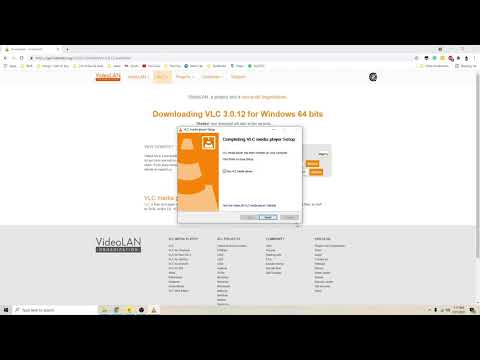Does Not Seem to Work (Windows 10,VLC 3.0.12 x64)
Teleportist opened this issue · 21 comments
- OS: Windows 10
- VLC version: 3.0.12
- VLC bitness: 64 bit
- Plugin version: 2.2.0 (downloaded today)
- Plugin bitness: 64 bit
Describe the bug:
Plug-in doesn't work. i.e. clicking anywhere on the running VLC/video window does not pause/resume playback.
Steps to reproduce:
Installed as instructed;
Both checkboxes are ticked. No other additional plug-in settings have tick-boxes checked.
Have restarted VLC.
Have restarted PC.
Thanks for the effort to make the possibility for this must-have feature, but please help me to get it working.
Can confirm
Tested it on Windows 10 64-bit with VLC 3.0.12 64-bit - it works. Not sure why it doesn't work for you.
Since you are seeing the two checkboxes it means that the plugin gets loaded successfully (otherwise those checkboxes wouldn't appear). Perhaps it's configured to use a different mouse button than the one you are clicking? There are settings for that at Video > Filters > Pause click. It should just work with the default settings though, it defaults to using the left mouse button.
Hm, not sure why it wouldn't work for you, you seem to be doing everything right.
I will try reproducing this issue on a clean Windows 10 install (a VM image provided by Microsoft) sometime later. Once I can reproduce it, I can look into what the issue is and fix it. Before I have tried to reproduce the issue on a borrowed Windows 10 laptop that already had VLC and the plugin installed, which worked fine. Maybe a clean Windows 10 install in a VM would do the trick.
I've tested the versions on my Win64 machine:
- 3.0.12 (64bit)
- 2.2 (32bit)
- 2.1 (32bit)
and none of them work; It doesn't seem like version specific code is the problem.
Thanks for the comments on this.
I've now given up on this and just use the space bar to stop/start playback.
Doesn't work for me as well. I had it working before but after I formatted my computer it doesn't work anymore. Windows 64bit, VLC 3.0.12 (64bit)
Same here. It doesn't work on a Windows 10, 64bit PC with Nvidia video card.
I tried reinstalling VLC and deleting the preferences. I even tried replacing the plugin with a freshly downloaded one.
Ticked both check boxes and tried selecting either right mouse button or left in the preferences.
EDIT 23/12/21: I had to reinstall Windows for other reasons, so I tried reinstalling the plugin again and now it works. I don't really know why. I did double check before downloading the correct plugin version for my system and double checked the VLC installation folder. Windows app security settings might be interfering too, because this time round I was asked for administrator rights by Windows when placing the dll in the appropriate folder. And of course I followed the installation and usage instructions in the readme file to the letter.
Just tested on VLC 3.0.16 (64bit) in Win10 (64-bit).
Clicks don't work.
Otherwise, the extension loads, and I can access its configuration from the Preferences screen.
I was having the same issue, however it has started working after what appears to be an unpredictable point. I had swapped the play/pause toggle, and full screen toggle, with middle mouse (tested it a bit), and back again, while it still didn't make it work...after a "few minutes" the play/pause toggle did start working.
I realize this is highly unscientific.
This does not work for me either.
I will try reproducing this issue on a clean Windows 10 install (a VM image provided by Microsoft) sometime later. Once I can reproduce it, I can look into what the issue is and fix it. Before I have tried to reproduce the issue on a borrowed Windows 10 laptop that already had VLC and the plugin installed, which worked fine. Maybe a clean Windows 10 install in a VM would do the trick.
The plugin works perfectly fine for me. Couldn't reproducing the issue on Windows 10 or Windows 11 VMs.
I like how @aaangeletakis recorded their screen when showing the issue, so I recorded my testing attempts too.
32bit-vlc-win10.mp4
64bit-vlc-win10.mp4
32bit-vlc-win11.mp4
64bit-vlc-win11.mp4
I have 'upgraded' to Windows 11 (clean install) and I'll try it again and this time I'll also record my screen.
Not sure what I broke in the process of doing it, but I got it to work by enabling lua scripts in advanced preferences, the above toggles said, and a lot time and swearing at my computer. I had to put it in the actual plugins folder in the system files, and I know that broke a menu or two, but then I started to see progress. I can't find where all lua scripts are automatically disabled and I don't remember that being a thing, but I'm sure I checked an option saying something like that. Then the other boxers finally started appearing. I'm on a fresh 64 bit install. I knew it would work because it worked previously on installs before. Menus are still a bit broken, and I don't know what else I broke, but I can go click-happy now!
I found trying to install some playlist parsers. Advanced preferences-input/codecs-disable all lua plugins.
Hi,
I found a work around.
Here is the details of all that happen for me to help users solve the problem and maybe help dev dealing with it.
- OS: Windows 11
- VLC version: 3.0.18
- VLC bitness: 64 bit
- Plugin version: 2.2.0 (downloaded today)
- Plugin bitness: 64 bit
I shall mention I have the french version, so i'll do my best to translate menus correctly. In case it does not match exactly, it should be clear enough to guide you.
-
I installed the plugin in the correct folders, open a video, went to pref, checked the Pause/Play in Interface->Interface Controls, checked the Pause/Play videos in filters and then, adjust the setting to my convenience in the Play/Pause Settings.
And it didnt work. -
Checked all the settings again and again, clicking, unclicking, restarting vlc.
And it didnt work. -
I closed vlc. Open it without any video (just start an empty vlc from now on till the end of the solution).
Uncheck the Play/Pause filter and the Play/Pause option in the interface.
Close VLC.
Open VLC.
Check the Play/Pause filter and ONLY the Play/Pause filter.
Close VLC.
Open VLC.
Check the Play/Pause option in the interface.
Close VLC.
Open VLC.
Open a video.
And it DID work.
Now you can start either an empty VLC or a with video (double clicking on it), it works.
Im not sure the part where I started an empty VLC is necessary. Im not sure closing VLC after select the Play/Pause filter has done any good. Im not sure of anything, except this exact procedure made it work.
Hope it helps.
@BlenderGamer The usage instructions are short and simple, just follow them and the plugin should work. The instructions you mentioned will also work, but you could have just followed the existing ones.
I installed the plugin in the correct folders, open a video, went to pref, checked the Pause/Play in Interface->Interface Controls, checked the Pause/Play videos in filters and then, adjust the setting to my convenience in the Play/Pause Settings.
And it didnt work.
Right, you got as far as step (5) in the usage instructions, but skipped (6) - restarting VLC. If you restarted VLC at this point, the plugin would have worked.
I think I followed the instructions. My post may be irrevelant as it might work for every body but me but just wrote it in case other people were in the same case. I know its my fault but I took time to detail it. Please, take time to read it.
And if you read it carefully, I inverted point 4 and 3 and restart between each. And I did did with what I called an empty VLC (open with no video). And as I already wrote, I dont know which of these points made any difference, but in the end, it worked.
Now, I admit I was probably wrong posted this. GL
Okay, this was working for about 6 years for me, I cant remember it was a long long time. I recently noticed it wasn't working, I looked and the option were missing. I've never uninstall the application or reset the preference, always upgraded VLC keeping setting. Decided to download and install this plugin again. The options were available to enable in both sections interface and video filters but it did not work. The configuration was at default left click. I followed the steps above and it would still not work. I searched LUA under Input/Codecs and Disabled all LUA was checked. Unchecked it at tried restarting and enabling and it worked okay. Disabled all LUA scripts again and restarted and it still continued to work. I have no idea what removed this to being with? Irrelevant to this issue but I was using Windows 7 but might help.