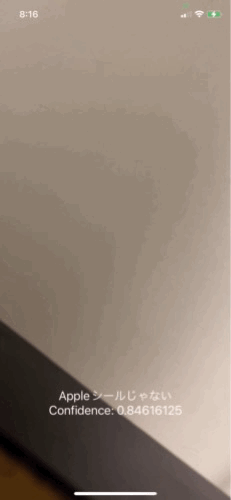CoreML Makerは、任意の動画(mov/mp4)や画像から画像認識のためのデータセット作成し、学習済みモデルをmlmodel形式で出力するツールです。
- Mac x86_64 (Ventura 13.0)
- Python 3.8.16
必要なパッケージはrequirements.txtに記載されています。
インストール方法は以下の通りです。
$ pip install -r requirements.txt
- Xcode 14.2
- iPhone11 Pro (iOS 16.3.1)
$ python process.py <ソースフォルダ名>ソースフォルダ名には、複数の動画が含まれるフォルダを指定してください。各動画の名前が画像認識時のラベルとして使用されます。つまり、動画の数だけラベルが生成されます。
動画以外にも、複数の動画や画像が格納されたフォルダをソースフォルダ入れることで、そのフォルダ名をラベルとして使用できます。 再帰的にフォルダを読み込むので、Kaggleなどでダウンロードしたデータセットを気軽にフォルダごと格納することも可能です。
例えば、以下のようなディレクトリ構成も有効です。
この場合、TanukiとKitsuneの2つのラベルが生成されます。
$ tree source_folder
source_folder
├── Kitsune.mov
└── Tanuki
├── ponpoko.mov
├── doutanuki.jpg
└── Kachikachiyama
├── chagama.jpg
├── konohagakure.jpg
└── shigarakiyaki.mp4- データセットの元となる画像生成のみを行いたい場合:
python process.py <ソースフォルダ名> -m- データセットを生成済みで、学習とmlmodel作成のみを行いたい場合:
python process.py <ソースフォルダ名> -p 2023042510060020230425100600は、自動的にoutputsフォルダ内に作られるフォルダ名の一例です。
アウトプットの画像のパラメータや学習用の関数をconfig.pyに切り出してあるので調整できます。
outputsフォルダにすべての出力が格納されます。コマンドを実行するごとに20230425100600のようなユニークな名前のフォルダを生成します。
mlmodelが生成されると、iOSSample内のXcodeプロジェクトにImageClassifier.mlmodelが保存されます。
そのままアプリをビルドし、簡単に動作確認ができます。
CoreMLMaker is a tool for creating image recognition datasets from videos (mov or mp4) and outputting the trained model in mlmodel format.
- Mac x86_64 (Ventura 13.0)
- Xcode 14.2
- iPhone11 Pro (iOS 16.3.1)
- Python 3.8.16
The required packages are listed in requirements.txt. To install them, use the following command:
$ pip install -r requirements.txt$ python process.py <source folder name>Specify a folder containing multiple videos as the source folder.
The name of each video will be used as the label during image recognition. In other words, the number of labels generated will be equal to the number of videos.
In addition to videos, you can also use a folder containing multiple videos and images as the label by putting it in the source folder. For example, the following directory structure is also valid. In this case, two labels, Tanuki and Kitsune, will be generated.
$ tree source_folder
source_folder
├── Kitsune.mov
└── Tanuki
├── ponpoko.mov
├── omohide.jpg
└── kachikachiyama
├── one.jpg
├── two.jpg
└── three.mov- If you only want to generate images for the dataset:
$ python process.py <source folder name> -m- If you have already generated the dataset and only want to perform training and create an mlmodel:
$ python process.py <source folder name> -p 20230425100600
20230425100600 is an example of a folder name automatically created in the outputs folder.
All outputs will be stored in the outputs folder. A unique folder name, such as 20230425100600, will be generated each time the command is executed.
Once the mlmodel is generated, the ImageClassifier.mlmodel will be saved in the Xcode project within the iOSSample folder. You can then build the app and easily test its functionality.