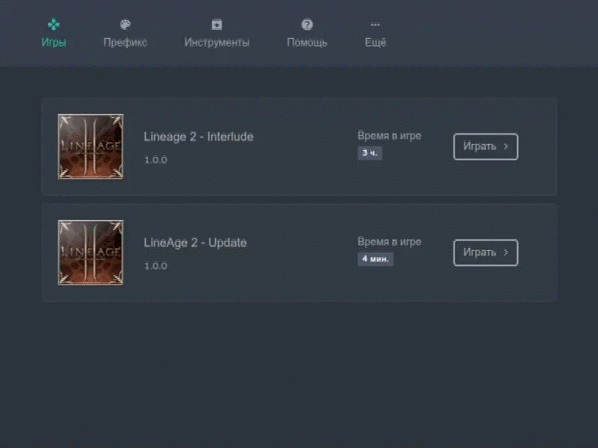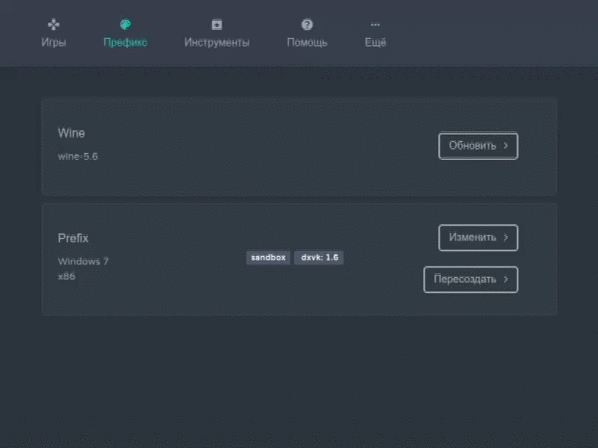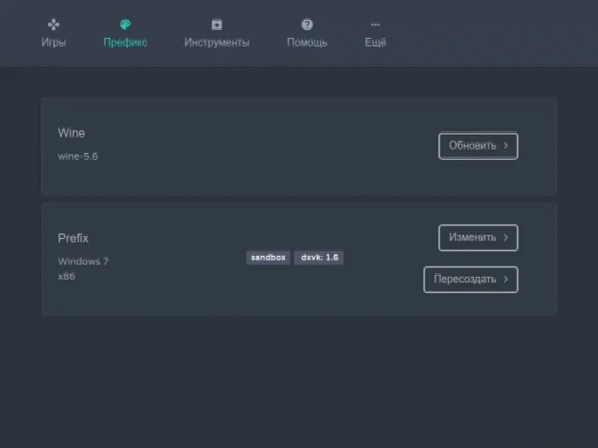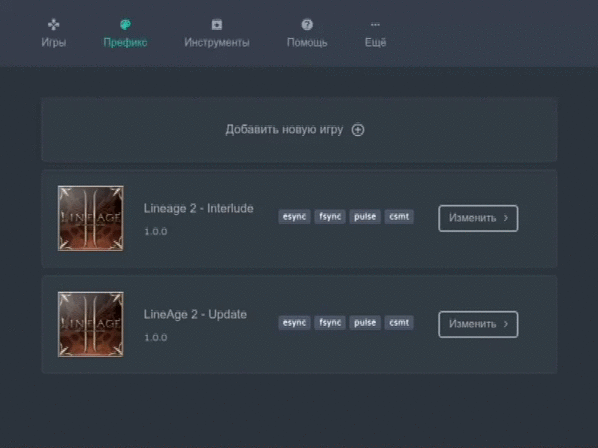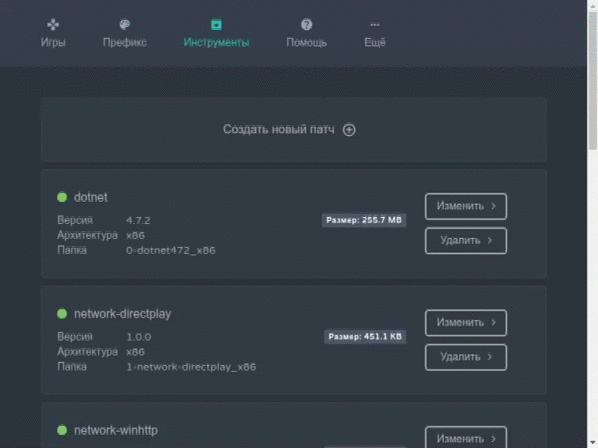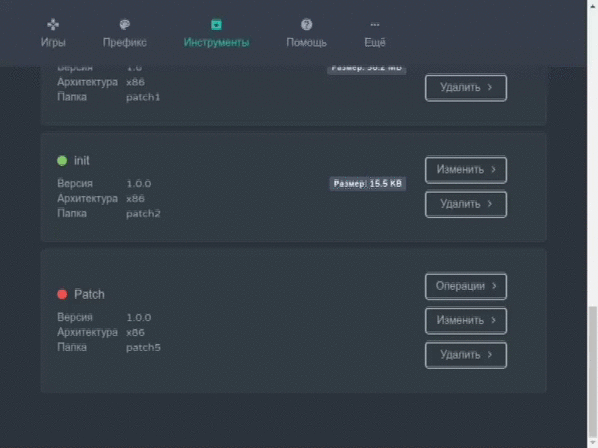Wine Launcher is a Wine-based container for Windows applications.
Main ideas:
- System isolation
- System independence
- For each application there is a separate set of Wine and Prefix
Capabilities:
- Separate Wine\Prefix
- Compress Wine\Data in squash images to save space
- Wine Update
- Integration with DXVK, MangoHud, VkBasalt
- Support for multiple applications in one port
- Patch generation
- Diagnostics
- Download the current
start(x86_64 only) file from the releases page. - Create an empty directory anywhere and move the file there.
- Make the file executable and run
chmod +x ./start && ./start - Wait for initialization.
- Close the launcher and move the
startfile to thebinfolder that appears. - Done.
In one Wine Launcher, it is recommended to install only one game. Then it will be more convenient for you to compress it to save places in the section
Tools > Packaging
How to install the game?
- Before installing the game, you need to create a new patch.
- Give the patch a meaningful name as this word will be called the folder in which the patch is stored.
- After installing the game, do not forget to save the patch. This will come in handy for you to upgrade Wine in the future to recreate the prefix.
- If you need to install something else, repeat steps 1-3.
The game must be sure installed in the
C:\Gamesfolder! If another folder is required, it must be reassigned to prefix settings, and then recreate it.
Implemented a simple launch of games, but extended with additional features, such as advanced logging and display of the FPS counter.
Configuring Prefix
- In prefix settings there is an automatic installation of DXVK, MangoHud, VkBasalt.
- Restore the resolution of the active monitor after exiting the game.
Game Settings
- All games must be installed in the default folder, which is set in the prefix default settings for
Games. - In the games themselves, you can specify the design of the icon and background.
- In the game settings, the path is relative to the 'Games' folder. Be careful!
Example, if the path to the executable file is
C:/Games/The super game/bin/game.exe, then you need to write in the game settings- In the Path to folder field:
The super game/bin - In the File name box:
game.exe
- In the Path to folder field:
Patches
- Everything that is in prefix is issued in the form of patches.
- If you use third-party patches, you must recreate prefix to apply them.
- In other words, prefix is not a long-lived structure, you need to recreate it every time you change the Wine version or to apply third-party patches.
Create a new patch
When creating a patch, you have the following options: Before you start, be sure to read the Game Settings^
- Installing the application (game)
- Installing an application (game) from a disk image
- Register
dll,ocxlibraries - Winetricks, available out of the box
- Wine config
- Wine File Manager
- Wine Regedit
-
You can run application in the debug mode
In this mode the dev tools will be available
env debug=1 ./start
-
Building the project
npm i npm run build
When build finishes,
distdirectory will have executable filestart -
Development
Step 1. Launch Vue
npm run serve
Step 2. Run application in debug mode
env debug=1 ./start
Step 3. In the opened dev tools bar, go to
app.href('http://localhost:8080')