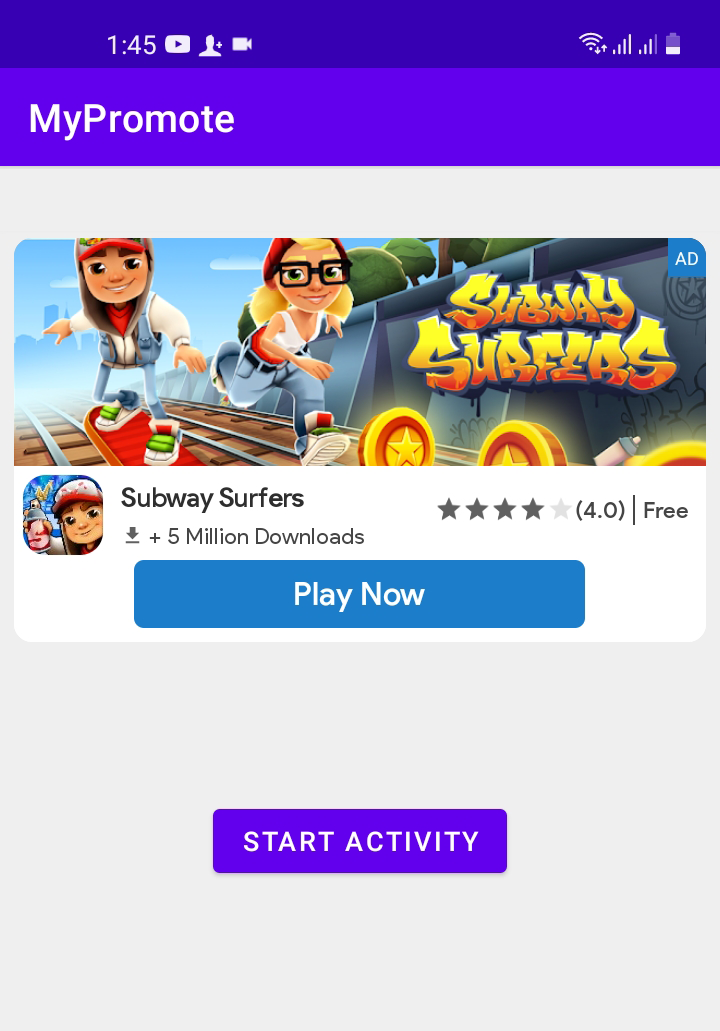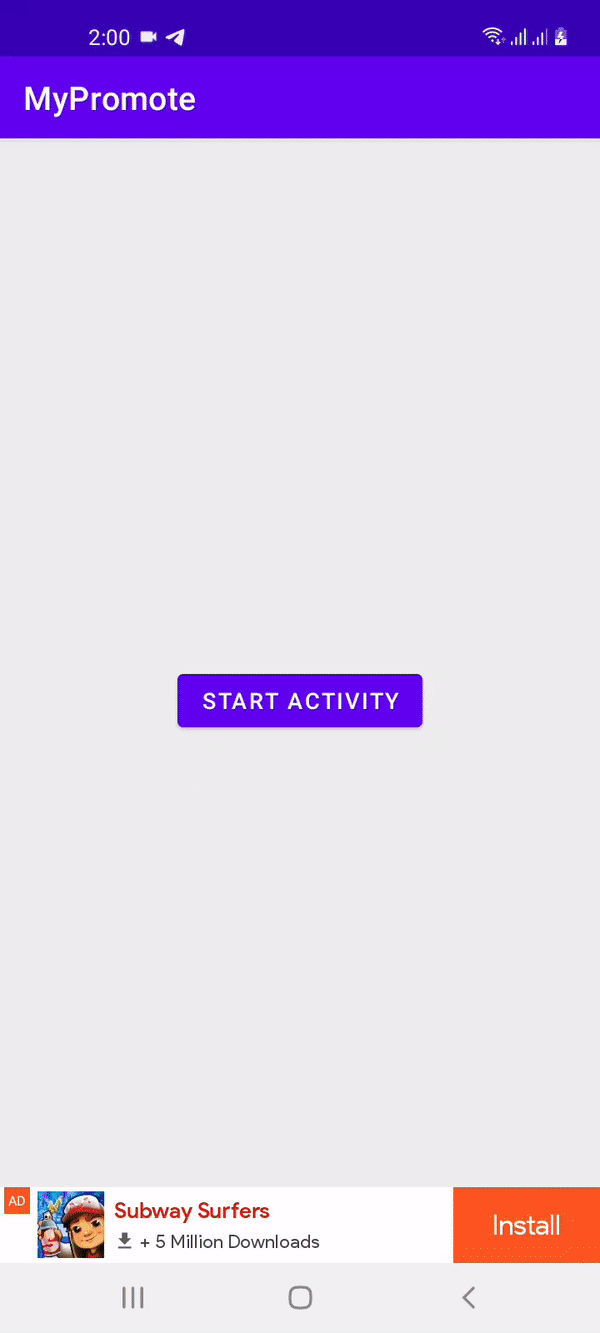An Android library for member secretGFX group, This can be used to growing your apps and get more install via a simple banner view & native view and interstitial dialog.
Step 1. Add the JitPack repository to your project build.gradle file
allprojects {
repositories {
//your repository
maven { url 'https://jitpack.io' }
}
}Step 2. Add the dependency in the form
dependencies {
implementation 'com.github.saidmotya:GFX-AdPromote:1.0.4'
}In your Java code, you can initialize the library with two way : inside splash with param Activity and check if the lib is connected than start the normal activity Or in MyApplication extend Application with param Context, see the full code source for more details :
AppPromote.initializePromote(this,"Your link json her");
AppPromote.setOnPromoteListener(new OnPromoteListener() {
@Override
public void onInitializeSuccessful() {
//AppPromote onInitializeSuccessful
}
@Override
public void onInitializeFailed(String error) {
//AppPromote onInitializeFailed
}
});Place your banner promote in your xml layout like this:
<com.gfx.adPromote.BannerPromote
android:id="@+id/banner_view"
android:layout_width="match_parent"
android:layout_height="wrap_content"
app:banner_bodyColor="#FFFFFF"
app:banner_contentColor="#E41000"
app:banner_installColor="#FF5722"
app:banner_installTitle="Install"
/>| Attribute | Description |
|---|---|
banner_bodyColor |
Color of the banner body (by default is white) |
banner_contentColor |
Color of the banner content : title and description (description by default color : gray) |
banner_installColor |
Install button color : default is blue |
banner_installTitle |
Title of button : default is "Install" |
In your Java code, you can initialize your banner view and get listener, you can make the attributes of banner progrmatically or in xml layout :
BannerPromote bannerPromote = findViewById(R.id.banner_view);
//bannerPromote.setInstallTitle("Play"); //Banner title button
//bannerPromote.setInstallColor("#FFC107"); //Title button color with param String or Resource color
//bannerPromote.setDescriptionColor(R.color.my_color_description);//Description Text color with param String or Resource color
bannerPromote.setOnBannerListener(new OnBannerListener() {
@Override
public void onBannerAdLoaded() {
//banner loaded.
}
@Override
public void onBannerAdClicked() {
//banner clicked.
}
@Override
public void onBannerAdFailedToLoad(String error) {
//banner failed to load.
}
});Place your native promote in your xml layout like this:
<com.gfx.adPromote.NativePromote
android:id="@+id/native_ad"
android:layout_width="match_parent"
android:layout_height="wrap_content"
app:native_installColor="#4CAF50"
app:native_installRadius="5"
app:native_installTitle="Install" />| Attribute | Description |
|---|---|
native_installTitle |
Title button of native, default : "Install" |
native_installColor |
Color of the button native (by default color : blue) |
native_contentColor |
Content color (Title of the app and description) |
native_bodyColor |
Native Body background color : white is the default |
native_installRadius |
Raduis of button install : corner of button, defualt is 20px |
In your Java code, you can initialize your native view and get listener :
NativePromote nativePromote = findViewById(R.id.native_ad);
nativePromote.setButtonColor("#1C7DCA");
nativePromote.setButtonTitle("Play Now");
nativePromote.setRadiusButton(10); //corner of button radius.
nativePromote.setOnNativeListener(new OnNativeListener() {
@Override
public void onNativeAdLoaded() {
//Native loaded.
}
@Override
public void onNativeAdClicked() {
//Native clicked.
}
@Override
public void onNativeAdFailedToLoad(String error) {
//"Native failed to load
}
});Initialize the interstitial promote inside your code and get more controller the attributes programmatically :
InterstitialPromote interstitialPromote = new InterstitialPromote(MainActivity.this);
interstitialPromote.setStyle(InterstitialStyle.Advance);
interstitialPromote.setInstallColor(R.color.my_color); //color of button from resource.
//interstitialAd.setInstallColor("#E91E63"); //color of button from string.
interstitialPromote.setTimer(5);//5 second to closed the Ad.
interstitialPromote.setInstallTitle("Play Now");
interstitialPromote.setRadiusButton(10); //corner of button radius.
interstitialPromote.setOnInterstitialAdListener(new OnInterstitialAdListener() {
@Override
public void onInterstitialAdLoaded() {
//interstitialAd loaded.
}
@Override
public void onInterstitialAdClosed() {
//interstitialAd closed.
}
@Override
public void onInterstitialAdClicked() {
//interstitialAd clicked.
}
@Override
public void onInterstitialAdFailedToLoad(String error) {
//Interstitial failed to load
}
});Attributes programmatically for the InterstitialPromote:
setStyleStyle of interstitial containt 2 style : InterstitialStyle.Advance or InterstitialStyle.Standard.setInstallColorColor of install ad button : blue is default color.setTimerCountDown time in Close button, you can make any time to block the close button : default is 0 (hide countDown).setInstallTitleTitle of install button : default is "Install".setRadiusButtonRaduis of button install : corner of button, defualt is 20px.
When our lib initialize successful and check the interstitial is loaded than show him, if not start normal activity, check the code below :
//check if the interstitial is loaded yet.
if (interstitialPromote.isAdLoaded()) {
interstitialPromote.show(); //call showing interstitial
//when user close the interstitial ad, start the next activity.
interstitialPromote.setOnAdClosed(new OnAdClosed() {
@Override
public void onAdClosed() {
//your intent
//start your Activity
}
});
} else {
//your intent : when ad is not ready yet.
//start your Activity
}- The json file must to be uploaded in your server. File Json
If you could help me to continue maintain this repo, buying me a cup of coffee will make my life really happy and get much energy out of it.
Copyright 2022 SAID MOTYA
Licensed under the Apache License, Version 2.0 (the "License");
you may not use this file except in compliance with the License.
You may obtain a copy of the License at
http://www.apache.org/licenses/LICENSE-2.0
Unless required by applicable law or agreed to in writing, software
distributed under the License is distributed on an "AS IS" BASIS,
WITHOUT WARRANTIES OR CONDITIONS OF ANY KIND, either express or implied.
See the License for the specific language governing permissions and
limitations under the License.