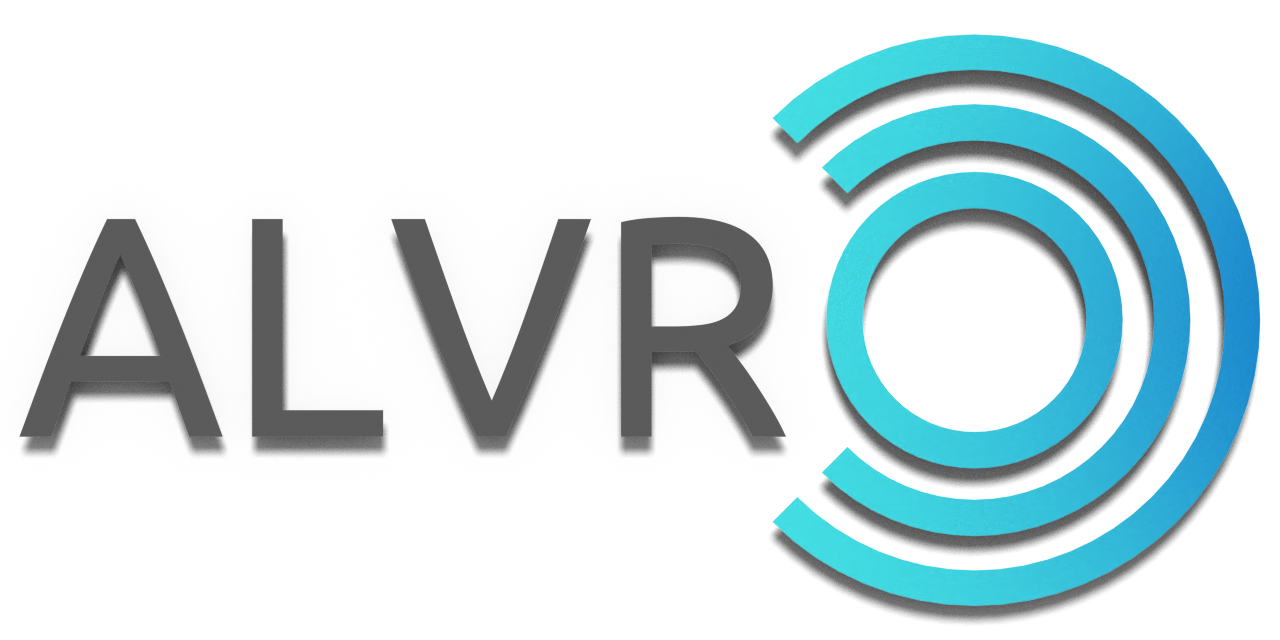Stream VR games from your PC to your headset via Wi-Fi.
ALVR uses technologies like Asynchronous Timewarp and Fixed Foveated Rendering for a smoother experience.
Most of the games that run on SteamVR or Oculus Software (using Revive) should work with ALVR.
This is a fork of ALVR.
| VR Headset | Support |
|---|---|
| Quest 1/2/3/Pro | ✔️ |
| Pico 4/Neo 3 | ✔️ |
| Vive Focus 3/XR Elite | ✔️ |
| YVR 1/2 | ✔️ |
| Lynx R1 | ✔️ |
| Apple Vision Pro | 🚧 (soon!) |
| Smartphone/Monado | |
| Google Cardboard | |
| GearVR | 🚧 (maybe) |
| Oculus Go | ❌ ** |
* : Only works on some smartphones, not enough testing.
** : Oculus Go support was dropped, the minimum supported OS is Android 8. Download the last compatible version here.
| PC OS | Support |
|---|---|
| Windows 8/10/11 | ✔️ |
| Windows 7/XP | ❌ |
| Ubuntu/Arch | |
| Other linux distros | ❔ *** |
| macOS | ❌ |
*** : Linux support is still in beta. To be able to make audio work or run ALVR at all you may need advanced knowledge of your distro for debugging or building from source.
-
A supported standalone VR headset (see compatibility table above)
-
SteamVR
-
High-end gaming PC
- See OS compatibility table above.
- NVIDIA GPU that supports NVENC (1000 GTX Series or higher) (or with an AMD GPU that supports AMF VCE) with the latest driver.
- Laptops with an onboard (Intel HD, AMD iGPU) and an additional dedicated GPU (NVidia GTX/RTX, AMD HD/R5/R7): you should assign the dedicated GPU or "high performance graphics adapter" to the applications ALVR, SteamVR for best performance and compatibility. (NVidia: Nvidia control panel->3d settings->application settings; AMD: similiar way)
-
802.11ac 5Ghz wireless or ethernet wired connection
- It is recommended to use 802.11ac 5Ghz for the headset and ethernet for PC
- You need to connect both the PC and the headset to same router (or use a routed connection as described here)
Follow the installation guide here.
- Please check the Troubleshooting page. The original repository wiki can also help.
- Configuration recommendations and information may be found here
Open ALVR Dashboard.exe, go to Installation tab then press Remove firewall rules. Close ALVR window and delete the ALVR folder.
You can follow the guide here.
ALVR is licensed under the MIT License.
ALVR apps do not directly collect any kind of data.
If you want to support this project you can make a donation to our Open Source Collective account.
You can also donate to the original author of ALVR using Paypal (polygraphene@gmail.com) or with bitcoin (1FCbmFVSjsmpnAj6oLx2EhnzQzzhyxTLEv).