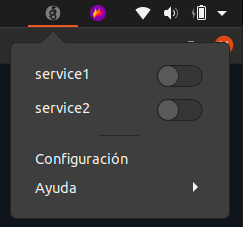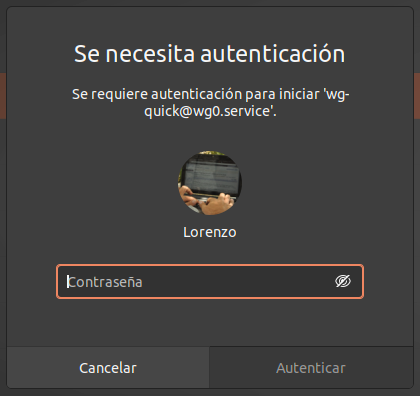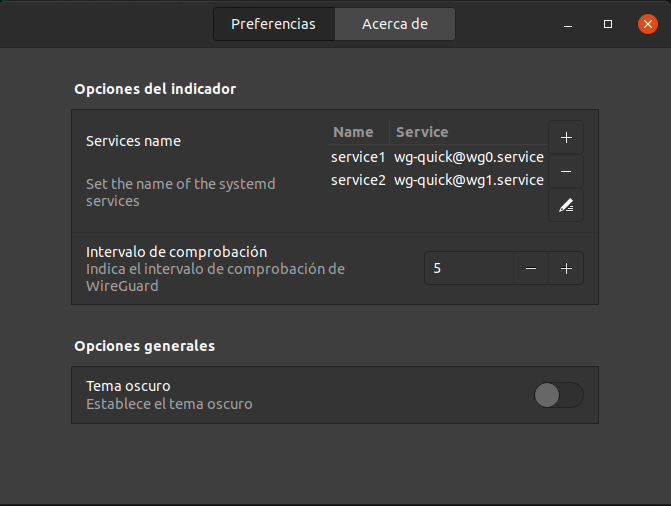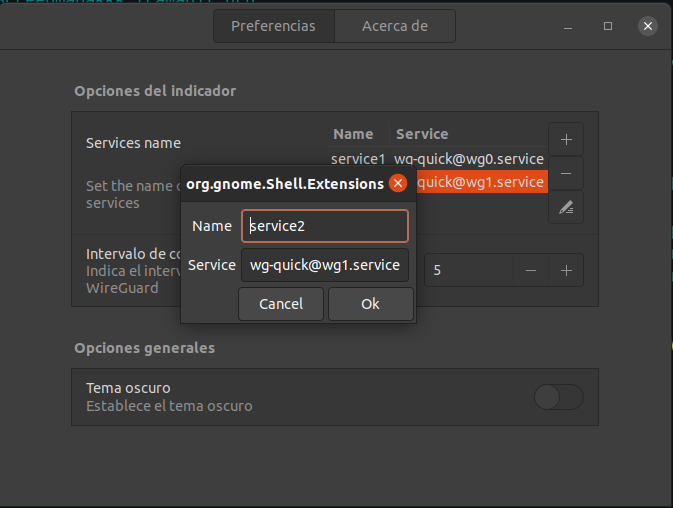🏠 Homepage
WireGuard Indicator is a GNOME Shell indicator that shows the status of your WireGuard VPN.
WireGuard Indicator can enable or disable the WireGuard VPN by clicking on it.
You need superuser privileges (i.e. root access).
You need WireGuard. To install it, simply type in the terminal:
sudo apt install wireguard
Of course, you need to configure your beloved WireGuard first.
To install the WireGuard Indicator, follow these steps:
Go to the GNOME Extensions page and search for "WireGuard Indicator".
Enable the extension by clicking the switch.
WireGuard Indicator provide two ways to connect to your wireguard vpn:
-
nmcli
Withnmcliwe need to add ourwg.conffile connection first bysudo nmcli connection import type wireguard file /path/to/your/your-wg-file.conf, since WireGuard Indicator pick up the connection oftype=wireguardthey'll show up on the drop down and toggled right away after import (note: you may want to disable the auto connect vianm-connection-editoror your distro network setting). -
systemd
Add wireguard to systemd by runningsudo systemctl enable wg-quick@yourconfig.service, make sure you have your/etc/wireguard/config.confin place.
When you start WireGuard Indicator it appears in the Indicator Area, as you can see in the next screenshot:
In this screenshot, the language is in Spanish. If there is no translation for your language, you can have the app in English.
If you enable on one of the WireGuard connections, a dialog will appear and ask you for your password to gain root privileges.
You can set additional options as you can see in next screenshot:
- Enable the dark theme for the WireGuard Indicator icon:
- Set the
systemdservice name - Set the check time
To contribute to WireGuard Indicator, please follow these steps:
- Fork this repository.
- Create a branch:
git checkout -b <branch_name>. - Make your changes and commit them:
git commit -m '<commit_message>' - Push to the original branch:
git push origin atareao/readmemaker - Create the pull request.
Alternatively see the GitHub documentation on creating a pull request.
Thanks goes to these wonderful people (emoji key):
|
|
|
| Lorenzo Carbonell | dtalens |
| 💻 | 🌍 |