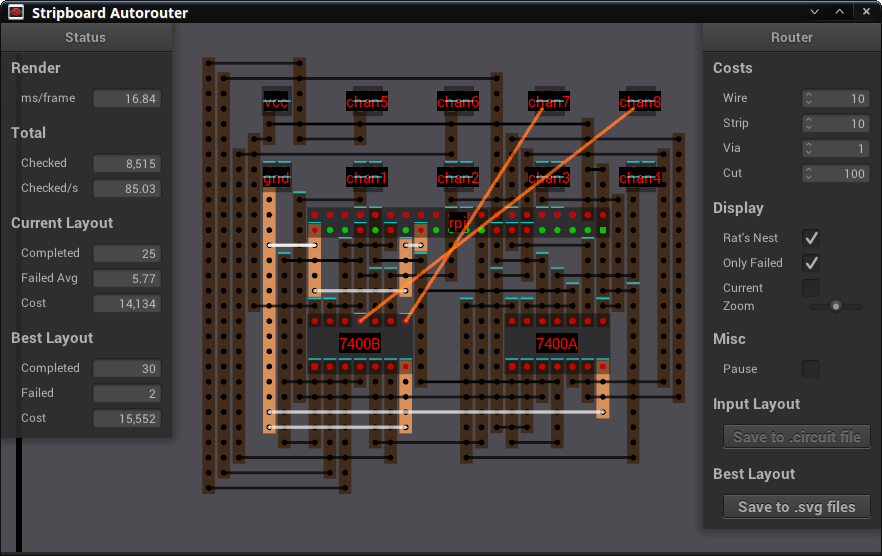This is a cross-platform program that, given a description of a circuit, searches for the best way to create the required connections on a stripboard.
The output is a printable indication of where to place and solder wires and where to cut the copper traces on the stripboard in order to create the connections.
Tested on Windows 10 64-bit, Linux Mint 18 64-bit and Raspberry Pi 3 running the PIXEL OS. See Releases for Windows and Linux binaries.
If you have any questions, feel free to create an issue.
The router is based on a novel search algorithm that combines topological ordering with a genetic algorithm (GA). I am calling this algorithm "Topo-GA" and have released it to the public domain. See details below.
Costs can be assigned to resources such as stripboard area and solder points in order to direct the router towards preferred layouts.
The program searches only for routes that use non-overlapping wires that cross the traces at right angles, which tends to give clean layouts, and which allows using only uninsulated wires.
If a good layout is found, the solution can be printed in two separate layers, with the bottom layer showing the required copper trace cuts, and the top layer showing the required wires. The printed sheets are then fastened to the board with paper glue or tape one layer at a time, providing an exact reference while working on the board. Wires can be placed by poking them through the indicated locations on the paper, and traces are cut through the paper.
- Features
- How to use
- Tips and Tricks
- "Topo-GA" genetic autorouting algorithm
- Command line arguments
- Implementation
- To do
- Technologies
- Example circuit description
- Contributing
- Building on Linux
- Building on Windows
- Automatic routing using novel genetic algorithm
- Router is aware of and takes advantage of nets and indirect connections
- Realtime visual feedback when editing circuit description file
- Realtime visual progress and discovered routes
- GUI controls, move components, zoom and pan with mouse and wheel
- Highlight connections and nets with mouse hover
- Find and display the minimally required copper trace cut positions
- Write component position changes back to the circuit file
- Write the best solution to
.svg(Scalable Vector Grahics) files for 1:1 printing
-
Start the program. You should see it start searching for routes on the included circuit. Typically, there will be several updates over the first few seconds, and then the update frequency will slow down as it becomes harder for the program to find a layout that is better than the current best.
-
As the genetic algorithm searches for the best layout, the
Current Layout > Failed Avgwill slowly decrease and, hopefully,Best Layout > Failedwill at some point drop to zero, indicating that a complete layout has been found. This is also indicated by the absence of any "Rat's Nest" lines in the circuit. -
The program does not have a traditional GUI for creating circuits. Instead, it provides realtime feedback as you edit a text file describing the circuit.
Move the program to one side of the screen and open the included
circuits/example.circuitfile in a text editor on the other. Start creating your circuit there, using the simple syntax shown in the file. Alternately, the path to another.circuitfile can be given as a command line argument when starting the program.Types of information in the
.circuitfile:-
BoardThe size of the stripboard, specified by number of vias (through holes) horizontally and vertically, as seen when the copper strips run vertically. The board must be large enough that the circuit and routes will fit but should not be larger than necessary, as search speed slows down when board size increases. -
PackageReusable pin layouts. Each pin is designated by a coordinate relative to pin 1, so pins can be in any order and relationship to each other. -
ComponentName, position and package for a component. The position specifies the location of pin 1 on the board. -
ConnectionConnections between component pins required for the circuit. -
Don't CareSpecify component pins that are not internally connected, have been removed, or which control features that are not in use. Setting pins as "Don't Care" allows the router to use strip segments that are connected to the pins, for unrelated routes. This often allows the router to go under a component instead of around it. -
OffsetThis is a shortcut that is not typically needed. Allows setting an offset that will be added to the positions of all components that are declared below in the file. This makes it easier to adjust the positions of a group of components while maintaining their relative positions. Can be used multiple times. The offset that was last set remains in effect until disabled withoffset 0,0.
-
-
Packages, components and connections can be intermixed, however packages must be declared before the components in which they are used, and so on. The dependencies are as follows:
Board > Package > Offset > Component > Connection > Don't Care -
If you are familiar with the netlists supported by most PCB design software, you may have noticed that the
.circuitfile does not support specifying nets. Instead, the program infers nets from point-to-point connections at runtime. In the.circuitfile, simply reuse pins as often as necessary, as shown for thevccandgndconnections in the included example. -
Whenever you want to see the current status of your
.circuitfile, just save it in the editor to display the new version in the router. If there are any problems in the file, a list of errors is shown in the router. -
Components can be moved with the mouse. Clicking
Save to .circuit fileupdates the.circuitfile with the new positions. To avoid losing unsaved changes, save the.circuitfile in the editor before saving in the router. -
Wait while the program searches for better layouts. As long as
Pauseis not checked, the program keeps searching for a better layout. -
If no satisfactory layouts are found, click
Rat's Nestto view the required connections and try moving the components to create more space between them, reduce crossed connections and reduce interference in problem areas with many failed routes. A complete layout can usually be found if there is enough room for routes between the components. -
Click
Currentto see the current layouts as they are being tested. Most layouts are dropped after routing due to having lower scores than the best layout found so far. -
When you find a layout that you wish to use, click
Save to .svg files. This will save two files in Scalable Vector Graphics format. The files are stored in the same folder as the currently open.circuitfile, with filenames that match the.circuitfile. The file named.wires.svgshows the required wire connections and the file named.cuts.svgshows the required copper strip cuts. The names include number of completed and failed routes for the solution, and the score for the completed routes. -
The
.svgfiles contain exact physical size information so, when printed, should match the size of the stripboard. The.cuts.svgshows the copper strip cut locations as seen from the copper stripe side. It's a mirror image as compared towires.svg, allowing it to be used directly on the copper side of the board. -
Print the
.svgfiles from a graphics editor, such as the excellent Inkscape, which is free, open source, and available for Linux, Mac and Windows. Make sure that the scale is set to 100% in the printer dialog, since the print will not match the board if the scale is wrong. Cut the sheets to only include the design and the 4 corner markers. -
Make sure to do the copper strip cuts before the wiring and soldering. Soldering tends to flood onto the areas where the cuts should be, and the cuts are easiest to do when not having to cut through solder. Start by fastening the cut sheet on the copper side, making sure to align the four corner points with the corner vias on the board, then tape it in place. Then, don't cut yet, instead score each cut location with a utility knife, remove the paper sheet, then cut as indicated by the scored lines. Since the cuts can be hard to see, you may want to mark them off on the paper as you go, or do them in a strict row by row order.
-
After having done the cuts, fasten the wire sheet on the top of the board and tape it in place. Then poke wires through the paper and solder them in place as you go. As removing the paper from underneath the wires can be a bit finicky, I prefer to solder the wires with a bit of slack to them first, then remove the paper, then reheat one of the solder points for each wire, and pull the wire tight.
-
The costs can be adjusted by hovering over the numbers and spinning the mouse wheel.
-
If the router is unable to find routes for all the required connections, the unrouted connections are shown in the layout. These can then be added by creating regular point-to-point connections with insulated wire at solder time.
-
If the print does not match even when the scale is set to 100%, you may be the unfortunate owner of a printer that does not print to scale, and will need to modify the print size. Laser printers are apparently less reliable than inkjet printers in this regard. My laser printer, a Brother HL-L2360D prints exactly to scale.
-
Some designs, such as Rasperry Pi "Hats" require a double row header on the edge of the board. In the case of the Raspberry Pi, this is a 2x20 pin header. In order to connect to the outer header pins, the router must go around the header and use board area on the outer side for wires and traces, which makes it impossible for the header to be at the edge of the board. The more connections are required for the outer row, the further in on the board the header must be located.
Depending on the physical requirements for the final board, this may be acceptable. If it's not, you may be able to keep the double header at the edge of the board with one of these options:
-
Leave the connections to the outer row of the header out of the circuit description, so that the router does not know about them. Then, create direct point-to-point connections for them at solder time.
-
Keep the outer row connections in the circuit description and use the resulting routes as hints on how to best create your connections.
-
Represent the double header with two single headers in the circuit description. Put one single header at the actual location of the inner row of the double header and put the other in another location on the board. The opposite side may be best. The router can then route directly to each of the single row headers without using area outside the headers. At solder time, connect the outer row of the double header to the row of points that were used by the router. Using an insulated flat cable can be convenient. Old IDE and floppy cables work well for this.
-
Determine which pins you will be using on the header and remove the unused pins before soldering the header to the board (making sure to keep enough pins that the header can be fastened properly). Then, configure the removed pins as
Don't Carein the.circuitfile. The router will then be able to reach the pins in the outer row by going past theDon't Carepins.
-
-
Bonus: If you zoom in far enough, you get free modern art, such as this :)
The autorouter is based on an algorithm that combines topological ordering with a genetic algorithm (GA).
As of 2017-01-09, I have not found references to this approach online. If I have any rights to this algorithm as the inventor, I hereby relinquish those rights and release the algorithm, which I call "Topo-GA", to the public domain. The implementation in this repository remains under the MIT license used by this project and shall serve as prior art in the event of a copyright dispute.
The genetic algorithm codes possible routing layouts in genotypes and simulates a process of evolution. The genotype is a set of genes, with each gene representing a dependency between two electrical connections in a circuit. Each dependency states that one connection should be routed before another, while still allowing an arbitrary number of other connections to be routed between the two. Phenotypes, which express the solutions coded in the genotypes, are then created by using topological ordering to resolve the dependencies. Contradictions in the genotype that cause recursive dependencies (loops) and discontinuities are handled during topological ordering by selecting the lowest available unrouted connection and using it as a new base.
The result is an algorithm that seems to reliably find a good order in which to route the connections for a circuit. Using a population of 1000 genotypes, a good layout is typically found before 200 generations have been simulated, which requires 200,000 complete layouts to be routed. The crossover and mutation rates have not been optimized, and are currently set to 0.7 and 0.01 respectively.
I investigated GA approaches because the number of possible route orderings for the connections is the factorial of the number of connections, which makes it impossible to use a brute force approach to check all possible orderings even for small circuits.
$ ./striprouter --help
-h --help
-n --nogui Do not open the GUI window
-r --random Use random search instead of genetic algorithm
-e --exitcomplete Print stats and exit when first complete layout is found
-a --exitafter Print stats and exit after specified number of checks
-p --checkpoint Print stats at interval
-c --circuit Path to .circuit file-
The program operates with objects called Layouts. Each Layout contains a Circuit object, a Settings object, potentially a set of discovered routes for the circuit, and misc other housekeeping and diagnostics information.
-
A Circuit holds a description of the components and connections that make up a circuit, much like the information in the
.circuitfile. -
Settings holds various settings that are used when processing the Layout, such as the resource costs that are used by the router.
-
When the program starts, it creates three Layouts called inputLayout, currentLayout and bestLayout. The main thread then launches a set of router threads, typically one per logical core in the CPU(s), and a single parser thread.
-
The parser thread gains exclusive access to the
.circuitfile, parses it to a thread local Circuit and releases the file. It then locks the inputLayout and writes the local Circuit to the inputLayout Circuit. Then monitors the modified time on the.circuitfile and, if it changes, starts over with gaining exclusive access to the file. -
The router threads compete for a lock on inputLayout. When a thread gets the lock, it creates a thread local copy of inputLayout, called threadLayout and releases the lock. It then receives a new ordering to check from the GA algorithm, then creates, or attempts to create, the routes in the provided order.
The router is based on a custom implementation of the Uniform Cost Search algorithm and includes a common optimization based on using a set and a priority queue. The search is restricted to find only routes that can be implemented on a stripboard, the most important limitation being that there are two layers, where one layer can have only horizontal connections and the other can have only vertical connections.
The Uniform Cost Search is based on assigning a cost to each point that can possibly be reached, so the cost for a completed route is the total of the costs of the points along the route. When the routing is completed, the costs for each of the routes are summed up to get the total cost for the Layout.
After completing the Layout, the thread locks bestLayout and compares the threadLayout and bestLayout for cost and number of completed routes. If threadLayout has more completed routes, or the same number of routes but a lower cost, it is considered to be better, and the thread copies it to bestLayout, overwriting the old bestLayout. The thread then always locks currentLayout and writes threadLayout to it, and loops back to the start, where it again locks inputLayout.
-
While the wire, strip and via costs directly affect how routes are laid out, copper trace cuts are handled differently, as the minimal required cuts can only be determined after routing is completed. After finding the cuts, the number of cuts is multiplied with the cost for each cut, as set in the UI, and added to the total cost for the Layout.
-
Each Layout has a timestamp that is used for keeping track of lineage between Layouts. This is done so that, when the inputLayout changes, work on downstream Layouts for which the results are no longer needed, can be aborted. Outdated threadLayout, currentLayout and bestLayout objects are then dropped, which causes them to be replaced with layouts based on the new inputLayout.
-
The main thread runs the UI and OpenGL rendering. When a setting is changed or components are moved in the UI, the main thread locks inputLayout and updates its Settings or Circuit. The main thread renders the inputLayout while a drag/drop operation is performed and currentLayout if
Currentis checked. Otherwise, it renders bestLayout if its lineage is to the current inputLayout, else falls back to render the inputLayout. The end result being that the most current information is displayed.To avoid locking the Layout being rendered during the entire rendering process, the main thread briefly locks the Layout it will render and creates a thread local copy, then renders the copy and discards it.
-
The router infers connected nets from the point-to-point connections described in
.circuitand searches nets for potential shortcuts when routing. As routes are created, all points along the route are assigned to nets, using a structure that allows fast checking for net membership when the points are encountered by later Uniform Cost Searches. -
For routes that belong to nets, routes that reuse existing sections of earlier routes (instead of creating new sections), are preferred by setting very low costs for the reused sections.
- If the UI elements are too small, try:
$ gsettings set org.gnome.desktop.interface scaling-factor 2- Restart the app.
- Support components such as resistors and diodes that have variable length connectors
- Automatic optimization of component locations
- C++14, OpenGL, NanoGUI, GLFW 3, GLEW, glm, GLU, FreeType2, fmt, libpng, png++, simple_svg, cmdparser
This is the circuit description used in the screenshot.
# Raspberry Pi WS2812B NeoPixel LED level shifter and 8-channel multiplexer
#
# NOTE: This circuit has not been tested yet.
#
# RPi pins
#
# 5V 02 04
# GND 25 39
#
# PWM0 32
# GEN0 11
# GEN1 12
# GEN2 13
# GEN3 15
#
# PWM1 33
# GEN4 16
# GEN5 18
# GEN6 22
# GP05 29
# Stripboard
# board <width>,<height>
board 60,40
# Packages
# <package name> <pin coordinates relative to pin 0>
dip14 0,0 1,0 2,0 3,0 4,0 5,0 6,0 6,-3 5,-3 4,-3 3,-3 2,-3 1,-3 0,-3
header2x20mirror 19,0 19,-1 18,0 18,-1 17,0 17,-1 16,0 16,-1 15,0 15,-1 14,0 14,-1 13,0 13,-1 12,0 12,-1 11,0 11,-1 10,0 10,-1 9,0 9,-1 8,0 8,-1 7,0 7,-1 6,0 6,-1 5,0 5,-1 4,0 4,-1 3,0 3,-1 2,0 2,-1 1,0 1,-1 0,0 0,-1
hpad2x2 0,0 1,0 0,-1 1,-1
# Components
# <component name> <package name> <absolute position of component pin 0>
rpi header2x20mirror 19,17
vcc hpad2x2 19,6
gnd hpad2x2 19,11
7400A dip14 20,28
chan1 hpad2x2 23,6
chan2 hpad2x2 23,11
chan3 hpad2x2 27,6
chan4 hpad2x2 27,11
7400B dip14 31,28
chan5 hpad2x2 31,6
chan6 hpad2x2 31,11
chan7 hpad2x2 36,6
chan8 hpad2x2 36,11
# "Don't Care" pins
# <component name> <comma separated list of pin indexes>
rpi 1, 3, 5, 7, 9, 17, 19, 21, 23, 27, 31, 35, 37
# Connections
# <from component name>.<pin index> <to component name>.<pin index>
# Powering the RPi from the GPIO header instead of USB
vcc.1 rpi.2
vcc.1 rpi.4
gnd.1 rpi.25
gnd.1 rpi.39
# 7400A
vcc.1 7400A.14
gnd.1 7400A.7
rpi.32 7400A.1
rpi.32 7400A.4
rpi.32 7400A.10
rpi.32 7400A.13
rpi.11 7400A.2
rpi.12 7400A.5
rpi.13 7400A.9
rpi.15 7400A.12
7400A.3 chan1.1
7400A.6 chan2.1
7400A.8 chan3.1
7400A.11 chan4.1
# 7400B
vcc.1 7400B.14
gnd.1 7400B.7
rpi.33 7400B.1
rpi.33 7400B.4
rpi.33 7400B.10
rpi.33 7400B.13
rpi.16 7400B.2
rpi.18 7400B.5
rpi.22 7400B.9
rpi.29 7400B.12
7400B.3 chan5.1
7400B.6 chan6.1
7400B.8 chan7.1
7400B.11 chan8.1
If you have suggestions for improvement and/or wish to contribute code, get in touch.
- Style: http://geosoft.no/development/cppstyle.html
- Format: See included
_clang-formatandformat-all.sh
- Tested on Linux Mint 19 64-bit.
- Should also work on Ubuntu 18.04, Debian and other Debian based distributions.
Install packaged dependencies:
$ sudo apt-get install --yes \
build-essential cmake git libeigen3-dev libfmt-dev libfreetype6-dev libglew-dev \
libglfw3-dev libglm-dev libpng++-dev libxcursor-dev libxi-dev libxinerama-dev \
libxrandr-dev libz3-dev xorg-dev
Get the code directly from this repository:
$ git clone <copy and paste the "Clone with HTTPS " URL from the top of this page>
$ cd striprouter
Build NanoGUI:
$ pushd libraries/linux
$ git clone --recursive https://github.com/wjakob/nanogui.git
$ cd nanogui
$ cmake .
$ make
$ popd
Build Striprouter:
$ mkdir -p build
$ pushd build
$ cmake ..
$ make
$ popd
Run:
$ cd bin
$ ./striprouter
- Tested on Windows 10 64-bit.
Include and library files need to be moved into the locations set up in CMakeLists.txt.
https://go.microsoft.com/fwlink/?LinkId=691978&clcid=0x409
- Chose the type of installation: Custom
- Unselect everything
- Select: Programming Languages > Visual C++ > Common Tools for Visual C++ 2015
https://cmake.org/download/ > cmake-3.6.3-win64-x64.msi
https://sourceforge.net/projects/freetype/ > ft263.zip (2.6.3)
- Open the CMake GUI and browse to the source.
- Use default native compilers
- Source: ft263/freetype-2.6.3
- Build: ft263/freetype-2.6.3/builds
- If "already exists" error: File > Delete Cache
- Click Configure
- Specify the generator for this project > Visual Studio 14 2015 Win64
- Ignore error: "Could NOT find PkgConfig (missing: PKG_CONFIG_EXECUTABLE)"
- Click Generate
- Open freetype-2.6.3\builds\freetype.sln
- Layout Configurations > Release
- Build > Build Layout
http://www.glfw.org/download.html > 64-bit Windows binaries
https://github.com/cppformat/cppformat/releases > 3.0.1
- Open the CMake GUI and browse to the source.
- Use default native compilers
- Source: fmt-3.0.1
- Build: fmt-3.0.1/builds (create the builds dir)
- Click Configure
- Select only: FMT_INSTALL, FMT_USE_CPP11
- Click Generate
- Open libraries\win64\fmt-3.0.1\builds\FMT.sln
- Probably no longer required: Right click Layout "FMT" > Retarget solution
- Layout Configurations > Release
- Build > Build Layout
https://github.com/g-truc/glm/releases > 0.9.7.4
glm is header only. Just move into place.
https://sourceforge.net/projects/glew/ > 1.13.0
Copy bin\Release\x64\glew32.dll to striprouter\bin.
glew32.dll is the 64-bit DLL despite the conflicting name.
lib\Release\x64\glew32.lib is the corresponding 64-bit lib.
git clone --recursive https://github.com/wjakob/nanogui.git
- Open in cmake > Configure
- Select only
- CMAKE_CONFIGURATION_TYPES: Release
- NANOGUI_USE_GLAD
- USE_MSVC_RUNTIME_LIBRARY_DLL
- Generate
- Open NanoGUI.sln
- Layout Configurations (toolbar) > Release
- Build > Build Layout