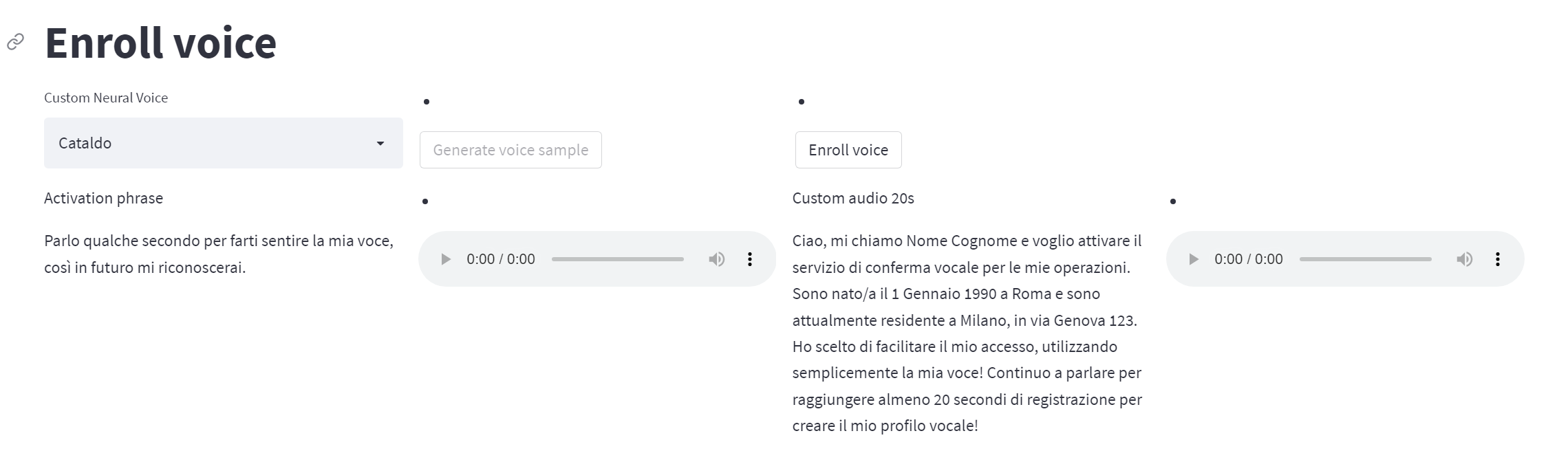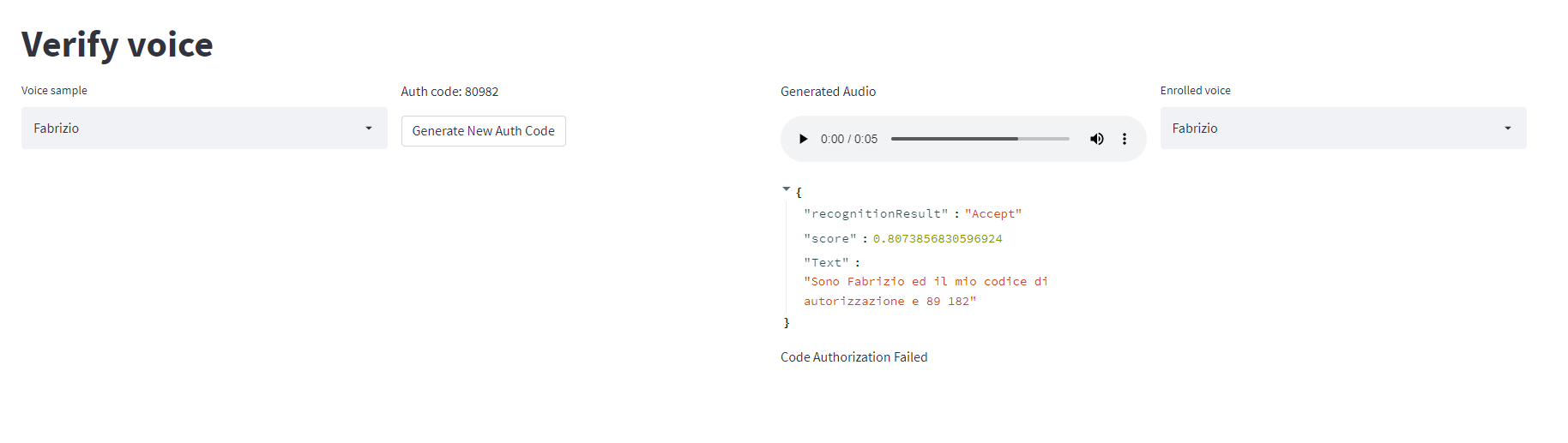Sample application to test Azure Speech - Speaker Recognition
Speaker recognition can help determine who is speaking in an audio clip. The service can verify and identify speakers by their unique voice characteristics, by using voice biometry.
You provide audio training data for a single speaker, which creates an enrollment profile based on the unique characteristics of the speaker's voice. You can then cross-check audio voice samples against this profile to verify that the speaker is the same person (speaker verification). You can also cross-check audio voice samples against a group of enrolled speaker profiles to see if it matches any profile in the group (speaker identification).
Speaker verification streamlines the process of verifying an enrolled speaker identity with either passphrases or free-form voice input. For example, you can use it for customer identity verification in call centers or contactless facility access.
The following flowchart provides a visual of how this works:
Speaker verification can be either text-dependent or text-independent. Text-dependent verification means that speakers need to choose the same passphrase to use during both enrollment and verification phases. Text-independent verification means that speakers can speak in everyday language in the enrollment and verification phrases.
For text-dependent verification, the speaker's voice is enrolled by saying a passphrase from a set of predefined phrases. Voice features are extracted from the audio recording to form a unique voice signature, and the chosen passphrase is also recognized. Together, the voice signature and the passphrase are used to verify the speaker.
Text-independent verification has no restrictions on what the speaker says during enrollment, besides the initial activation phrase to activate the enrollment. It doesn't have any restrictions on the audio sample to be verified, because it only extracts voice features to score similarity.
The APIs aren't intended to determine whether the audio is from a live person, or from an imitation or recording of an enrolled speaker.
- Build docker image
docker build . -t YOUR_DOCKER_IMAGE_NAME
- Modify the .env file with your application settings
Azure_Speech_Key=Your_Azure_Speech_Key
Azure_Speech_Region=Your_Azure_Speech_Region
language=en-us
custom_phrase=Write your own custom message to be read. Please keep in mind that you need to record at least 20s of audio for a successful enrollment.
authorization_phrase=I am {person_name} and my authentication code is {auth_code}
- Run the image
docker run --env-file .env -p 80:80 -t YOUR_DOCKER_IMAGE_NAME
To enroll a Neural Voice:
- Select a voice in the Neural Voice dropdown
- Click on "Generate voice sample" to generate the audio sample for "Activation phrase" and the "Custom audio"
- Click on "Enroll voice" to end the enrollment process
To enroll a new voice, recording the audio sample with your microphone:
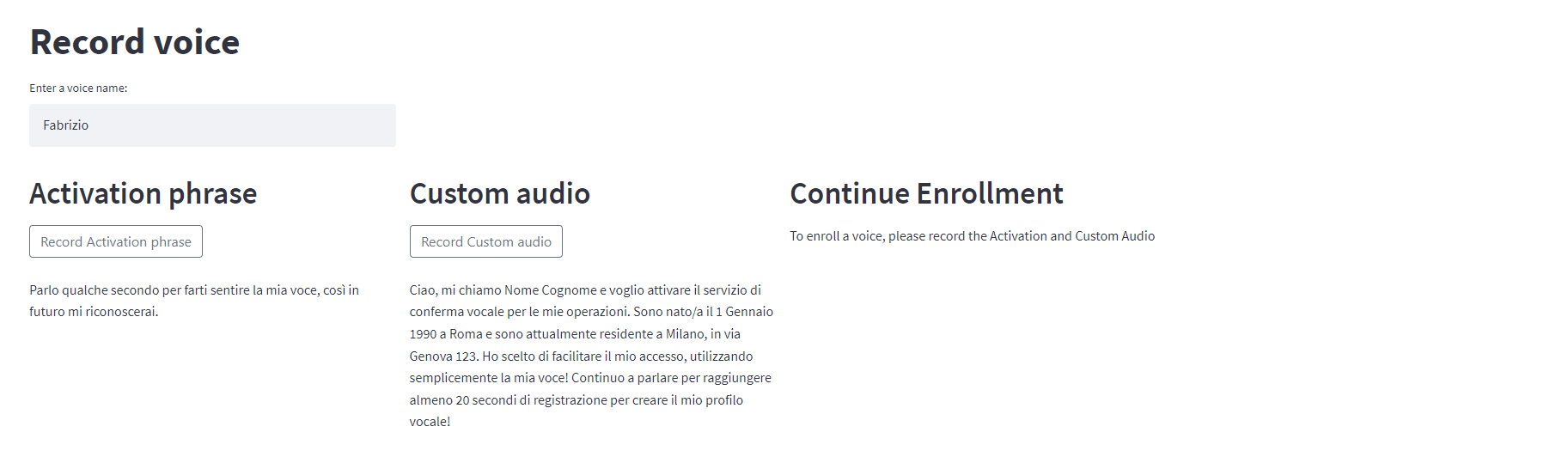
- Enter a voice name in the interface
- Record the "Activation phrase"
- Record the "Custom Audio"
- Click on "Enroll" to end the enrollment process
- Select the voice to verify in the "Voice sample" dropdown
- Record the "Verification Audio"
- Select the "Enrolled voice" to compare the recorded sample