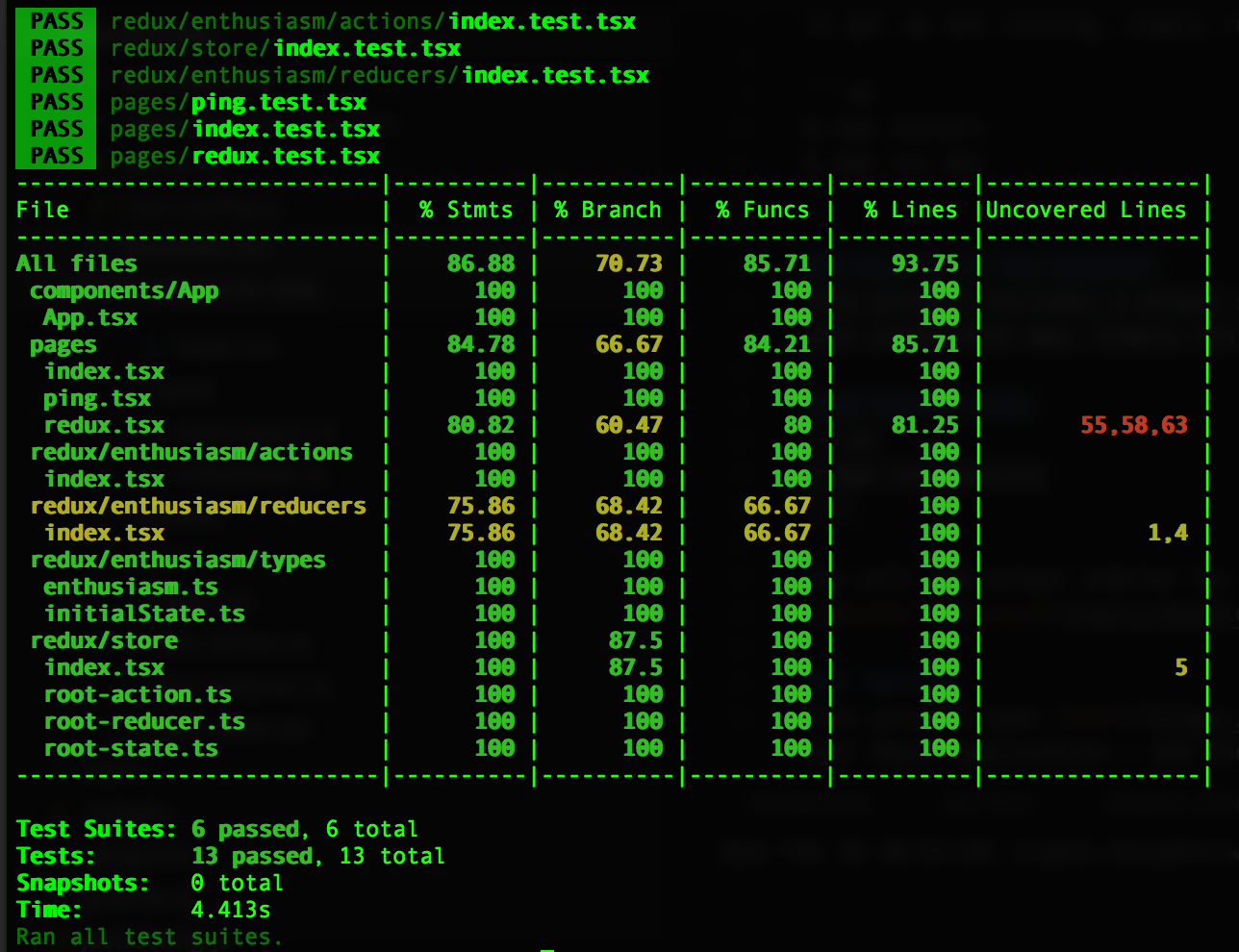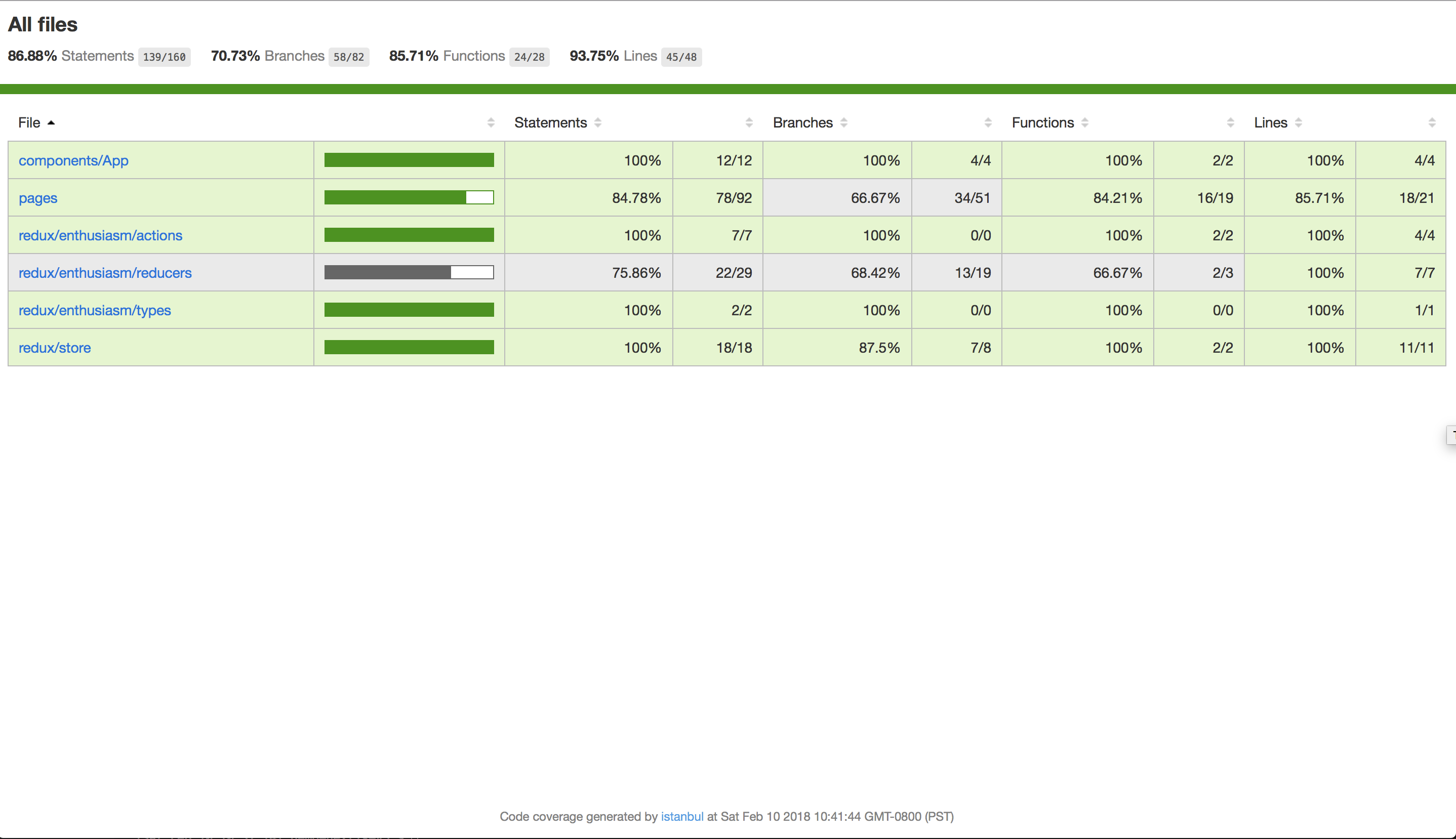This is a simple demo to explore NextJS v5 with support for:
- Jest / Enzyme
- Redux
- Redux DevTools
- Currently supports viewing and debugging your Redux store in
- Chrome
- Firefox
- Electron
- Please see remote-redux-devtools for other browsers/environments
- Currently supports viewing and debugging your Redux store in
- Redux DevTools
- TypeScript
- Webpack
This project even uses tslint and pre-commit to make sure the code is clean before a commit can even occur.
A demo of this project can be viewed on Heroku at https://demo-nextjs5.herokuapp.com/
There are a few key things that I wanted to achieve with this demo:
- Incorporate the new NextJS 5 with TypeScript and Redux
- Incorporate Redux DevTools for viewing and debugging the Redux store
- Incorporate Jest and Enzyme for testing the application
- My original goal was to have as close to 100% test coverage as REASONABLY POSSIBLE
- Incorporate a back-end ExpressJS server for handling custom server routes
Let's dive into these a bit more...or feel free to skip ahead to "Development".
This project allows you to have both standard JavaScript and TypeScript code in your project.
If you need to make any modifications to the TypeScript configuration, please see tsconfig.json
To demonstrate incorporating Redux with TypeScript and NextJS, I used the original example from Microsoft at https://github.com/Microsoft/TypeScript-React-Starter#typescript-react-starter as a base
If you have Redux DevTools installed, you will see something similar to:
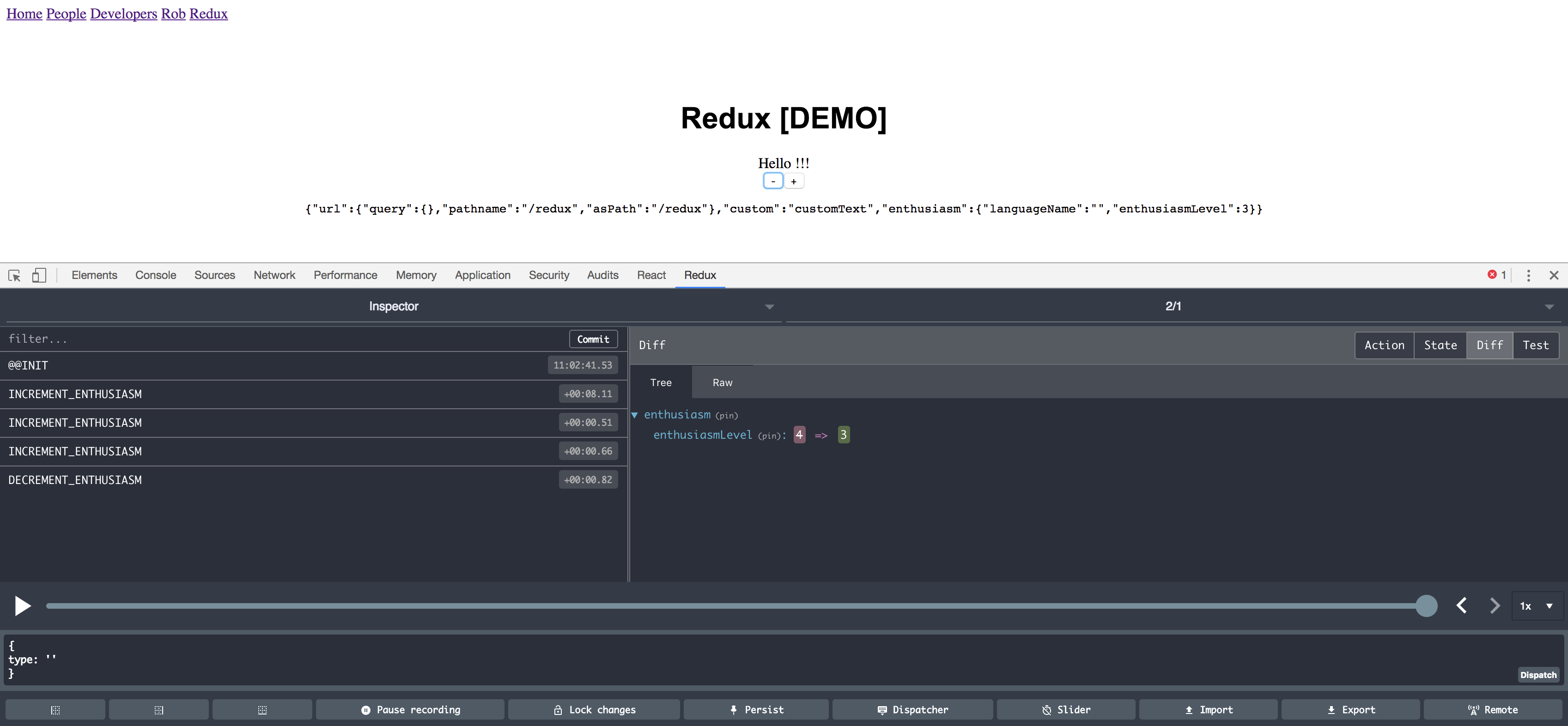
BONUS: You can have the back-end server preload state. Keep reading.
This demo uses a lightweight ExpressJS server - server.js - to demonstrate how to:
- Demonstrate how to create an endpoint (for an API, as an example) that does not use NextJS
- Demonstrate how to server-side render (SSR) NextJS pages
- Demonstrate server side rendering (SSR) for custom route/paths
This example path is a route that our NextJS app knows absolutely nothing about. It is purely handled by our Express server. You can ping this route to verify that the server is available.
This is simple server side rendering (SSR) for the ping.tsx page
This is simple server side rendering (SSR) for the redux.tsx page.
NOTE: If the user is having the Redux store populate from the server (such as going to /redux initially or hard refreshing the page), we have special functionality that actually dispatches a few redux actions to pre-populate our store.
IMPORTANT CONCEPT: The server will render a completely fresh Redux store. If you need to fire off events to pre-populate the store for a particular page, be sure to dispatch actions similar to the example below.
static getInitialProps({ store, isServer }: ReduxWrapper) {
if (isServer) {
// For examples of async actions, check out
// https://github.com/kirill-konshin/next-redux-wrapper#async-actions-in-getinitialprops
store.dispatch(actions.incrementEnthusiasm());
store.dispatch(actions.incrementEnthusiasm());
store.dispatch(actions.incrementEnthusiasm());
store.dispatch(actions.incrementEnthusiasm());
}
return { custom: 'customText' };
}This example uses the ping.tsx as the page we want to render when handling custom routes.
In components/App/App.tsx notice that we have the following code block:
<Link as={`/people`} href={`/ping`}><a>People</a></Link>
<Link as={`/people/developers`} href={`/ping?slug=developers`}><a>Developers</a></Link>
<Link as={`/people/developers/rob`} href={`/ping?slug=developers&name=rob`}><a>Rob</a></Link> This tells NextJS that these links will render the ping.tsx page, but that we want the URLs to appear as /people/... and not just a link to /ping?slug=developers&name=rob.
This setup will work fine on the client side...until they try to access the /people/... route directly or refresh the web page. To get that to work, we need to modify our lightweight server to explicitly handle those routes.
Notice that in our server.js file we have the following block of code:
server.get('/people', (req, res) => {
const actualPage = '/ping'
const queryParams = { }
app.render(req, res, actualPage, queryParams)
})
server.get('/people/:slug', (req, res) => {
const actualPage = '/ping'
const queryParams = { slug: req.params.slug, name: req.params.name }
app.render(req, res, actualPage, queryParams)
})
server.get('/people/:slug/:name', (req, res) => {
const actualPage = '/ping'
const queryParams = { slug: req.params.slug, name: req.params.name }
app.render(req, res, actualPage, queryParams)
})All three of these custom routes render the ping.tsx page with the appropriate parameters passed in. This means the user will be able to navigate to the following example URLs in their browser OR by forcing a hard refresh on the server:
- /people
- /people/developers
- /people/developers/Rob
To verify NextJS is running in development mode, you can simply run:
$ npm run dev
To verify the ExpressJS server is running in development mode, you should be able to see a response from http://localhost:3000/test to verify the back-end Express server is running.
This project includes a helper script that will enable you to interactively explore what is contained within your production app. Simply run:
$ npm run analyzeThis will generate an interactive tool to see what the generated bundles for your app contain:
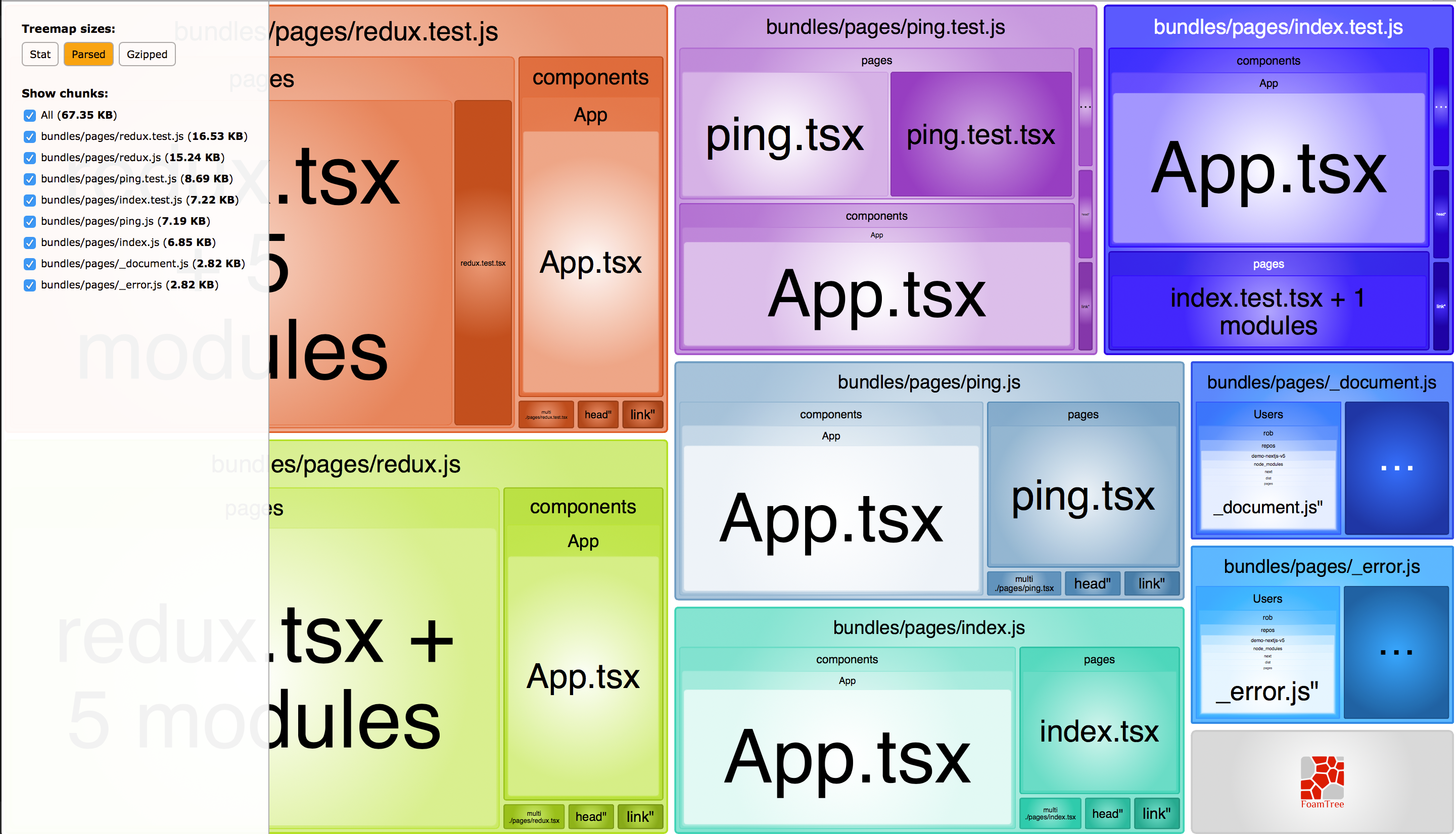
This project uses jest and enzyme for testing your React application - and should have high levels of code coverage.
For testing, we have the following scripts I have lovingly crafted in our main package.json file:
"test": "./node_modules/.bin/jest --no-cache",
"test:debug": "./node_modules/.bin/jest --debug",
"test:verbose": "./node_modules/.bin/jest --verbose",
"test:watch": "./node_modules/.bin/jest --watch"
"test:coverage": "npm test -- --coverage --no-cache",
"test:coverage:view": "npm test -- --coverage --no-cache && open coverage/lcov-report/index.html",To run the tests:
$ npm run <script>Let's take a peek at what each one of the test scripts has to offer.
This script will run any file(s) that matches the pattern specified in our jest.config.js - which is usually any file that contains .test. in the name.
Similar to the above command, this will output debug information for your jest setup and then run through any file(s) that matches the pattern specified in our jest.config.js - which is usually any file that contains .test. in the name.
Similar to npm run test, this script will run any file(s) that matches the pattern specified in our jest.config.js - which is usually any file that contains .test. in the name - and display a verbose output of the tests that were executed.
This script should be your best friend. It will quietly sit in the background as you make changes and run tests that are affiliated with any and all files you modify.
This script will allow you to see how much test coverage you have for your project. Certain files may be excluded from this report (see collectCoverageFrom in jest-config.js) for more details.
Similar to the above command, this script will run the code coverage test and open up your browser (on the Mac only) to view an interactive report to see what code is and is not covered adequately:
Don't have a Mac? No problem. Fire up your favorite web browser and open coverage/lcov-report/index.html
To verify NextJS is running in production mode, you can simply run:
$ npm run start
To verify the ExpressJS server is running in development mode, you should be able to see a response from http://localhost:3000/test to verify the back-end Express server is running.
For advanced users, this project is ready for you to deploy to Heroku. All you need to do is create your Heroku app and deploy as usual.
If you are familiar with this process, here is how you would create a new app on Heroku (free) using their command-line tool for your account - where <APP_NAME> is whatever you want to call the application on Heroku:
$ heroku create <APP_NAME>
To deploy your app to Heroku, you can use the quick helper script I created. This script has the benefit of determining what branch you are on, and automatically deploying that as the master branch to your Heroku app:
$ npm run deploy:heroku
Note that there is a simpler script - npm run deploy - that is an alias to the Heroku command above. This is for convenience; and will allow easier changes in the future if the deploy target should be something other than Heroku.
We also have a script - heroku-postbuild - that needs to be included when deploying to Heroku. This will run the build script for our app (again) on the Heroku dyno itself.
Assuming you have the Heroku command-line tool installed, there are additional scripts you may find useful:
- heroku:bash
- heroku:logs
- heroku:logs:tail
This script will load a one-off dyno of your Heroku app. You will find this useful if you want to see what files are deployed to your app as well as the dyno itself.
When you are finished, simply type exit.
In the example below, note that this dyno has been given an ID of 8505.
[Sat Feb 10 13:24:18] demo-nextjs-v5 $ npr heroku:bash
> demo-nextjs-v5@0.0.0 heroku:bash /Users/rob/repos/demo-nextjs-v5
> heroku run bash
Running bash on ⬢ demo-nextjs5... up, run.8505 (Free)
~ $ ls -al
total 516
drwx------ 11 u33881 dyno 4096 Feb 10 21:28 .
drwxr-xr-x 15 root root 4096 Jan 23 18:33 ..
-rw------- 1 u33881 dyno 237 Feb 10 21:14 .babelrc
-rw------- 1 u33881 dyno 27 Feb 10 21:14 .gitignore
drwx------ 3 u33881 dyno 4096 Feb 10 21:14 .heroku
drwx------ 5 u33881 dyno 4096 Feb 10 21:15 .next
drwx------ 2 u33881 dyno 4096 Feb 10 21:14 .profile.d
-rw------- 1 u33881 dyno 0 Feb 10 21:14 @1
-rw------- 1 u33881 dyno 19 Feb 10 21:14 Procfile
-rw------- 1 u33881 dyno 10054 Feb 10 21:14 README.md
drwx------ 2 u33881 dyno 4096 Feb 10 21:14 __mocks__
drwx------ 3 u33881 dyno 4096 Feb 10 21:14 components
-rw------- 1 u33881 dyno 550 Feb 10 21:14 jest.config.js
-rw------- 1 u33881 dyno 120 Feb 10 21:14 jest.setup.js
-rw------- 1 u33881 dyno 461 Feb 10 21:14 next.config.js
drwx------ 966 u33881 dyno 36864 Feb 10 21:15 node_modules
-rw------- 1 u33881 dyno 396249 Feb 10 21:14 package-lock.json
-rw------- 1 u33881 dyno 2185 Feb 10 21:14 package.json
drwx------ 2 u33881 dyno 4096 Feb 10 21:14 pages
drwx------ 4 u33881 dyno 4096 Feb 10 21:14 redux
-rw------- 1 u33881 dyno 1658 Feb 10 21:14 server.js
drwx------ 2 u33881 dyno 4096 Feb 10 21:14 static
-rw------- 1 u33881 dyno 531 Feb 10 21:14 tsconfig.json
-rw------- 1 u33881 dyno 2968 Feb 10 21:14 tslint.json
~ $ exit
exit
[Sat Feb 10 13:28:59] demo-nextjs-v5 $ This command will show you the most recent logs from your Heroku application.
In the example below, note that we are seeing logs for all of Heroku assets including:
- Our
webprocess - as declared in ourProcfile - The one-off process we ran with our bash script (above) -
run.8505
2018-02-10T21:15:45.460734+00:00 heroku[web.1]: State changed from up to starting
2018-02-10T21:14:39.000000+00:00 app[api]: Build succeeded
2018-02-10T21:15:46.371985+00:00 heroku[web.1]: Stopping all processes with SIGTERM
2018-02-10T21:15:46.470176+00:00 heroku[web.1]: Process exited with status 143
2018-02-10T21:15:51.706883+00:00 heroku[web.1]: Starting process with command `npm run start`
2018-02-10T21:15:53.897899+00:00 app[web.1]:
2018-02-10T21:15:53.897916+00:00 app[web.1]: > demo-nextjs-v5@0.0.0 start /app
2018-02-10T21:15:53.897918+00:00 app[web.1]: > NODE_ENV=production node server.js -p $PORT
2018-02-10T21:15:53.897920+00:00 app[web.1]:
2018-02-10T21:15:54.615032+00:00 app[web.1]: > Ready on http://localhost:48693
2018-02-10T21:15:54.827549+00:00 heroku[web.1]: State changed from starting to up
2018-02-10T21:16:02.547447+00:00 heroku[router]: at=info method=GET path="/" host=demo-nextjs5.herokuapp.com request_id=cfec0645-12d6-426d-b621-3f2ee288c976 fwd="71.231.84.146" dyno=web.1 connect=1ms service=150ms status=200 bytes=2112 protocol=https
2018-02-10T21:16:02.754269+00:00 heroku[router]: at=info method=GET path="/_next/ac03bee3-59d2-4a1c-a0f8-3fe13d0e7376/page/index.js" host=demo-nextjs5.herokuapp.com request_id=95ad7956-5030-4aa8-a60a-20f7a8b2ed98 fwd="71.231.84.146" dyno=web.1 connect=1ms service=14ms status=200 bytes=842 protocol=https
2018-02-10T21:16:02.866598+00:00 heroku[router]: at=info method=GET path="/_next/static/style.css" host=demo-nextjs5.herokuapp.com request_id=8cd182f2-f42e-4f95-add4-589b249bee14 fwd="71.231.84.146" dyno=web.1 connect=1ms service=14ms status=404 bytes=2654 protocol=https
2018-02-10T21:16:02.968406+00:00 heroku[router]: at=info method=GET path="/_next/ac03bee3-59d2-4a1c-a0f8-3fe13d0e7376/page/_error.js" host=demo-nextjs5.herokuapp.com request_id=328aba99-dbae-4223-a1cb-5ca7fa5766db fwd="71.231.84.146" dyno=web.1 connect=1ms service=4ms status=200 bytes=5204 protocol=https
2018-02-10T21:16:03.068829+00:00 heroku[router]: at=info method=GET path="/_next/8440abd45174b3d5c8841dd3da4ac4bf/app.js" host=demo-nextjs5.herokuapp.com request_id=d5281312-94b0-4f8f-805d-c1611a9d09d5 fwd="71.231.84.146" dyno=web.1 connect=1ms service=11ms status=200 bytes=211138 protocol=https
2018-02-10T21:16:06.241228+00:00 heroku[router]: at=info method=GET path="/_next/ac03bee3-59d2-4a1c-a0f8-3fe13d0e7376/page/ping.js" host=demo-nextjs5.herokuapp.com request_id=e70432d7-f7fd-4fcc-acf9-8bdb2b44d729 fwd="71.231.84.146" dyno=web.1 connect=2ms service=6ms status=200 bytes=1138 protocol=https
2018-02-10T21:16:11.760415+00:00 heroku[router]: at=info method=GET path="/_next/ac03bee3-59d2-4a1c-a0f8-3fe13d0e7376/page/redux.js" host=demo-nextjs5.herokuapp.com request_id=9db8f477-8ddb-476d-89fc-1114c6a10147 fwd="71.231.84.146" dyno=web.1 connect=1ms service=7ms status=200 bytes=104342 protocol=https
2018-02-10T21:28:35.467840+00:00 app[api]: Starting process with command `bash` by user rob@therobbrennan.com
2018-02-10T21:28:41.274979+00:00 heroku[run.8505]: Awaiting client
2018-02-10T21:28:41.318132+00:00 heroku[run.8505]: Starting process with command `bash`
2018-02-10T21:28:41.536376+00:00 heroku[run.8505]: State changed from starting to up
2018-02-10T21:28:59.211667+00:00 heroku[run.8505]: Process exited with status 0
2018-02-10T21:28:59.226888+00:00 heroku[run.8505]: State changed from up to completeThis command is similar to npm run heroku:logs - with the only difference being that this tails the live output of all Heroku logs for your application. You can cancel or interrupt this at any point with CTRL+C.
This project uses Codeship Continuous Integration and Continuous Deployment - installed as an add-on to the Heroku app.
If you are installing on Heroku, you'll want to make sure you have defined the appropriate HEROKU_API_KEY config variable.
Please feel free to create an issue if you have a question or idea for this project.