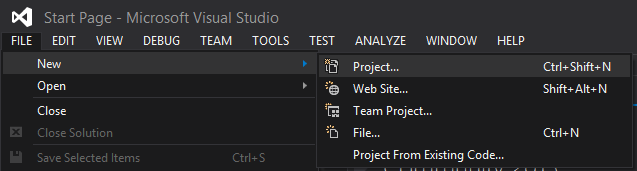Introduction to Microsoft Visual Studio by writing Hello World Program in C++
Open Visual C++ or (Visual Studio 2017 as in screen shots)
-
In the Visual C++ category, choose the General --> Empty Project template.
-
Enter a valid name in the Name field like GreetingsApp and click OK.

-
In the Solution Explorer panel, right click Source Files, select Add --> New Item.

-
In the Add new item dialog, click on Code. Under Templates click on C++ File(.cpp)
-
Enter a name for the newly created file like Greetings.cpp and click Add.

-
A blank editor window will be displayed. Type in the following code:
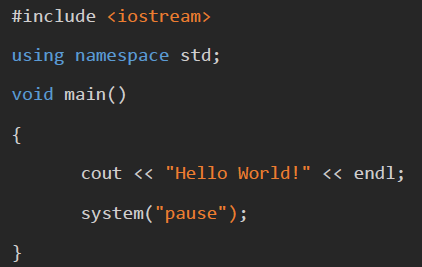
-
Press Ctrl+Shift+B to build the project. Alternatively, select Build Solution from the Build menu. The build progess will appear in the Output window.

-
If there are no errors, select Start without debugging from the Debug menu to run the file or press Ctrl+F5.

Hello World! will appear in the console.
Congratulations you’ve just created you first VC++ application.