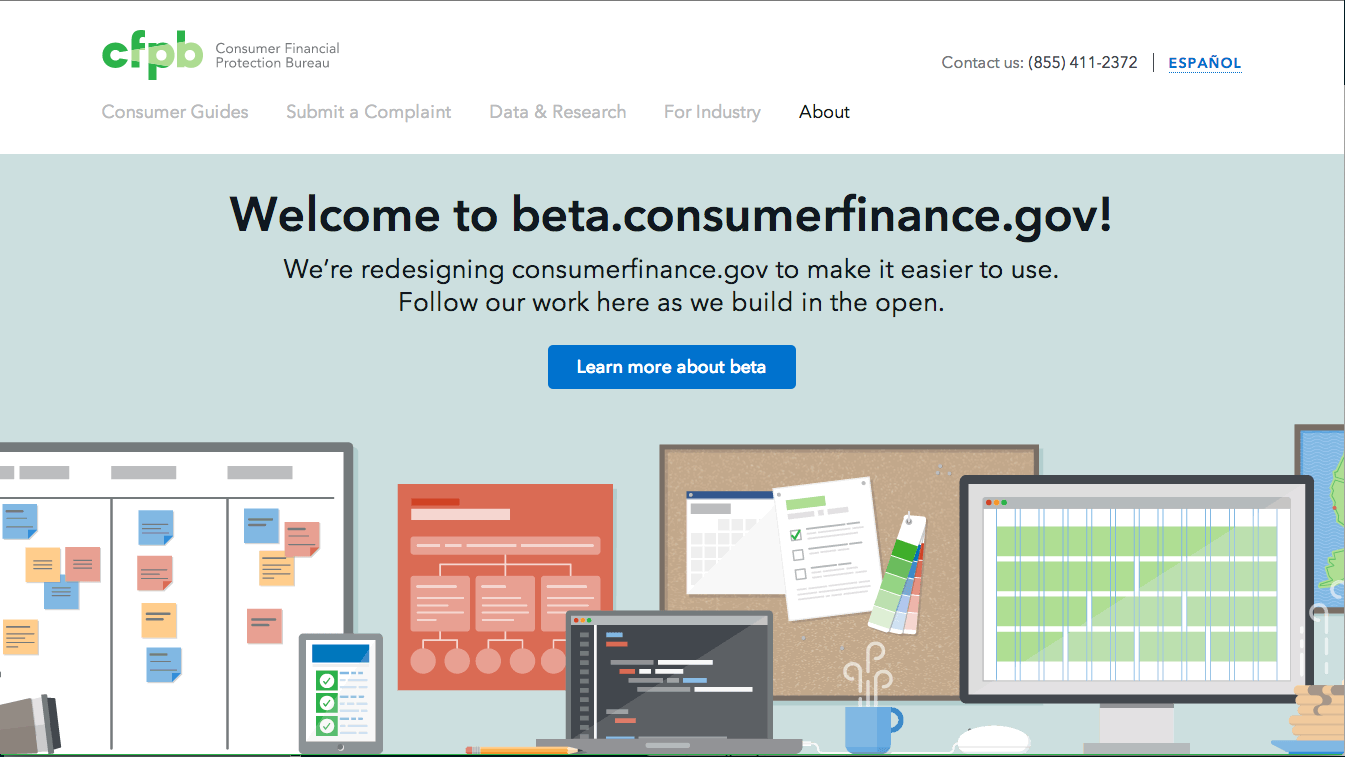The in-progress redesign of the consumerfinance.gov website. This Django project includes the front-end assets and build tools, Jinja templates for front-end rendering, and Sheer-like configurations for loading content from the WordPress and back-ends through Elasticsearch.
Technology stack:
- Mac OSX.
- Homebrew - package manager for installing system software on Mac OSX.
- Python and PIP (Python package installer).
- WordPress API data source URL.
This project is a work in progress. Nothing presented in this repo—whether in the source code, issue tracker, or wiki—is a final product unless it is marked as such or appears on consumerfinance.gov.
- Sheer: Web server used to serve the pages using Jinja templates. Sheer is a Jekyll-inspired, Elasticsearch-powered, CMS-less publishing tool.
- Elasticsearch: Used for full-text search capabilities and content indexing.
- Node and npm (Node Package Manager): Used for downloading and managing front-end dependencies and assets.
Using the console, navigate to your project directory (cd ~/Projects or equivalent).
Clone this project’s repository and switch to its directory with:
git clone git@github.com:cfpb/cfgov-refresh.git
cd cfgov-refreshThen follow the instructions in INSTALL.
For necessary server-side configurations, follow instructions in INSTALL - Configuration.
Generally you will have four tabs (or windows) open in your terminal when using this project. These will be used for:
- Git operations. Perform Git operations and general development in the repository.
- Elasticsearch.
Run an Elasticsearch (ES) instance.
Running
sheer indexwill load indexes into ES. - Django server. Start and run the web server.
- Gulp watch. Run the Gulp watch task for watching for changes to content.
What follows are the specific steps for each of these tabs.
From this tab you can do Git operations, such as checking out our development branches:
git checkout flapjack # Branch for our staging-development server.
git checkout refresh # Branch for our staging-stable server.Each time you fetch from the upstream repository (this repo), run ./setup.sh
(or ./setup.sh local for local development).
This setup script will remove and re-install the project dependencies
and rebuild the site's JavaScript and CSS assets.
NOTE: This Elasticsearch tab (or window) might not be necessary if you opted for the
launchdoption when installing Elasticsearch.
To launch Elasticsearch, first find out where your Elasticsearch config file is located. You can do this with Homebrew using:
brew info elasticsearchThe last line of that output should be the command you need to launch Elasticsearch with the proper path to its configuration file. For example, it may look like:
elasticsearch --config=/Users/[YOUR MAC OSX USERNAME]/homebrew/opt/elasticsearch/config/elasticsearch.ymlTo do this, run the following:
# Use the cfgov-refresh virtualenv.
workon cfgov-refresh
# cd into the /cfgov/v1/jinja2/v1/ directory.
cd cfgov/v1/jinja2/v1
# Index the latest content from the API output from a WordPress and Django back-end.
# **This requires the constants in INSTALL - Configuration to be set**
sheer index
# From the Project root, start server.
./runserver.sh
# **Note**
# If prompted to migrate database changes, stop the server ctrl+c and run these commands
python cfgov/manage.py migrate
./runserver.shTo view the site browse to: http://localhost:8000
To view the project layout docs and pattern library, browse to http://localhost:8000/docs
To view the indexed content you can use a tool called elasticsearch-head.
Using a different port: If you want to run the server at a different port
than 8000 use python cfgov/manage.py runserver <port number>, e.g. 8001.
The Django management command import-data will import data from the specified source into the specified model.
python cfgov/manage.py import-data data_type wagtail_type parent_page_slug -u username -p password
data_typeis the WP post type defined in theprocessors.pyfile.wagtail_typeis the Django model name where the data is going to go.parent_page_slugis the slug of the parent page that the pages will exist under.-uand-pare credentials to an admin account.
Optional parameters:
--appis the name of the app the Django models fromwagtail_typeexist in. It defaults to our app,v1--overwriteoverwrites existing pages in Wagtail based on comparing slugs. Be careful when using this as it will overwrite the data in Wagtail with data from the source. Default isFalse.--verbosityis set to 1 by default. Set it to 2 or higher and expect the name of the slugs to appear where appropriate.
To watch for changes in the source code and automatically update the running site, open a terminal and run:
gulp build
gulp watchNOTE: The watch task only runs for the tasks for files that have changed. Also, you must run
gulp buildat least once before watching.
In addition to gulp watch, there are a number of other important gulp tasks,
particularly gulp build and gulp test,
which will build the project and test it, respectively.
Using the gulp --tasks command you can view all available tasks.
The important ones are listed below:
gulp build # Concatenate, optimize, and copy source files to the production /dist/ directory.
gulp clean # Remove the contents of the production /dist/ directory.
gulp lint # Lint the scripts and build files.
gulp test # Run linting, unit and acceptance tests (see below).
gulp test:unit # Run only unit tests on source code.
gulp test:acceptance # Run only acceptance (in-browser) tests on production code.
gulp watch # Watch for changes in the source and launch and auto-update a browser instance.
Follow the instructions in TEST.
Use the issue tracker to follow the development conversation. If you find a bug not listed in the issue tracker, please [file a bug report](https://github.com/cfpb/cfgov-refresh/issues/new?body= %23%23%20URL%0D%0D%0D%23%23%20Actual%20Behavior%0D%0D%0D%23%23%20Expected%20Behavior %0D%0D%0D%23%23%20Steps%20to%20Reproduce%0D%0D%0D%23%23%20Screenshot&labels=bug).
We welcome your feedback and contributions. See the contribution guidelines for more details.
Additionally, you may want to consider contributing to the Capital Framework, which is the front-end pattern library used in this project.
Templates that are served by the Django server: cfgov\v1\jinja2\v1
Static assets prior to processing (minifying etc.): cfgov\v1\preprocessed.
Note, after a gulp build they are copied over to the cfgov\v1\static location,
ready to be served by Django.
By default, Django will render pages with accordance to the URL pattern defined
for it. For example, going to http://localhost:8000/the-bureau/index.html
(or http://localhost:8000/the-bureau/) renders /the-bureau/index.html from
the v1 app folder's jinja2 templates folder as processed by the Jinja2
templating engine.
Most of our content is indexed from the API output of our WordPress back-end.
This happens when the sheer index command is run.
There are two ways in which we use indexed content: repeating items (e.g., blog posts and press releases), and single pages (e.g., the Future Requests page in Doing Business with Us). What follows is a deeper dive into both of these content types.
For any kind of repeating content, this is the basic process:
- In the vars file for the section you're in (e.g.,
blog/_vars-blog.html), we set up a variable that holds the results of the default query we want to run.
Here's how it looks for the blog:
{% set query = queries.posts %}
{% set posts = query.search(size=10) %}- If you want to display the repeating content within a template,
simply set up a
for ... inloop, then output the different properties of the post within. In the case of the blog, a list of posts is built using this method in_includes/posts-paginated.html.
Here is a simplified example:
{% for post in posts %}
<h1>{{ post.title }}</h1>
{{ post.content }}
{% endfor %}- If you would like to display each instance of repeating content in a separate
page, create a
_single.htmltemplate (in the case of the blog, located atblog/_single.html) and a corresponding entry in_settings/lookups.json. Sheer will automatically create URLs for every post of that type and render them with the_single.htmltemplate. This is how separate pages are generated for each blog post.
To access a single piece of content,
the easiest thing to do is use the get_document() function.
Using the example given earlier of the Future Requests page, here's how it's done:
{% set page = get_document('pages', '63169') %}
{{ page.content | safe }}The get_document method can be used to retrieve a single item of any post type
for display within a template.
In the below example from contact-us/promoted-contacts.html,
we get an instance of the non-hierarchical contact post type using its slug (whistleblowers):
{% set whistleblowers = get_document('contact', 'whistleblowers') %}In practice, many of our templates are a Frankenstein-type mixture of hand-coded static content and calls to indexed content, as we continually try to strike the right balance of what content is appropriate to be edited by non-developers in WordPress, and what is just too fragile to do any other way than by hand.
Sometimes you'll want to create queries in your templates to filter the data.
The two main ways of injecting filters into your data are in the URL's query string and within the template code itself.
We have a handy function search() that:
- Pulls in filters from the URL query string.
- Allows you to add additional filters by passing them in as arguments to the function.
URL query string filters can be further broken down into two types:
- Term - Used when you want to filter by whether a field matches a term. Note that in order
to use this type of filter, the field you are matching it against must have
"index": "not_analyzed"set in the mapping. - Range - Used for when you want to filter something by a range (e.g. dates or numbers)
An example of Term is:
?filter_category=Op-Ed
filter_[field]=[value]
When you go to a URL such as http://localhost:8000/blog/?filter_category=Op-Ed
and you use search(),
the queryset returned will only include objects with a category of 'Op-Ed'.
An example of Range is:
?filter_range_date_gte=2014-01
filter_range_[field]_[operator]=[value]
Continuing with the example above, if you go to a URL such as
http://localhost:8000/blog/?filter_range_date_gte=2014-01
and you use search(),
you'll get a queryset of objects where the 'date' field is in January, 2014, or later.
URL query string filters are convenient for many of the filtered queries you'll need to run, but often there are cases where you'll need more flexibility.
By default, search() uses the default query parameters
defined in the _queries/object-name.json file,
then mixes them in with any additional arguments
from the URL query string in addition to what is passed into the function itself.
When using search(), you can also pass in filters with the same filter_ syntax as above.
For example:
search(filter_category='Op-Ed')
Multiple term filters on the same field will be combined in an OR clause, while term filters of different fields will be combined in an AND clause.
For example:
search(filter_tag='Students', filter_tag='Finance', filter_author='Batman')
This will return documents that have the tag Students OR Finance, AND have an author of Batman.
If you need more control over your filter than that, enter it manually in the _queries/filtername.json file.
As mentioned in this Readme, the project uses the Capital Framework for its user interface and layout components.