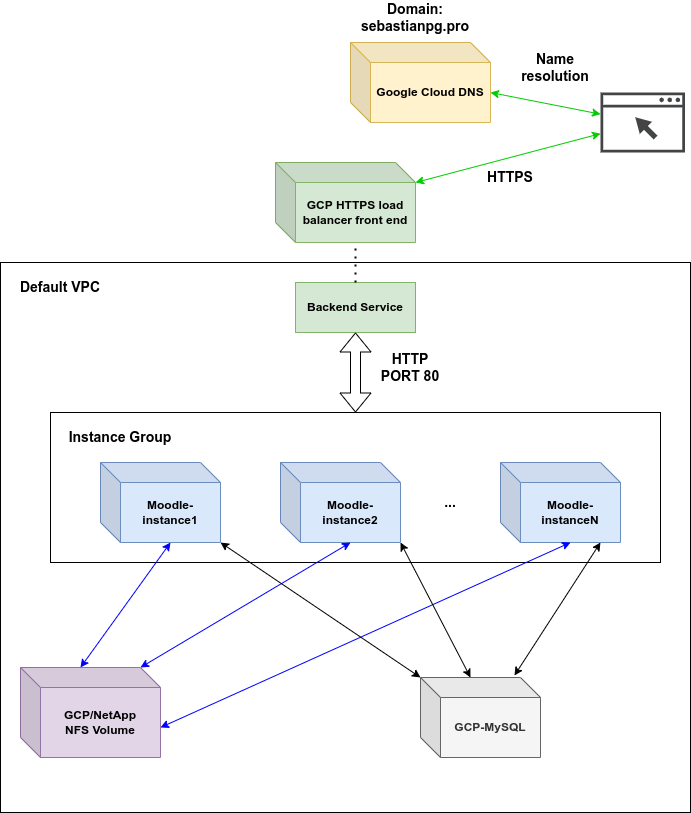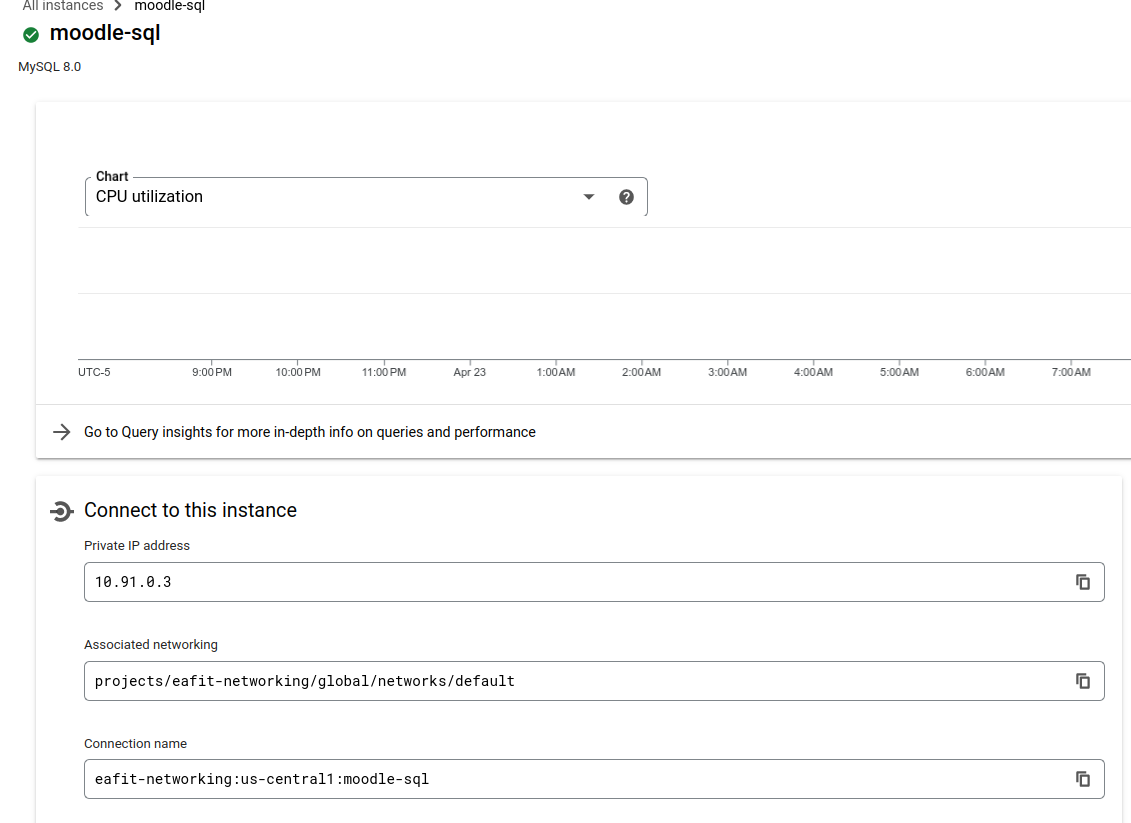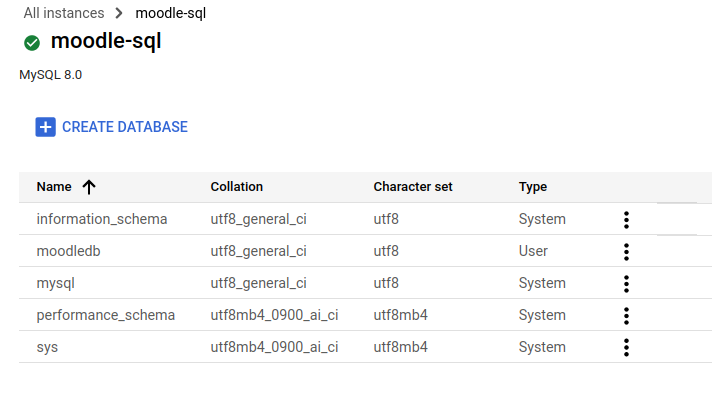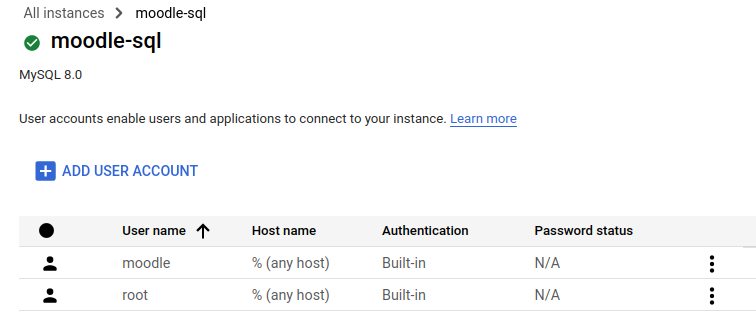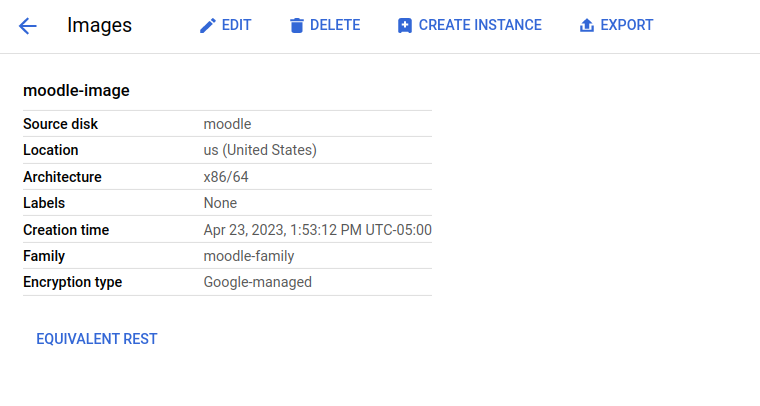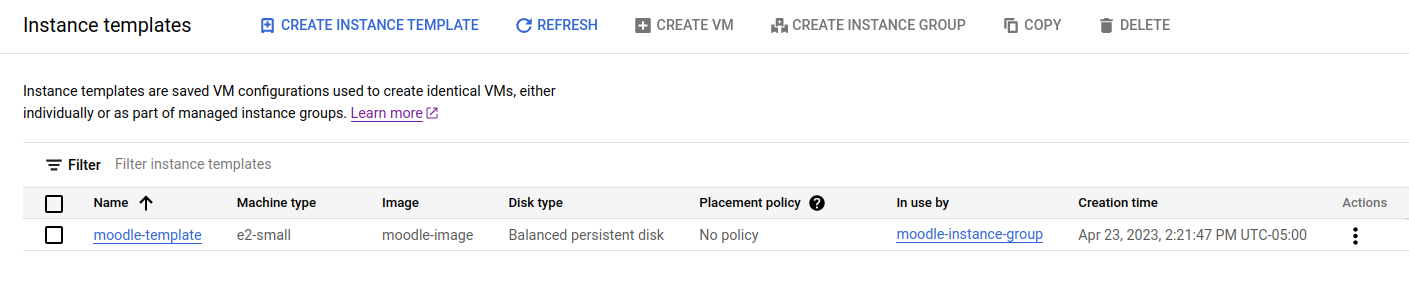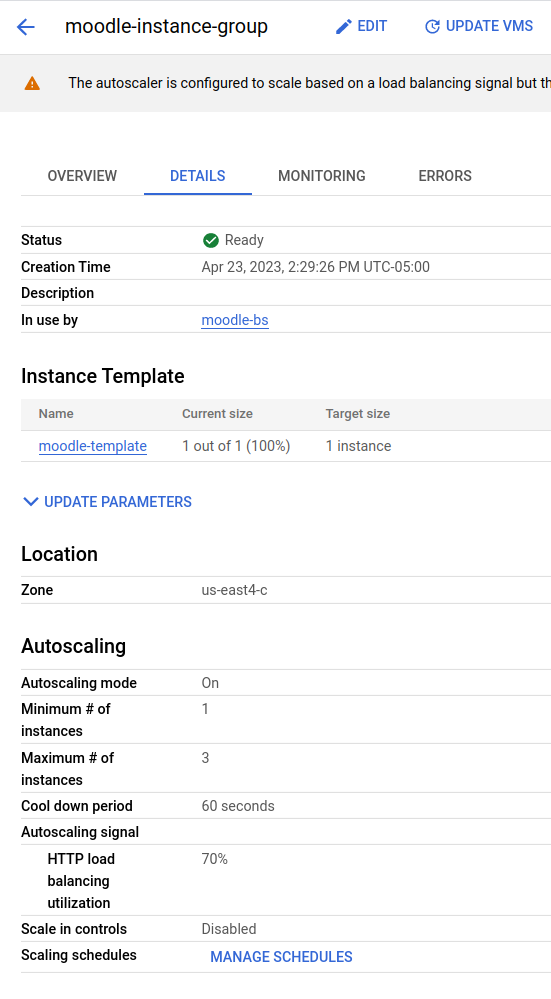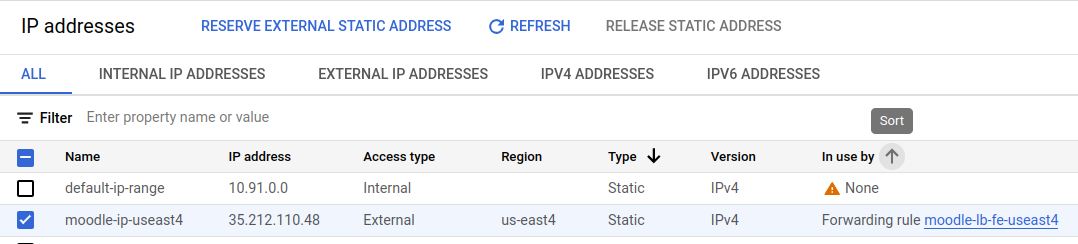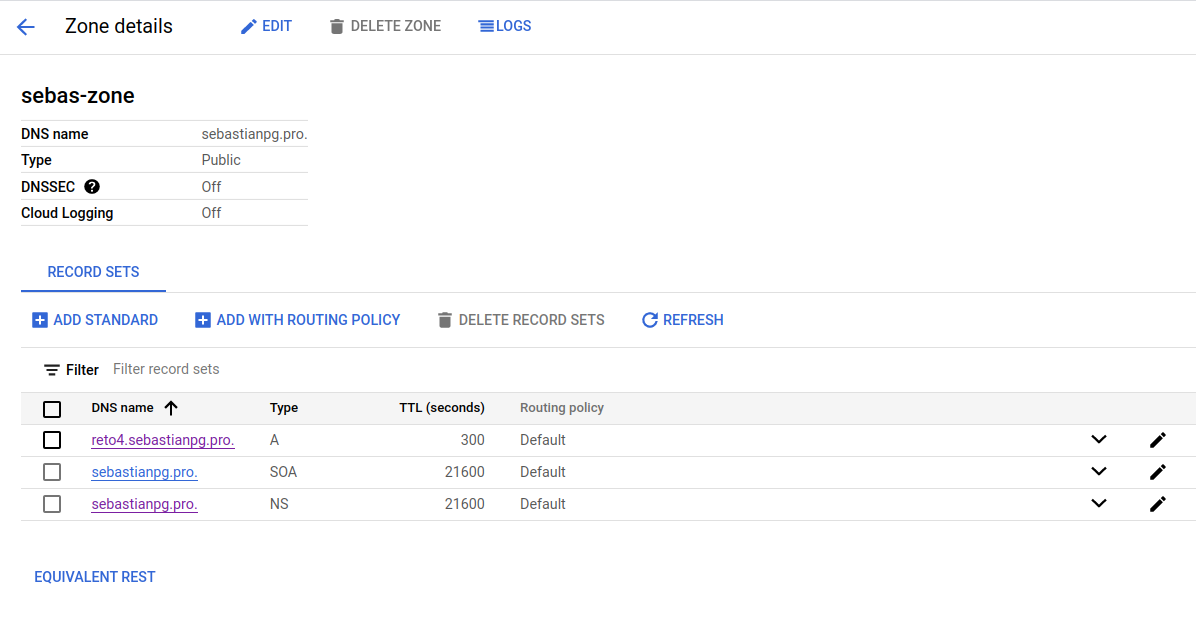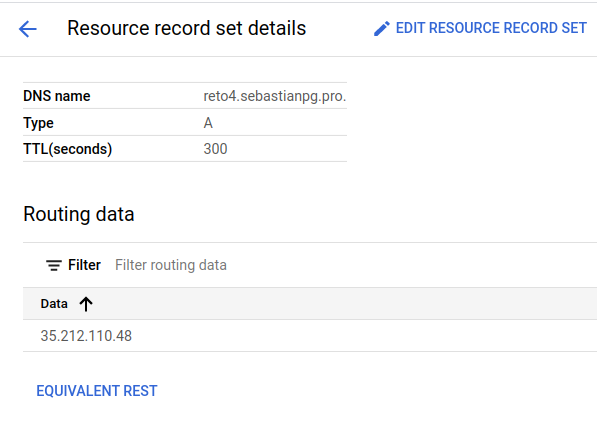- ST0263, Challenge 4
Students:
- Sebastian Pulido Gomez, spulido1@eafit.edu.co
- Daniel Arango Hoyos, darangoh@eafit.edu.co
Professor:
- Edwin Nelson Montoya Munera, emontoya@eafit.edu.co
The Moodle deployment for this project has the following accomplishments as requested:
- NFS deployment via a GCP/NetApp volume.
- MySQL database deployment via GCP Cloud SQL service.
- Autoscaling of Moodle instances via GCP instance groups.
- Load balancing of instance group via a GCP load balancer
- LMS can be reached via sub-domain
reto4.sebastianpg.pro. - SSL certificates for wildcard domain
*.sebastianpg.pro. - DNS zone management via Google Cloud DNS.
The following diagram depicts the system's architecture:
This architecture is intended to provide a service that is highly available, and scalable. On the stateful layer we have the purple box with an instance of a NFS volume that is provided by GCP/NetAPP and stores Moodle's files. These NFS volumes are designed to be highly available and their throughput can be adjusted according to the demands of the system. On the other hand, the database (gray box) was deployed via the Google SQL cloud service which provides a fully managed relational database service for Moodle's MySQL database.
On the server layer, we have multiple blue boxes with the Moodle service organized in an Instance Group. An instance group
is a GCP service that implements autoscaling. In our case, Moodle services will scaled up or down depending on the HTTP
request load.
On the balancing layer, we have the green boxes with a Backend Service that balances the HTTP load across the Moodle
instances in the instance group. The backend service, in turn, forwards the responses from the Moodle instances to the load
balancer front-end. This front-end is in charge of serving the responses to the web browser clients that connect via HTTPs.
Notice that there is a VPC for intra-communication among our services.
Finally, the Google Cloud DNS was also used for creating the zone to manage the *.sebastianpg.pro domain. For this project
the subdomain reto4.sebastianpg.pro was created.
There is not a lot of material for the development environment. However, we did try out the bitnami/moodle image via
docker-compose and a local dockerized MySQL instance. Once we learned how to configure the docker-compose file for
bitnami/moodle we got rid of the local version and started to set up the production deployment directly on GCP.
The following directory structure shows some of the configuration files that we implemented throughout the deployment process:
st0263-lms
├── configs
│ └── fstab
├── docker
│ └── moodle
│ ├── bash.sh
│ ├── docker-compose.yaml
│ └── service.sh
├── first-time-install.sh
├── get-cert.sh
└── README.md
For the NFS we decided to use a GCP/NetAPP NFS volume:
The volume of an standard CVS-performance type which works on a regional basis. In this case it was deployed the us-east4 region as not all regions provide this service. The reason why we decided to go with this type of volume is that the regular CVS worked on a global basis (multi-region) and its configuration turned out to be more complex and we could not make it work properly in our default VPC.
Notice that this volume is being served on 10.67.98.4/moodle-shared mounting point with the NFSv3 protocol.
For the database we decided to use the Google SQL cloud service:
This instance is running on the 10.91.0.3 private IP inside our default VPC. It is a sandbox type of instance which
is the least performant but allowed us to save several credits. Once the database engine was deployed, we created the
database moodledb and the user moodle:
First we created a regular GCP virtual machine running on a Ubuntu 22.04 image. On that machine we installed docker-compose and docker and ran a moodle instance with the following docker-compose configuration:
version: '3.1'
services:
moodle:
container_name: moodle
image: bitnami/moodle:4.1.2
ports:
- "80:8080"
- "443:8443"
restart: always
environment:
MOODLE_DATABASE_TYPE: mysqli
MOODLE_DATABASE_HOST: 10.91.0.3
MOODLE_DATABASE_PORT_NUMBER: 3306
MOODLE_DATABASE_USER: moodle
MOODLE_DATABASE_NAME: moodledb
MOODLE_DATABASE_PASSWORD: secret
MOODLE_USERNAME: user
MOODLE_PASSWORD: secret
MOODLE_SKIP_BOOTSTRAP: yes
volumes:
- ${MOODLE_DATA}:/bitnami
where MOODLE_DATABASE_HOST points to the MySQL instance mentioned in 4.2, and MOODLE_DATA is an environment variable
with the value /mnt/moodle-shared where the NFS mounting point was established. The /etc/fstab file for this instance
was also modified with the following configuration:
LABEL=cloudimg-rootfs / ext4 discard,errors=remount-ro 0 1
LABEL=UEFI /boot/efi vfat umask=0077 0 1
10.67.98.4:/moodle-shared /mnt/moodle-shared nfs auto,nofail,noatime,nolock,intr,tcp,actimeo=1800 0 0
This way it would always mount the NFS volume at boot time.
Once the virtual machine was equipped with the mounting point and the Moodle container we created an image out of it:
This image is a replica of the VM's disk and it is possible to create identical instances out of it. Most importantly, this image was necessary to create our instance template:
Instance templates are useful for allowing GCP instance groups replication of VM instances.
Given the instance image above we created an instance group for replicating the dockerized Moodle services:
This instance group provides auto-scaling and it was set up in such a way that if the HTTP load of an instance was around 80%, a new virtual machine would be created automatically by GCP. Notice that for this project, we set the maximum number of instances to 3. This instance group also scales down instances in case that the demand is low.
We reserved the following IP address:
We used the Google Cloud DNS to create the zone that would host the *.sebastianpg.pro domain and its subdomain reto4.sebastianpg.pro.
The following DNS records were created:
The A record pointed to the external IP mentioned in 4.5:
The SSL certificates were created with certbot and its dns-google plugin via the following command:
sudo certbot certonly -vvv --dns-google --dns-google-propagation-seconds 120 --dns-google-credentials ./eafit-networking-18bcb2ec5865.json -d "*.sebastianpg.pro"
The eafit-networking-18bcb2ec5865.json file is a credentials file for an account service that would allow certbot to
access the DNS zone we created above and set up the TXT records for the ACME challenge:
Once the certificate was created, we used GCP's certificate manager to upload it and create a regional certificate for our load balancer:
The domain was already hosted in name.com and we only had to set up the google DNS servers in the administrative console:
Given the instance group, external static IP and SSL certificate mentioned in the previous sections, we were ready to create our load balancer:
This load balancer has a back-end that forwards http requests to the machines in the instance group on port 80. On the other, it has a front-end that receives HTTPs requests from web clients. The front-end is bound to the static public IP address that we allocated above (35.212.110.48) and it establishes secure connection by using the SSL certificates that we created with certbot.
The following link references a demo video with a functional Moodle service and a full explanation of the GCP services that were used:
https://www.youtube.com/watch?v=g3R3CVglGPE
We decided to deliver a vide instead of a real time presentation with the deployed service because we determined that by the time we would have to justify this project in person, we would run out of credits and we would not be able to show it. The following table shows the expenses that we had in less than 8 hours that this project was up while we were working on it:
Also, we determined that it would not be viable to bring this project down and set it up again for a in person justification because there are services such as volumes, static IPs and instance groups that cannot be put on "standby" and keep consuming credits regardless of whether the application is running or not. Finally, it would not be reasonable either to bring this project down after having completed it because configuring it takes a considerable amount of time.
- https://www.netapp.tv/player/25992/stream?assetType=movies&mcid=24840332017189846341712222156848506968
- https://cloud.google.com/architecture/partners/netapp-cloud-volumes/setting-up-private-services-access
- https://cloud.google.com/compute/docs/instance-groups
- https://cloud.google.com/compute/docs/instance-templates
- https://cloud.google.com/compute/docs/instance-templates/create-instance-templates
- https://console.cloud.google.com/compute/images?tab=images&project=eafit-networking
- https://cloud.google.com/load-balancing/docs/https/setting-up-https
- https://certbot-dns-google.readthedocs.io/en/stable/#credentials