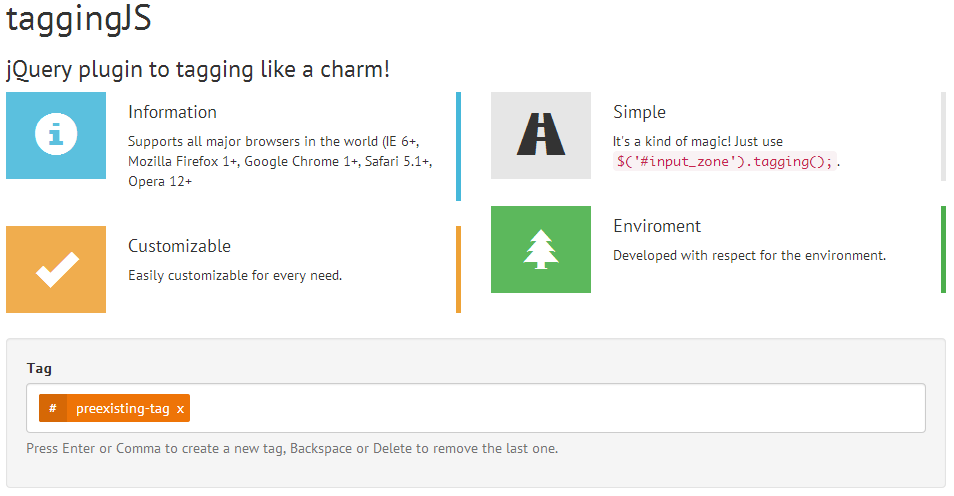taggingJS is a jQuery plugin to create an high customizable front-end tag system.
It is like 5 kb and support major browsers in the world!
Actual version is 1.3.3.
You can find a working example in Codepen.io or in the project's GitHub page.
-
Download the
tagging.min.jsfile from this repository; -
Include
<script src="path/to/tagging.min.js"></script>to the bottom of your page; -
Optional - Include the basic CSS tag style
<link href="tag-basic-style.css" rel="stylesheet">to the<head>of your page; -
Add to your page something like
<div data-tags-input-name="tag" id="tagBox">preexisting-tag</div>; -
Add to your main JavaScript file
$("#tagBox").tagging();;
The data-tags-input-name="tag" is the name attribute used by each input
inside the tagBox.
Here there are some common pattern to manipulate tags inside the tag box:
N.B.: $tag_box is the tag box object. To get it:
var t, $tag_box;
// We call taggingJS init on all "#tag" divs
t = $( "#tag" ).tagging();
// This is the $tag_box object of the first captured div
$tag_box = t[0];// To get all tags inside tag box as an array of String
$tag_box.tagging( "getTags" );
>>> ["preexisting-tag", "another-tag"]
// To get all tags inside tag box as an array of jQuery Object
$tag_box.tagging( "getTagsObj" );
>>> [x.fn.x.init[1], x.fn.x.init[1]]// To add a tag with "A new tag added via JS" as text
$tag_box.tagging( "add", "A new tag added via JS" );
>>> true
// To add two tag, one with "tag 1" and the other with "tag 2" as text
$tag_box.tagging( "add", ["tag 1", "tag 2"] );
>>> ["tag 1", "tag 2"]// To remove a tag with text "A new tag added via JS" as text
$tag_box.tagging( "remove", "A new tag added via JS" );
>>> $_obj
// To remove two tag, one with "tag 1" and the other with "tag 2" as text
$tag_box.tagging( "remove", ["tag 1", "tag 2"] );
>>> [$_obj]
// Suppose that $tag is the jQuerify object of a tag inside the tag box, you can also do
$tag_box.tagging( "remove", $tag] );
>>> $_obj// To remove all tags
$tag_box.tagging( "removeAll" );
// or
$tag_box.tagging( "reset" );// To get special Keys without distinctions
$tag_box.tagging( "getSpecialKeys" );
>>> Object {comma: 188, enter: 13, spacebar: 32, del: 46, backspace: 8}
// To get special Keys with distinctions
$tag_box.tagging( "getSpecialKeysD" );
>>> Object {add: Object, remove: Object}// To add the "left arrow" as a special key to add a new tag
$tag_box.tagging( "addSpecialKeys", [ "add", { left_arrow: 37 } ] );
// To add the "right arrow" as a special key to remove a tag
$tag_box.tagging( "addSpecialKeys", [ "remove", { right_arrow: 39 } ] );
// To remove the "right arrow" as a special key
$tag_box.tagging( "removeSpecialKeys", ["remove", 39] );// To disable taggingJS
$tag_box.tagging( "destroy" );// To disable taggingJS
$tag_box.tagging( "emptyInput" );// To set "value" as value of the input
$tag_box.tagging( "valInput", "value" );
// To get the value of the input
$tag_box.tagging( "valInput" );// To Trigger Focus event the input
$tag_box.tagging( "focusInput" );// Execute callback when a tag is added
$tag_box.on( "add:after", function ( el, text, tagging ) {
console.log( "Added tag: ", text );
});
// Execute callback when a tag is removed
$tag_box.on( "remove:after", function ( el, text, tagging ) {
console.log( "Removed tag: ", text );
});Please, see all Available Methods.
There are several ways to customize the default behavior of taggingJS:
-
Use a JavaScript
custom_optionsobject to customize the global taggingJS behavior (see First Way); -
Use
dataattributes in thetagBoxHTML Markup (see Second Way); -
Use a combination of the first two way (see Third Way);
N.B.: Be careful! data attributes have an higher priority than the custom_options object,
because each data attribute overwrite the global behavior.
In other words, the global settings work for all tags box captured, unless in
these are specified data attributes (which may change the behavior).
-
Create a custom options
object, like thismy_custom_options(see Available Options):var my_custom_options = { "no-duplicate": true, "no-duplicate-callback": window.alert, "no-duplicate-text": "Duplicate tags", "type-zone-class": "type-zone", "tag-box-class": "tagging", "forbidden-chars": [",", ".", "_", "?"] };
-
Create a tag box (or multiple tag box) like this:
<div id="tagBox">preexisting-tag</div>
-
Add to your main JavaScript file:
$("#tagBox").tagging( my_custom_options );
In this way, we customize the global behavior of taggingJS for all tag box caught with selector.
-
Create a tag box with some
dataattributes, like this (see Available Options):<div data-no-duplicate="true" data-pre-tags-separator="\n" data-no-duplicate-text="Duplicate tags" data-type-zone-class="type-zone" data-tag-box-class="tagging" data-edit-on-delete="true" id="tagBox">preexisting-tag</div>
-
Add to your main JavaScript file:
$("#tagBox").tagging();
N.B.: Use data method with no-duplicate-callback and forbidden-chars
can cause some problems. Avoid it.
In this way, we mix data attributes and options object to customize taggingJS behavior for each tag box.
-
Create a tag box with some
dataattributes, like this:<div class="tag-box" data-no-duplicate="true" data-tags-input-name="tag" id="tagBox1">preexisting-tag</div>
-
Create another tag box with no
dataattributes:<div id="tagBox1" class="tag-box">preexisting-tag</div>
-
Create a custom options
object, like thismy_custom_options(see Available Options):var my_custom_options = { "no-duplicate": false, "tags-input-name": "taggone", "edit-on-delete": false, };
-
Add to your main JavaScript file
$(".tag-box").tagging( my_custom_options );
Now you may see that:
-
The
#tagBox1has a behavior that overwrite somemy_custom_optionsoptions:- Does not accept duplicate tag (for the respective
dataattribute); - For each tag, it has
tagas input name (for the respectivedataattribute); - On delete, the tag is completely removed (for the
my_custom_options);
- Does not accept duplicate tag (for the respective
-
The
#tagBox2has a behavior dictated only bymy_custom_options:- Accept duplicate tag (for the
my_custom_options); - For each tag, it has
tagas input name (for themy_custom_options); - On delete, the tag is completely removed (for the
my_custom_options);
- Accept duplicate tag (for the
Below there are the available options to customize taggingJS with type,
a little description and the default value:
| Option | Type | Default | Description |
|---|---|---|---|
| case-sensitive | Boolean |
false |
If false, all text is treated like lowercase. |
| close-char | String |
"×" |
Single Tag close character. |
| close-class | String |
"tag-i" |
Single Tag close class. |
| edit-on-delete | Boolean |
true |
true to edit tag that has just been removed from tag box. |
| forbidden-chars | Array |
["," , ".", "_", "?"] |
Array of forbidden characters. |
| forbidden-chars-callback | Function |
window.alert |
Function to call when is detected a forbidden character. |
| forbidden-chars-text | String |
"Forbidden character:" |
Basic text passed to forbidden-chars-callback. |
| forbidden-words | Array |
[] |
Array of forbidden words. |
| forbidden-words-callback | Function |
window.alert |
Function to call when is detected a forbidden words. |
| forbidden-words-text | String |
"Forbidden word:" |
Basic text passed to forbidden-words-callback. |
| no-backspace | Boolean |
false |
Backspace key remove last tag by default, true to avoid that. |
| no-comma | Boolean |
false |
Comma "," key add a new tag by default, true to avoid that. |
| no-del | Boolean |
false |
Del key remove last tag by default, true to avoid that. |
| no-duplicate | Boolean |
true |
If true, there will be no duplicate tag's name in the tag box. |
| no-duplicate-callback | Function |
window.alert |
Function to call when is detected a duplicate tag. |
| no-duplicate-text | String |
"Duplicate tag:" |
Basic text passed to no-duplicate-callback. |
| no-enter | Boolean |
false |
Enter key add a new tag by default, true to avoid that. |
| no-spacebar | Boolean |
false |
Spacebar key add a new tag by default. true to avoid that. |
| pre-tags-separator | String |
", " |
This is used to split the initial text and add preexistint-tag. By default, you must put new tags using a comma and a space (", "). |
| tag-box-class | String |
"tagging" |
Class of the tag box. |
| tag-box-editable-class | String |
"editable" |
Class of the tag box when editable, used together with tags-limit option for css targeting. |
| tag-char | String |
"#" |
Single Tag char. |
| tag-class | String |
"tag" |
Single Tag class. |
| tag-on-blur | Boolean |
true |
If true, clicking away from the $type_zone will add a new tag. |
| tags-input-name | String |
"tag" |
Name to use as name="" in single tags' input. By default, all tags being passed as array like tag[]. |
| tags-limit | Integer |
0 |
Limit the number of tags that can be added, zero for no limit. |
| type-zone-class | String |
"type-zone" |
Class of the type-zone. |
Below there are the available methods of taggingJS with a
little description, the argument that it can take and the return type:
| Method | Description | Argument | Return |
|---|---|---|---|
add( text or [text] ) |
Add a new tag. | A String (or an Array of String) to add as tag, if null we get the content of tag box type_zone. |
Boolean or Funtion |
add:after( function ) |
Execute the function after add a Tag. | Depends on the function used as callback. |
Generic |
addSpecialKeys( [ "type", obj ] ) |
Add a special keys to add or remove a tag. | Array - Where "type" is "add" or "remove", obj is like { key_name: key_code } (it can be also an Array of obj). |
A String for error or Object Actually "type"_key (add_key or remove_key). |
| destroy() | Remove type_zone, all tags and other things. |
void |
Boolean |
| emptyInput() | Empty tag box's type_zone. |
void |
$_obj - The jQuerified type_zone itself. |
| focusInput() | Trigger focus on tag box's type_zone. |
void |
$_obj - The jQuerified type_zone itself. |
| getDataOptions() | Get Data attributes custom options. | void |
Object - tag box data attributes custom options. |
| getSpecialKeys() | Return all special keys inside an object (without distinction) | void |
Object - All tags as member of strings. |
| getSpecialKeysD() | Return all special keys inside an object (with distinction) | void |
An Object with an add and remove properties. |
| getTagsObj() | Return all tags as object | void |
Array - All tags as member of objects. |
| init() | Init method to bootstrap all things | void |
$_obj - The jQuerify tag box. |
refresh( text ) |
Remove and insert all tag | A String with all tags separated by pre-tags-separator option value (if null, we call getTags method) |
Boolean |
remove( text or $_obj ) |
Remove last tag or the specified ones in tag box's type_zone. |
A String or $_obj (or an Array of them) of the tag to remove. |
A String with error message or $_obj of the removed tag. |
remove:after( function ) |
Execute the function after remove a Tag. | Depends on the function used as callback. |
Generic |
| removeAll() | Alias of reset | void |
Array - All removed tags. |
removeSpecialKeys( [ "type", obj ] ) |
Remove a special key . | Array - Where "type" is "add" or "remove", obj is like { key_name: key_code } (it can be also an Array of obj). |
Object - Actually "type"_key (add_key or remove_key). |
| reset() | Remove all tags from tag box's type_zone |
void |
Array - All removed tags. |
valInput( text ) |
Get or set the tag box type_zone's value |
A String to put as tag box type_zone's value. |
The value String or $_obj of tag box's type_zone. |
You can find example here.
-
Fork the repository;
-
Open a shell in project's directory;
-
Type
npm install(make sure you have installed nodeJS); -
Type
gruntto execute the default script (without minification),grunt distto also minify the script (make sure you have installed Grunt).
I follow the jQuery's JavaScript style guide, please follow it you too :D
Also take a look to IdiomaticJS (Principles of Writing Consistent, Idiomatic JavaScript).
- jQuery (
1.5.Xor more, also2.Xworks);
Supports all major browsers in the world (IE 6+, Mozilla Firefox 1+,
Google Chrome 1+, Safari 5.1+).
(C) Fabrizio Fallico 2014, released under the MIT license.
- Now you can add tags clicking away from the
$type_zone(see Available Options). - Fix #22, Fix #24, Fix #26, Fix #28 issues.