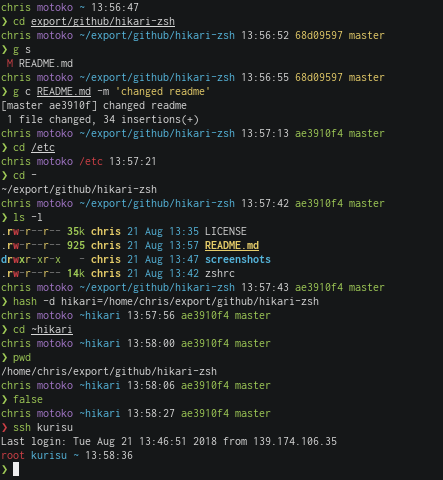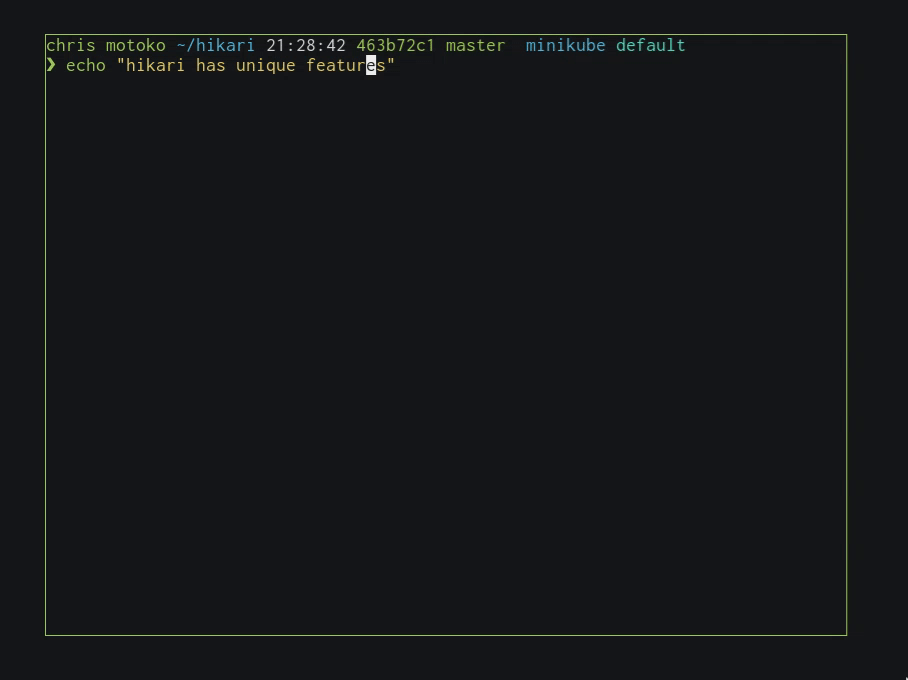hikari is a slick zsh configuration with special shortcuts.
- zsh
- zsh-syntax-highlighting
- skim
- kubectx
Just copy the zshrc file in your home or include it via source <path to hikari zshrc file>
- VCS information via
zsh vcs_info - read-only directory warning (red path instead of blue)
- error code visualization (only green and red)
- hostname color randomization
- username colorization (normal users are green, root is red)
- syntax highlighting via zsh-syntax-highlighting
- command completion via parts of grml zsh
Feel free to import zsh configuration before hikari via .zshrc.pre and
import it after hikari via zshrc.local.
- Press
ctrl+x 'for surrounding single quotes - Press
ctrl+x "for surrounding double quotes - Press
ctrl+x ;for deleting everything inside of quotes
- Press
ctrl+x sfor inserting sudo in front of any command
- Press
ctrl+x dfor inserting the current date
- Press
ctrl+x 1to jump behind the first word to insert additional arguments
- Press
ctrl+leftorctrl+rightto jump between full words - Press
alt+leftoralt+rightto jump between/in paths - Press
alt+backspaceto delete until next/in paths - Press
ctrl+wto delete the whole last word
- Press
ctrl+x cfor copying + inserting the last typed word
- Press
ctrl+x lfor printing the last modified file in the current directory
- Press
ctrl+tfor listing files and folders. For example:nvim ctrl+t - Press
ctrl+rfor fuzzy search history - Press
alt+cfor fuzzy change directory
- upline search
- interactive comments
- background jobs
- vcs support