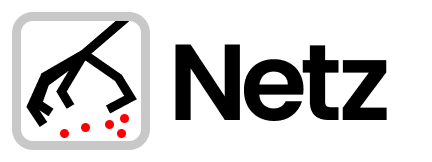💣 Discover internet-wide misconfigurations
👌 Verify your assets are not blindly open
The purpose of this project is to discover an internet-wide misconfiguration of network components like web-servers/databases/cache-services and more.
The basic use-case for such misconfiguration - a service that is publicly exposed to the world without a credentials ¯\_(ツ)_/¯
You probably familiar with tools like Shodan, Censys, ZoomEye to query such wide internet components,
but here we are going to do it in a fun way :: by hands :D
The tools we are going to use are masscan, and zgrab2 from ZMap project. For the first phase of port scanning, we will use masscan, then for the second phase, we will run zgrab2 to check applicative access for those ports.
ZMap is also internet-wide scanner, so why masscan and not ZMap..? because we want to go wild and use kernel module PF_RING ZC (Zero Copy) to get blazing fast packets-per-second to scan the entire internet in minutes, and ZMap basically does support it in the past, but now ZMap doesn't compatible with the latest PF_RING ZC (Zero Copy).
Note that PF_RING ZC (Zero Copy) requires a license per MAC/NIC (you can run 5 minutes in demo before it will kill the flow), and you need a special NIC from Intel (don't worry, the public cloud has such) so you can go without this module, and pay on time to wait for results.
There are few options to run this project:
- Use netz cloud runner tool - this tool automate the full pipeline, including infrastructure on top of AWS
- Run by yourself using docker
- For PF_RING ZC (Zero Copy) run by yourself the infrastructure and using pf_ring setup
If you want to read more about it, you can found it here: Scan the whole internet while drinking coffee
In discover.sh you will find a test for Elasticsearch.
The flow is:
- run masscan on the entire internet for port 9200 (Elasticsearch port)
- pipe ip list from step 1 into zgrab2 (you can change with
ZGRAB2_ENDPOINTenvironment variable for any Elasticsearch API Endpoint, for instance:/_cat/indices - extract with jq just those ip's that return HTTP 200 OK and include
lucene_version
This flow result is ips' that has internet access to Elasticsearch without credentials.
This test flow demonstrates Elasticsearch scan. You can run such scans on any port (service port) you wish and on any supported protocol by zgrab2 modules. Environment variables can modify more control:
PORT_TO_SCAN
SUBNET_TO_SCAN
ZGRAB2_ENDPOINT
In case you wish to add a missing protocol, you can extend zgrab2 by adding new protocols
We will go through a setup to be faster and faster (decreasing the time to wait).
This is the easiest option as it automates everything in AWS on top of Elastic Container Service (ECS).
What it does:
- Create IAM role for the pipeline
- Put IAM Policy
- Create Instance Profile
- Associate IAM role to Instance Profile
- Create Temporary ECS Cluster
- Create EC2 instance (instance type based on user input
--instance-type) - Create a number of Network Interfaces (number based on user input
--number-of-nic) - Create Public Elastic IP (number based on user input
--number-of-nic) - Associate Elastic IP with Network Interface (for each user input
--number-of-nic) - Run ECS task with the scanning pipeline
- Create CloudWatch log group and stream the pipeline docker output into the user terminal
- Destroying all AWS resources
- Done
Configure AWS credentials, you can do it by ~/.aws/credentials,
or by settings environment variables:
AWS_REGION
AWS_ACCESS_KEY_ID
AWS_SECRET_ACCESS_KEY
$ netz
NAME:
netz - netz cloud runner
USAGE:
netz [options]
COMMANDS:
help, h Shows a list of commands or help for one command
GLOBAL OPTIONS:
--debug Show debugging information (default: false)
--file value Task definition file in JSON or YAML
--cluster value ECS cluster name (default: "netz")
--log-group value Cloudwatch Log Group Name to write logs to (default: "netz-runner")
--security-group value Security groups to launch task. Can be specified multiple times
--subnet value Subnet to launch task.
--region value AWS Region
--number-of-nic value Number of network interfaces to create and attach to instance. (default: 0)
--instance-type value Instance type.
--instance-key-name value Instance key name to for ssh.
--role-name value Role name for netz. (default: "netzRole")
--role-policy-name value Role policy name for netz. (default: "netzPolicy")
--instance-profile-name value Instance profile name to attach to instance. (default: "netzInstanceProfile")
--task-timeout value Task timeout (in minutes), stop everything after that. (default: 120)
--skip-destroy Skip destroy of cloud resources when done. (default: false)
--help, -h show help (default: false)
Required flags "file, security-group, subnet, region, number-of-nic, instance-type, instance-key-name"
$ netz --file taskdefinition.json --security-group sg-XXXXXXXXXXXXXXXXXX --subnet subnet-XXXXXXXX --region us-west-1 --debug --number-of-nic 5 --instance-type c4.8xlarge --instance-key-name XXXXXXXXX
Because masscan meltdown the network, SSH mostly will not be available, also CloudWatch logs will be deferred, so the tailed logs in user terminal will take some time.
Note that taskdefinition.json is related to running with the automated way with AWS ECS.
In that file, you will be able to change the subnet & port to scan, also the application endpoint.
In this file, you can also control the CPU & RAM you allocate to the task. This test assumed c4.8xlarge, so the config is 60 x cpu and 36 GB RAM.
On AWS with c4.8xlarge with 6 x NIC ~ 2.9M ~ 3.5M PPS => took 25 minutes
$ git clone https://github.com/SpectralOps/netz
$ cd netz/docker/
$ docker build -t netz .
$ docker run -e PORT_TO_SCAN='80' -e SUBNET_TO_SCAN='216.239.38.21/32' -e ZGRAB2_ENDPOINT='/' -e TASK_DEFINITION='docker' -v /tmp/:/opt/out --network=host -it netz
The time to scrape the entire internet with simple hardware and simple internet backbone could take days
Run instance with one 10gbps NIC (e.g. in AWS c4.8xlarge [already configured with])
Steps are the same as 2.1 Basic.
On AWS with c4.8xlarge ~ 700k ~ 950k PPS => took 2.5 hours.
- Run in AWS c4.8xlarge Ubuntu 18.04 and connect multiple NIC (ENI's)
- For each NIC you need to configure the OS to see those new NIC's.
Edit the netplan file:
vim /etc/netplan/50-cloud-init.yaml
Now it has one NIC:
network:
version: 2
ethernets:
ens3:
dhcp4: true
match:
macaddress: 06:XX:XX:XX:XX:XX
set-name: ens3You need to add the second, the third and so on...
network:
version: 2
ethernets:
ens3:
dhcp4: true
match:
macaddress: 03:XX:XX:XX:XX:XX
set-name: ens3
ens4:
dhcp4: true
match:
macaddress: 04:XX:XX:XX:XX:XX
set-name: ens4
ens5:
dhcp4: true
match:
macaddress: 05:XX:XX:XX:XX:XX
set-name: ens5
ens6:
dhcp4: true
match:
macaddress: 06:XX:XX:XX:XX:XX
set-name: ens6
ens7:
dhcp4: true
match:
macaddress: 07:XX:XX:XX:XX:XX
set-name: ens7Apply network configuration: sudo netplan --debug apply
Steps are the same as 2.1 Basic.
Note that now with multiple NICs, the masscan configuration that will be created in docker run will contain all NICs:
e.g masscan.conf:
adapter[0] = ens3
router-mac[0] = 06:XX:XX:XX:XX:XX
adapter-ip[0] = 172.31.8.167
adapter-mac[0] = 06:YY:YY:YY:YY:YY
adapter[1] = ens4
router-mac[1] = 06:XX:XX:XX:XX:XX
adapter-ip[1] = 172.31.8.76
adapter-mac[1] = 06:YY:YY:YY:YY:YY
adapter[2] = ens5
router-mac[2] = 06:XX:XX:XX:XX:XX
adapter-ip[2] = 172.31.1.233
adapter-mac[2] = 06:YY:YY:YY:YY:YYOn AWS with c4.8xlarge with 6 x NIC ~ 2.9M ~ 3.5M PPS => took 35 minutes
Run on Cloud with 10gbps NIC with PF_RING ZC (Zero Copy)
In case you want to scrape the internet in a few minutes with PF_RING ZC (Zero Copy), you will need to run a machine that supports the kernel device drivers and a machine that has 10gbps NIC.
Notes:
- Because PF_RING ZC (Zero Copy) bypasses the TCP stack, so in case you have just one NIC ens3 and you will open it with zc:enc3, you will lose SSH access. If you still want SSH access, you will need another NIC, e.g. ens4, then open ens4 with zc, so it will be zc:ens4, so ens3 will continue as management NIC for SSH.
- If you run a machine with 1gbps NIC, it will still be fast, but it will take x10 more time you could
¯\_(ツ)_/¯ - You don't have to run such a machine like c4.8xlarge, you can run each machine that supports the ixgbevf
from: enhanced networking with the Intel 82599 VF interface
$ git clone https://github.com/SpectralOps/netz
$ cd netzEdit masscan.conf -- important look that now the adapter prefix is zc::
adapter[0] = zc:ens4
router-mac[0] = 06:XX:XX:XX:XX:XX
adapter-ip[0] = 172.31.8.167
adapter-mac[0] = 06:YY:YY:YY:YY:YYThe adapter-ip and adapter-mac you can get from the command: ifconfig
The adapter-mac you can get from the command: arp -a
Before the kernel module kicked in - this should be the state:
$ sudo pf_ringcfg --list-interfaces
Name: ens3 Driver: ixgbevf [Supported by ZC]
Name: docker0 Driver: bridge
Name: ens6 Driver: ixgbevf [Supported by ZC]
Name: ens5 Driver: ixgbevf [Supported by ZC]
Name: ens4 Driver: ixgbevf [Supported by ZC]After the kernel module kicked in - this should be the state:
$ sudo pf_ringcfg --list-interfaces
Name: ens3 Driver: ixgbevf [Running ZC]
Name: docker0 Driver: bridge
Name: ens6 Driver: ixgbevf [Running ZC]
Name: ens5 Driver: ixgbevf [Running ZC]
Name: ens4 Driver: ixgbevf [Running ZC]PORT_TO_SCAN='9200' SUBNET_TO_SCAN='0.0.0.0/0' ZGRAB2_ENDPOINT='/' TASK_DEFINITION='docker' bash -x discover.shOn AWS with c4.8xlarge with 4 x NIC ~ 10.5M ~ 12M PPS => took 10 minutes
Our main drive in life is to make the world a better and safer place. If you would like to use this information to harm someone, you are doing the opposite, and at your own risk.
Copyright (c) 2020 Uri Shamay @cmpxchg16. See LICENSE for further details.