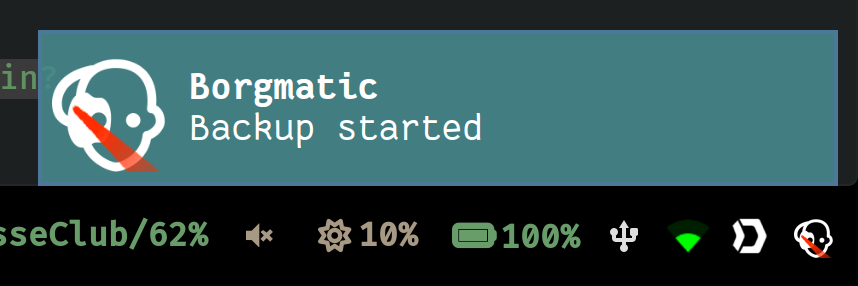traycortex is an application that will show the status of borgmatic backup in your system tray. It will also let you trigger backups from the menu.
Features:
- System tray menu for running borgmatic (all or single config)
- Client application to integrate with borgmatic for detecting timed backup runs
- Notifications (backup started, backup finished)
- Configuration file to allow customizing the borgmatic command
- ssh-agent detection to enable easy use of password protected ssh keys
Along with it comes a traycortex-cli application, that is used in the
borgmatic hooks configuration to signal the tray icon. Possible states are
job_started, job_finished and job_error.
When the status of a backup is updated, a notification will be displayed and the icon changes accordingly.
Some packages are required to build and install traycortex (probably incomplete):
- Ubuntu:
apt install libcairo2-dev python-gi-dev libgirepository1.0-dev - Arch:
pacman -S gobject-introspection python-cairo libappindicator-gtk3
Recommended way to install:
pipx install traycortex
Also works:
pip install traycortex
Packagers welcome
Location: $XDG_CONFIG_HOME/traycortex.ini
If not found, an initial basic configuration file with a random authkey will be created on first run of traycortex.
The same configuration file is used for both, traycortex and traycortex-cli.
The authentication key and port for the connection between traycortex and traycortex-cli:
[connection]
; no default value. Randomly set on first run.
authkey = ce03f7af891ebc29defc0643faf71025
; default:
; port = 35234
port = 54321
The command used to create a backup (when selecting the "Engage" menu item):
[borgmatic]
; default:
; command = borgmatic
; For testing non-interactive ssh you can set this:
; command = ssh -oBatchMode=yes <backupserver> date
command = systemd-inhibit --why="Backup is running" /usr/local/bin/borgmatic
You may add the string @CONFIG@ to the command option. For instance you
could set:
[borgmatic]
command = /bin/borgmatic @CONFIG@ create
@CONFIG@ will be replaced by -c <yamlfile> in case you selected a specific
yaml file to be run. Otherwise it will be replaced with the empty string. The
command that will be execeuted in this example will be /bin/borgmatic create
if you just clicked on Engage, or /bin/borgmatic -c /some/config.yml create
if you clicked on Engage /some/config.yml.
If you engage an individual yaml file without having @CONFIG@ in your config,
the resulting action will be equivalent to that of just having clicked
Engage.
To start the tray application from the command line:
traycortex &
Or create a desktop file ~/.local/share/applications/traycortex.desktop:
[Desktop Entry]
Exec=traycortex
; For the icon to work you need to place borgmatic.png in `~/.icons`
Icon=borgmatic
Name=traycortex
Type=Application
Now you can start traycortex with your usual desktop method.
- Engage All: Run a borgmatic backup
- Engage : Run a borgmatic backup for this specific configuration
- Discard: Quit traycortex and remove the icon from the tray. If a backup is currently running, it will be killed.
If you want to receive notifications for borgmatic jobs that are not directly triggered from traycortex, you have to configure the corresponding hooks in your borgmatic configuration.
Example ~/.config/borgmatic.d/home.yaml:
[...]
source_directories:
- /home/seb
repositories:
- path: ssh://...
before_backup:
- traycortex-cli -m job_started -a "{configuration_filename}"
after_check:
- traycortex-cli -m job_finished -a "{configuration_filename}"
on_error:
- traycortex-cli -m job_error -a "{configuration_filename}"
[...]
With borgmatic it is likely you use ssh to access a remote backup repository. You probably have public key authentication set up for this to allow non-interactive use. And probably you also want to have a passphrase set for the private ssh key.
traycortex will try to detect a running ssh-agent and set the environment for
borgmatic to have the SSH_AUTH_SOCK environment variable set. This makes it
independent from its starting environment with regard to that variable.
You will still have to add your key to the running ssh-agent.
It is recommended to use
ssh_command: ssh -oBatchMode=yes
in your borgmatic configuration. This way, if ssh-agent detection fails, or you have not added the necessary key to it, borgmatic will properly fail and not wait for input in the background.
If you have multiple ssh-agents running, traycortex currently has no way to know which one is correct and will simply use the first one found.